ZePrA 12 Release | May 2024
New Features in ZePrA 12
- New SmartLink features and color space support
- Extended and improved CIE Conversion
- Additional application options for the Spot Color Report
- New functions for disapplying and processing spot colors
- New productivity features
- Improvements and fixes to the automation features
- Further improvements
New SmartLink features and color space support
CMY profiles are now supported as Document Color Space. This offers new possibilities for workflows that use CMY channels exclusively, such as using digital printing devices that use CMY to increase production speed and save clicks, or workflows that convert between CMY printers to balance workloads. The addition of the CMY color space is accompanied by a new set of SmartLink presets that cover 1CLR to 3CLR profiles, which can be selected as Document Color Space. In order to use these SmartLink presets independently from other Multicolor SmartLink presets, the new option Multicolor 1-3 has been added to the SmartLink Settings.

Note: The Multicolor 4-n SmartLink option is intended for source profiles with 4 or more channels (except CMYK). The Multicolor 1-3 option covers source profiles with 1 to 3 channels, including CMY.
Additionally, the SmartLink presets for Multicolor 4-n target profiles have been further optimized. The new CoPrA 10 feature which automatically detects and, if necessary, automatically changes the channel definition of Multicolor profiles for better color rendering is now also implemented in all Multicolor SmartLink presets in ZePrA.
Note: For standard CMYK+OGV profiles there is no change, but for profiles with non-standard color channels, even without CMYK, the new SmartLink presets can result in greatly improved color conversions.
Extended and improved CIE Conversion
The CIE Conversion option has been moved from the Spot Colors tab to the Options tab of the Configurations tool in the section Viewing Conditions and is now available for various additional purposes. Previously, this option was only available for spot color conversions. Now, the CIE Conversion settings will be applied to spectral spot color conversions as before, but also to the Spot Color Iteration, the DeviceLink Iteration and the spot colors used in dynamic media wedges for proofing. In addition, the Viewing Conditions information is listed in all report types (job reports, spot color reports, spot color iteration and DeviceLink iteration reports).

Another great additional functionality of the new CIE Conversion is that ZePrA automatically determines and applies the Viewing Condition included in CoPrA printer profiles, so there is no need to worry about the correct settings in ZePrA.
If CoPrA profiles with viewing conditions other than the standard are selected in the Auto Setup Wizard or in the Configuration (e.g., D65 and 10 degrees, as typically used in textile printing), this is indicated by a light bulb icon.
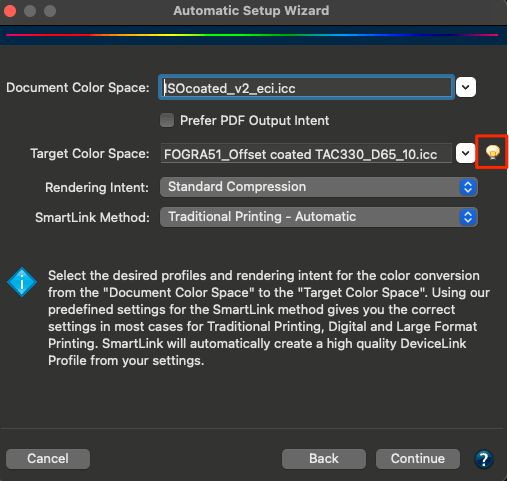
When hovering the mouse pointer over it, the Viewing Condition (e.g., D65, 10 degrees) is displayed and the wizard automatically sets this Viewing Condition in the CIE Conversion. The light bulb icon is also displayed in the Configuration dialog next to the profile drop-down menu for selecting the Target Color Space.

Note: The light bulb icon only appears for non-standard viewing conditions. The viewing condition can be changed manually in the configuration. However, this could have undesirable consequences and cause a workflow warning.
Additional application options for the Spot Color Report
The Spot Color Report feature can now also be accessed via the command line interface (CLI). This enables external systems to create spot color reports for automation purposes. The CLI manual available via the Help menu in ZePrA provides a full description of the commands.
The Spot Color Report can be saved in various formats. Saving as CGATS text allows the file to be opened in external tools such as ColorAnt. This way, the device values (DCS) after optimization by ZePrA and the resulting Lab values can be examined. The Lab values of the spot colors in this file reflect the actual achievable Lab values resulting from the conversion via ZePrA and may differ from the original Lab values (due to out-of-gamut or other limitations). It could be described as a “dependent spot color standard” for the given substrate and printer combination, similar to PantoneLive. Another new feature in ZePrA 12 is the CxF file format, which is now available for multiple configurations. Previously, only the CGATS text format could be used for multiple configurations.

In addition, the two file formats JSON Files and XML Files have now also been added. These formats are optimized for machine reading and are best for use by external systems to extract data for reports.
New functions for displaying and processing spot colors
The deltaE values (dE76/dE00) for custom spot colors are now displayed in a new column of the table in the Spot Colors tab under Configuration. Previously, these values were only shown in the Edit Spot Color Conversion window. In order to check deltaE values, this window had to be opened first.
Now, there is a new dE76/dE00 column to ensure that this important information can be viewed immediately. The deltaE values of this table are automatically updated on-the-fly each time the settings for spot colors are changed (this can take a few seconds).

Another new feature is the option to Prevent the Use of more than one Gamut Extending Color when converting spot colors. This new feature is available via the Special Options button, which opens the Special Spot Color Conversion Options window, and has been added at the request of the inkjet market to avoid mottle issues when two or more extended gamut inks are printed together.

Note: This option can affect the accuracy of the rendering of some spot colors.
Additionally, the default Linearity setting in the Spot Color Conversion Options dialog has now been changed from Automatic to Use ISO 20654 (SCTV) for undefined Tints. This improves the overall rendering of tints when only the full tone is specified.
Note: For existing configurations (ZePrA 11 and lower) where the Linearity was not explicitly specified, the new default setting is applied. This affects configurations which have been created via the Auto Setup Wizard and have not been edited afterwards. However, if the Linearity has been changed manually and is then set back to Automatic, this setting is fixed and kept in the configuration.

In the Spot Color Conversion Options dialog, custom values entered under Clip Output Values below, Black Start or Prefer CMYK up to an additional dE00 Value of are now preserved even if the checkbox is unticked and the number field is grayed out. This is useful when testing an option with a custom value.
Various new file formats for the import and export of spot color libraries are now supported by ZePrAs Spot Color Libraries tool:
- TCB, a file format that is used for the import of Hybrid PACKZ custom spot color libraries. However, the export of TCB files is not supported, as ZePrA can export CxF files, which then can be loaded by PACKZ.
- ASE (Adobe Swatch Exchange), this format is now available for both the import and export of spot color libraries.

- CGATS Files with Tints (*.txt). This format is intended for the export of spot colors with tints for exchange with other apps. It uses the CGATS standard with the extension recently implemented in ColorAnt 10 to display spot color libraries with tints. Therefore, this file format can currently mainly be used in combination with ColorAnt 10 and higher.
When importing spot color libraries from CxF/X-4 files with multiple measurement conditions an import filter will pop up. The dialog shows the available measurement conditions (in this example M0-M3) to choose from.
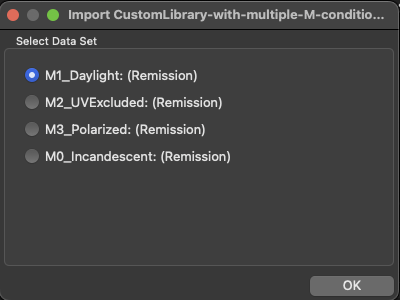
After selecting the desired measurement condition, the spot color library is imported in the Manage Spot Color Libraries dialog and the measurement condition is added as a name suffix for better identification.

New productivity features
Configurations can now be exported from within the Overview window. Simply open the context menu with a right click on one or multiple Queues and select the new Export option. This opens the Export Environment window, in which the configurations of the previously selected Queues are preselected. There is no longer any need to manually search for the desired configurations in the Export Environment dialog.

In the Import Configurations dialog available via the Tools menu a new checkbox to restrict the import of spot color libraries has been added.

If the Import unused Spot Color Libraries option is checked all spot color libraries even those that are referenced to via the Include other Libraries option (see marking 2 in the screenshot below) in a configuration will be imported. By default, the new Import unused Spot Color Libraries option is only available if the Include other Libraries option was used in the exported configuration. By default, it is not checked so that only the libraries that are explicitly selected in an exported configuration (1) will be imported.

Converted files can now be accessed directly from the Overview window. Simply right-click on a job in the Processed Jobs section to open the context menu. Two new options are available there that provide faster access to the converted file. With Open converted File, the converted file is directly opened in the standard application (e.g., Acrobat Reader for PDF files) and with Navigate to converted File, the folder containing the converted file is opened.

Improvements and fixes to the automation features
The CLI, the Job Properties Report, the Spot Color Report and the Job Control Files have been improved and fixed in several minor points. These changes may affect existing implementations using these commands and/or JSON and XML files from ZePrA. The changes are listed below and in the updated documentation. For the most recent documentations please download the following files available at:
- Job Control File Format
- Job Control File Options
- Job Properties Report in JSON format
Improvements and fixes
- A typo “CIEonversionSettings” in JobControlFile.xsd has been fixed. The XSD will be created when exporting a JobControlFile in XML format.
- Undocumented data have been removed from the Job Properties Report in JSON and XML format.
- When saving an XML file (new format) in the Spot Color Report dialog or via the context menu item Save Job Properties, an XSD file is now saved besides the XML file.
- In the Spot Color Report in JSON/XML formats, the array of spot color report items has been renamed from “SpotColorProcessed” to “Items”: This affects spot color reports saved as XML (new format) or JSON in the spot color report dialog or with the CLI command “spotcolorreport”.
- Entries in the _Values dictionary in the job report in JSON and (new) XML format have been renamed, as spaces are not allowed in XML tag names:
– Ink amount (after)* to “InkAmountAfter”
– Ink amount (before)* to “InkAmountBefore
– Ink saving* to “InkSaving”
Further improvements
- In the Proofing tab under Configurations the Gap Size for dynamic media wedges created by ZePrA – available via the Options button – has changed internally from none to 5 mm. When using the Auto option, gaps of 0.5 mm are added between patches.

- The test charts created by ZePrA for the DeviceLink and spot color iteration are now optimized so that they can be read better by automated measuring devices such as the X-Rite iSis. The layout now corresponds to that of the ColorAnt Export Chart tool, so that the test charts created by ColorAnt and ZePrA are identical. This includes the removal of the information section that was added earlier, leaving only the reference file name and iteration number at the top of the test chart.
- Image files can contain various metadata structures such as IPTC, XMP, EXIF and other data. EXIF data comes from digital cameras and input devices and ZePrA usually retains this information. However, the way EXIF metadata is written in TIFF and JPEG files is complex and in the past EXIF data was not processed correctly, resulting in incorrect or missing data. In ZePrA 12, the handling of metadata, including EXIF data in image files, has been generally revised and optimized.
- The functionality of the Avoid Dot-on-Dot Combinations option in the Spot Color Conversion Options dialog has been improved, resolving issues with unnecessary color removal.
- The Black Start option for spot color conversions in the Spot Color Conversion Options dialog has been improved, so that deltaE matches are more accurate when the option is used.
Note: The intention of the Black Start setting is to restrict or even avoid the use of black in spot color conversions. This can prevent peppering effects on low-resolution inkjet printers. Black can be avoided by setting the value to 100. The use of very low values (below 10) is not recommended. - In the past, when a Spot Color Iteration was performed, the actual measurements and deltaEs obtained during the process were only listed in the special Spot Color Iteration Report, but were neither used in the Job Properties Report nor the Spot Color Report. This has now changed. Below the spot color processing table with the measurements and deltaE values, new information messages are displayed depending on the status of the Spot Color Iteration (see number 3 in the screenshot).

If spot colors have been iterated (1) the displayed Lab measurements and deltaE values (2) originate from the Spot Color Iteration process.
If a final evaluation measurement has been conducted, a single asterisk is shown in the Information column (2) and the corresponding information message (3) indicates that The Lab and dE values are based on the measurements of the Spot Color Iteration.
If no final evaluation measurement has been carried out, a message with two asterisks indicates that The Lab and dE values are based on the last applied Spot Color Iteration and may not match the actual print.
- A new workflow warning and the corresponding Troubleshooting case has been added. If in a configuration the Conversion Method is supposed to use a DeviceLink profile (1) and the checkbox Prefer PDF Output Intent is enabled, a workflow warning is shown (3). When clicking this message a Troubleshooting dialog (4) appears, explaining that this combination should not be used and offering to fix the problem by disabling the checkbox.

- New caution notice [invalid selection] when converting from Gray color spaces using a user-defined conversion method/SmartLink setting with an inappropriate CMYK Default Profile.
The new caution notice is shown in the Images/Vectors tab next to the unsuitable Default Profile. To ensure a correct conversion, a gray ICC profile must be selected in the Default Profile drop-down menu instead.
Such an error can occur, when deviating from the default conversion method Use CMYK Conversion and when selecting a SmartLink preset (Gray-to-XX) instead.
ZePrA 11.0.4 Release | April 2024
Bug Fixes in ZePrA 11.0.4
- Fixed downsampling and sharpening being incorrectly applied to rotated images in PDF files. This only happened when downsampling was enabled in the configuration – see screenshot. (Ticket #234041)
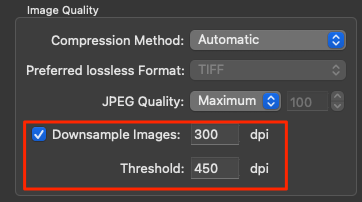
- Fixed an issue with incorrect scaling that led to pixelated images in PDF files. (Ticket #234090)
- Fixed incorrect moving and scaling of vector objects in some reported PDF files. (Tickets #234031, #234066)
- Fixed misleading Wrong Data Type error message when spot colors were not found in selected spot color libraries. The new error message now lists the missing spot colors. (Ticket #234074)
- Fixed a processing speed issue when converting a PDF file with an unusually constructed clipping path. (Ticket #234097)
- The most recent ColorAnt 10.0.1 and Measure Tool 7.0.1 have been added in the installer.
Push-2-ZePrA 3.0.1 Release | January 2024
Bug Fixes in Push-2-ZePrA 3.0.1
An update is available for the Photoshop extension Push-2-ZePrA. The extension is included in ZePrA 11 XL and XXL and can be used to convert images directly into Adobe Photoshop using ZePrA’s excellent color conversion. The new version 3.0.1 fixes a bug in the local connection between the extension and ZePrA when changing file formats while being used on the same computer.
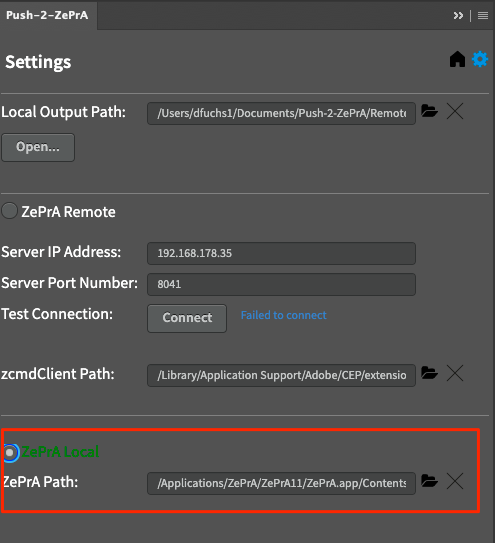
Changing the image file format via ZePrA, e.g. from PSD to TIFF, now works correctly with Push-2-ZePrA v3.0.1 (Tickets #233935, #233939).
Information on the system requirements, installation and setup of Push-2-ZePrA with Photoshop and ZePrA can be found in our Push-2-ZePrA help.
To check whether the version is installed correctly, click on the exclamation mark in the extension after installation – it should be 3.0.1.55, as shown in the screenshot.
Please note that version 3 of Push-2-ZePrA works with ZePrA 11 and higher and that a valid license must be used. A valid license is included with ZePrA 11 XL and XXL. For other ZePrA packages, licenses, either single or multi-user licenses, can be purchased separately.
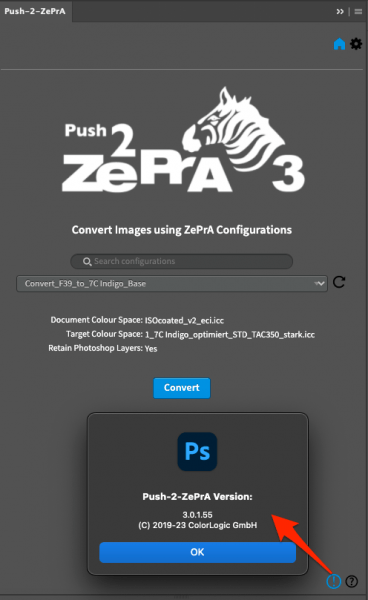
ZePrA 11.0.3 Release | December 2023
New Features and Bug Fixes in ZePrA 11.0.3
- With certain PDF files with small inline data the end of the image information was not recognized and processing with ZePrA was aborted with an error message (Error=62 (18 EI not found after inline data). This has been fixed. (Tickets #233851, #233894, #233924)
- Two corrections have been made when combining the Minimize Output Channels function with other functions. If the target profile is a CMYK+white profile, it is not useful to create profile variants without white ink, so the Minimize Output Channels function is grayed out for such profiles. An interference between the Minimize Output Channels function and the DeviceLink Iteration has been clarified. If the checkbox for Minimize Output Channels is active, the DeviceLink Iteration is grayed out, because an iteration can only be carried out with a fixed target profile and not with profile variants that might change from job to job.
- In cases where a profile is deleted that is to be referenced in a configuration when using Import Configurations, a warning message was repeatedly displayed. The repetition of the message has now been fixed.
- The occurrence of multiple warning messages in the Edit Spot Color Conversion dialog when access to PantoneLive had expired has been solved. Now the message only appears once.
- Spot color library names containing a semicolon (;) could not be processed. This problem was caused by the option that selects the preferred spot color libraries, which is internally a list of names separated by semicolons, so that the semicolon was mistaken for a separator (see also next topic). This is now fixed.
- The documentation of the Job Control File configurations options for PreferedSpotColorsLibs has been clarified and expanded. In addition, the misleading description of the ActiceChannels has been removed. (Ticket #233881, #233885)
The descriptionpf the PreferedSpotColorsLibs is now as follows:
List of semicolon separated strings specifying spot color libraries used to resolve spot colors. Each string can have one of the following meanings:
– the name of an already registered library
– the full path to an external file, e.g., a CxF file containing a spot color library
– the special name “$SpectralData”, a placeholder for embedded CxF data
– the special name “$Alternate”, a placeholder for Lab values from PDF alternate colors
Note: If the name of a spot color library contains a semicolon, place the name in double quotation marks (“) in order to avoid an unwanted interpretation of this character as a separator.
The new version of the PDF ZePrA_JobControlFile_ConfigurationOptions.pdf can be found in the Online Help: https://www.colorlogic.de/seiten/download/ZePrA_JobControlFile_ConfigurationOptions.pdf
- Fixed DeviceN shadings with black in PDF files being converted incorrectly if the target profile was a three-color CMY profile.
- A less accurate conversion with the Proofing SmartLink method for CMYK-to-Multicolor has been fixed. An unwanted color exception was used. (Ticket #233831)
- It has been fixed that the resolution of image files was not adjusted in the image meta data when rescaling. (Ticket #233846)
- It has been fixed that the meta data gets lost when converting TIFF images to JPEG (Ticket #233811)
- The spot color conversion of image pixel files (PSD or TIFF files with spot colors) with the method Convert with PDF Alternate Color Space and Tint Transform did not work properly if the spot color definition was using the HSB color model. This has been fixed. HSB is equivalent to RGB, but is expressed differently, so HSB is therefore converted to RGB using a well-defined formula. The spot color is then treated as RGB color space and converted via the Images/Vectors RGB settings. (Ticket #233936)
- Inaccuracies when using the Black Start option and the spot color Calculation Method Use a Maximum of three Channels have been fixed. (Ticket #233926)
Note: Using the max. 3-channels method and a black start value is a troublesome combination because either the black channel or a primary must be eliminated. In general, the black start option affects the channels used and may add more channels with other calculation methods such as Precise Match – Proofing or Visual Match It is therefore not recommended to use low black start values. - The Repeat Job function in the Spot Color Iteration Wizard was not working properly. The file should have been placed in the input folder for typical processing but was processed with the drag-and-drop function instead leading to the processed file being in the Done folder instead of the Output folder. This has been fixed. (Ticket #233967)
- The new CrossXColor SmartLink profiling engine version 1.21.1 compatible with CoPrA 10.0.1 has been included.
- The new ColorAnt 10 with MeasureTool 7 versions have been included in the installer.
ZePrA 11.0.2 Release | September 2023
Bug Fixes in ZePrA 11.0.2
- On freshly installed macOS systems, the folder User/USERNAME/Library/ColorSync/Profiles/ is missing, which results in ICC profiles that originate from configurations imported into ZePrA not being saved. ZePrA now checks if this folder is present and creates it if it is missing. (Ticket #233648)
- An update of the Japanese translations has been made, which not only includes the translations of the new features introduced with ZePrA 9-11, but also improves the existing translations.
- It has been fixed that the Observer in the CIE Conversion Settings for spot color conversions was not used for conversion and was not saved in the user interface. (Ticket #233784)
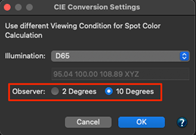
- The transparency blend mode in PDF files is typically specified as a name but it can be specified as an array, too. ZePrA does now support this which fixes a PDF error message with a PDF file from a customer. (Ticket# 233798)
- It has been fixed that the Restore Configuration feature available on right click of a file in the Processed Jobs list did not work anymore with version 11.
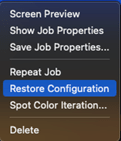
- Fixed the wrongly reported invalid license message for CMY profiles used as Target Color Space for PDF files with non-multicolor licenses. (Ticket #233781)
- It has been fixed that the conversion of a PDF file has led to a wrong object type message. The PDF file in question was a “hybrid-reference” file with incremental updates. ZePrA did not read all object streams addressed as “XRefStm” in trailer dictionaries other than the latest incremental update which has been fixed now. (Ticket #233767)
- The ZePrACLI.pdf available via the Help menu has been updated to reflect on a user’s question regarding the Filter Formats in the command line interface. It has been added to the documentation that multiple filters can be used in one command. (Ticket #233782)
- There is a small change in the JSON Job Report. The JSON keys PreserveOverprint.CaseX (with X being 1,2,3,4) is now written without the dot, hence PreserveOverprintCaseX. (Ticket #233753)
- Small fixes in the command line interface (CLI) such as elements in JSON arrays are now properly separated by comma. The ––libraries option for the zcmd listspotcolors command did not work correctly and after the fix now returns spot colors for the selected library and not for all libraries as before. (Ticket #233790)
ZePrA 11.0.1 Release | July 2023
New Features and Bug Fixes in ZePrA 11.0.1
- The ZePrA command line interface (zcmd) has new features for requesting information such as the names and numbers of ICC profiles, spot color libraries and spot colors that ZePrA has access to. The ZePrACLI.pdf documentation, which is supplied with ZePrA and can be accessed via the Help menu, has been updated accordingly. (Ticket #233726)
- The Job Properties Report can be saved in various formats such as PDF, TXT, HTML, XML and JSON. For 3rd party application who wish to parse and use this information there are several additions now:
– The channel names of the target profile have been added – especially helpful for the channel names of Multicolor profiles. (Ticket #233627)
– The Lab values of the channel names have been added to profile information in JSON job properties. (Ticket #233686) - A new technical document containing a description of the ZePrA Job Properties in JSON format has been created. The ZePrA_JobProperties.pdf document is available for 3rd party applications and users who wish to understand the key-values pairs for parsing and using this information upstream in their workflow. The PDF file is available for download on our online help web page: https://onlinehelp.colorlogic.de/en/zepra-automation-en/#JCF
- An issue with an object in a PDF file that appeared unjustified when using the Preserve Overprinting Effects feature in the PDF tab of the configuration has been fixed. (Ticket #233673)
- It has been fixed that a large Photoshop (PSB) file was written with *.PSD extension instead of *.PSB after conversion. (Ticket #233717)
- Since ZePrA 11.0 an internal temporary folder is used for converting files before they are moved to the Output folder. The default file access rights for files coming from the internally used temporary folder on Windows have been adjusted so that the access rights of the converted file will be correctly inherited from the Output folder. (Ticket #233721)
- A rounding issue with converted spot colors being slightly different compared to the numbers reported in the Job Properties Report has been fixed. (Ticket #233707)
- An index error has been fixed that appeared when pressing the Preview or Save buttons in the Spot Color Report dialog without a valid Multicolor license. Now a message box indicating an invalid license will be shown. In addition, the Process Files button will only be enabled after using the Preview or Save buttons before.
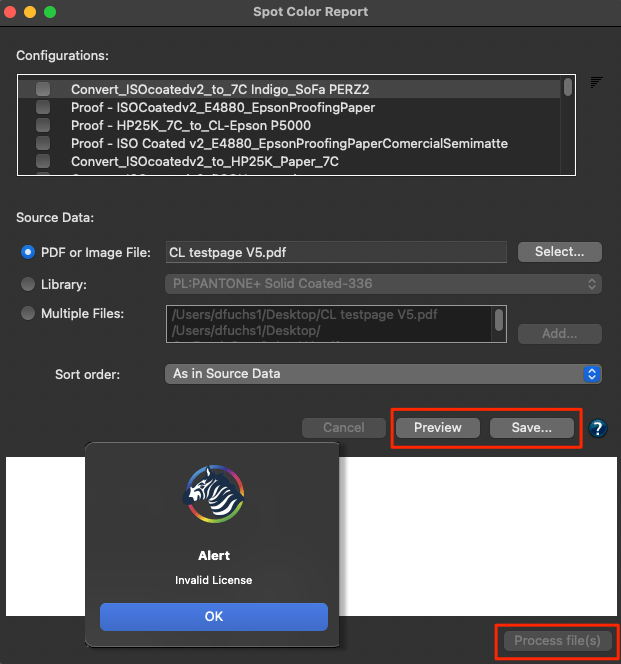
- The messages shown when exporting spot colors as CxF files have been improved. Single spot colors with gradients or spot color libraries that comply to the CxF/X-4 rules (ISO definitions for spot color characterization data) are now reported correctly.
Note: Exporting spot colors and spot color libraries is possible in various formats. The ZePrA CCF format is the most powerful, but is only supported by ZePrA, while the CxF format is more versatile and also supported by other applications.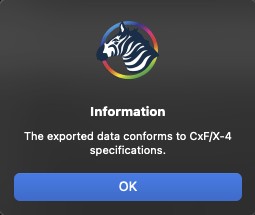
ZePrA 11 Release | May 2023
New Features in ZePrA 11
- Minimize Output Channels: Reduce the number of Multicolor channels when converting spot colors
- More Flexibility when Importing Configurations
- Speed improvements while flattening due to native Apple M1/M2 chip support
- Enhancements in the Preferences
- Improved Command Line Interface (CLI)
- Improvements to Spot Color Conversions
- New zcmdServer and Photoshop extension Push-2-ZePrA version 3
- Revised function in Job Control Files
- Enhancements in the Proofing Information
- Automatically create Job Report folders when setting up new queues
Minimize Output Channels: Reduce the number of Multicolor channels when converting spot colors
If a Multicolor target profile is used in a ZePrA configuration and spot colors are to be converted, it is often not necessary to use all Multicolor channels. Depending on the spot colors used, 4, 5 or 6 channels can be sufficient for a given job. If a spot color conversion is to be performed, it can be very helpful to reduce the number of channels. Having fewer channels in digital printing saves click costs and inks, and in traditional printing, plates and inks are also saved.
In CoPrA 9 we had already introduced a feature for creating profile variants from Multicolor profiles, and this technology is now also used in ZePrA 11.
In order to use this feature, simply activate the new Minimize Output Channels checkbox in the Document/Target tab of the configuration. The option is available only when a Multicolor target profile is selected, and generates the most benefit when the spot color conversion is enabled (in the Spot Colors tab). If the spot color conversion is disabled, a warning message informs about enabling the option. If jobs without spot colors are to be converted and the checkbox Minimize Output Channels is activated, the file will be converted to CMYK, as this results in the minimum number of channels with still acceptable quality.
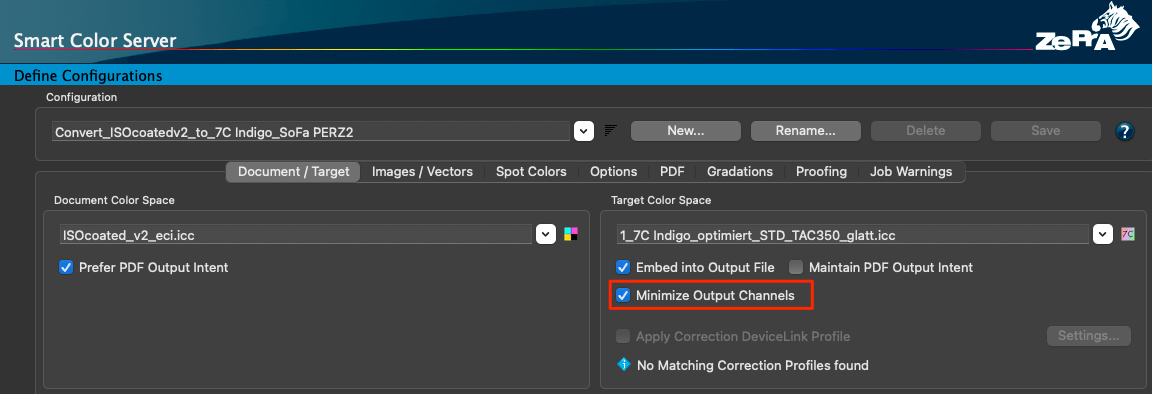
If the profile variants for the given target profile have already been created with CoPrA, ZePrA can use those existing ICC profiles and does not need to recreate them, which speeds up processing. If no profile variants are available, ZePrA creates several profile variants. For example, based on a 7C target profile, ZePrA creates a CMYK profile, three 5C profile variants, and three 6C profile variants – this can take some time. All these eight profiles are automatically analyzed by ZePrA to determine the best profile, which is then used for the conversion of the job – this check is done quickly. The beauty of this feature is that when processing multiple jobs with different spot colors, different profile variants can automatically be used in the same configuration. If the checkbox for embedding the target profile is activated, the target profile – which can be different for each job – is embedded in the converted file.
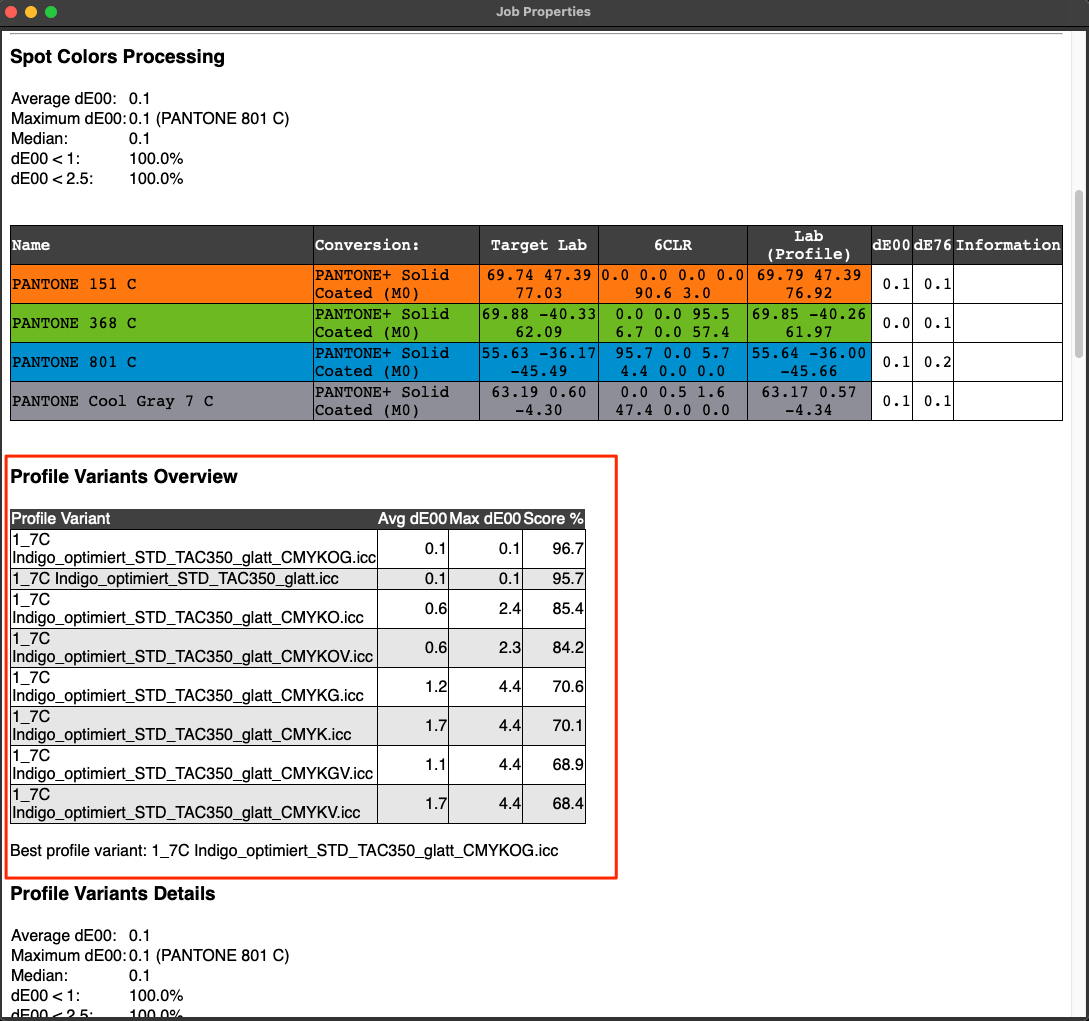
All calculated Profile Variants are also included in the Job Properties Report, which is available in the context menu that appears after right-clicking on the job in the list of Processed Jobs. The report shows the results for spot colors converted with all the profile variants, alongside the profile that is actually used for the job indicated as the target profile. This is helpful to understand why the automatically selected Best profile variant has been used by ZePrA.
Note: The evaluation ZePrA uses to determine the best profile is the same as in the Spot Color Report to determine the best configuration. It considers the average and maximum deltaE2000, as well as the number of channels, and is explained in more detail here: Spot Color Report
More Flexibility when Importing Configurations
The dialog for importing ZePrA configurations has been revised, improved, and extended. The import function can be used either to transfer a ZePrA installation with all settings from one computer to another or to exchange single or multiple configurations between different ZePrA sites or for support reasons.
In ZePrA 11, there is now a preview section at the bottom of the dialog that lists the files to be transferred and the folders to be newly created during the import. This way, it is possible to check before the import what will happen when a CCF file with the configurations and various associated files is imported.
Configurations to be imported into ZePrA can be loaded in two different ways:
- First, by dragging and dropping the configuration (CCF) into the Queues section of the ZePrA Overview dialog (fast way).
- Second, by selecting Import Configurations from the Tools menu (slower way). In this case, the newly designed Import Configuration dialog opens. There, the desired configuration file(s) can be selected in the upper area via the Select With the drag-and-drop method, the imported configuration appears immediately in the upper area (as with ZePrA 10).
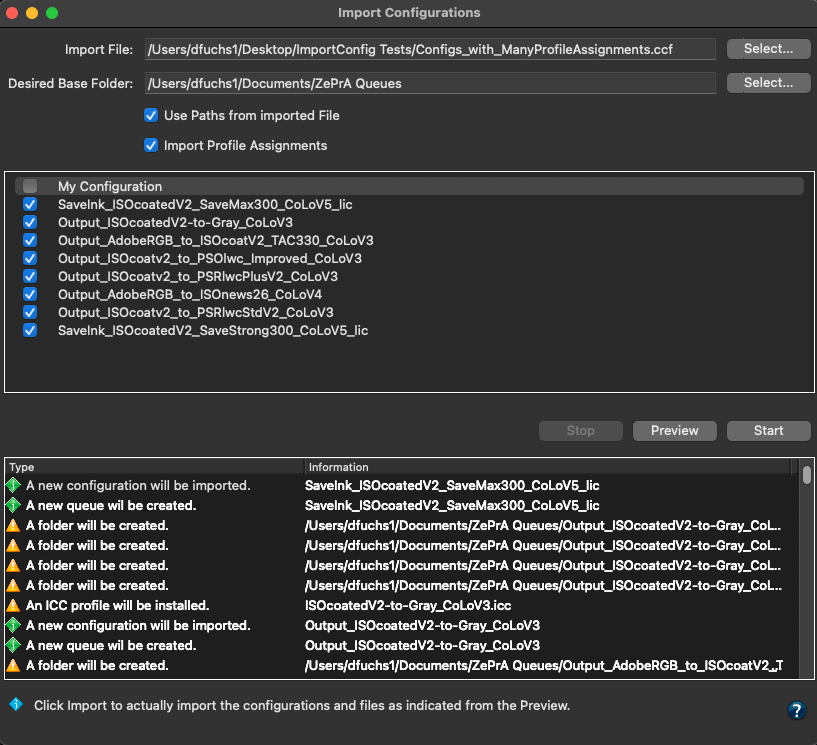
By clicking the Preview button, the files and settings of the CCF file(s) are examined and listed in detail before they are actually imported. This allows for inspection of the profiles that will be imported, spot color libraries, media wedges, configuration and folder names, and the locations of those folders. Sometimes folders cannot be created exactly the same as the original exported configuration – for example, if the configuration was exported from a Windows system and is imported to a Mac system, or vice versa. In such cases, an orange warning icon will be displayed in front of the folders, and it is shown where the folders will be located after importing. There may also be warnings for profiles if a profile already exists in a different version and will not be overwritten. In addition, a red warning may appear if an operation cannot be performed at all, for example, if a CCF file is corrupted.
Another improvement in importing configurations concerns Profile assignments. Profile assignments are a special general option in ZePrA to use bespoke DeviceLinks for specific color conversions instead of using SmartLink or other color management settings.
When exporting a configuration, profile assignments can be exported along with it, which can result in many additional profiles being installed when importing such a configuration, which may not be wanted. In ZePrA 11, in such cases where the CCF file to be imported contains profile assignments, a new checkbox can be set to import these profile assignments or not. If the CCF file to be imported does not contain any profile assignments, the checkbox is grayed out. The profiles that will be installed are displayed after activating the checkbox and clicking the Preview button. It can then be decided whether the profile assignments and all associated profiles are to be installed or not. However, profiles included in the configurations selected for import are not affected by this option and cannot be deselected.
Only after clicking the Import button, the selected configurations and files are imported.
Once the import is started, the import progress is displayed in the preview area. All executed and failed operations are listed.
Speed improvements while flattening due to native Apple M1/M2 chip support
The current Callas PDF engine 14 which is used for flattening PDF files, is now included in ZePrA 11. It is integrated as a universal binary that runs both on Intel Macs and natively on the new modern Macs with ARM processors. On the new Macs with M1/M2 processors, the speed improvement in flattening is clearly noticeable. This results in much faster processing of files when flattening is used.
Enhancements in the Preferences
- Logo for Spot Color Report and Proofing Information
In the ZePrA Preferences dialog, there is a revised section where a logo for the Spot Color Report, the Job Report and Proofing Information can be specified. By default, a ZePrA logo is used for all three, but this can be overwritten with your own company logo. Accepted image formats are TIFF, JPEG or GIF in RGB color space.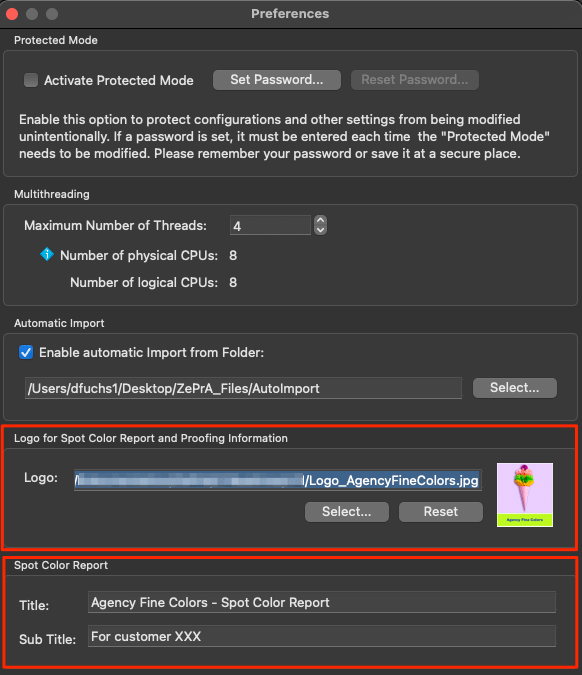
The default title of spot color reports created by ZePrA can now be replaced by any individual title. In addition, an individual subtitle can be added to the report as well.
Note: To revert back to the default title, simply delete the custom title from the text box.
- CLI – Use ZePrA settings from the current user account in CLI
The section CLI in the Preferences and the function Use ZePrA settings from the current user account in CLI that has been introduced in ZePrA 10.0.5 has been adapted for ZePrA 11. This function is addressed to experts among ZCMD users only. It is intended for the case that the ZePrA GUI and all its configurations and settings are managed and used under one user account, but the CLI is to be used on the same computer with a different user account. This case could occur when other systems need to connect to ZePrA via the CLI with a different user account. For the CLI to work properly, it requires access to the settings created in the ZePrA GUI, and these are typically stored in special folders in the corresponding user account. To make the settings available to the CLI, the checkbox must be activated and the CLI must be given access rights to the ZePrA settings folders in the other user account. This is usually accomplished by running the CLI under an admin or super user account.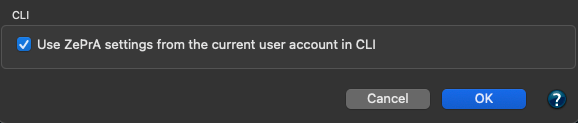
Enabling the checkbox allows ZePrA to be used within automated workflows from other vendors.
Improved Command Line Interface (CLI)
The ZePrA Help menu contains the new ZePrA CLI manual. Intended for developers, scripters and experts, the PDF document contains not only additional explanations, but also several new filters for the listconfigurations command. They allow dedicated search options to search the list of ZePrA configurations required by other systems that want to access ZePrA. These filters allow searching by color spaces, tags, and profile names. Feature requests from partners have also been implemented, such as the ability to write job reports in multiple formats with one command or the support of boolean parameters.
Improvements to Spot Color Conversions
ZePrA uses advanced spot color conversion methods that have been further improved with version 11. All calculation methods – such as visual match, least number of channels, or using two or three channels – are even more accurate than before and in addition they now favor the four main channels of the target Multicolor profile for converting spot colors to process colors, if possible – in most cases, these are the CMYK inks.
The new Prefer CMYK function is now available in the Spot Color Conversion Options (in the Spot Colors tab under Configuration). It allows spot colors to be converted to the CMYK components of a Multicolor profile even if the combination with other gamut extending process colors is equally possible, or even if less process colors would be used. If you would like to allow a higher tolerance for the CMYK buildup over the matches that can be achieved with the gamut-extending process colors of the Multicolor profile you can enter an additional dE00 value. Note that this value is added to the dE00 match of each spot color. It is therefore recommended to use only a small value such as 1 to 3 to avoid rendering the spot colors with an overall dE00 threshold that is too high.
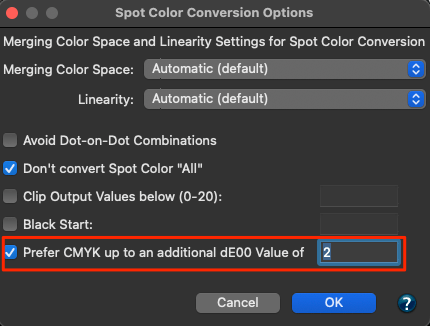
The improved spot color conversion methods and the new Prefer CMYK feature are especially helpful when using the Minimize Output Channel option. We recommend enabling the Prefer CMYK feature when using the Minimize Output Channel option.
Another addition to the Spot Color Conversion Options dialog can be found in the Linearity drop-down menu. There is now a third option called Use ISO 20654 (SCTV) for undefined Tints. It applies the SCTV linearity curve to spot color tints for which no tints measurements are stored in ZePrA’s spot color library. In cases where tints are available, e.g., if CXF/X-4 measurement data is available for a spot color, or if the used spot color library contains measurements of spot color tints on white background, ZePrA will use this information for rendering the gradients of the tints.
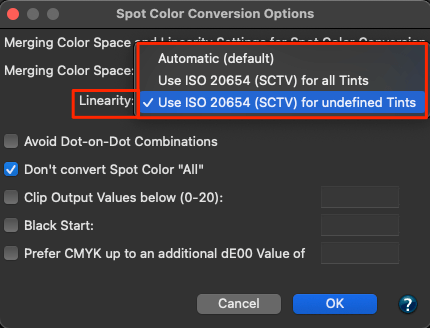
Spot color tints rendering has always been an additional quality aspect of ZePrA, besides full tone rendering. The conversion of tints has been improved, resulting in smoother curves and more accurate matches when target Lab values for spot color tints are available in the spot color library.
Automatically create Job Report folders when setting up new queues
A Job Report provides relevant information about a given job like the PDF/X version, the spot colors used and many other details. The folders for job reports can now be created automatically when setting up new queues. Queues can be created automatically using the Auto Setup, or manually using the Queues tool, and this new option is available for both.
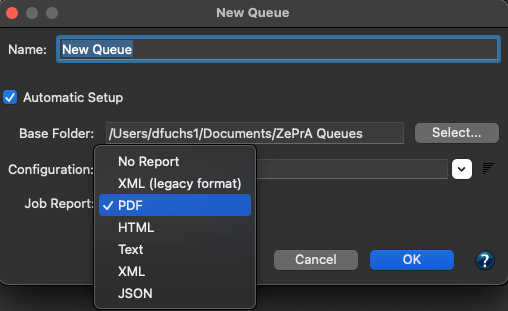
By default, No Report is selected in the drop-down menu Job Report, however, when a format is selected, the Reports folder is automatically created in the Base Folder of the queue.
The Job Report can be created in XML (legacy format), PDF, HTML, Text, XML or JSON formats.
Note: If Auto Setup is used, the checkbox Create Queue must be enabled.
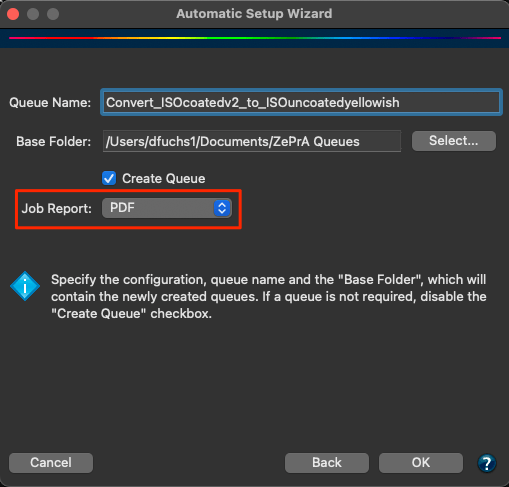
Revised function in Job Control Files
The use of the BaseConfiguration command has been clarified. It now works as described in the Job Control File documentation.
If neither BaseConfiguration nor AutoSetup is specified in a job control file, the default configuration is used. When used with queues, the default configuration is the one assigned to the queue. If there is no configuration assigned, the new configuration will be created solely based on the information in the Options dictionary. When used with the CLI, the default configuration is that one which is specified on the command line. If none is specified, the new configuration will be created solely based on the information in the Options dictionary.
This change can produce a different result when job control files are used without BaseConfiguration. Previously, the generated configuration was completely defined by the Options dictionary. Now it is defined by the default configuration of the queue or that defined in the command line, modified by the Options dictionary. This will work as before if the queues have no configuration or no configuration is specified on the command line, but in other cases it can lead to a different result than before.
For the case that the use of a BaseConfiguration should be explicitly prevented, the value none (written in lower case) can be specified in the job control file.
Enhancements in the Proofing Information
The Proofing Information can now be branded with a custom Logo. In addition, they can be displayed in a Frame. Simply check the appropriate checkboxes to add a border around the Proofing Information or to insert the Logo specified in the Preferences.
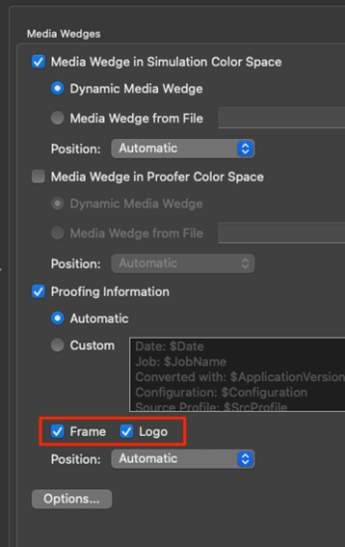
New zcmdServer and Photoshop extension Push-2-ZePrA version 3
The Push-2-ZePrA Photoshop extension, which allows ZePrA’s high-quality color conversion to be used directly in Photoshop, has been updated to version 3. This extension is only executable with ZePrA 11. The reason for this are improvements to the zcmdServer, which is used for the remote connection available in the extension. The zcmdServer is included in ZePrA 11 and allows the processing of image files up to a size of 2 GB. The previous zcmdServer of ZePrA 10 is limited to a file size of 512 MB.
The zcmdServer can be enabled in ZePrA in the Tools menu under Server Settings.
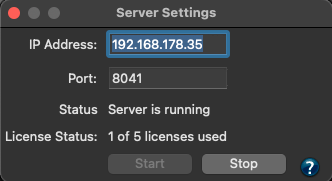
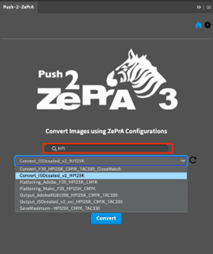
Another improvement is available right in the extension itself. A search option is available here, where any number and letter can be entered and only the configurations containing these numbers and letters are listed in the drop-down menu below. This makes it easier to search for specific configurations, especially if the list of configurations in ZePrA is very long.
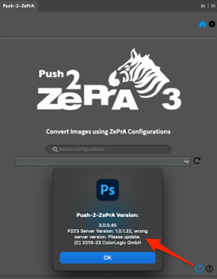
As the extension only runs with ZePrA 11, a warning message is displayed if with a remote connection the previous server from ZePrA 10 is in use or if the local connection to an older ZePrA version is in use. This message appears either next to the Connect button in the extension’s Settings dialog or it appears in the dialog that appears when you click on the information icon (see screenshot).
ZePrA 10.0.6 Release | March 2023
Bug Fixes in ZePrA 10.0.6
- A “format 19” error message appearing in Enfocus Switch with ZePrA configurations using PantoneLive has been fixed.
The problem arose because the CLI received modified library information from the PantoneLive server and subsequently identified this as a data error. This unintended behavior has been fixed. (Ticket #233537) - Fixed ICC conversion in non-SmartLink configurations with Apple RGB profiles using ICC version 4 encoding. (Ticket #233614)
ZePrA 10.0.5 Release | January 2023
Bug Fixes and Improvements in ZePrA 10.0.5
- It has been fixed that a PDF file with an unusual structure couldn’t be opened with Adobe Acrobat after conversion. In this file, a PDF object was used as colorants dictionary in a DeviceN color space and it was also used as resources dictionary in a form. This is an unusual structure in a PDF, because both places have different meanings, but as it is a permitted construct, ZePrA now supports it. (Ticket #223413)
- An issue has been fixed with a PDF file that resulted in a wrong object type error message from Enfocus PitStop after processing. (Ticket #223421)
- An issue with an RGB object in a PDF file when normalizing with ZePrA has been fixed. The RGB object was an inline image with indexed color space that was overlooked and not converted by ZePrA due to its unusual color space definition. (Ticket #223450)
- A format error was fixed that occurred in ZePrA when trying to convert and scale a TIFF file with a text layer. The reason was that the data structure associated with the text layer was in a mixed Intel/Mac byte order which is now supported by ZePrA. (Ticket #223437)
- It has been fixed that the downscaling of image files in combination with retaining layers resulted in excessively long processing times and that the image data disappeared after conversion. This only occurred with large image files. (Ticket #233483)
- Converting complex PDF files with many spot colors caused some spot colors to be rendered incorrectly. A bug in the Preserve Overprinting Effects function on the PDF tab of the configuration caused confusion of color spaces and is now fixed. The error occurred only rarely and rather with complex files containing a large number of spot colors. (Ticket #223408)
- The behavior of ZePrA has been changed if files could not be removed from the Input folder or moved to the Done folder after processing. This can happen, for example, if the necessary access rights are missing or the file is (temporarily) blocked by another program. ZePrA stops the queue in this case and displays a corresponding warning message. In previous ZePrA versions, it was up to the user to remove the files in question and restart the queue. The change in the current version is that ZePrA automatically removes the files as soon as this is possible and starts the queue if successful. This fixes unnecessary permanent disabling of queues in cases where files are only temporarily blocked. The problem exists mainly on Windows and so far not on Mac. Furthermore, the bug that the blocked file appeared as a new job in the list of waiting jobs has been fixed.
- The new CrossXColor profiling engine 1.20.3 has been implemented. This fixes an issue with a wrong SmartLink profile build from certain input profiles. (Ticket #233462)
- The new ColorAnt 9.0 and MeasureTool 6.0 is now part of the ZePrA installer and MeasureTool 6.0 can be used in ZePrA for measuring.
ZePrA 10.0.4 Release | November 2022
Bug Fixes and Improvements in ZePrA 10.0.4
- Fixed a problem with a PDF file saved in Photoshop and modified with Callas pdfToolbox. A clipping path was not applied correctly after conversion. (Ticket #223357)
- A crash of ZePrA when saving a report from the DeviceLink Iteration Wizard has been fixed. (Ticket #223330)
- The displayed DeviceLink Iteration Evaluation Results for All patches (max), All patches (avg), All patches (95% percentile) and Composite Gray (max), and Composite Gray (avg) have been optimized. Those fixes have recently been implemented in ColorAnt 8.0.4 and are now included in ZePrA’s evaluation results, too.
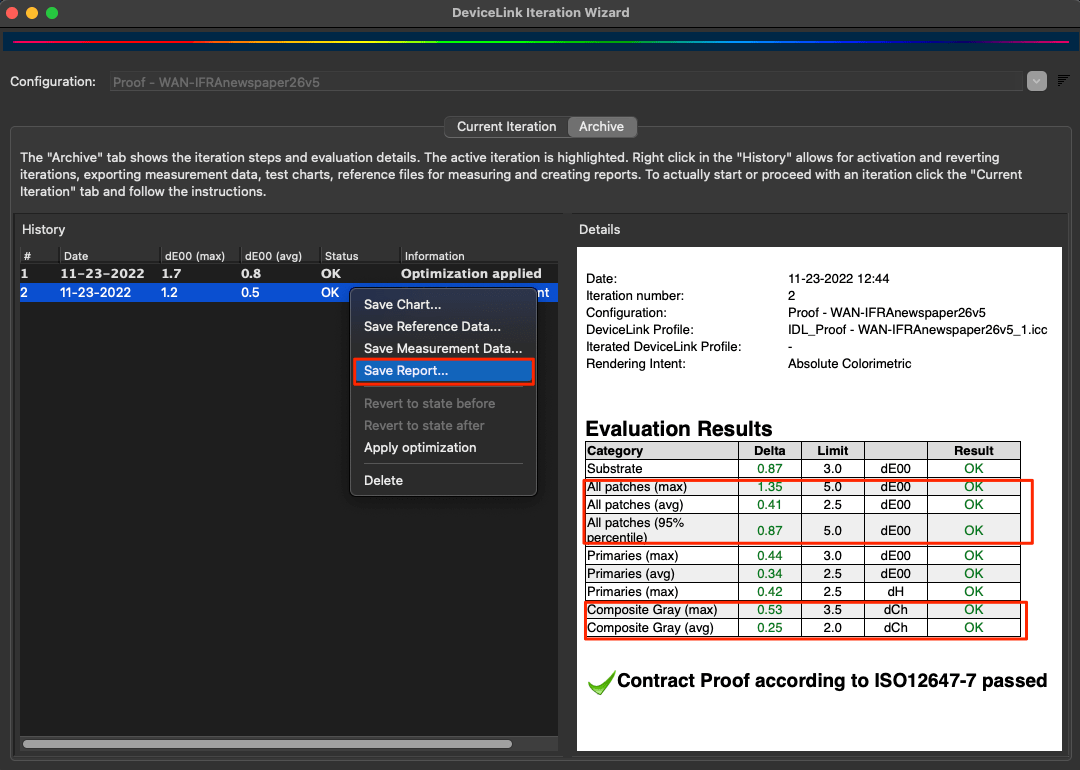
- The manual spot color conversion, disabling the Automatic checkbox in the Edit Spot Color Conversion dialog has been fixed so that the calculation no longer depends on the selected calculation Option. (Ticket #223370)
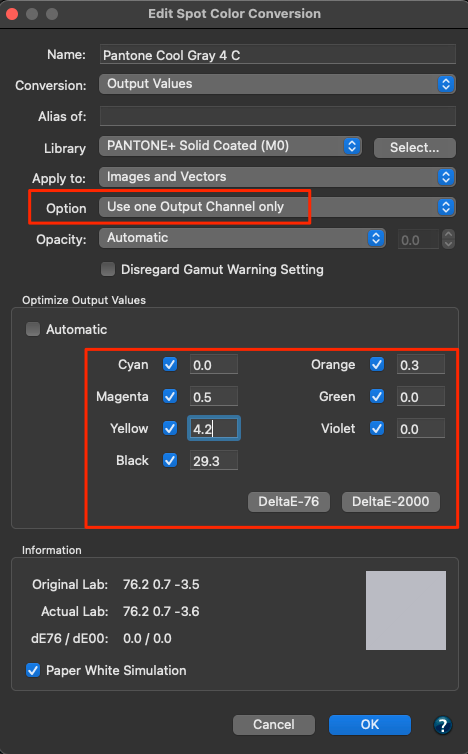
Note: The special ColorLogic calculation options are only applied if the Automatic check box is activated under Optimize Output Values. - It has been fixed that the dynamic media wedges used for proofing always added the channels for spot colors, even if the option Patches per Spot Color was set to None.
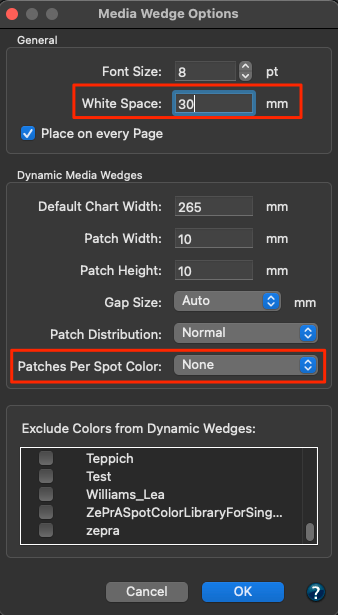
- It has been fixed that the left and right White Space between the dotted line and the patches when using the dynamic media wedges is now using the specified millimeters.
- It has been fixed that the checkbox to Prefer the PDF Output Intent was always enabled in the configuration, even if it was set to “Off” in the Auto Setup Wizard.
- The option Use existing configuration as Template in the Automatic Setup Wizard has been extended in case of a SmartLink configuration with Multicolor target profile to allow Multicolor profiles with other color spaces to be selected as new target profiles. This is particularly helpful if the Multicolor profile variants created by CoPrA 9 are to be used in ZePrA.
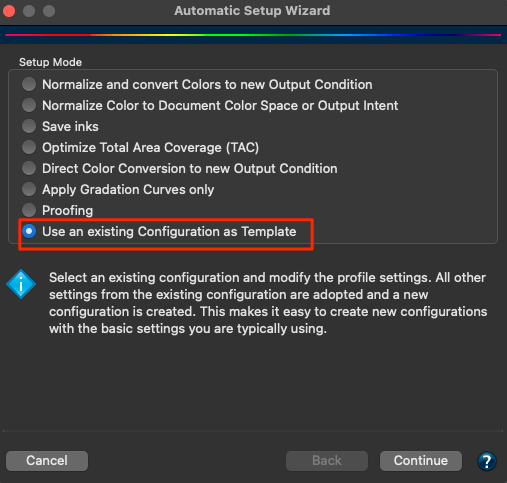
- The recent CXC profiling engine 1.20.2 compatible with CoPrA 9.0.1 has been implemented.
- Some small changes to the Chinese translations have been done.
ZePrA 10.0.3 Release | October 2022
Bug Fixes and Improvements in ZePrA 10.0.3
- Two issues with poor conversion results of PDF files have been fixed. (Ticket #223269, #223277)
- A major improvement in the handling of soft masks in PDF files has been implemented. It fixes a general problem that could cause spot colors to remain displayed after conversion in PDF viewers such as Adobe Acrobat, even if ZePrA had converted the spot colors correctly. The reason for that is that a spot color could still be present in the soft mask of an object. The fix now ensures that spot colors are removed from soft masks and hence no longer appear in PDF display programs.
Note: In PDFs written by Adobe Illustrator and similar applications, opacity masks can be created in PDF constructs called soft masks. Any group of objects can be used as an opacity mask. These objects can be CMYK objects, but they can also be spot color objects. According to the PDF specification “in a transparency group XObject that defines a soft mask, spot color components shall never be available…”. However, if spot colors are used in soft masks, ZePrA now replaces them with the alternate color space of the respective spot colors during conversion. - The handling of custom spot colors rules in configurations has been improved in case the target value of that spot color has an empty color definition in a selected spot color library. This can happen if a spot color, such as a color for a die cut or similar, is defined as not to be converted. This solves an issue that has led to a parameter error in ZePrA and hence to the non-conversion of PDF files.
- The ink amount calculation for PDF files with a scaling factor has been improved and sped up. (Ticket #223302)
Note: To calculate the ink amount and ink savings, ZePrA must rasterize the files before and after conversion to compare them. A scaling factor could result in very large files in the process, which took a long time to rasterize. This has been improved by continuing to use the scaling factor for the ink calculation, but not for rasterizing. - It has been fixed that the Event Log feature – accessible via the Help menu – did not save the events.
- The most recent ColorAnt 8.0.4 and Measure Tool 5.0.2 are now included.
- The Windows installer of ZePrA 10.0.3 is now Windows certified avoiding warning messages of the operating system during installation. (Ticket #223196, #223239)
ZePrA 10.0.2 Release | August 2022
Bug Fixes and Improvements in ZePrA 10.0.2
- For new gradation workflows created with the Auto Setup Wizard, the Preserve Overprinting Effects option in the PDF tab is now enabled by default. This fixes an issue with disappearing elements in a PDF file. (Ticket #223068)
- Fixed the issue that ZePrA set Queues to inactive in the Overview dialog when the Job Control File was placed in the Input folder of the queue before the job file (PDF or image file). The workaround of placing the job file first and then the Job Control File in the Input folder is no longer necessary. (Ticket #223133)
- Fixed that the Job Control File function did not work when using external profile resources. (Ticket #223174)
- External gradation files can now be used in Job Control Files. It is now possible to load gradation files either as individual curves for individual channels or as curves from CoPrA Linearization DeviceLink profiles.
Note: Details for the syntax can be found in the Job Control File Options - Fixed incorrect conversion of shading in one PDF file. (Ticket #223175)
SmartLink settings
There are various corrections and improvements with regard to SmartLink presets, which in particular make the predefined SmartLink settings more versatile. This is necessary because it is possible to change the target color space with Job Control Files or with temporarily changed configurations, which can lead to incompatibilities in the SmartLink settings.
- If a SmartLink preset is not compatible with a changed target profile, a new error message will now inform about it. This is especially true for custom SmartLink settings.
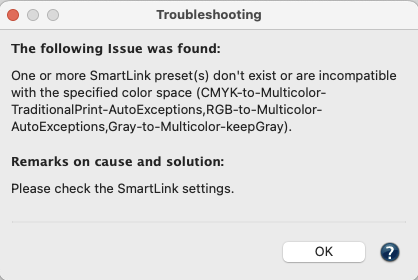
- If the SmartLink Method Custom is selected and SmartLink Settings are adjusted, presets that become invalid after a change of the target profile are replaced by better matching presets. (Ticket #223213)
- The predefined SmartLink settings are now automatically updated internally when the target profile is changed by a Job Control File. (Ticket #223213)
- If the SmartLink Method Custom is selected and the target color space is changed, presets that become invalid because of that change are replaced by better matching presets.
- When the user changes the Target color space and the SmartLink is in Custom mode, ZePrA tries to replace predefined presets which become invalid after the change by matching other predefined presets. (Ticket #223213)
- Fixed an issue with a SmartLink setting for Gray in the Images/Vectors tab that generated a warning message. If Use CMYK Conversion is selected for the conversion of Gray and Standard or None is not set in the CMYK SmartLink settings, the selected SmartLink preset for CMYK is now also used for the conversion of Gray. Thus, CMYK presets can now be used for Gray source profiles to create DeviceLinks on-the-fly. (Ticket #223183)
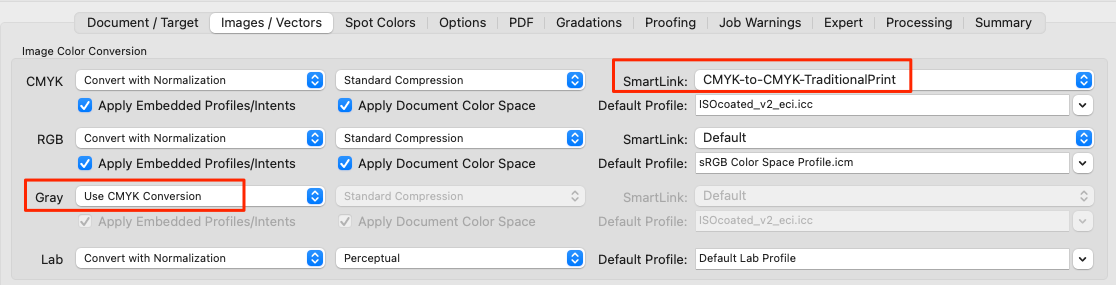
- Fixed an index error when handling a TIFF file. The index error occurred when an image file contains alpha channel names written as Unicode but not ASCII. (Ticket #223206)
- In the Server Settings window, the missing URL to the online help has been added.
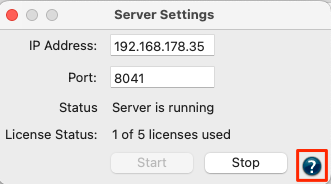
- The names and descriptions of many new features in ZePrA 10 have been translated into Chinese.
- The ZePrA CLI documentation, accessible from the Help menu in ZePrA, and the Job Control File Options documentation have been improved.
ZePrA 10.0.1 Release | June 2022
Bug Fixes in ZePrA 10.0.1
- The Waiting Time in seconds for the recognition of Job Control Files under Define Queues/Options was not saved when changed and always reverted to the defined default value. This has been fixed. (Ticket #223133)

- A crash of ZePrA when processing special PDF files and in turn an unstable behavior of the ZePrA Switch configurator has been fixed. (Ticket #223129)
- It has been fixed that ZePrA failed in writing the converted file to the Output Folder defined as network path/drive in Windows under Queues/Folders. There has been an issue with the recognition of double slashes that are used for network paths which is now working again. (Ticket #223109)
- The CLI allows writing a Job Report like the Job Properties from ZePrA in various formats with the option –reportfile=<filename>. When the file extension “.json” is used the Job Report can now also be written as a JSON file. (Ticket #223119)
- The sorting of configurations has been added in the Sport Color Report dialog. Now, the icon to the right of the list of Configurations can be used to change the sorting order from Default to Name (A-Z) or Modification Date making finding the desired configurations easier. (Ticket #212626)
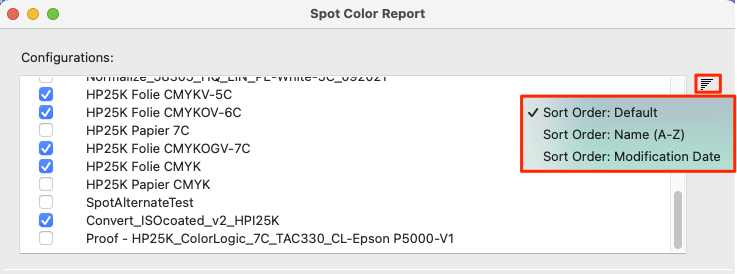
- A special PDF file with a slightly incorrect encoding in the original file caused an error message in ZePrA. Now ZePrA corrects the encoding during conversion so that the file is converted correctly and without error message. (Ticket #223104)
- An issue with the quality of spot color conversions when using Opacity settings for spot colors in combination with the printing sequence has been fixed.
- When converting gradients of spot colors, it has been fixed that in some cases an unwanted usage of too much CMY and too little K resulted in an unsmooth rendering of gradations. (Ticket #223080)
- An issue in the user interface where the SmartLink setting was not displayed in the Conversion Method drop-down menu after program startup when navigating to the configuration via the Navigation menu or Sidebar has been fixed.
Note: SmartLink was used correctly for conversion, it was just not displayed correctly in the user interface under certain circumstances. (Ticket #223162) - It has been fixed that in the Images/Vectors the recent files feature in the drop-down menus for profiles recently created DeviceLinks have been missing. Now, when right-clicking on the drop-down menu, the most recently created ICC profiles, including Printer and DeviceLink profiles, are listed.

- The alert message that appeared when trying to login into PantoneLIVE under native Apple M1 platforms has been revised.
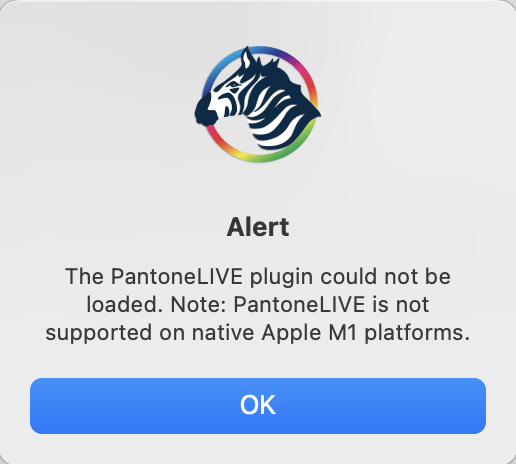
Note: To access PantoneLIVE restart ZePrA with the Rosetta emulation, login to PantoneLIVE and download the libraries you want to use. Then restart ZePrA with native M1 support and you can use the PantoneLIVE libraries for 30 days. - The CLI documentation under Help/CLI Manual has been updated to include the correct link to the Job Control File documentation in the online help.
- Some message texts have been optimized such as shown in some cases in the Troubleshooting dialog and other places of the software.
ZePrA 10 Release | May 2022
New Features in ZePrA 10
New automation possibilities and extended CLI
Among the most important innovations in ZePrA 10 are the improved and expanded automation options. They enable complex workflows with dynamic changes on a job-by-job basis and additionally reduce the number of required configurations and queues in ZePrA. The Command Line Interface (CLI) has been integrated into ZePrA for a long time. In ZePrA10, it has been significantly improved and given more flexibility with the addition of ZePrA Job Control Files. Job Control Files are XML or JSON files containing ZePrA commands and are placed in the Input folder of a ZePrA queue or used as an argument in a command line. With the Job Control Files almost every function in ZePrA can be controlled remotely without the need to intervene in ZePrA’s user interface. The new Job Control File feature can also be used independently from the CLI in regular ZePrA operations.
The working principle of Job Control Files is explained in this video. For more details read the documentation on the Job Control Files. To get started, we have compiled a few Job Control Files examples that can be used to familiarize yourself with the functionality and the application (Download here).
If Job Control Files are to be used within the ZePrA application, it is recommended to enable the checkbox Waiting Time (s) for Job Control Files in the Options tab of the Define Queues dialog. This ensures that ZePrA waits up to the provided time in seconds for an associated job control file containing the processing settings when files are placed in the Input folder, rather than simply processing the files as usual.
Notes: As soon as ZePrA recognizes a Job Control File that fits a job, the job will be processed even if the waiting time is not finished.
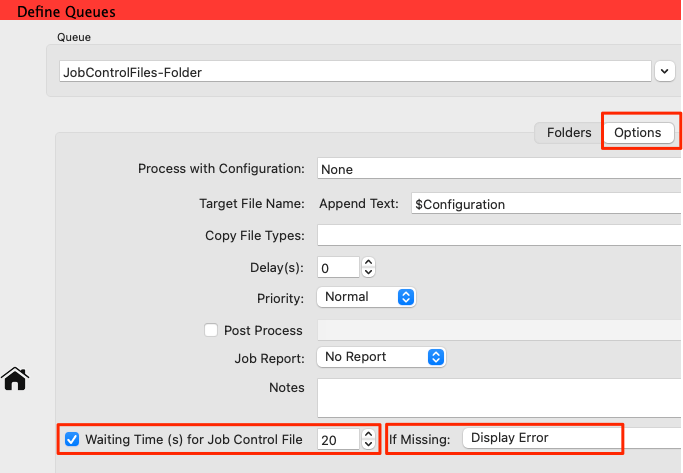
It is not necessary to activate the waiting time, as ZePrA will always check for Job Control Files even if the checkbox is off. If, for example, the job to be processed and the Job Control File will be placed in the Input folder at the same time an additional waiting time might not be needed. This depends on your workflow and probably the speed of the network.
An additional advantage when activating the waiting time is that it can be defined how to proceed if a Job Control File is not submitted. Therefore, there are three self-explanatory options in the If Missing drop-down menu:
- Process Job as usual with Configuration
- Process Job as usual and generate a Job Warning
- Display Error
Note: In ZePrA 10 it is possible to define a Queue without an associated configuration. The screenshot shows that for the created New Queue under Configuration the option None is selected instead of a real configuration. Since a Job Control File can contain everything needed to process a job it will most likely overwrite the settings of a selected configuration, eliminating the need to assign a Queue with an existing configuration.
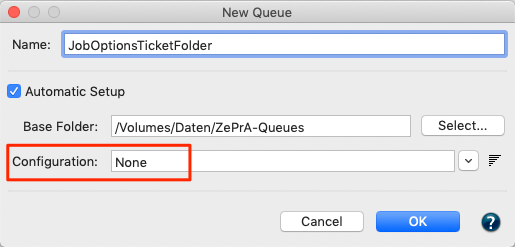
New Auto Setup mode “Use an existing Configuration as Template”
Among the most frequently mentioned feature requests we received was the more flexible and faster creation of configurations. While the Auto Setup Wizard is popular for creating new configurations and queues, often the same changes need to be made over and over again in new configurations. This can include enabling flattening, adding layer rules, spot color conversion or other settings that are not handled by the Auto Setup. That’s why we think it’s a good idea to use an existing configuration with all the bells and whistles that clients have set up for their needs and use it as a base to build a new configuration, with just the change of profiles. Voila, the new “Use an existing Configuration as Template” Auto Setup mode.
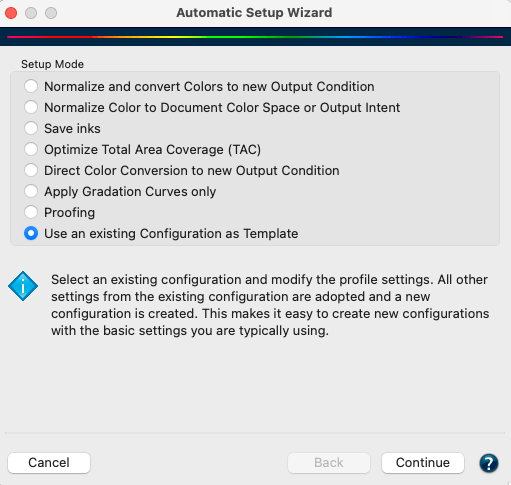
The setup starts by first selecting an existing configuration and provides a few insights such as which profiles are used as Document and Target Color Space, the Conversion Method and the configuration Type. In the next wizard step new profiles can be selected which have to be of the same type as the original profile. For example, if the base configuration uses a DeviceLink as a conversion method then the wizard only allows the selection of DeviceLinks, and if the base configuration uses SmartLink, the copied configuration will as well use SmartLink, etc. Finally, after the new profiles are selected, in the final step the configuration name can be defined and the new configuration and possibly queue name will be created.
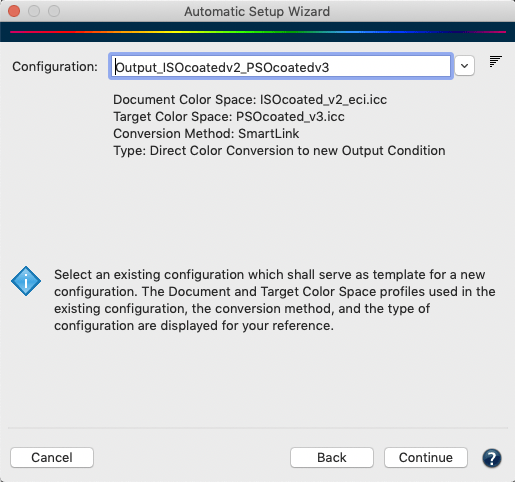
Temporary change of the Job-specific configuration settings
Another great new feature is to temporarily change configuration settings on a job-by-job basis. Suppose you are printing various jobs on a digital printer and most of the jobs are to be printed on cardboard, with your configuration in ZePrA defined for this purpose, but one job is to be printed on a different substrate. In both cases the same configuration is used, but with different target ICC profiles. Instead of creating a copy of the existing configuration for this one job, you can use the new feature to load and hold a job and temporarily edit the configuration settings without permanently changing the configuration. To do so, use the new feature Add File(s) to Queue and hold available in the context menu of the Queues section in the Jobs and Queues Overview dialog. This allows selecting one or multiple files at once.
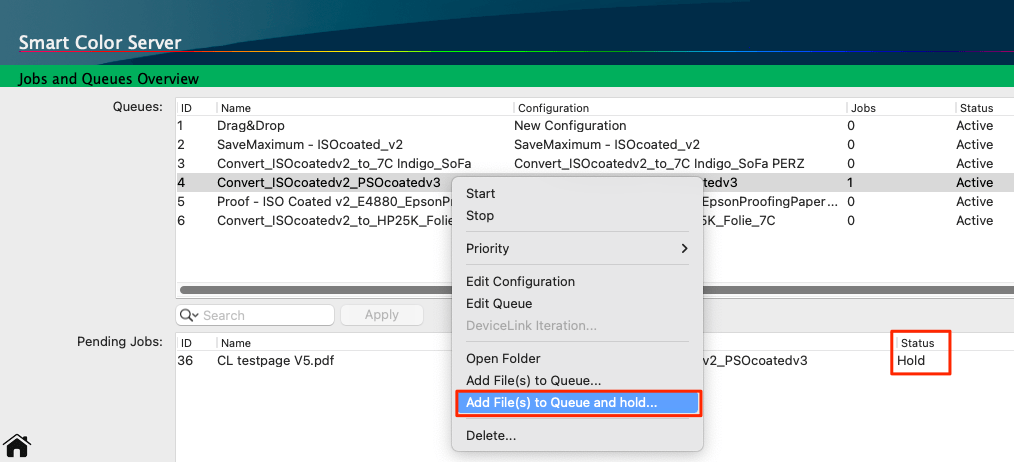
The selected file is paused in the Pending Jobs section. When selecting the job and opening the context menu, four new options appear:
- Hold Job pauses this one job without stopping the queue
- Release Job starts processing the job with the given configuration, including a temporarily modified configuration or including a Job Control File has been attached to the job.
- Modify Configuration for this Job opens a new dialog Edit Job Configuration to define the configuration to be used and modified for this job only.
- Attach Job Control File allows associating an XML or JSON file with the processing parameters to the selected job. On the contrary to the typical behavior of the Job Control File a potential named job in the file will be disregarded making this option especially useful for
manual working.
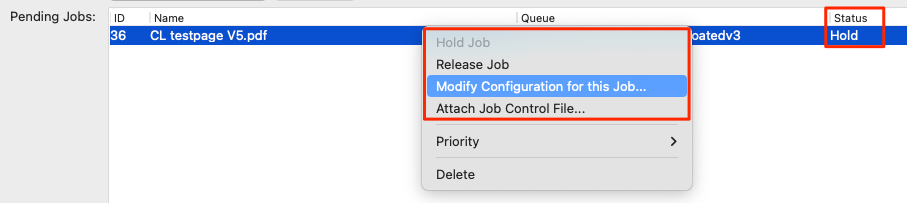
The Modify Configuration for Job dialog allows changing the base configuration to be used for the processing of the selected job. By default, the configuration associated with the selected Queue is preselected. In case you wish to make additional modifications enable the checkbox Modify Configuration for this Job and click OK.
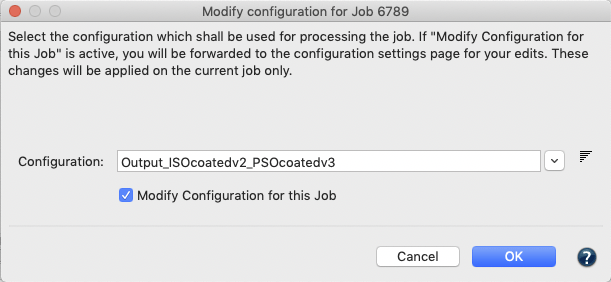
If the option Modify Configuration for this Job was selected a temporary copy of the configuration opens in a separate dialog. The dialog is similar to the typical Define Configurations dialog with all options for editing the settings, only the top area of the dialog is different. Under Name the currently used configuration is shown added with some words in brackets indicating that this configuration is temporarily modified for the selected job. Modify the desired settings and optionally change the name of this modified job-specific configuration for easier recognition later on. Once you are done with your edits click Apply to confirm or click Back in case you want to return to the original settings. In both cases the dialog will close and ZePrA will revert back to the Overview dialog.

To start processing the job with the modified settings select Release Job from the context menu of the job. Keep in mind that the edits will be applied to this one job only.
Native support of the M1 Silicon processor for macOS and support of Windows 11
The new generation of Mac computers uses an M1 chip that promises higher speeds if the application is optimized to run natively on this chip. ZePrA 10 is the first ColorLogic application to do so and indeed there is a speed improvement especially when creating SmartLink profiles on-the-fly. Processing of files is a bit faster, too. But everything comes at a price. Not all ZePrA functionalities, especially those that rely on third party libraries integrated into ZePrA such as flattening and PantoneLive and measuring colors with spectrophotometers, run natively on M1. This is not a problem for flattening and measuring, but PantoneLive cannot be used with native M1 support in ZePrA. So if PantoneLive is not used or needed, there is a benefit of faster processing with native M1 support.
If PantoneLive is required however, ZePrA must be started in Rosetta (see screenshot), which is the emulation mode to make sure that legacy software runs on M1 chips. To do so, simply select the ZePrA.app and right click Information and in the information dialog tick the checkbox Open using Rosetta and restart ZePrA.
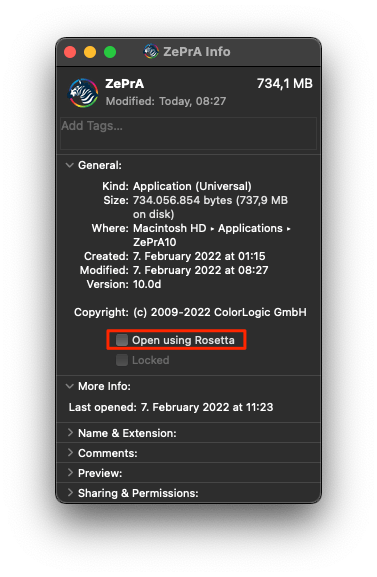
Note: You may use ZePrA with Rosetta to download the PantoneLive libraries you wish to use and then restart ZePrA without the Rosetta emulation. This will allow you to get access to the previously downloaded PantoneLive libraries with ZePrA running natively with M1 for up to 30 days.
That being said, ZePrA runs on the most recent macOS 12 (Monterey) and on Windows 11.
Added new advanced rendering options to ZePrA’s SmartLink
With CoPrA 7 and 8 we have introduced two rendering options for DeviceLinks that calculate the best combination of two ColorLogic rendering intents within one setting: Automatic Paper Absolute and Automatic Paper Relative. These two options are now available in the Rendering drop-down menu in ZePrA, when the Conversion Method SmartLink has been selected. Use it for best-in-class color conversions for either a gray balance that compensates the paper tint (Automatic Paper Absolute) or that leaves the gray balance with a paper tint as it is (Automatic Paper Relative).
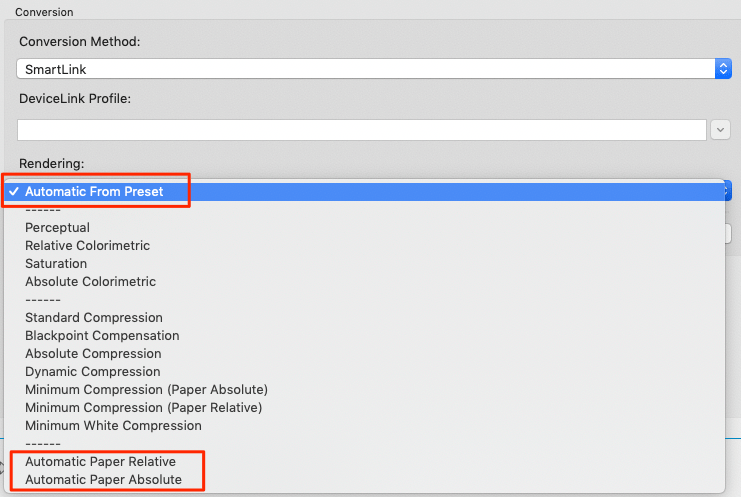
For Custom SmartLink Methods shared from CoPrA there is an additional new option available in the Rendering drop-down menu: Automatic from Preset. This option takes whatever setting has been selected in the shared DeviceLink setting from CoPrA, including the rendering options, be it a merge between two rendering options or chroma or saturation boosts, any exceptions setting and black generation settings.
This option is only available in the drop-down menu when a custom SmartLink Method is selected. In other words, to use this option, first select your custom SmartLink Method and then use the Rendering drop-down menu to find the option Automatic from Preset on top of the list.
Note: With previous versions of ZePrA it was not possible to merge two different rendering options for the color conversion as the rendering settings from a shared profiling setting from CoPrA was always overwritten by the rendering setting selected in ZePrA.
Improved Best Configuration selection in Spot Color Reports
The Spot Color Report allows you to automatically determine the Best Configuration from a list of selected configurations to match the spot colors of one or several jobs. In ZePrA 9, the configuration with the smallest maximum deltaE2000 is designated as the best configuration. In ZePrA 10 we are using a more refined method that takes the average deltaE2000, the maximum deltaE2000 and the number of channels into account. For example, if the spot colors of a job can be processed equally well with 7, 6 or 5 process colors on the same press with ZePrA 10, the configuration using 5 process colors is the best because it saves on inks and costs during production.
A Score in percentage (0% – not good at all, 100% – perfect match with 3 process colors) that reports the new method has been added in the Overview section of the spot color report. The configuration with the highest score will be listed under Best Configuration.
The screenshot shows two files checked with four configurations. The Best Configuration section lists the configurations leading to the best score results for each file.
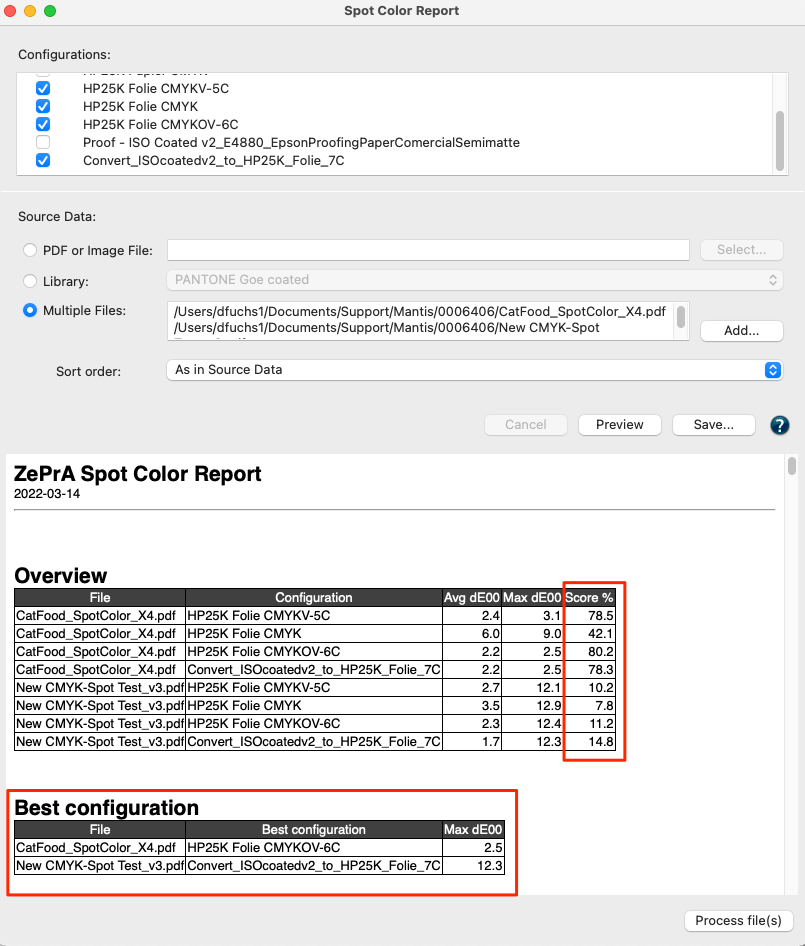
Improved color rendering of screen previews
For the Screen Preview functionality accessible via the Overview dialog with right click on a job in the Processed Jobs list ZePrA 10 now uses a rasterized version of the processed file consistently on Mac and Windows. Previously on macOS the build-in Mac preview was used which did not yield good enough results with PDF files with overprints and transparencies. The Screen Preview is only available for Processed Jobs and cannot longer be accessed for Pending Jobs. ZePrA is among the very few PDF and image preview applications that allows a true color preview of PDF and image files with multicolor profiles.
Typically, jobs processed by ZePrA contain the target color space embedded as output intent and the Screen Preview will automatically use that profile for display on the monitor profile set in the operating system preferences. If a profile is not embedded, then ZePrA will consistently use the target profile from the configuration used to process the file as Simulation Profile and this way a potentially true color preview (depending on the monitor and its calibration state) of files will be possible.
The color management settings dialog will open when clicking the colored ICC icon. The dialog allows selecting the desired Simulation Profile from a drop-down menu – only profiles that fit the color space of the loaded image are available – and the rendering intent with a checkbox for the preview of the image.
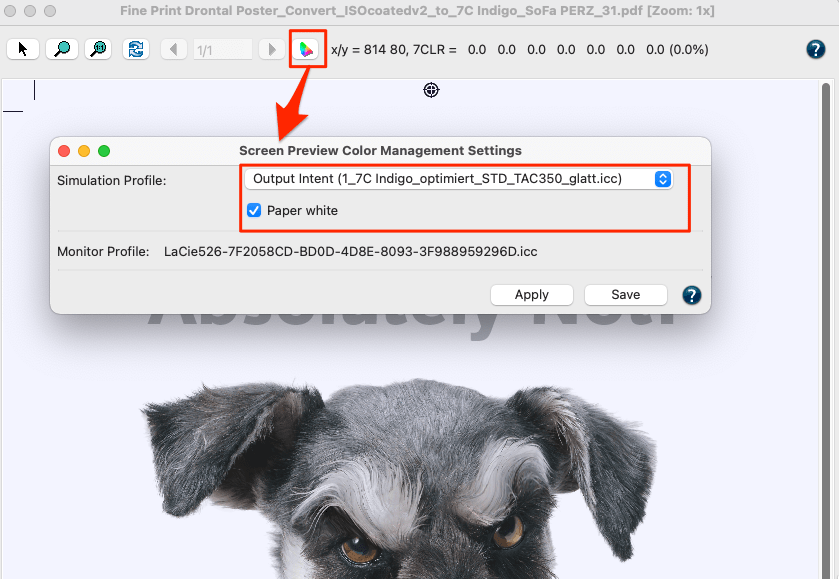
Clicking Apply and/or Save will apply your settings. If the configuration has embedded the target profile as output intent this will be shown in the drop down with the key word Output Intent and if the target profile is not set to be embedded the key word is Target Profile. In both cases the corresponding profile from the configuration is selected and shown in brackets. If the checkbox Paper White Simulation is on the absolute colorimetric rendering intent is used, if the checkbox is off the relative colorimetric rendering intent is used.
New option to retain subfolders moved into the Input folder
ZePrA allows processing of entire folders filled with files added to the Input folder of a queue. Typically, the files from that subfolder will be processed and the same subfolder name will be created in the Output folder with the processed files in it. At the same time the subfolder will be moved from the Input folder to the Done folder leaving the Input folder empty.
With the new Define Queues feature Retain Subfolders in the Input Folder under Folders it is possible to leave the empty subfolders in the Input folder. This neat feature is intended for workflows that require subfolders and are connected to ZePrA. If the subfolders persist in the Input folder, it is easier for the user to drop new files into the existing subfolders in order to maintain the original structure of files as the converted files will be placed in the the same subfolder name in the Output folder again.
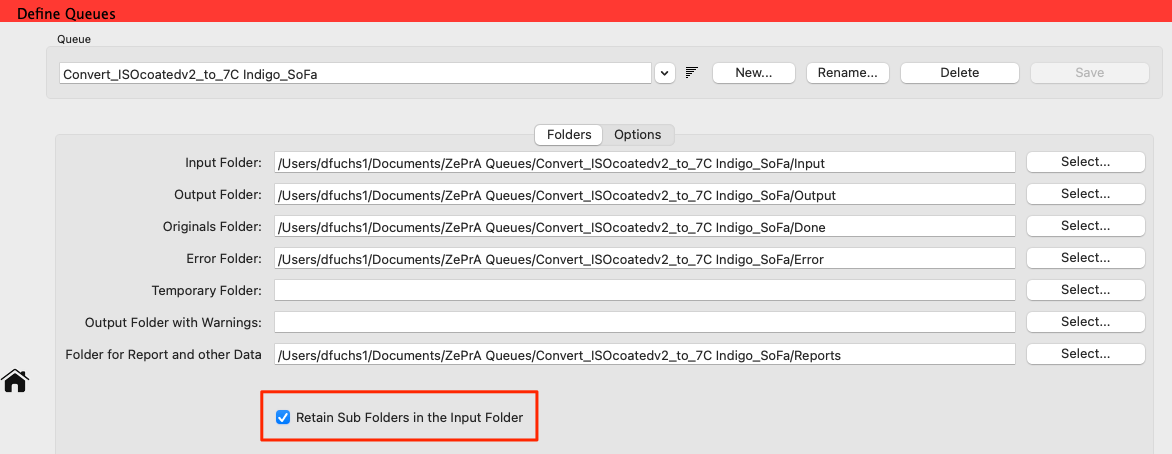
Export configurations as XML or JSON files
Typically, when exporting configurations via the Tools menu Export Configurations the exported settings are shared with other ZePrA installations or act as a backup. The preferred and correct file format for such cases is the ZePrA CCF file format which is selected by default.
In ZePrA 10 there are now the two additional file formats JSON Job Control File(*.json) and XML Job Control File(*.xml). They serve a different use case which is related to the new Job Control File functionality.
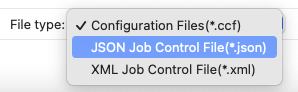
This feature is available for single configurations and only if all the checkboxes for profiles, spot color etc. are off in the Export Environment dialog. The exported settings are basically the entire pure options used from that single exported configuration. These files are helpful for developers and script creators who wish to understand and use the syntax of the Job Control File for their purposes.
Note: When exporting a configuration as XML an XML schema definition file will be generated at the same location in addition to the exported configuration (JobControlFile.xsd). The generated XSD file (for information see https://en.wikipedia.org/wiki/XML_Schema_(W3C)) contains the structure of the XML for parsing and in case you wish to generate your own XML for controlling ZePrA.
Improved compression methods for images in PDF files
Images in PDF files can have a variety of compression methods. These can be lossless compressions such as uncompressed, ZIP coded, or certain JPEG2000 methods, or lossy methods such as JPEG or other JPEG200 methods. For the new From Source option for Compression Method under Image Quality ZePrA reads the compression method of each original image and maintains the compression method when converting the file. This is similar to the Automatic method except if ZePrA 10 recognizes JPEG2000 compressed images in PDF files, it writes them as lossless ZIP compressed images.
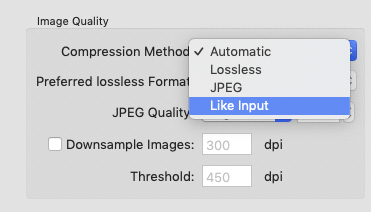
This improves interoperability with various PDF workflows and viewers.
Note: ZePrA does not support JPEG2000 image file formats such as *.jp2, *.jpf or similar.
Added Timeout Options to assist with Flattening issues
In the Transparency Flattening dialog there are two new features that deal with files that need a very long time for flattening. The default time slot that ZePrA allows for flattening before it actually cancels the flattening process is 30 minutes. After the cancelling of the flattening ZePrA creates an error message stating that a file can’t be flattened. However, some PDF files with lots of complex transparency constructs may need more than 30 minutes for flattening. The time that ZePrA grants for flattening to process the file can be prolonged now by entering a larger number of minutes.
Note: It is not recommended to reduce the number of minutes below 20 minutes, though.
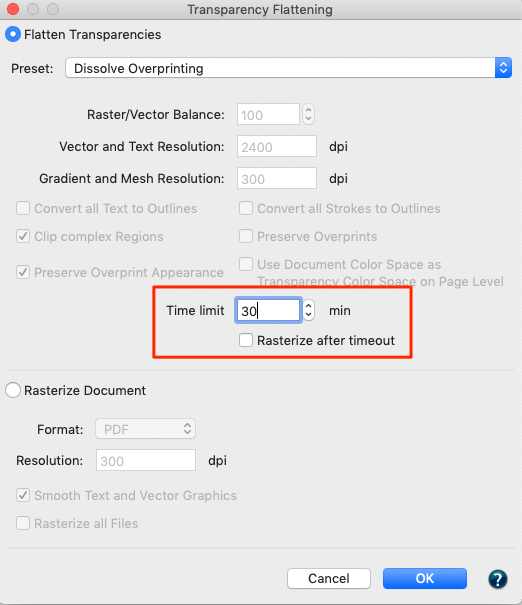
In addition, some problematic files may even need hours for flattening, and it is not even assured that they will be processed correctly. For such cases there is an additional checkbox that enables rasterization of the file if the timeout is exceeded. Sometimes rasterizing is the only resort to convert such files correctly. If the Rasterize after Timeout checkbox is on, the settings from the grayed-out section Rasterize Document are used. If a defined setting should be used, you may change the rasterizing settings in the dialog before applying Rasterize after Timeout.
New sorting features for configurations
The sort order feature for all areas where Configurations can be selected has a new option: sort according to the Modification Date. This allows for sorting the list of configurations in a way that the last modified configuration and the newest ones are on top of the list. This is especially helpful when exporting a newly created or edited configuration in the Export Environment dialog accessible via the Tools menu Export Configuration.
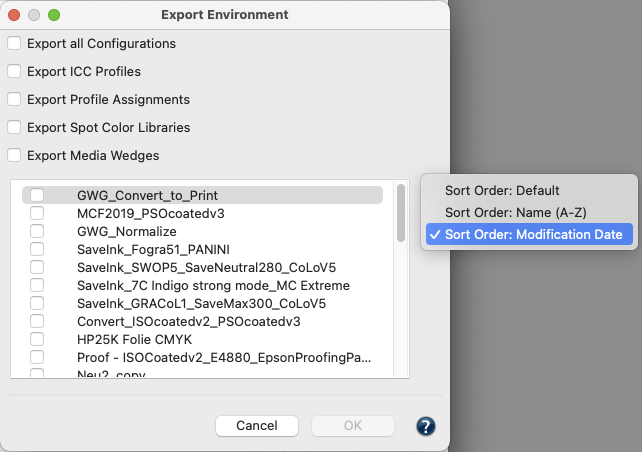
ZePrA 9.0.3 Release | February 2022
Bug Fixes in ZePrA 9.0.3
-
The occurrence of slow PDF processing has been fixed for the case that PDF files contain many ICCBased elements and the Preserve Overprinting Effects checkbox is active on the PDF tab of the configuration. (Ticket #212810)
-
The missing conversion of RGB colored patterned fills in PDF files during transparency flattening has been fixed. (Ticket #222978)
-
The error has been fixed that in a PDF file a white background image with D65 white point of the CallRGB color space was converted incorrectly. (Ticket #212833)
-
Fixed writing of the correct patch name in exported CXF files from spot color libraries, instead of the ID name.
-
Fixed Gray (DeviceN – Black) color conversions for output configurations with enabled SmartLink and the Use CMYK Conversion setting for Multicolor target color spaces.
-
The most recent ColorAnt 8.0 and Measure Tool 5.0 is included.
ZePrA 9.0.2 Release | October 2021
Bug Fixes in ZePrA 9.0.2
- A major issue with incorrectly coded and corrupted DeviceLink profiles installed via the DLS-Manager has been fixed. This only occurred when DLS-Manager 2.1 which is part of the ZePeA installer of ZePrA 9.0 and 9.0.1 was used to install new profiles. Those profiles were corrupted and caused ZePrA to crash. (Ticket #212753)
There are two fixes in ZePrA 9.0.2.
1. The new DLS-Manager 2.1.1 which is part of the installer of ZePrA 9.0.2 creates correctly coded DeviceLink profiles now.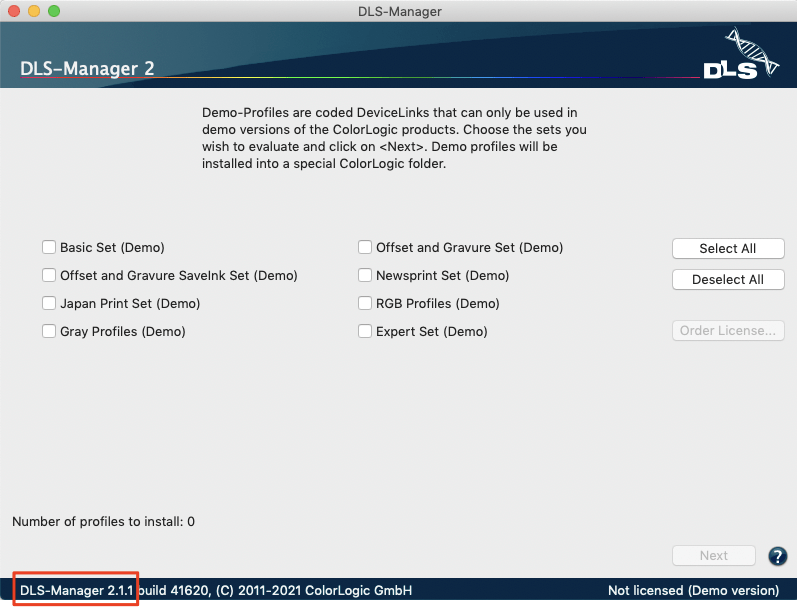
2. Even if there are corrupted profiles on the system, ZePrA will no longer crash. Instead, the message Invalid ICC tag appears when a corrupted profile is selected. If a job passes through a queue in which a corrupted profile is selected, the queue remains active, but a job error message Error (Invalid ICC tag) is displayed.
Note: If a client experiences issues with corrupted DeviceLink profiles he should use the new DLS-Manager 2.1.1 provided with ZePrA 9.0.2, reload his DLS license file and reinstall the profiles. This will overwrite all relevant profiles and the problem is solved. - The calculation of spot color conversions has been improved. Spot colors are always optimized with each of the Calculation Methods to minimize the deltaE. In addition, depending on the calculation method, certain restrictions are applied, e.g. that no more than 2 or 3 channels may be used, and if necessary, the channels are clipped. In rare situations the Precise Match – Proofing method did not calculate the smallest dE which would have been the case with one of the other methods. Now, there will be more checks of conversion variants that will always lead to the best deltaE for the Precise Match – Proofing method. (Ticket #212775)
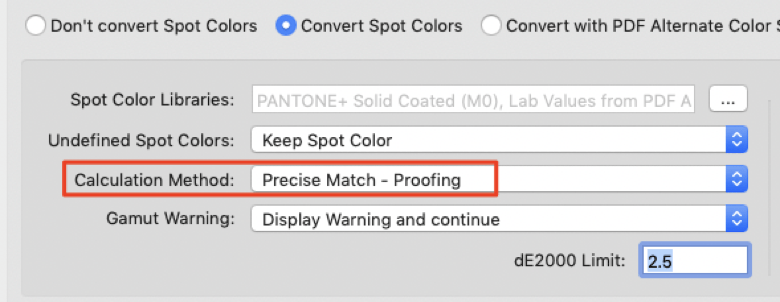
- It has been fixed that the Black Start setting defined under Spot Color Conversion Options has been ignored despite the correct visualization in the user interface. (Ticket #212672)
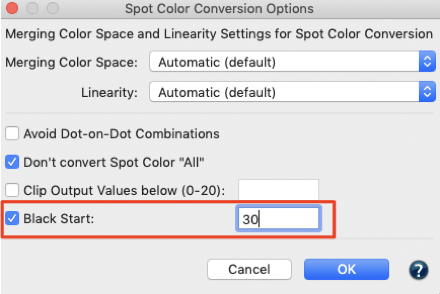
- The Auto Import folder now no longer stops importing data when files such as “.DS_Store”, “Thumbs.db” or those starting with “._” are recognized. In general and apart from these special files it is intended behaviour that the Automatic Import stops if unsupported files are dropped to that folder. This prevents ZePrA from importing many files in an uncontrolled manner when the user accidentally drops a wrong folder into the Auto Import folder. There is even a workflow validator message for this case and the icon becomes red.
Note: In case the Automatic Import stops working, it is recommended to clean up the folder and remove any unsupported files and then restart the Auto Import folder by enabling the checkbox under Preferences. (Ticket #202059)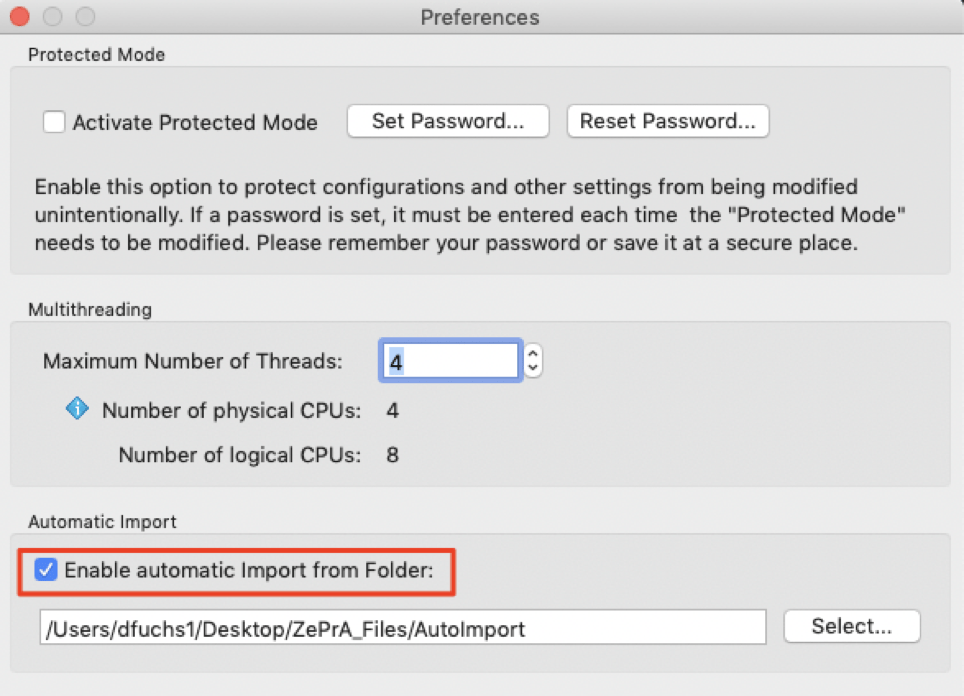
- An error has been fixed, where the Auto Setup wizard selected an incorrect default profile for Gray color spaces. By default the same default profile that is used under CMYK will now be preselected for the Gray color spaces, too.
- A rare crash of ZePrA 9.0.1 has been fixed that occured when the Queue search filter was reset and some other conditions were met. (Ticket #212707)
- Several smaller issues with applying gradation curves have been fixed.
- The combination of active spot color conversion and disabled vector conversion was not handled correctly for shadings in PDF files. This has been fixed.
ZePrA 9.0.1 Release | August 2021
Optimized functions in ZePrA 9.0.1
- The behavior of the option Direct conversion to Target Color Space in the Images/Vectors tab of the configuration has been changed for Multicolor Document Color Spaces. If the checkbox Apply Document Color Space is ticket and a CMYK image or vector without embedded profile is to be converted, the profile settings on the Document/Target tab will be used instead of the Default Profile to achieve a consistent result. (Ticket #212611)
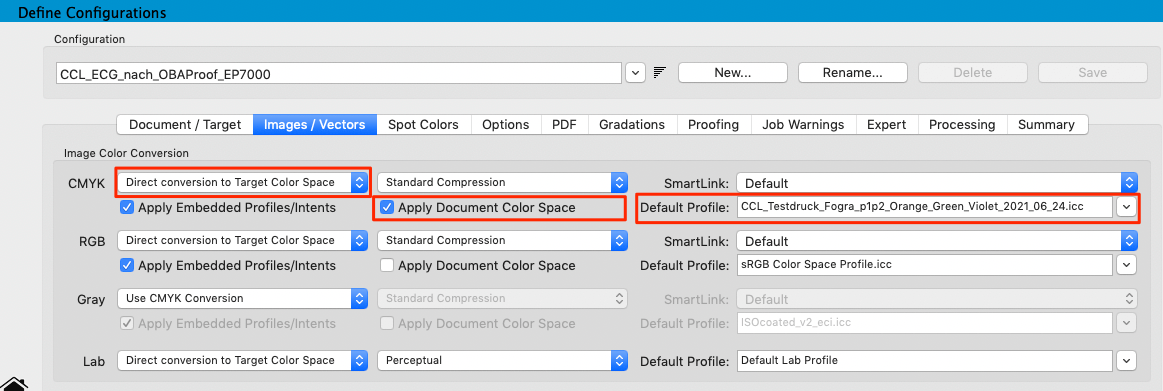
- The Desired TAC setting in the Auto Setup mode Optimize Total Area Coverage has been optimized. For the profile selected under Document Color Space now the indicated Profile TAC is always used. Previously the Desired TAC was not updated but taken from the previous profile used in the wizard and had to be changed manually by the user.
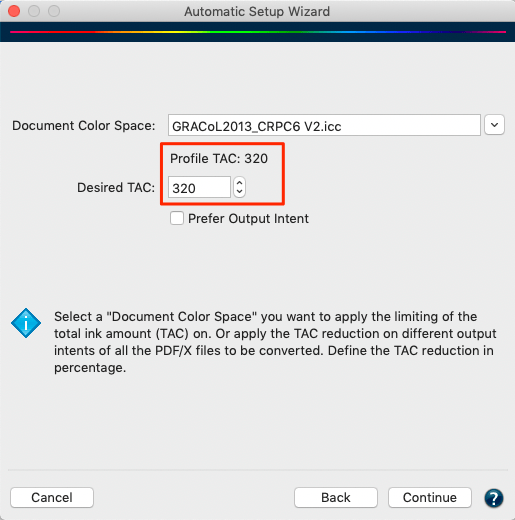
- The maximum number of channels (process colors and spot colors) used for dynamic media wedges is 32. If there are too many spot colors in a file to be processed and ZePrA can’t create the dynamic media wedge for all spot colors a warning message appears now informing that not all spot color have been included in the dynamic media wedge.
- The manual selection of the Pages to be converted on the PDF tab of a Configuration under Advanced Options is ignored if the Transparency Flattening setting Rasterize Document is selected. However, if there are other settings with or without Transparency Flattening, the Pages selection is taken into account.
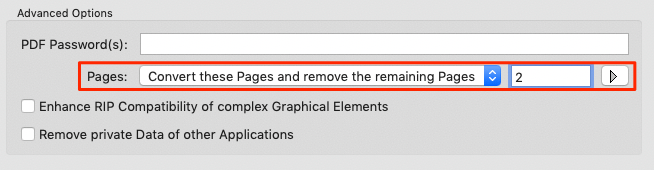
Bug Fixes in ZePrA 9.0.1
- Fixed the SmartLink calculation in cases where the SmartLink method is not explicitly set which lead to unintended color conversions. The problem happened with configurations where the SmartLink method has not been explicitly defined for each color space, e.g. when a configuration is created via Auto Setup with DeviceLink and is later switched to SmartLink without changing the SmartLink Method. It could also happen when importing an older configuration from ZePrA 8 with undefined SmartLink Method settings. (Ticket #212661)
- Fixed that a configuration could not be opened for editing and reported a warning message, probably because of a corrupted profile.
- Fixed a PDF error due to a combination of large PDF file size and incremental updates (Ticket #212582)
- The Post Process handling in the Define Queues dialog under the Options tab has been fixed. When the user selects an application such as Acrobat to open up converted PDF files after conversions, see screenshot, quotes are added automatically. Quotes are necessary around the selected path for the post processing to work correctly. If there are no quotes ZePrA does not crash any more and batch files are processed now, too. (Ticket #212666)
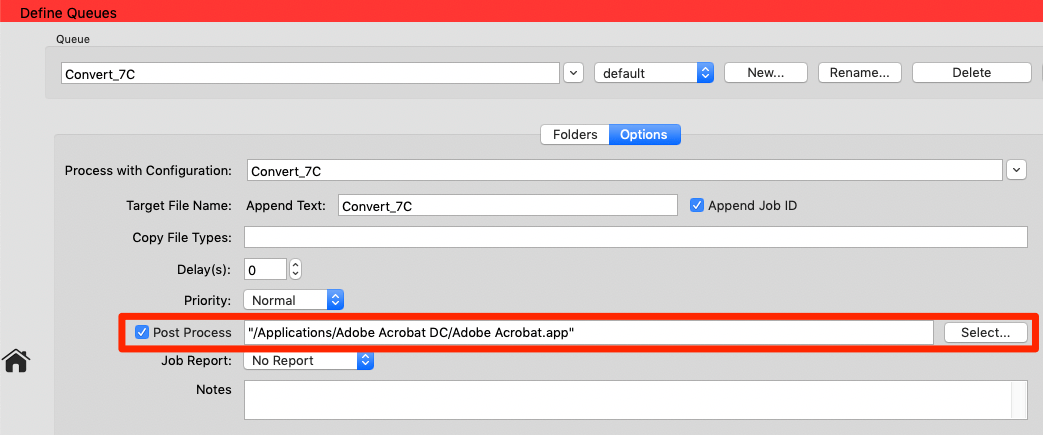
- Fixed the issue with the DLS-Manager when started with an NFR license loaded under macOS that two wizard pages have been overlapping. (Ticket #212596)
- Fixed a bug where a PDF file with an empty signature form couldn’t be processed.
- Fixed that the Auto Setup modes for SaveInk and TAC reduction produces configurations with a wrong default profile for Gray color spaces. The intended profile must be the same as the one used for CMYK.
- Fixed that the dialog Spot Color Report does not remember its settings when Saving as PDF report and not using the Preview feature.
- Fixed a crash under macOS when writing a JPEG2000 image.
- Fixed crashes when exporting a selected spot color after using a search filter in the Manage Spot Color Libraries dialog.
ZePrA 8.1.1 Release | June 2021
New Features in ZePrA 8.1.1
- The latest Callas SDK 12.2.563 featuring the most recent Adobe pdfEngine has been included. ZePrA uses this engine for flattening only. This is the same flattening engine included in ZePrA 9 and solves several issues reported by users. (Tickets #212487, #212453, #212458, #202339)
- The most recent ColorAnt v7.0.2 with Measure Tool v4.0.2 has been included in the installers. This makes sure that measuring spot colors within ZePrA can be done seamlessly with supported instruments.
Bug Fixes in ZePrA 8.1.1
- It has been fixed under Configurations/Gradations that selected gradation curves were not applied on channels that have been created with Multicolor target profiles.
- The output condition comparison for identical Matrix/TRC based display profiles has been updated. Display profiles are now considered identical if their media white point and matrix/TRC related tags are identical. (Ticket #202294)
- A crash of ZePrA 8.1 has been fixed when trying to run ZePrA on macOS11 on a modern M1 processor.
Note: ZePrA 8.1.1 will function and operate under Apple macOS Catalina and Big Sur but some macOS functionalities such as the dark mode are not supported. Additionally, some text strings may be truncated and some dialogs may have entries missing. If ZePrA is to be used on these modern macOS systems we recommend upgrading to ZePrA 9. - The dialogs under Tools to Import/Export Configurations have now been linked to the correct help chapters in the online help.
- The Post Process handling in the Define Queues dialog under the Options tab has been fixed. When the user selects an application such as Acrobat to open up converted PDF files after conversion, see screenshot, quotes are added automatically. Quotes are necessary around the selected path for the post processing to work correctly. If there are no quotes ZePrA does not crash any more and batch files are processed now, too.
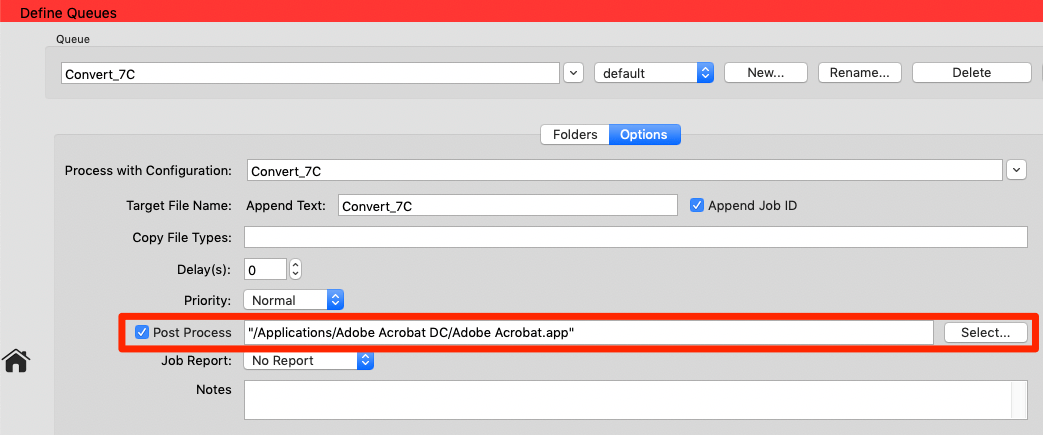
ZePrA 9 Release | May 2021
New Features in ZePrA 9
DeviceLink Iteration Wizard
Iteration can be necessary to achieve the best possible color match, especially when proofing. To apply an iteration, a special test chart must be converted with the desired color management settings of a given configuration, printed and measured. With the measurements the DeviceLink profile can be optimized. After one to three iteration cycles, a closer match in terms of DeltaE values is achieved. This process is error-prone if done manually, however, it is easy to accomplish with the help of the DeviceLink Iteration Wizard, which guides you through each step. The detailed procedure is described in the online help under DeviceLink Iteration.
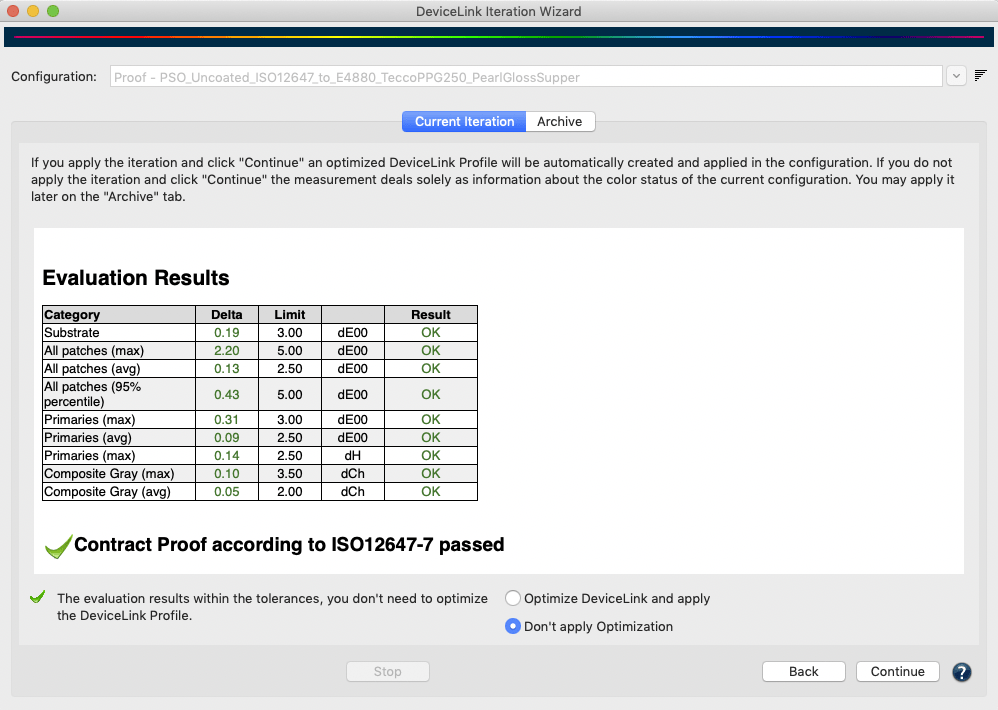
Spot Color Iteration Wizard
ZePrA 9 features a new Spot Color Iteration Wizard that replaces the old dialog. It is much easier and faster to use. The user is guided through all steps and the evaluation results and pass/fail information are provided directly in the wizard.
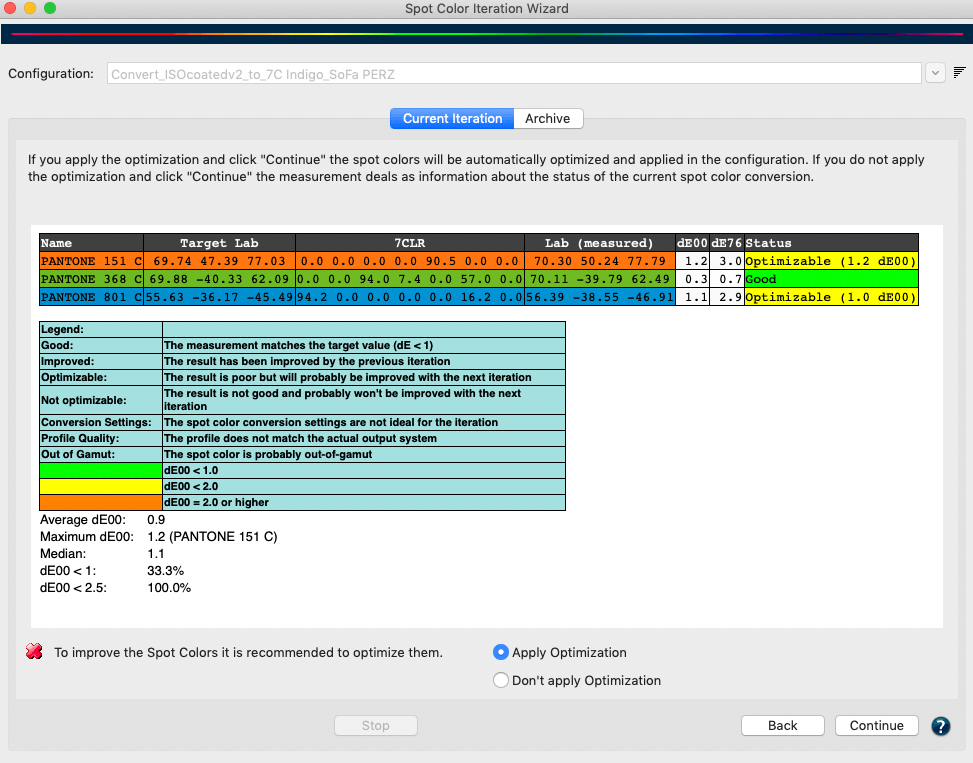
Starting the Spot Color Iteration Wizard is already genuinely easy in ZePrA 9: If a job with spot colors has been converted via a queue in ZePrA and the configuration used has the spot color conversion enabled, then the Spot Color Iteration Wizard can be started from the ZePrA Overview dialog in the Processed Jobs section by simply right-clicking on this job and selecting Spot Color Iteration. Here we assume that the user wants to print the spot colors of this job optimally and that a better match can be achieved by iterating these spot colors.
The wizard guides the user through the iteration process step-by-step. The detailed procedure is described in the online help under Spot Color Iteration.
Push-2-ZePrA v2 with Network capabilities
The 2nd edition of the Photoshop extension Push-2-ZePrA has network capability. This eliminates the need for ZePrA to be installed on the same computer as Photoshop.
To make this possible, a Push-2-ZePrA remote server has been integrated into ZePrA 9. The new Push-2-ZePrA Photoshop extension now acts as a client application that can access the ZePrA server from Photoshop over the network.
In this way, several users can work with the extension installed in their respective Photoshop versions over the network with the same ZePrA server. The Photoshop clients can thus be used on different computers, but also under different operating systems than the ZePrA server.
The Push-2-ZePrA v2 Photoshop extension is integrated with a 1-client license in ZePrA XL and XXL. A 5-client or a 10-client multi-user license can be purchased additionally. For ZePrA 9 Entry, Basic and L, the Push-2-ZePrA v2 Photoshop extension and the multi-user licenses can be purchased as add-ons.
To configure the ZePrA server, go to the Tools menu and open the Server Settings. There you specify the IP address of the computer on which ZePrA is installed and set a Port. Then click Start. The status changes to Server is running and the License Status indicates the number of licenses in use as well as the number of available licenses.
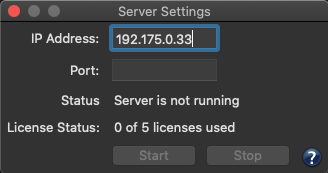
The minimum requirement is Adobe Photoshop CC 2017 and on Apple systems macOS 10.13 and higher is required.
After installation, open the extension in Photoshop, click the Gear icon, enter the previously defined ZePrA server settings (IP and port) under ZePrA remote and click Test Connection. The connection status is displayed. When the connection is successfully established, define your Local Output Path to save the converted files in and click the Home button. You can then immediately use the extension.
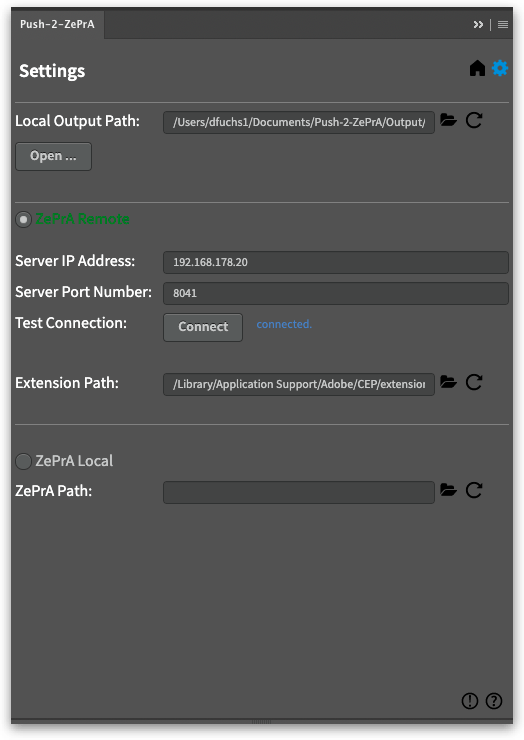
If all available licenses are linked with the ZePrA server, additional Push-2-ZePrA extension users will not be able to connect to the ZePrA server.
Note: In order to use the Photoshop extension, the remote server must be started in ZePrA. Once the server has been started in ZePrA, it will run even if the ZePrA application is closed later on. Only when the computer is shut down, the server is also shut down and must be restarted in ZePrA after the computer is restarted.
Re-designed Images/Vectors dialog
The Images/Vectors tab in the Configuration has been completely redesigned and also offers additional new features. As a result, the conversion options for images and vectors are now easier to understand and configure. To make it clearer how images and vectors are processed, for example CMYK images from PDF files, the main conversion option Convert to Document Color Space has been renamed to Convert with Normalization. This is to clarify that images are first converted to the document color space (this is the normalization step) and in a second step the entire document is converted from the document color space to the target color space. The old name implied that the conversion ends with the first step, when the images are converted to the document color space, which is not and never was the case. The new naming should now make this clearer.
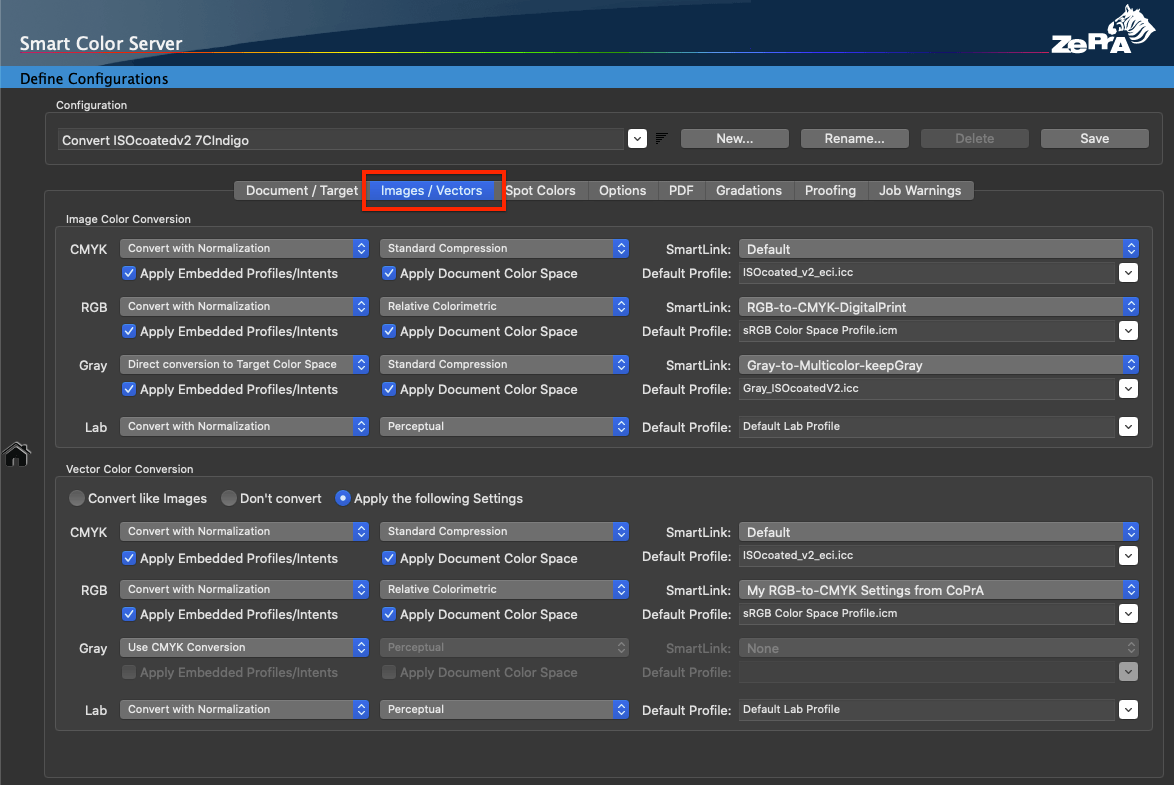
The Apply SmartLink checkbox, which was available in the Images/Vectors tab for each color space in previous versions of ZePrA, has been replaced by a drop-down menu containing all possible SmartLink options for a given color space. This allows users to select a specific SmartLink method for a particular color space conversion, making the conversion tailor-made, which was not possible before. This flexibility is certainly a huge gain for power users, but at the same time the ease of use of the Default SmartLink methods, which have been tried and tested for many years, is still available. The default setting when creating new configurations uses a dedicated default method for each color space and conversion step, but if required, users can deviate from this default method and select other or custom methods.
The new checkbox Apply Matching Document Color Space for each color space is a practical new feature that allows the color space defined as Document Color Space to be applied to undefined images and vectors with the same color space. This makes it possible to set up a single hot folder and configuration for all types of PDF/X files to be converted to a single target color space. For example, it resolves a problem with an RGB document color space and the Prefer Output Intent checkbox when the output intent of a file would be CMYK and vice versa.
This feature replaces the Same as Document Color Space option previously available in the profile drop-down menu. However, this option was only available in a single drop-down menu for the one and only color space that was selected as the Document Color Space. In the past, if the Prefer Output Intent checkbox was selected, this could lead to an unsolvable problem. Since the output intent can be either CMYK, RGB, Gray or even Multicolor, depending on the type of PDF/X file that is dropped into ZePrA, a conflict could arise in the past if the color space manually selected as the Document Color Space and the color space of the output intent did not match. With the new checkbox, the profile from any color space selected as output intent can now be used correctly for converting images and vectors. The checkbox is enabled by default when a new configuration is set up using the Auto Setup Wizard.
If both checkboxes are activated (Apply Embedded Profiles/Intents and Apply Matching Document Color Space), ZePrA first checks whether an embedded profile is available. If this is the case, this profile is used. If no embedded profile is present, ZePrA checks whether the color space of the image matches the document color space. If this is the case, the document color space profile is used for the image. Only if there is no match, the Default Profile that the user can select from the profile drop-down list will be used.
Note: To ensure that a specific Default Profile is used in any case, the checkboxes Apply Embedded Profiles/Intents and Apply Matching Document Color Space should be disabled.
Productivity extensions to the Spot Color Report
The Spot Color Report is a great feature to check the spot color conversion and color rendering of a production file before actually converting and printing. Previously, only one file (PDF or image file) could be loaded and checked against one or more configurations. With the new File List feature, multiple files can now be added and checked simultaneously. In the Preview and the spot color PDF report that can be created with the Save button we have added an Overview and a Best Configuration section that describes how the file(s) were processed with the various user-selectable configurations. In addition, a table of contents (TOC) in the PDF file allows an easy navigation to the details of each configuration. Especially if many spot colors such as an entire spot color library with hundreds or even thousands of spot colors have been evaluated, this is a great help in getting directly to the details of the individual configuration results. The configuration with the lowest deltaE will be automatically determined and listed as Best Configuration on top of the report.
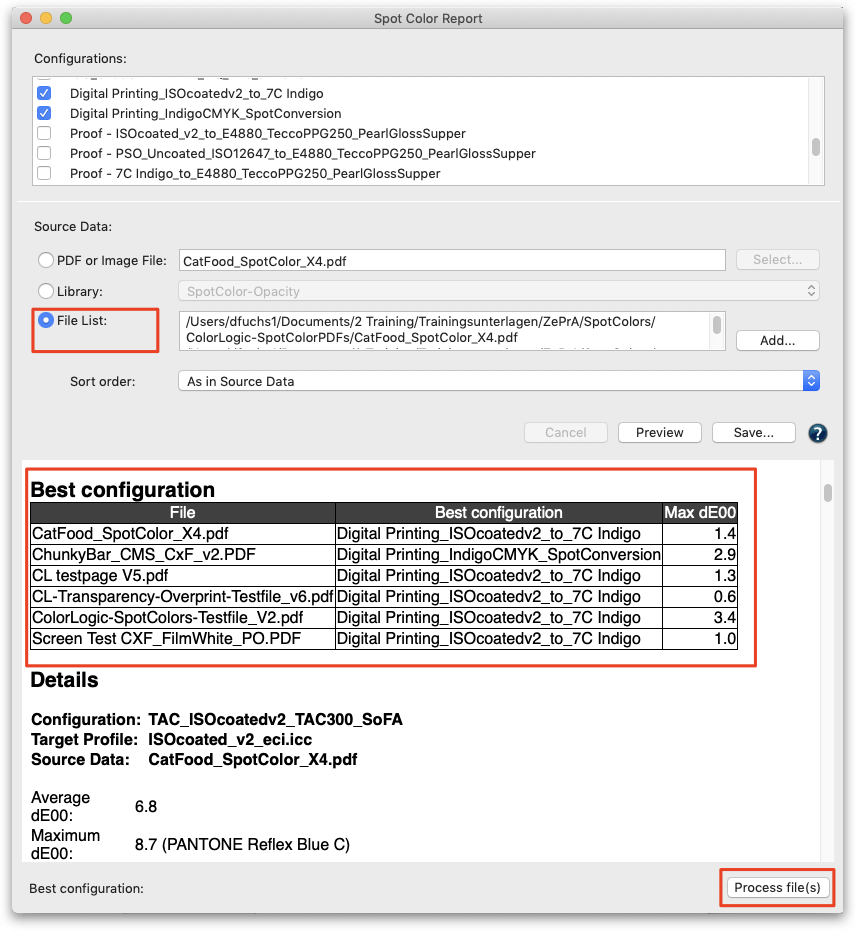
Moreover, selected file(s) can be processed directly from the Spot Color Report window with the best configuration. By clicking the Process File(s) button at the bottom right of the window, the files are automatically moved to the input folder of the corresponding configuration and automatically processed.
Advantages of the new functions for productivity
First, different configurations can be set up, for example for printing with the same printer but using different target profiles with CMYK, 5 colors, 6 colors or 7 colors. Then the production PDF file(s) can be checked with all possible color configurations. It may be found that the production PDF file(s) do not need 7C, but are already well suited with a certain set of 5 colors or even CMYK.
This way, many clicks in digital printing or many plate productions in conventional printing could be saved. After checking the file(s) and determining the best matching configurations, the file(s) can be automatically processed with the configurations having the lowest maximum DeltaE directly from the Spot Color Report dialog.
Job Properties
The Job Properties report, available in the Processed Jobs section of the Overview window when right-clicking on a job, contains additional information about the processed spot colors. When the spot colors of a job are converted to process colors, the report displays similar color information as the Spot Color Report.
For all spot colors of the job, the average and maximum deltaE00 values are listed, as well as the expected dE00 and dE76 values for each spot color. Additional information, for example whether a spot color was iterated, is also provided in the information column of the table.
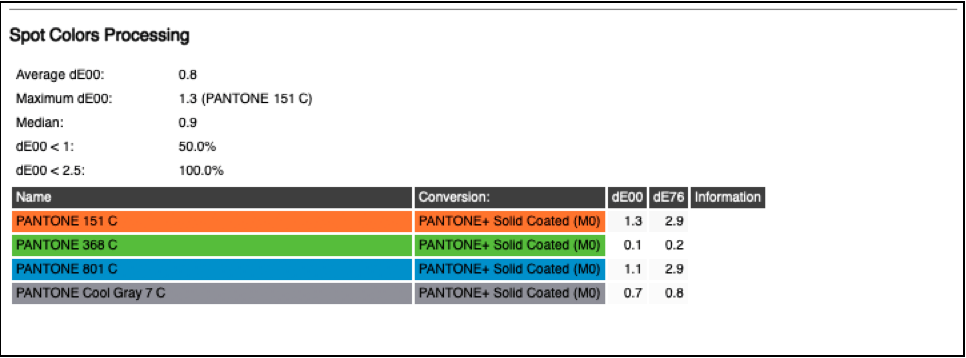
The Job Properties report can be saved in two new formats: Raw data in XML format and Raw data in JSON format. For new workflows it is recommended to use one of these formats. The older XML format is no longer recommended and is only available for compatibility with older workflows.
Calculation of the Ink Amount in converted files
In the Options tab under Configurations, the Ink Saving section has been renamed to Ink Amount. In addition to the Calculate Ink Saving checkbox, which is useful for ink saving conversions as it reports the amount of savings, the new checkbox Calculate Ink Amount in converted File has been added. If the Calculate Ink Saving checkbox is enabled, the checkbox Calculate Ink Amount in converted File is also enabled.
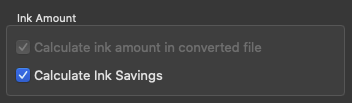
When enabling the checkbox Calculate Ink Amount in converted File, the new section Ink Amount is added to the Job Report (accessible by right-clicking on a processed job in the Overview). It provides the calculated amount of ink for each channel for each processed job.
Note: For some use cases in digital printing saving channels means saving costs and by using specific DeviceLink profiles, a reduction of channels is possible (e.g. removing Black from CMYK). Not used channels can be checked in the Job Report as those channels are marked either “-” or “0”.
If the Job Report is to be saved automatically or used for automation with other tools such as Enfocus Switch or Impressed IWS the new Raw data in XML format should be used. The information can be found in “ConvertedDocumentProperties” in “InkInfo”.
Ease of Exporting Configurations
The Export Environment dialog allows configurations to be listed either in the default sort order (by creation date) or in an alphanumeric sort order. The sort order can be changed using the small icon to the right of the list of configurations. The alphanumeric sort makes it easier to find a specific configuration name to export.
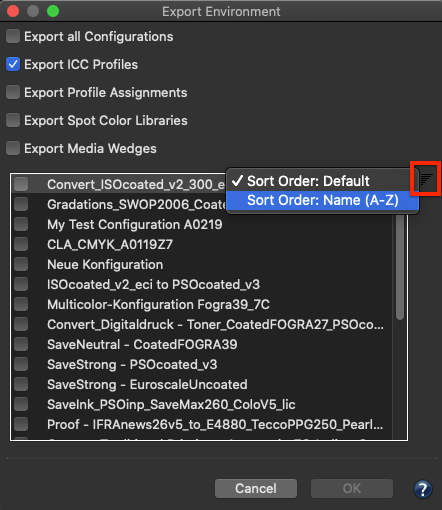
Improved Gradations tab
The Gradations tab under Configurations has been improved. First, the two checkboxes Apply Gradations to Images and Apply Gradations to Vector Graphics, which have been available since ZePrA 8, have been moved in the Apply to drop-down menu of the Edit Gradation Rule dialog. In the past the same gradation curve could be applied to Images, Vectors or both, but different curves could not be applied to Images and Vectors. This is now possible as you can set up two rules for one channel (for example the Cyan channel), with one curve assigned to images and the other curve assigned to vectors.
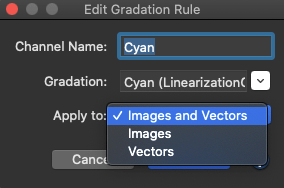
Since the user cannot add or delete the All Spot Colors entry in the table, there are two entries in ZePrA, one for images and one for vectors. If the same curve is to be applied to All Spot Colors of images and vectors both entries must be changed.
Notes:
- When old configurations are loaded or imported and Apply Gradations to Images/Vector Graphics is disabled, the gradation rules will be modified accordingly.
- Configurations which use individual image and vector rules should not be used in older ZePrA versions.
Two buttons for Export and Import of gradation rules have been added in the Gradations tab. This allows to export gradation rules from one configuration and import them into another configuration.
Checking the integrity of hot folders
At program start, all folders of a queue (Input, Output, etc) are checked. If a folder is missing or not writeable, the queue is stopped and a workflow warning is generated. When the program is running, the Input folder is constantly checked, while the other folders (Output, etc.) are not checked for performance reasons. If a job is being processed and cannot be written or moved to its destination folder, all folders in the queue are checked. If a queue has been stopped after checking, it will be started automatically when the folder is accessible again.
Black Start for Spot Color Conversions
In the Spot Color Conversion Options dialog (under Configurations/Spot Colors/Special Options) is a new feature to define the Black Start for spot color conversions. Typically ZePrA prefers using black when converting spot colors to process colors whenever possible. However, in some applications this can lead to peppering effects for light colors using low resolution printing. In this case a late black start will use more of the other process colors and with a very late black start it can be forced to use no black at all in the process color build.
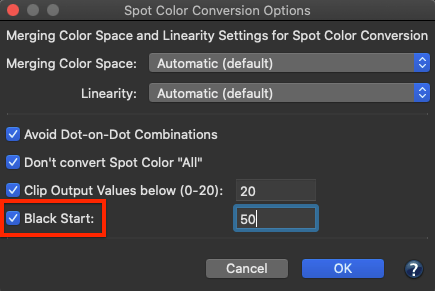
Preserve White in Image and Vector Areas
Typically, when converting files, image and vector areas that were originally designed to be transparent and do not use ink (e.g 0% ink or white) are also converted using the selected color management settings. When using perceptual rendering intents this leads to 0% ink in the converted file, and in case of proofing with the absolute colorimetric rendering intent this results in a paper simulation. In both cases, ZePrA ensures that the correct paper white (either 0% ink or paper simulation) is used and will place the paper white under the entire art box. In some cases, especially when printing on transparent foils and using white inks, this is undesirable since areas with 0% ink are supposed to be transparent after conversion. For such cases a new exception has been added to the Options tab that applies to images and vectors. When enabled, areas with 0% ink are preserved and will not be color managed. To accommodate the new feature the former section Vector Graphics and Text has been renamed to Exceptions and the new third option Preserve White for Images and Vectors has been added.
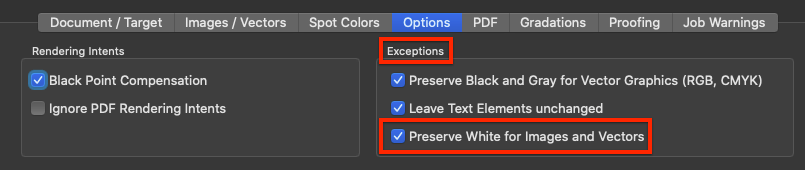
Note: When the exception is enabled and there is a strong paper simulation in the converted file, there will be a hard edge between the preserved white and close colors such as 1%.
General User Interface improvements
ZePrA’s user interface has been further improved, ensuring that text elements are no longer truncated on modern macOS versions such as Catalina (macOS 10.15) and Big Sur (macOS 11). In addition, the dark mode is supported on macOS, too (not available for Windows).
The colors of errors and warnings shown in the Overview dialog have been slightly changed to less colorful colors.
In the Processed Jobs section of the Overview, you can right-click on the header to enable/disable the ID, Queue, Date, and now also the Processing Time. The processing time is displayed in seconds.

The PDF Layers function in the PDF tab and the table in the Spot Colors tab under Configurations have both been provided with an Export and Import function. This allows you to export rules from a configuration and import them into another configuration.
In the drop-down menus for selecting a configuration under Queues, New Queue and Configurations, the sort order can now be changed from default to alphanumeric via an icon. Clicking this icon displays the same drop-down menu as before.
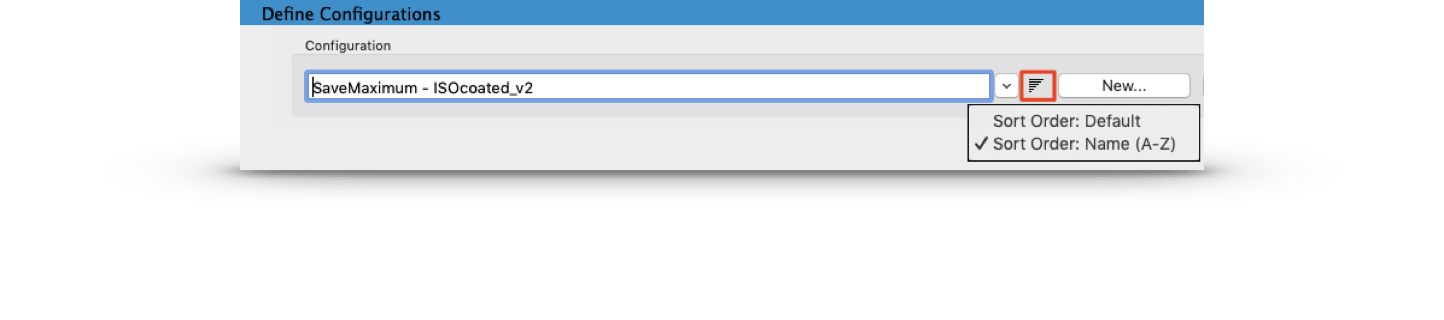
Minor new features
- In the Images/Vectors tab under Configurations, it is now possible to select Multicolor profiles as Default Profile for CMYK.

- With the changed user interface for Images/Vectors in ZePrA 9, we have introduced the new checkbox Apply matching Document Color Space in case there is no embedded profile for CMYK images and vectors and have removed the Same as Document Color Space option from the drop-down menu. To avoid that this leads to an invalid selection message when the Document Color Space is a Multicolor profile we allow any Multicolor profiles with CMYK+X color space in the drop-down menu for the CMYK Default Profile.
- In the Document/Target tab under Configurations, the SmartLink Method drop-down menu provides presets for Multicolor if the checkbox Prefer Output Intent is enabled. This allows for automatic processing of PDF/X-5n or PDF/X-6n files with Multicolor output intent.
- SaveInk Reports with Japanese and other 2 byte language fonts are now correctly shown.
- In the Proofing tab of the Configuration, when enabling the Proofing Information the black text used to display the information is no longer created in RGB but is 100% K only.
- The new ISO 15930-9:2020 standard for PDF/X-6 files is supported partly by ZePrA. Properly defined PDF/X-6 files will be correctly converted. However, flattening such files is not yet properly supported from our third party Adobe flattening engine.
ZePrA 8.1 Release | September 2020
New Features in ZePrA 8.1
- The new CrossXColor profiling engine already used in CoPrA 7 has been implemented in ZePrA 8.1 improving the on-the-fly creation of DeviceLink profiles. This ensures that custom DeviceLink profiles created by CoPrA 7 and SmartLink profiles created by ZePrA are identical.
- Two new ColorLogic rendering intents have been added to the rendering intent drop-down menu for use with SmartLink: Minimal Compression (Paper Relative) and Minimal White Compression. In addition, the previously available rendering intent Minimal Compression has been renamed to Minimal Compression (Paper Absolute) which is in conjunction with the changes introduced in CoPrA 7.
Note: The description and use cases of all ColorLogic Rendering Intents are explained in the online help.
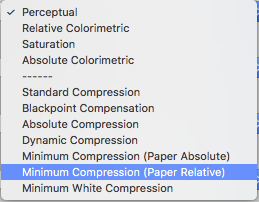
- Two important changes for Proofing with ZePrA 8.1 have been incorporated:
- For multi-page PDF files the media wedge(s) will be placed on each page by default. This default behavior can now be changed by unticking the new checkbox in the Media Wedge Options dialog under General. By disabling the checkbox Place on every page the media wedge will be placed on the first page of the PDF only.
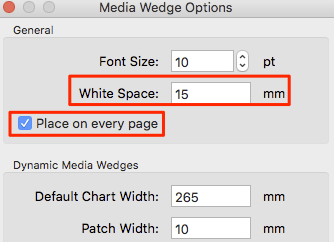
- The new White Space option allows the placement of margins on media wedges by entering a user-defined distance in mm. By default a white space of 15 mm is added. This ensures that enough white space is added on the left and right of the placed media wedges which some instruments need for correct measuring. The White Space margin applies both to external and dynamic media wedges.
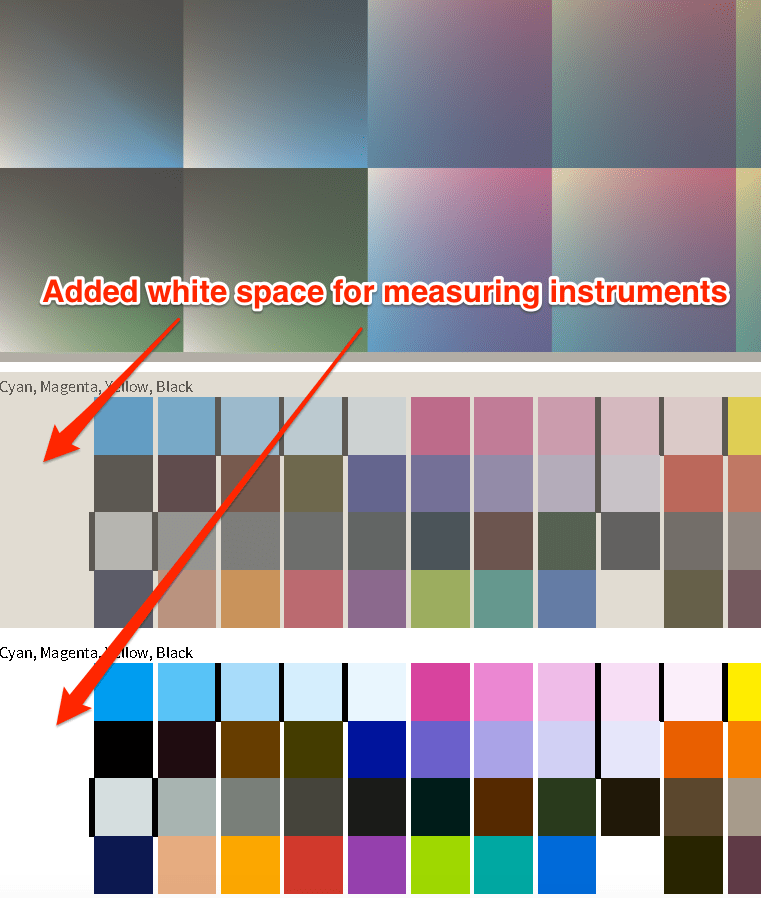
Note: If your external media wedge already has a margin, we recommend entering 0 mm as White Space. As a rule of thumb the white space in millimeters for dynamic media wedges should be at least the size of the Patch Width. The white space of the Media Wedge in Simulation Color Space is color managed whereas the white space of the Media Wedge in Proofer Color Space is not.
- For multi-page PDF files the media wedge(s) will be placed on each page by default. This default behavior can now be changed by unticking the new checkbox in the Media Wedge Options dialog under General. By disabling the checkbox Place on every page the media wedge will be placed on the first page of the PDF only.
Bug Fixes in ZePrA 8.1
- A bug has been fixed where the message Problems occurred during initialization. Please contact support appeared at program start after deletion of jobs (Ticket #202048)
- Fixed a bug where certain types of shadings were handled incorrectly (Ticket #202046)
- The command line tool zcmd no longer outputs JPEG-related warning messages on stderr.
- Sub folders in the Auto Import folder are scanned recursively. This worked in ZePrA 7 but got lost in ZePrA 8. (Ticket #202059)
Note: This allows the addition of entire folders containing supported files such as gradation curves, ICC profiles, spot color etc. to the Auto Import folder. ZePrA will recognize and process these files immediately. - An error message was fixed which occurred during configuration import from incomplete CCF files, stating that Linear.icc cannot be overwritten (Ticket #202025)
- Fixed a bug where an element disappeared because of incorrect handling of a pattern color space (Ticket #202108)
- Fixed an index error which occurred when a PDF file contained spot colors with identical names but different spellings. The index error is no longer displayed in such cases, instead a warning is shown, because this is an error caused in the design of such PDF files.
- Fixed Post Processing with script files under Windows and macOS. (Ticket #202160)
Note: More information on the Post Process feature can be found in the Online Help (link) - Several small fixes have been incorporated for the Gray color spaces in the Images/Vectors tab of the Configurations. (Ticket #202162)
- The selection of Gray-to-CMYK-DeviceLinks as source profile for gray does not lead to a job error any more if the SmartLink checkbox is on.
- When the target color space for the conversion step is RGB, Gray-to-RGB-DeviceLinks are listed now in the Gray profile chooser as well.
- Note that there is currently no support for Gray-to-Gray DeviceLinks in the Gray profile chooser if the target color space for the conversion step is CMYK or Multicolor.
ZePrA 8.0.1 Release | June 2020
New Features and Bug Fixes in ZePrA 8.0.1
- Fixed incorrect color conversion of PDF shadings that are used multiple times on multiple pages in a PDF file. (Ticket #201903)
- Fixed issues when converting and rasterizing PDF files to RGB while retaining spot colors. (Ticket #201903)
- Fixed a licensing issue with CLI that occurred when multiple instances used zcmd simultaneously in Enfocus Switch workflows. (Ticket #201895)
- The default Vector conversion settings for the Auto Setup workflow Gradation only are now set to Convert like Images. This avoids an issue with not converting elements. (Ticket #201952).
- The missing link to the online help in the Media Wedge Options dialog has been added.
- The default settings for dynamic media wedges in proofing queues are now set correctly in the Media Wedge Options dialog. Gap sizes are added and the amount of tints for spot colors is set to 5.
- The Chinese translation for the new features in ZePrA 8 have been added.
- The Screen Preview displayed “NoSpace =” if a PDF file was opened. This has been fixed.
- Fixed the problem that jobs with large files (> 2 GB) sometimes stayed in the “incoming” state forever under Windows.
- Fixed “File Seek failed” error occuring with large PSB files. (Ticket #201982)
- Fixed the “Out of Range” error that occurred during configuration export when the CCF file became larger than 2 GB.
- Fixed a problem where jobs in certain cases got stuck during parallel calculation of SmartLink profiles.
- The DeviceLink Set Manager has been updated to version 2.1. This update adds the following three profiles in the Offset and Gravure SaveInk Set:
- PSOsc-b_paper_v3_FOGRA54_SaveMax270_CoLoV6.icc
- PSOsc-b_paper_v3_FOGRA54_SaveNeutral270_CoLoV6.icc
- PSOsc-b_paper_v3_FOGRA54_SaveStrong270_CoLoV6.icc
In addition, the TAC profile - PSOsc-b_paper_v3_FOGRA54_TAC270_CoLoV6.icc
has been added to the Offset and Gravure Set.
Note: Clients with a valid license for the DLS Manager v2 can install those profiles with their license loaded in the new DLS Manager v2.1.
- The recently released ColorAnt 6.1 with the new MeasureTool v3.1 has been added in the installer.
- ZePrA uses the most recent CrossXColor profiling version 1.13.4 that is compatible with CoPrA 6.0.3.
ZePrA 8 Release | April 2020
New Features in ZePrA 8
Proofing with ZePrA 8 Smart Color Server
Our clients love the quality of our profiles and our spot color rendering, and it was only natural to progress to the next step – Proofing. We are excited to announce the rollout of our new Proofing Module in ZePrA 8! This proofing module recently produced outstanding results on a 7 color proof for the FOGRA Multicolor Forum 2019. Refer to the online help to find out how it works (Auto Setup > Proofing).
Improved Search for Configurations
While the Overview window in ZePrA 7 already has a powerful search function allowing to search by a variety of criteria such as configuration names, ICC profile names or spot color libraries, the Configuration dialog was not searchable until now.
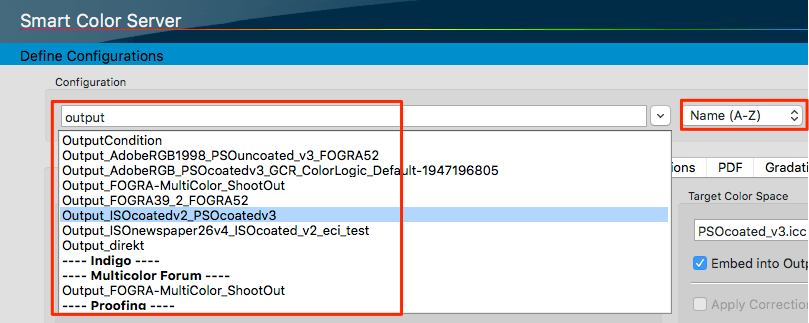
This changes with ZePrA 8: Users can now enter any letters directly in the drop-down menu under Configuration, and all configurations containing these letters are then listed in the drop-down menu. This makes it easier to find a specific configuration, especially if the list is very long. The small arrow on the right side of the drop-down menu uses the typical behavior of the menu, listing all existing configurations. However, the sorting of the configurations can be determined by selecting the sort order on the right side of the drop-down menu. There are two options: Alphanumerical sorting Name (A-Z) or default sorting, where the oldest configurations are at the top and the newest at the bottom of the list.
When scrolling down the configurations, the configurations listed at the bottom are sorted by their tags. Configurations that have multiple tags can be in multiple lists.
Added Search for Queues
The design of the Define Queues dialog has been streamlined and a searchable drop down menu has been added for the Queues. Enter any letters directly in the drop-down menu under Queue, and all queues containing these letters are then listed in the drop-down menu. This makes it easier to find a specific queue, especially if the list is very long.
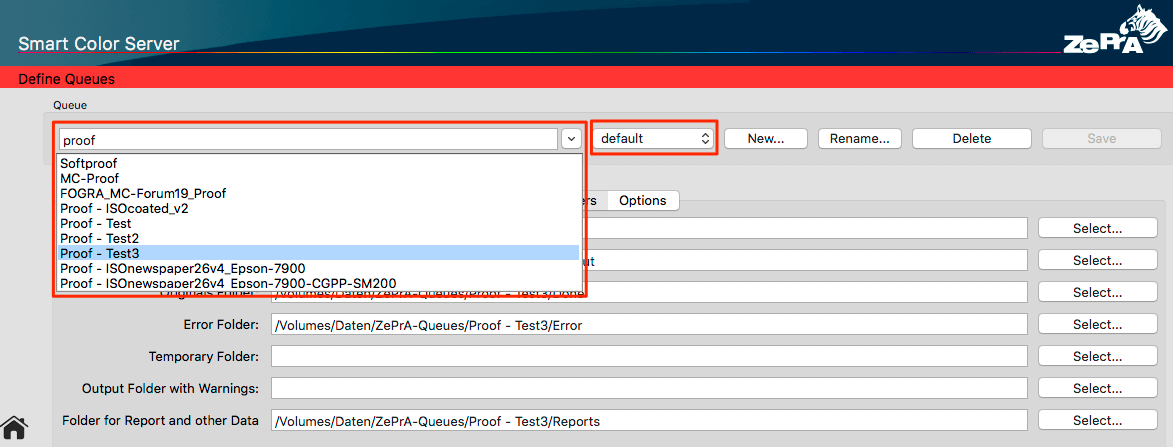
When selecting a queue in the list all settings from that queue are shown below. The small arrow on the right side of the drop-down menu uses the typical behavior of the menu, listing all existing queues. However, the sorting of the queues can be determined by selecting the sort order on the right side of the drop-down menu.
There are two options: Alphanumerical sorting Name (A-Z) or default sorting, where the oldest queues are at the top and the newest at the bottom of the list.
Tags
The Options tab within each Configuration now contains a Notes and Tags section. Tags can be added using the Add button and can be removed from a configuration using the Delete button. Clicking on the Add button allows to either select a tag from a drop-down menu that had been entered previously in a configuration or to create a new tag. The latter opens a new dialog where you can enter the new tag. In the Overview dialog, a tag can be used to find configurations based on this tag. Therefore the search field can either be used to enter the tag name or you can simply click on the small arrow to select the required tag from the associated drop-down menu.
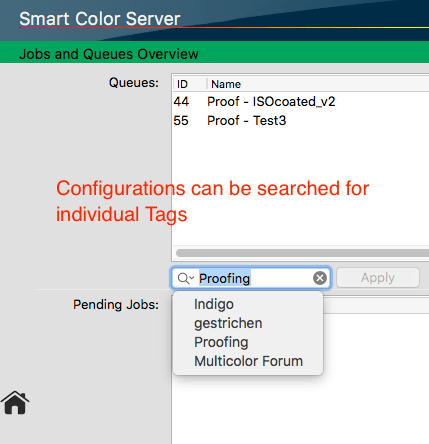
If a tag is to be edited or removed from several configurations, the Tags Management can be opened via the Tools menu. All tags entered by the user are listed in the table. The column Used in indicates how many configurations use a tag. With the buttons on the right New tags can be entered and existing tags can be removed (affects all configurations) or renamed (also affects all configurations).
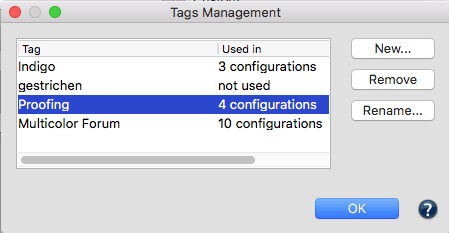
Photoshop PSD and TIFF Conversion
New option to retain layers and remove SmartObjects. SmartObjects in Photoshop can be external files and as they cannot be color converted it may be risky to keep them in the converted file. Instead, SmartObjects are removed by a new option and a layer is added containing a correctly color converted image representation of the object.
In addition the existing retain layers option has been improved to convert colors in text and effects, too.
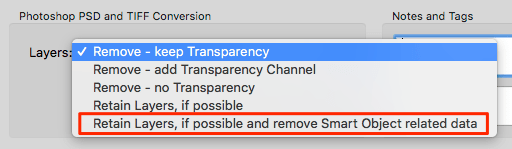
SmartLink extensions
Apply conversion on identical source and target profiles.
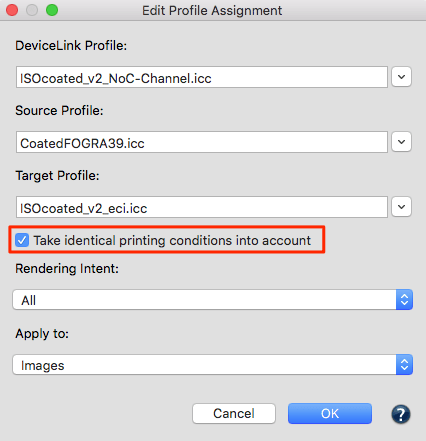
By default ZePrA skips conversions of source and target color spaces with identical profiles to avoid unnecessary color changes. Even though this is desirable in most cases, there are situations in which customers may want to perform color conversions. Therefore a new checkbox has been added to the SmartLink Method section.
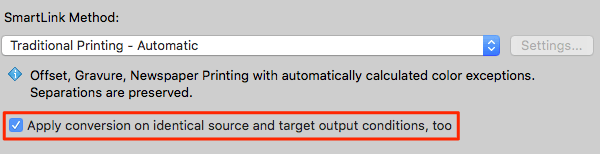
When enabled conversion between Image and Vector color spaces to the Target color space or between Document and Target color spaces with identical profiles will not be skipped but converted using the selected SmartLink method.
Note: This does not apply to conversions from Image/Vector to the Document color space.
Extension of the Transparency Flattening for Rasterizing
If the checkbox for Transparency Flattening is enabled in a configuration, ZePrA decides to flatten a document only if it contains transparencies. Otherwise it is not flattened. This means that if a document is to be rasterized, e.g. to create a pixel file such as TIFF or PSD from a PDF, this will only be carried out if the PDF contains transparencies. Now, with ZePrA 8 the checkbox Rasterize all Files allows rasterizing any PDF even if it does not contain transparencies.
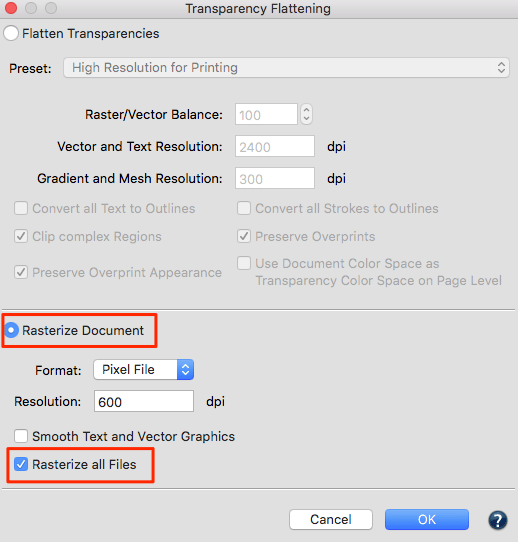
Improved Auto Setup settings for Direct Conversion
The Auto Setup option Direct Color Conversion to new Output Condition has been overhauled. Now, if the profile embedded in the file matches the profile defined as Document Color Space, the profile setting defined in the Document/Target tab is now used instead of the settings in the Image/Vector tab. In addition, the rendering intents in the PDF are ignored (the Ignore PDF Rendering Intent checkbox in the Options tab is enabled) and the rendering intents defined in the Image/Vector tab are used instead, which usually leads to an improved color rendering for direct color conversions.
Changes in opacity handling for spot colors
The table for Spot Colors from selected Library in the Manage Spot Color Libraries dialog now displays whether the opacity values are custom or calculated.

In the Edit Spot Color dialog, the calculate button for the opacity is now a Reset button.
When the user changes the opacity value manually, the spot color has a custom opacity.
The Reset button is enabled if the spot color has a custom opacity, otherwise it is disabled. When the user clicks the Reset button, the custom opacity is removed from the spot color.
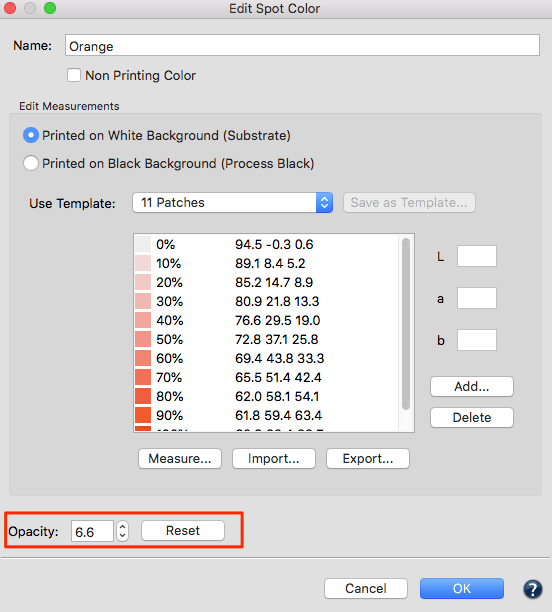
Note: If the spot color has no custom opacity (Reset button disabled), the displayed opacity value is updated whenever a relevant measurement value (e.g. measurement on black) changes.
Further improvements
- Improved performance when creating large spot color reports. ZePrA now processes these in separate threads, so that the typical processing of files and editing of configurations etc. is still possible.
- Now an overwrite message appears if an existing configuration name is overwritten by the Auto Setup but only in case the settings differ. If the settings are identical, the configuration is overwritten without a warning.
- Added ability to search for Lab values in Spot Color Libraries. If the search text is of the form “L a b Lab“, ZePrA searches for spot colors matching the specified value. Since exact matches often fail due to rounding and non-precise input, a tolerance is applied.
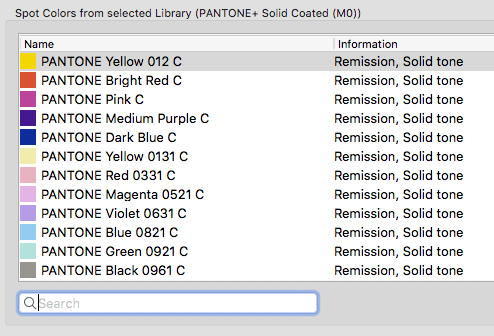
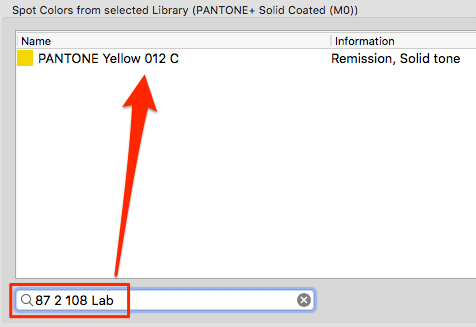
- The Start and Stop buttons in the Overview window are grayed out appropriately based on the queues status being active or inactive. In addition, the Start and Stop buttons in the Overview window are grayed out for inactive queues.
- Two buttons with forward and backward icons have been added to the Overview window. They allow switching between all dialogs opened in ZePrA similar to the forward and backward buttons of a browser.

- Support for SmartLink conversion to CMY target profiles with new SmartLink presets.
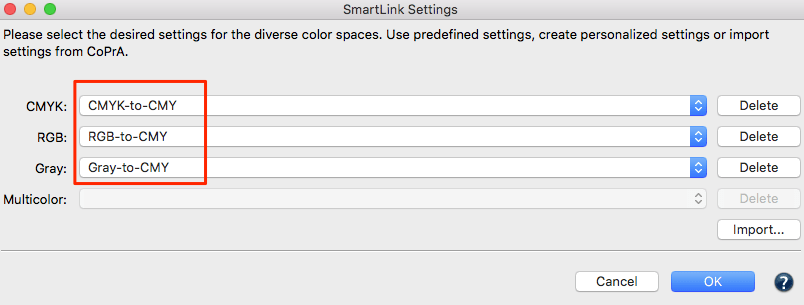
- The Photoshop ACV curve format is now included in the gradation file format selection. To import a ACV curve, first export it from Photoshop and use the Import button in the Manage Gradations Curves dialog to load it in ZePrA. To use a ZePrA curve in Photoshop use the Export button, select the desired ACV file format from the formats chooser and then import the file in Photoshop.
Note: ACV files can be exported from Photoshop or ColorAnt’s Tone Value tool.
ZePrA 7.0.8 Release | April 2020
Bug Fixes
ZePrA 7.0.8 ist an important bugfix for users who require flattening for PDF file conversion.
Due to a bug in the recently incorporated latest Adobe PDF library that ZePrA uses for flattening, ICC-based transparency blending color spaces on page level are not working properly in ZePrA 7.0.7. This has led to several artifacts when flattening reported by customers (Tickets #201854, #201850, #201728, #201729, #201750, #201830, #201839, #201844).
We have now implemented a stable workaround that will fix these problems. Users do not need to take any further precautions or change any settings to ensure that their PDF files with transparency flattening are processed correctly again.
ZePrA 7.0.7 Release | January 2020
Bug Fixes
- Fixed PDF error when shadings with function arrays are used in combination with the dedicated ZePrA features Preserve overprint effects or Preserve overprint appearance (Ticket #191587)
- Fixed a PDF case where overprinting was not set correctly after removing redundant elements (Ticket #191595)
- The recent Callas SDK 11 with the new Adobe pdfEngine (APDFL 15.0.4PlusP6d) for flattening is included. This fixes several fonts issues during flattening (Tickets #191676, #191500, #191544, #180877)
- The new DLS-Manager version 2.0 is included in the installer. Check out if it might be beneficial for you to update your DLS v1 sets and buying the upgrade. ZePrA clients with recent Software Maintenance Agreement (SMA) will benefit from a free upgrade of the Basic Set.
- The list of the recognized standard profiles has been updated that allows for automatic adding of the PDF/X information in ZePrA if such standard profiles are used in the Configuration.
- The ZePrA installer contains the most recent version of the Measure Tool v3 for measuring of spot colors that comes with the included ColorAnt 6 installer.
ZePrA 7.0.6 Release | October 2019
Bug Fixes
ZePrA 7.0.6 is a bug fix update that is suggested for all ZePrA 7 users. It fixes several bugs reported from our customers. In addition it is now using the same improved profiling engine of the recently released CoPrA 6 that is used for SmartLink.
- The newest CrossXColor profiling engine that was introduced with CoPrA 6 is now used from ZePrA, too to build DeviceLink on-the-fly with SmartLink. This makes sure that the same profile quality will be reached when building DeviceLinks either with CoPrA 6 or ZePrA 7.0.6 and higher.
Note: The version number of the CrossXColor profiling engine (1.13.0-33709) is shown in the Registration dialog. - For multicolor DeviceLink profiles a new feature introduced in CoPrA 6 to use the same Multicolor Mode and Black Generation settings from the target profile has made its way to ZePrA leading to an improved color rendering. Therefore the SmartLink preset RGB-to-Multicolor-AutoExceptions has been adjusted to take advantage of these new features available in the new CXC profiling engine.
- A bug has been fixed that when exporting a selection of spot colors from a spot color library as CxF file the entire spot color library falsely was exported. Now, only the select spot colors will be exported.
- A crash has been fixed that occurred during calculation of the ink saving amount for a PDF file with a very large (5×5 meters) paper size. (Ticket #191550)
- The sorting of Processed Jobs in the Overview dialog has shown some unexpected behaviors in combination with the Search feature. This has been fixed.
- The Spot Color Iteration feature should show the measurement settings from ColorAnt’s Export Chart tool. However, the edited and saved settings were not shown. This has been fixed.
- The processing of PSD images files with indexed colors has led to an error message which has been fixed. Files with indexed color are now supported.
Note: Files with indexed colors however, will not be indexed colors after color conversion to preserve the color appearance as good as possible. If the converted file should be in indexed colors it is advisable to adjust the color space afterwards in Adobe Photoshop or other image editing tools. - Issues with the Command Line Interface (CLI) allowing to import spot color libraries have been fixed. Previously an index error appeared while importing a spot color library with zcmd. In addition, a possible already exiting library was overwritten and made unusable. (Ticket #191508)
- Another Command Line Interface (CLI) bug was fixed that occurred only on Windows systems and resulted in a wrong return code in case of an error if the command –continueaftererror=no was used. (Ticket #191571)
- PSD files with layers that have been scaled in ZePrA but not color converted have been incorrectly scaled in case the two Photoshop PSD Conversion options Remove – keep transparency and Retain Layers have been used. This has been fixed. (Tickets #191467, #191277)
- A false conversion of a TIFF image with a special alpha channel was fixed. Technically the file was not correct because it contains an unspecified “ExtraSamples” tag however, the interpretation of this tag in ZePrA has now been changed leading to a correct color rendering. (Ticket #191467)
- Fixed that an uncompressed TIFF image bigger than 2 GB resulted in an error. (Ticket #191340)
- It has been fixed that applying a gradation curve had rejected embedded ICC profiles in image files.
- It has been fixed that the Troubleshooting feature incorrectly displays missing ICC profiles as “not licensed” instead of just “missing”. (Ticket #191516)
- An issue with a special PDF file has been fixed. The PDF file is a so called “hybrid-reference” file, which hides parts of the PDF for applications that do not support a feature or part. In this file, an essential object (a graphic state dictionary) was hidden, which caused ZePrA to produce a defect result. ZePrA has been adjusted to understand such “hybrid-reference” files so that the PDF is processing fine now. (Ticket #191570)
ZePrA 7.0.5 Release | July 2019
Bug Fixes
ZePrA 7.0.5 is a bug fix update that is suggested for all ZePrA 7 users. It includes the new Callas PDF engine for flattening of transparencies and fixes several small and major bugs reported from our customers. In addition it is prepared to work with the new major version of CoPrA to come.
- The handling of SmartLink presets shared from CoPrA with ZePrA has undergone some major changes. SmartLink presets for Multicolor with more than 4 channels are now valid for any Multicolor color spaces such as 5, 6, 7 and more channels. In addition SmartLink presets with the same name but different color spaces are now correctly recognized and worked with.The sharing of CoPrA presets via the ZePrA Auto-Import folder has been improved and optimized.
- The most recent Callas PDF engine version 10-2-505 has been integrated which gives ZePrA access to the most recent Adobe engine for flattening.
- A flattening issue with type 3 fonts has been fixed. (Ticket #181054)
- An issue with using a wrong RGB profile during flattening of transparencies has been fixed. (Ticket #191329)
- The issue that gradation curves loaded from external files couldn’t be deleted has been fixed. (Ticket #191321)
- The issue that converted PSD files had changed user rights on macOS has been fixed. PSD files will now inherit the rights from the parent folder. (Ticket #191282)
- It has been fixed that RGB TIFF files with transparencies has been accidentally converted to CMYK instead of RGB. (Ticket #191273)
- Improved application strings for simplified Chinese and added traditional Chinese language.
- Fixed that multiple starting and stopping a queue while jobs are processed leads to multiple appended text from Queue settings.
- Fixed sometimes wrong sort order when the Event Log dialog opens.
ZePrA 7.0.4 Release | May 2019
Improvements in ZePrA 7.0.4
- The CrossXColor profiling engine has been updated, and the enhanced engine improves the quality of DeviceLinks created on-the-fly by SmartLink in certain cases. The same profile improvements from CoPrA 4 to CoPrA 5.0.1 are now included in ZePrA 7.0.4.
- In the Registration dialog, the version number of the CrossXColor engine is displayed in addition to the ZePrA version number.
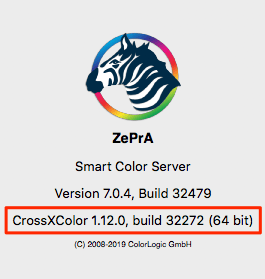
Bug Fixes in ZePrA 7.0.4
- The issue with a transparency effect in an RGB TIFF file getting black after conversion has been fixed. (Ticket #191247).
- The support of run-length encoded 16 bit data in PSD files that produced an undefined error message has been fixed . (Ticket #191247)
Note: Photoshop PSD files with layers created by current versions of Photoshop may not be compatible with other applications, such as ZePrA. To avoid such problems, activate the checkbox Maximize Compatibility for PSD files with layers in the Photoshop Format Options.
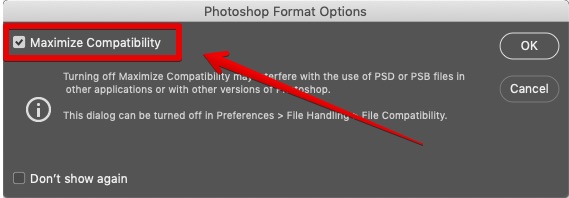
- Added a more informative error message if a PSD file with spot colors is opened in the Screen Preview feature (via right click on the file in the Pending Jobs in the Overview dialog).
Note: ZePrA can’t display image files such as PSD or TIFF with spot colors in the Screen Preview nor can it convert such files if the spot color conversion is set to Convert with PDF alternate color space. - TAC values that have not been respected by SmartLink in certain rare cases have been fixed by using the new CrossXColor engine.
- An issue with a font which caused corrupted letters in the converted file has been fixed. (Ticket #191226)
- An issue with saving and loading configurations from queues with special characters in the name (such as / = ? etc.) has been fixed. Previously importing such configurations did not work and a system error displayed and the queue folders were not created.
- The issue with Multicolor image file conversion to Multicolor has been fixed. The channel names have not been set correctly.
Push-2-ZePrA – Photoshop extension
Check out the new Push-2-ZePrA Photoshop extension. This extension is not only great if you work with Adobe Photoshop it is free for ZePrA 7 users, too! Discover what the Push-2-ZePrA extension can do for you.
Push-2-ZePrA Release | May 2019
Push-2-ZePrA – Photoshop extension
Push-2-ZePrA is an Adobe Photoshop extension that allows color converting an image file with ColorLogic’s color server ZePrA all from within Photoshop. Push-2-ZePrA high-quality color conversions utilize DeviceLink Profiles which lead to better color rendering of images than standard color conversions with Photoshop alone. The screenshot shows a color conversion from AdobeRGB to PSO coated V3 (CMYK). The left side shows a typical conversion with an ICC printer profile using Photoshop while the right shows the more saturated and vibrant conversion with pure primaries and secondaries using Push-2-ZePrA.
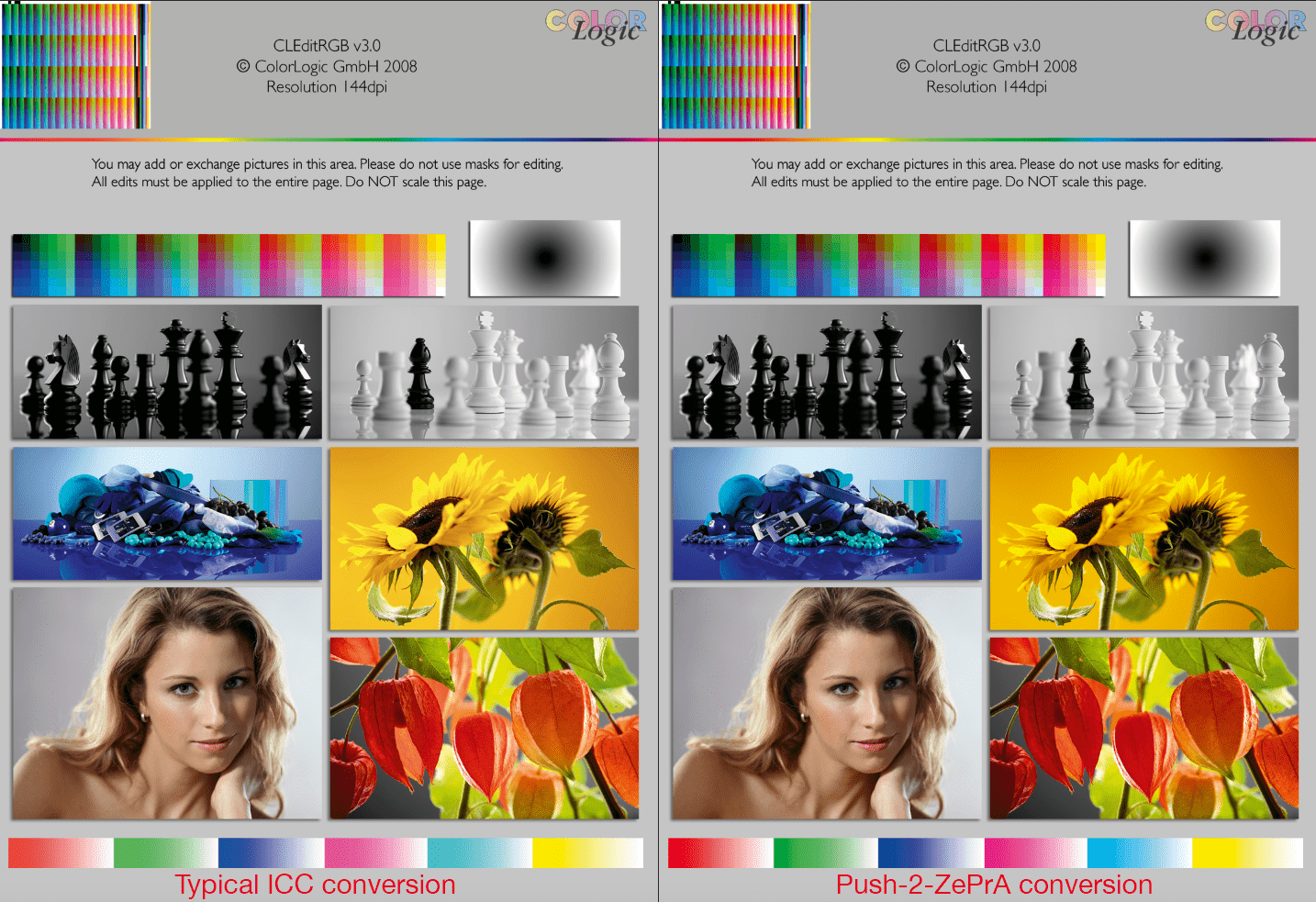
Even spot colors can be converted to process colors in highest quality if the selected ZePrA configuration is set up accordingly. The converted file will be opened up in Photoshop so that you do not need to leave Photoshop in order to get the best possible color converted images. More details on how to install and use the extension can be found in the online help.
ZePrA 7 users can download the extension from our general Download page free of charge.
The system requirements are as follows:
- macOS X 10.9 and higher
- Windows 7 and higher
- Adobe Photoshop CC 2017 and higher.
- ColorLogic ZePrA 7.0.4 and higher – must be installed and licensed on the same computer as Photoshop.
- The extension is free for ZePrA 7 users!
ZePrA 7.0.3 Release | March 2019
Bug Fixes
- The support of serialized profiles from CoPrA SP for outdated computer serial numbers on virtual machines running under Windows has been fixed.
Note: Under Windows a new serial number is generated and used from ZePrA 7 if a computer based license is used. However, the accompanying CoPrA SP still uses the old serial number which has led to the situation that the serialized profiles from CoPrA SP were not recognized correctly in ZePrA on virtual machines. - Fixed rescaling of images where the horizontal resolution (dpi) is smaller than the threshold and the vertical resolution is larger than the threshold, or vice versa. (Ticket # 191170)
- Fixed positioning error of a small Photoshop layer in an image after downscaling and converting with retaining layers.
- Fixed a problem which led to disappearing graphics in PDF files after transparency reduction. (Ticket #191178)
- Fixed file not found error under Windows when ZePrA tries to create a file or folder with “>” in the name.
ZePrA 7.0.2 Release | March 2019
Bug Fixes
- Fixed that SmartLink could not generate DeviceLink profiles if the Document or Target Color Space was a valid serialized profile from CoPrA SP. Customers might have experienced that queues have been stopped with an error 30 message. (Ticket #191153)
- Fixed that ZePrA supported serialized profiles for all serial numbers. The expected behaviour is that a job error is generated when the user tries to convert a file with a serialized profile for an invalid serial number.
- Fixed that the All Spot Colors option in the Configuration/Gradation tab did not work. (Tickets #191138, #191156)
- Fixed that the PSB file extension from very large Photoshop files was changed accidentally to PSD although the resulting file is still a PSB file. (Ticket #191139).
- Fixed some issues with the XML file format when saving the Job report. Non-Unicode PDF strings with special characters were not decoded correctly. This leads to an incorrect UTF-8 coding when such a string is written into an XML report. Another effect was that image layer names with special characters are not recognized correctly, which has been fixed, too. (Ticket #191149)
- Fixed some spelling issues and optimized Job Warning messages.
- Added the missing translation for the PSD Layers in the Job Report. In addition the Job Report will not contain the Photoshop Layers section if there are no layers in the converted image file. Duplicate </table> tags have been removed from the HTML report.
- Fixed invalid ICC profile message from Photoshop when converting an image with layers and embedded profile with two consecutive queues if the Retain Layers option was enabled.
- Fixed that ZePrA reports error (Undefined Function) for converted images files if Retain Layers was enabled and the preferred file format under Image Quality was JPEG.
Note: JPEG does not support image layers.
ZePrA 7.0.1 Release | February 2019
Bug Fixes
- Fixed that profiles from CoPrA SP and licensed DeviceLink Sets could not be used in ZePrA 7.0. As a ZePrA 6 user having such profiles in use we recommend updating right to 7.0.1 and not using 7.0.
In case you have upgraded to version 7.0 already you will probably see warning messages showing up that queues have been stopped because of invalid profiles. After updating to 7.0.1 these warnings will disappear and you just need to press the Start button on the Overview dialog to activate the queues again.
ZePrA 7.0 Release | February 2019
New Features in ZePrA 7
- Support for non-printing elements (ISO processing steps) and PDF layers
- Preservation and color conversion of Photoshop PSD and TIFF layers
- New feature Restore Configuration allows to re-run Jobs
- PDF 2.0 support
- Improved and extended spot color module
- Many new productivity features
Support for processing steps in packaging and labels
- ZePrA 7 supports ISO 19593-1:2018.
- It is common practice in the packaging segment (and other segments of the printing industry) to work with PDF files that contain graphic objects to be printed and additional graphic objects and metadata for use in other steps in the production of the final product. These non-printing PDF objects and metadata are important for processing steps like die cutting or creasing.
- ZePrA 7 supports processing steps.
Definition of processing step: Step in production of print products other than regular printing of color on the print surface. Example: Cutting, printing of white, varnish or similar. - In addition ZePrA 7 supports layers in PDF files: Only content of selected layers is converted while content of unselected layers remains either untouched or is deleted.
- The PDF Layers feature is located in the PDF tab of a Configuration. It allows to define one or multiple rules to be applied when converting PDF documents.
- Double-clicking a rule or hitting New opens the PDF Layer Rule dialog. Each rule specifies the targeted layers and their processing.
- The following options are available in the PDF Layer Rule dialog:
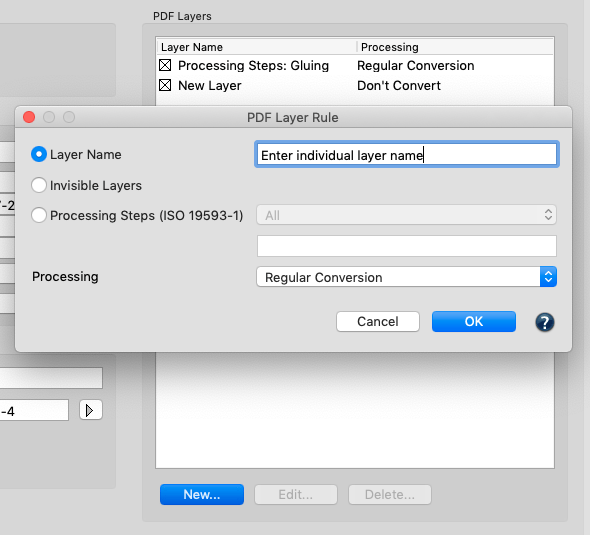
- Layer Name – Users can customize names for layers with Processing options.
- Invisible Layers – Selects all invisible layers, including layers which are switched off and are therefore invisible in PDF viewers such as Acrobat.
- Processing Steps – Selects layers which are marked as processing step according to ISO 19593-1. The processing step type can be chosen from the drop-down menu. All means all processing steps. Custom means a processing step name as specified in the text field.
- Under Processing users can define how a selected layer is to be treated:
- Regular Conversion – The layer is converted as usual.
- Don’t convert – Excludes layer from the color conversion.
- Remove – The layer is removed from the converted PDF file.
Support of the new PDF 2.0 standard
The new PDF 2.0 standard (ISO 32000-2) supports the following new functionalities which are integrated in ZePrA 7:
- Page-level output intents
- Object-level black point compensation
- Spectral data for spot colors (CxF/X-4)
Preservation and color conversion of Photoshop layers
- Photoshop PSD and TIFF files are often used in pre-press containing layers for image editing and composing.
- The Photoshop Layers feature is located in the Options tab of a Configuration.
- Layers in PSD and TIFF files can either be removed or retained. The layer structure will be retained during color conversion, if possible.
- Transparency effects can be retained when removing layers.
- Layers can be retained even when converting spot colors to process colors.
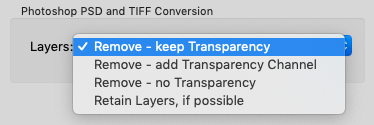
Improved and extended spot color module
New features allow for even better color quality when converting spot colors and tints or when predicting overprints of spot colors.

- Streamlined user interface looks cleaner and offers even more functionality.
- New advanced spot color merging.
The color space for the merging and overprint calculation of spot colors can be set under Spot Colors/Special Options/Merging Color Space. It can be set to Document or Target color space, alternatively an Automatic selection in available. - Support of ISO 20654 (also known as SCTV) for tints of spot colors. The new Linearity feature in the Special Options dialog defines the calculation method for the linearization of spot colors. ISO 20654 uses the ISO calculation method for the linearity of tints while Automatic uses either document or target color space linearity (depending on the Merging Color Space setting) or the gradient measurements of spot colors present in the library.
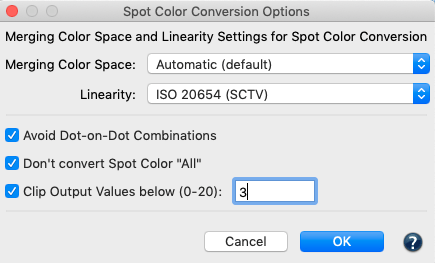
- New option to Avoid Dot-on-Dot Combinations in spot color to Multicolor conversions when printing with AM screening. The new feature is available in the Special Options dialog. Activating the checkbox automatically avoids combinations of complementary inks and combination of blue or violet and black.
- The printing sequence plays an important role when converting spot colors. It can be adjusted in the new Printing Sequence dialog. Users can choose between three spot color printing sequence settings:
- From dark to light colors
- From light to dark colors
Note: Spot colors in each PDF document will be dynamically sorted according to their L* values. - Custom allows to enter channel names and to change the order manually.
- The spot color conversion features a new Calculation Method: Use a maximum of three channels. Using a maximum of three channels is used in other 3rd party applications. This option makes it easier for users from other solutions to get used to the more advanced options of ZePrA such as Use the least amount of channels.
- New processing options for spot colors in the Edit Spot Color Conversion dialog offer to Remove a spot color, or to Replace a spot color by another spot color.
- The Opacity can be changed in the spot color configuration in the Edit Spot Color Conversion dialog, now. This allows overwriting of opacity settings in the spot color library including opacity settings to PantoneLive colors that do not provide this type of information.
- Improved and extended Export options:
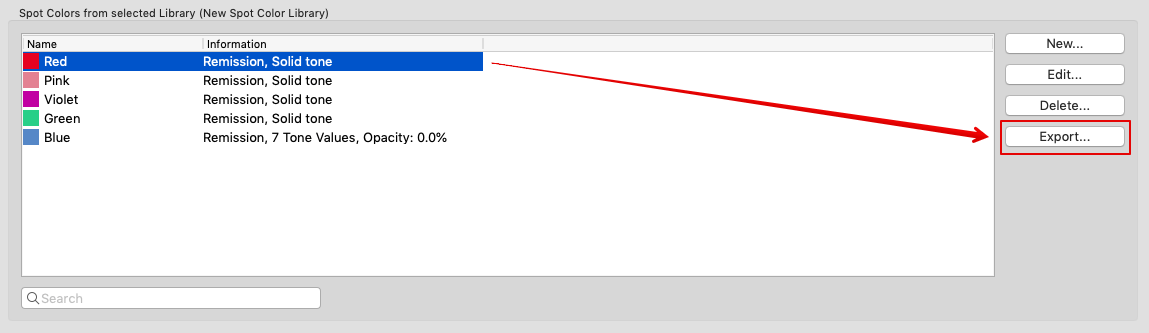
- Added export of spot colors as CxF/X-4 compatible files when selecting the CxF file format.
- Added Export options for single spot colors in a library and the Edit Spot Color dialog.
- Improved information messages when exporting to file formats that do not support all data structures of a spot color library.
Note: Only the CCF format supports all features of a ZePrA spot color library.
- CxF/X-4 spectral data in PDF/X files are now retained if spot colors are not converted and are therefore not lost during conversion to a new output intent.
- Support for the X-Rite ColorMaster software Ink Master file type (*.mif).
- Improved import of CxF data. When importing multiple measurement conditions in one CxF file a dialog appears asking the user to select a measurement condition. In addition the measurement instrument condition in a CxF file will be ignored now when importing which avoids the creation of too many separat libraries.
Note: This also alters PantoneLive libraries, too so that reimporting and re-assigning the Pantone libraries will be necessary in existing configurations when upgrading from older ZePrA versions.
Restore Configuration
- ZePrA allows to restore the configuration of a previous job in order to re-run the conversion.
- ZePrA 7 saves the configuration of each job and makes it available for future job re-runs.
- Application case: A customer requests a reprint of a previous job and requires a similar or even identical color appearance. If that configuration has not been saved, or has been changed since, it is lost and it might be difficult or even impossible to remember the ZePrA settings used for that job.
- The new Restore Configuration option allows to restore a previously used configuration. It is available in the context menu of a selected job in the Processed Jobs section in the Overview.
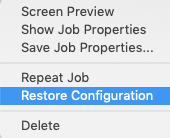
Other new productivity features and extensions
- Job Warning settings can be customized within each configuration. Job warning messages can be defined as errors, warnings or set to be ignored.
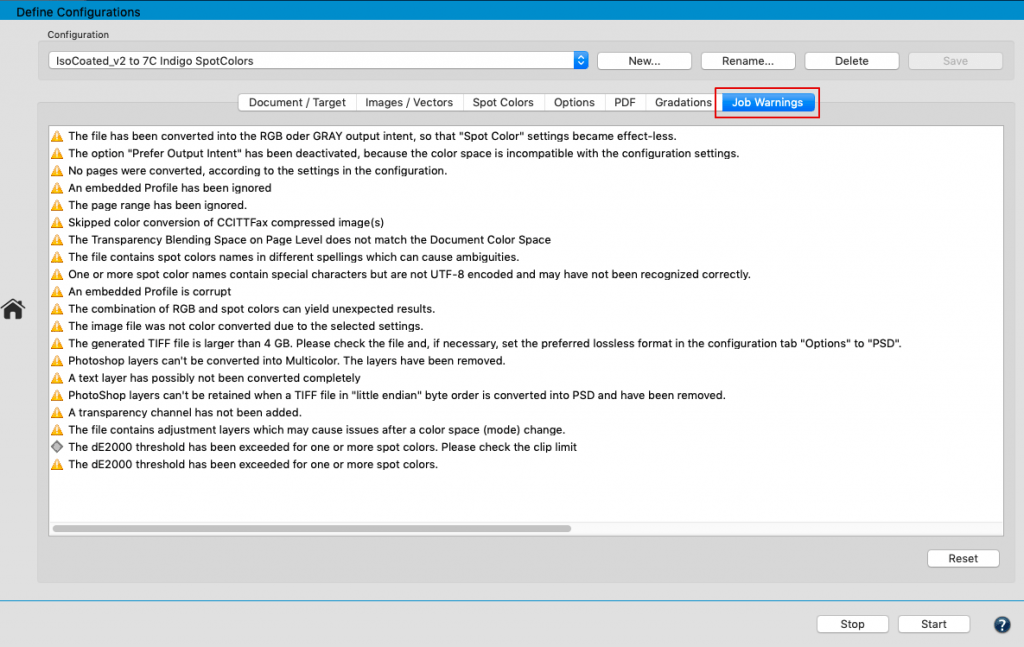
- Improved Gradation workflow
- The Auto Setup dialog for Apply Gradation Curves only has been streamlined allowing to select linearization DeviceLink profiles directly from the drop-down menu. There are several other changes making the selection and editing of curves in the Configuration/Gradations dialog easier and more versatile.
- The dialog to add and edit gradations under Configuration/Gradations has been changed. A new option to load external files has been added (new button Load Curves) and the previous import/export buttons have been removed. Gradation settings can now be transferred with the context menu entries Copy and Paste.
- Improved profile search in drop-down menus allows quick and easy profile selection (similar to CoPrA 5).
- The total processing time of a job has been added to the job report.
- The progress of processing jobs provides more information about the file such as the progress of SmartLink calculations.
- A new dialog to delete queue folders and files when deleting a Configuration has been implemented. Delete Queues makes deleting unused configurations, hot folders and files easy.
- Fast track for import of single files: Right click Queue in Overview and import a file directly into a hot folder.
- Easily re-order the processing sequence of selected spot color libraries in the Configuration/Spot Colors dialog Preferred Spot Color Libraries: new Move to Top/Bottom buttons.
- The configuration dialogs for Gradations, Spot Colors and PDF Layers have new context menu controls such as copy, paste, delete making it easier to modify entries.
- Improved security mechanism for computer serial numbers under Windows.
Note: Clients working with an older ZePrA version with a license key for a computer serial number on Windows will see a new serial number in the Registration dialog if they upgrade to ZePrA 7 and higher. The former serial number had a “-5” ending while the new one can be recognized by a “-9” ending. - New Queues option to add a Delay before processing a job. This can be helpful if large files are copied to hot folders shared via the network.
- Includes the improved Measure Tool v2.1 that has been introduced in ColorAnt 5.1.
ZePrA 6.1.3 Release | October 2018
Bug Fixes
- Updated Callas PDF flattening engine, version 10-0-471.
- Fixed number overlay issue in a PDF file (Ticket 180808)
- Fixed black point compensation not applied to images with embedded profiles in PDF files for direct color conversion (Tickets 180806,180810)
- Fixed invisible characters in channel names written in Multicolor PSD or TIFF files (#4227)
- Fixed wrong conversion of Multicolor to Multicolor conversions with the same profile (#4219)
- Fixed inversion of gray images with Demo license (Ticket 180955)
- Updated ColorAnt version included in installer
Note: The minimum system requirement for macOSX has been changed to 10.9
ZePrA 6.1.2 Release | July 2018
Bug Fixes
- Fixed inversion of PDF elements in DeviceN or Separation color space “Black”. This bug was introduced with the previous version 6.1.1 and we recommend all client to update.
- Fixed unwanted quotation marks around spot color names after exporting a spot color library as CxF file.
ZePrA 6.1.1 Release | June 2018
Bug Fixes
- Fixed error that SmartLink with TAC reduction did not work (Ticket #180713)
- Fixed loss of performance with SmartLink (generating DeviceLinks on-the-fly) calculations.
- Updated Callas PDF flattening engine, version 10-0-466. Updating ZePrA with the new engine is recommended as it fixes several flattening issues. (Ticket #203042, #170065, #170486, #170474, #170454, #170007, #180742)
- Fixed “general error” when check sum test fails on ZIP compressed data in a PDF file (Ticket #180687)
- Fixed “file read failed” error when sharpening images of specific sizes (Ticket #180724)
- Fixed missing job date and time in the job properties (#3958)
- Fixed unnecessary conversion of Separation to CMYK+X DeviceN in RGB to CMYK workflows (Ticket #180759)
- Fixed performance problem with images that contain Separation “Black” (#3782)
- Fixed performance loss (deadlocks) when using many threads (Ticket #180775)
ZePrA 6.1 Release | May 2018
New Features
- Manual import of spot color rules in the Configuration/Spot Colors table no longer requires measurement values and is now also possible if only device values are available in the file to be imported (Named Color ICC profile, CGATS file or ZePrA’s own CCF format). This allows adjustments of the device values for spot colors without the need to provide measurement data (no target Lab or spectral values required). (Ticket #180624)
Note: Via Import beside the ZePrA CCF format either a Named Color ICC profile or a text (CGATS) file can be loaded in the Spot Colors tab of Configuration. The Information section of the table will show the name of the imported file.
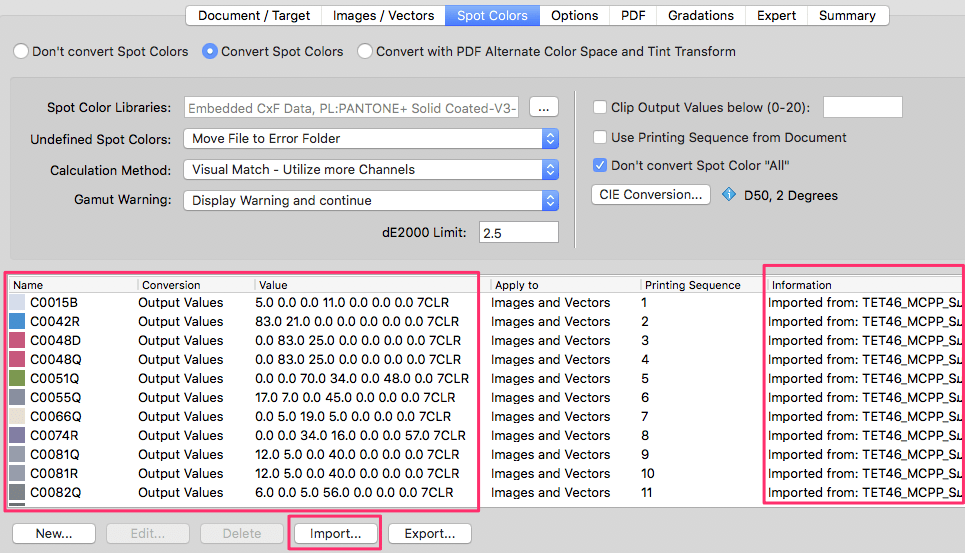
- Now the Automatic Import feature supports Named Color ICC profiles and loads them as Spot Color Libraries, too.

- When saving the spot color report the default file name now includes the data source and the configuration name rather than only the generic name SpotColorReport.
- Another great new feature in ZePrA 6.1 is the ability to save the adjusted Lab values based on the target profile of the configuration either as a CGATS or CxF file from the Spot Color Report feature. This allows creation of a custom EG process library for the configuration and library specified in the report, just as Pantone publishes a Pantone EG process library (and swatch set) for a fixed print condition. (Ticket #170077)
Note: The CGATS or CXF file contains the spot color names and the values from the Lab (Profile) column. If multiple configurations are selected, the CGATS file contains multiple data sets, one for each configuration and the CxF option is not available.
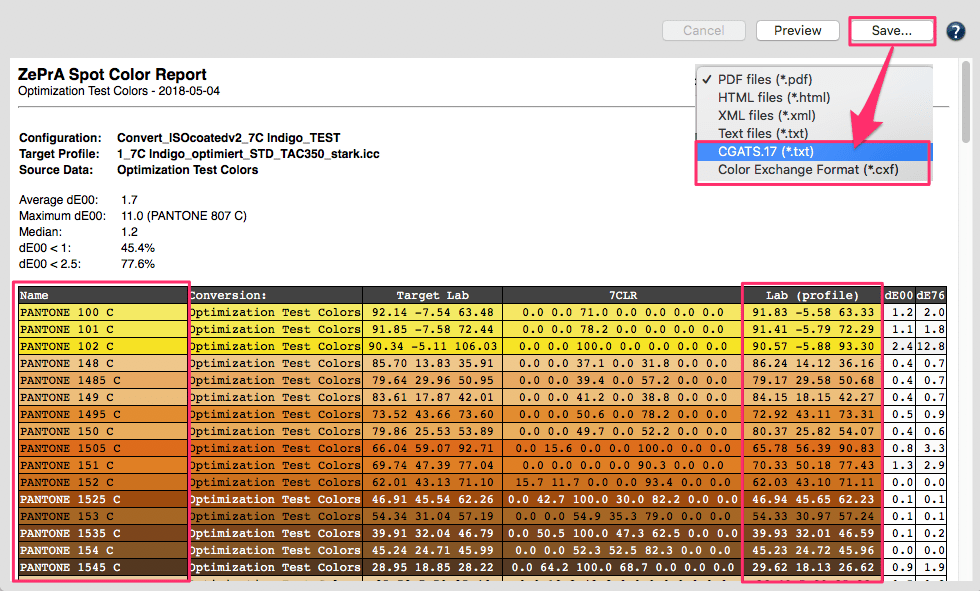
- Update of the CrossXColor profiling engine. ZePrA 6.1 now uses the same engine as the recently released CoPrA 5. This allows application of the new features introduced in CoPrA 5 such as improved ink savings, new gray balance modifications, used channel functions and additional Multicolor features – see details on our CoPrA 5 online help webpage. In addition ZePrA 6.1 recognizes the new CoPrA 5 version – when installed on the same computer – and will share presets with CoPrA 5. Older CoPrA versions can then no longer share presets with ZePrA.
- Support of basICColor Devil Demo-Profiles with Demo and NFR licenses. (Ticket #180610)
Bug Fixes
- Fixed that edited changes in custom Sharpening settings could not be saved. (Ticket #180664)
- Fixed a file writing error during Spot Color Report generation when a spot color library name contains characters which are not allowed in file names such as a slash “/”. (Ticket #180563)
- Fixed import of a special CxF3 file as spot color library. (Ticket #180669)
- Fixed a bug that produced one defective PDF after conversion. Restored correct behavior of previous version ZePrA 6.0.1. (Ticket #180613)
- Fixed that ZePrA reported a general error when processing a special PDF file. (Ticket #180687)
- Fixed Configuration Import/Export in cases where a configuration contains ICC profiles with a leading ‘#’ character in the name. (Ticket #180631)
- Fixed wrong calculation of CheckSum entry in PDF/X-5n output intents on macOS systems.
- Fixed that the spot color All has been converted accidentally in a rare case. This happened when the spot color conversion was set to Convert with PDF Alternate Color Space and Tint Transform and the spot color rules table was not empty.The spot color All has then been converted even if the checkbox Don’t convert Spot Color All was enabled.
- Fixed an index error when the last Spot Color Library was deleted after its content has been displayed.
ZePrA 6.0.2 Release | February 2018
New Features and Bug Fixes in ZePrA 6.0.2
- Fixed a bug in PDF processing where a text was accidentally surrounded by a red frame. (Ticket # 170426)
- Elimination of visible, black, vertical lines that formed during Transparency Flattening of a PDF file. (Ticket #170460)
- When saving PDF files, unique file identifier IDs are now generated. This fixes a bug where the text search in Adobe Acrobat did not always work with converted files. (Ticket #170472)
- The function Prefer Output Intent in the tab Document / Target of the Configurations tool has been optimized to work with CMYK+N Multicolor output intents. For PDF/X-5N or PDF files with CMYK+N Multicolor profiles the corresponding profile will be used correctly and the output intent will no longer be ignored. (Ticket #170481)
- Fixed a processing error of a PDF page where the output color space for DeviceGray color spaces depends on the rendering intent, and the page could not be opened in PDF viewers. (#3749)
- Fixed a bug where the TAC limit was accidentally reduced to 240% in SmartLink-SaveInk queues instead of using the TAC from the target profile. (#3752)
- Fixed a bug where the startup was very slow due to very large log files. (Ticket #180522)
- Occasionally device values were labelled incorrectly in the table of the Spot Colour Report. This has been fixed. (#3766)
- A spelling error in the ZePrACLI.pdf documentation has been corrected. The parameter is zcmd, not cmd. (#3765)
- The internal SmartLink settings for the conversion of Images and Vectors with embedded ICC profiles into the Document Color Space have been revised. Particularly settings for conversions from RGB-to-CMYK and RGB-to-Multicolor have been optimized.
- In the Gradations tool under Curve Design, values with one decimal digit can now be entered rather then just even percentage values. This allows very precise control of gradation corrections.
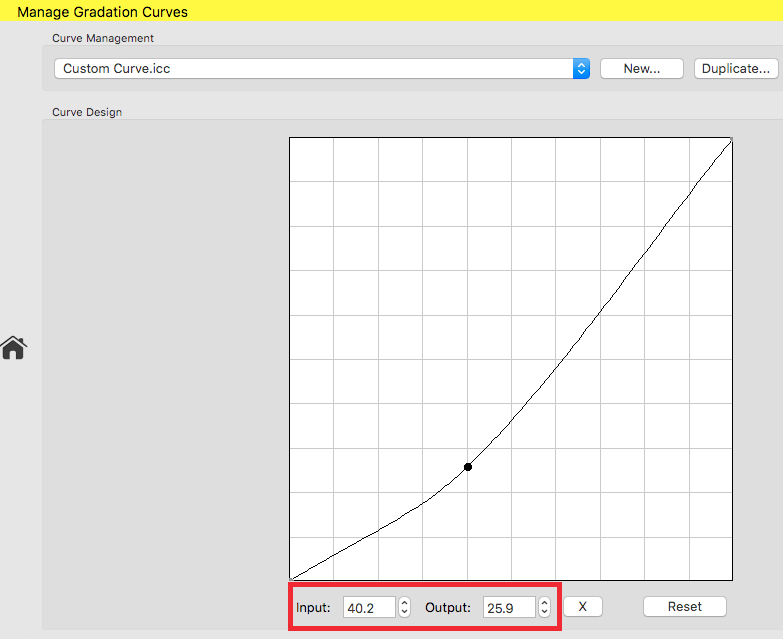
Note: The most accurate correction requires 16-bit data. For 8-bit data the smallest correction is in 0.4 unit increments (100/255 = 0.39), so smaller corrections than 0.4 are not being implemented. (#3141) - A bug has been fixed on macOS systems which occurred in the manual Curve Design of the Gradations tool. Curve points can no longer be dragged outside the curve window. (#3780)
- Improvements in the processing of pre-blended images in PDF files. Previously a visible line framing the image after the conversion occurred in one case. (Ticket # 180539)
- Fixed cases where CCITFax compressed images were left unconverted and the job warning Skipped color conversion of CCITTFax compressed image(s) appeared. Such images are now converted. (Ticket #647490)
ZePrA 6.0.1 Release | November 2017
Bug Fixes
- Some small corrections and enhancements have been implemented in the search and filter function. Now the job search also takes queue and configuration names into account. In the previous version this had been implemented incompletely. A bug has been fixed which reseted the sorting of jobs after updating the job search. In addition, the behavior of the list view has been changed for searches where only a single job or queue has been selected and the user changes the filter or sorting. In these cases, the list now scrolls directly to the selected job or queue.
- A bug has been fixed where certain runtime DLLs which are required by ZePrA for proper function were missing on newly installed Windows systems. The installer will now install these DLLs. (Ticket #170390)
- A startup problem has been fixed which occurred on macOS systems where no ColorLogic product had been installed before.
- Trying to quit ZePrA when it is processing files using the Dock context menu under macOS resulted in a crash. This has been fixed.
- If a Job Report can’t be created because the report folder is not available, the job is now marked as erroneous, but the queue will not be stopped. (Ticket #170392)
- In general, ZePrA tries to use defective profiles in the best possible way. If the existing defects are too serious, the job is canceled. From now on an incorrect length of copyright tags in profiles will be ignored and such profiles will still be used for the conversion. (Ticket #170402)
- A feedback message now informs the user when a spot color iteration has been applied. (Ticket #170403)
- Fixed a bug where a converted PDF file raised an error when opened in Acrobat even though the PDF file was intact. Apparently Acrobat requires a particular data structure in PDF files which is now realized by ZePrA. Thus, the problem has been solved. (Ticket #170432)
- Temporary files were not removed after conversion of PDFs with CCITTFaxDecode compressed data. This bug has been fixed.
- ZePrA’s profiling engine has been updated. Now the same engine as in ColorLogic’s CoPrA 4.1.4 is used for creating DeviceLinks on-the-fly with SmartLink.
- In the Registration dialog the link to the URL of the new ColorLogic website has been updated.
- A bug which occurred when processing PDF files has been fixed. (Ticket #170365)
- Fixed an issue in the XML job report where certain keys had been translated accidentally. The messages themselves are still translated, of course. If you were using the XML Report in a script, it will still work, as the translated keys are still present as well. (Ticket #170393)
ZePrA 6.0 Release | September 2017
New Features in ZePrA 6
While ZePrA 5 focused on an increase in production speed, ZePrA 6 introduces new features to broaden the versatility of this color server once again. ZePrA 6 now offers a connection to the cloud services of PantoneLIVE and allows to improve the conversion of spot colors to process colors by iteration. Especially power users will enjoy the new note, search and filter functions.
- Connection to PantoneLIVE
- Iteration of Spot Color Conversions
- Improved Management of Spot Color Libraries
- Notes for Queues and Configurations
- Search and Filter Function for Queues and Processed Jobs
- Changes for Exporting Spot Color Libraries
- Cleaning up Processed Jobs
- New Event Log dialog
- Expansion of the CLI for the Export and Import of Configurations
The new features in detail
Connection to PantoneLIVE
PantoneLIVE® by X-Rite is a cloud based solution for the digital storage of spectral spot colors. This applies both for Pantone Guides, paper-dependent, so-called ‘Dependent Standards’, as well as for specific color libraries of brand owners.
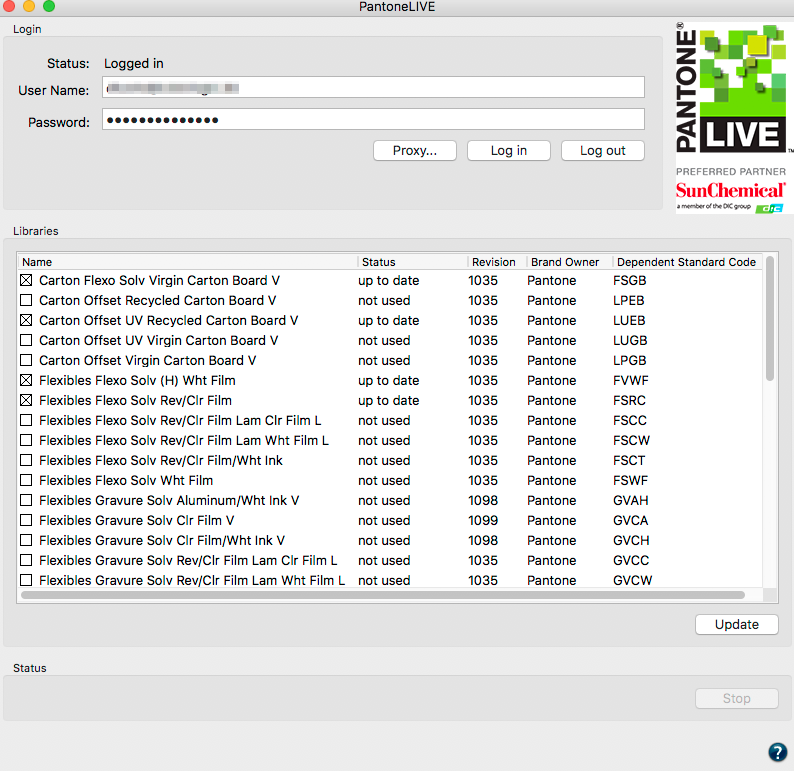
A convenient connection to the PantoneLIVE system has been integrated into the Spot Color Module of ZePrA 6. As a user you will need your personal access code for PantoneLIVE. You can then directly access all your spot colors and use them for conversion tasks in ZePrA. All safety aspects for your spot colors will be considered ensuring a safe production in the entire company by means of the outstanding capabilities of ZePrA during the conversion of spot colors.
Iteration of Spot Color Conversions
A special ability of ZePrA is the conversion of spot colors to process colors in the best possible way – both colorimetrically as well as printability. Deviations from the theoretically achievable minimal color differences are caused by printing, material and color variations during production. These deviations can be minimized in ZePrA 6 using the new feature Iterate Spot Colors. This is especially useful for applications with particularly high demands on accuracy and reproduction of spot colors, for example for digital printing or proofing, which require the conversion of spot colors to process colors.
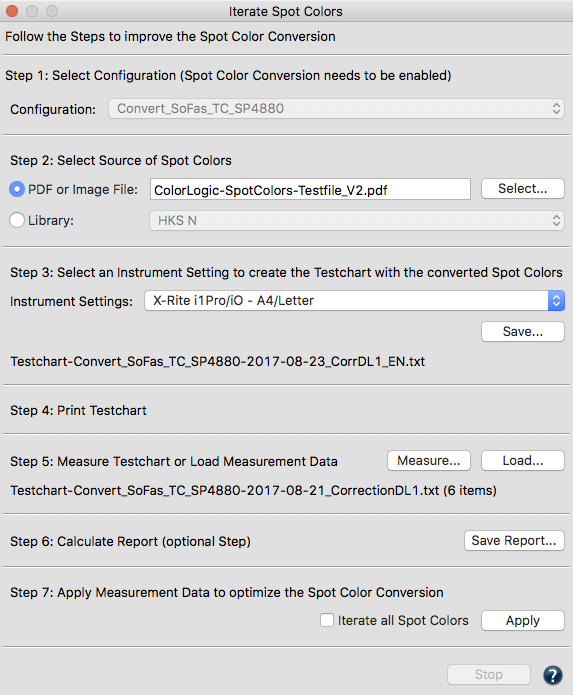
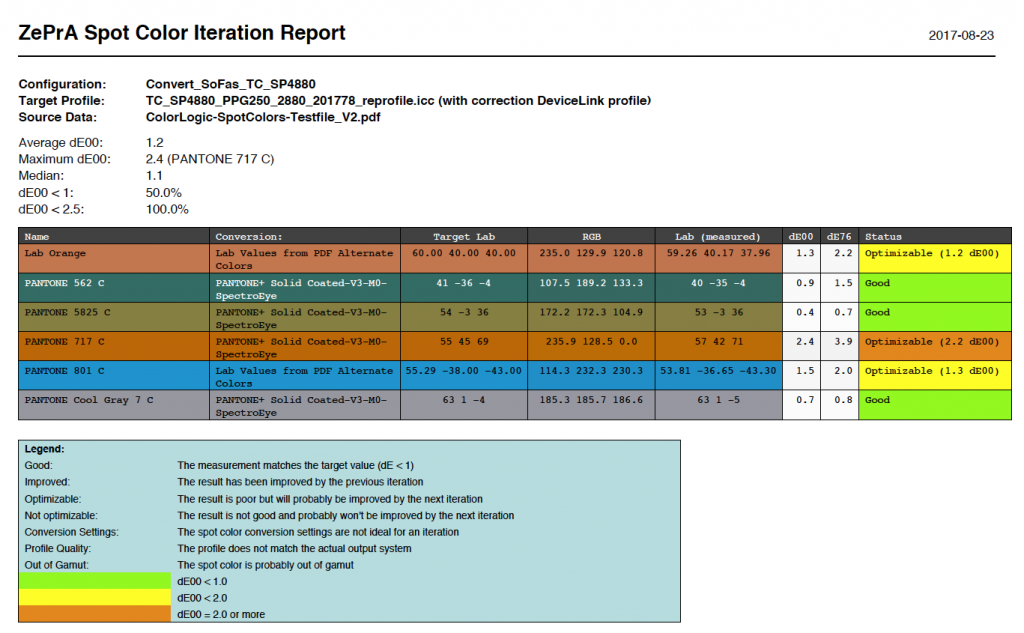
The intuitive menu, which can be opened directly in the tab Spot Colors of the dialog Configuration, provides a step by step guide that takes you from the selection of the spot colors to be optimized to the preparation, printing and measurement of test charts and finally to the optimization of the conversion, including the creation of reports.
Improved Management of Spot Color Libraries
The window Manage Spot Color Libraries has been revised and is now even clearer. The upper part of the dialog Library shows all available libraries and the number of spot colors of a library. Additionally, the revision number and expiry date of PantoneLIVE libraries is displayed (recognizable by the PantoneLIVE icon) so that you know immediately, weather you need to log in again to access the libraries.
After double-clicking on the selected library the spot colors will be shown in the lower part of the window. In order to improve the performance – especially with extensive and many libraries – spot colors will only be available when they are actually used in the processing of jobs or by double-clicking on a library.
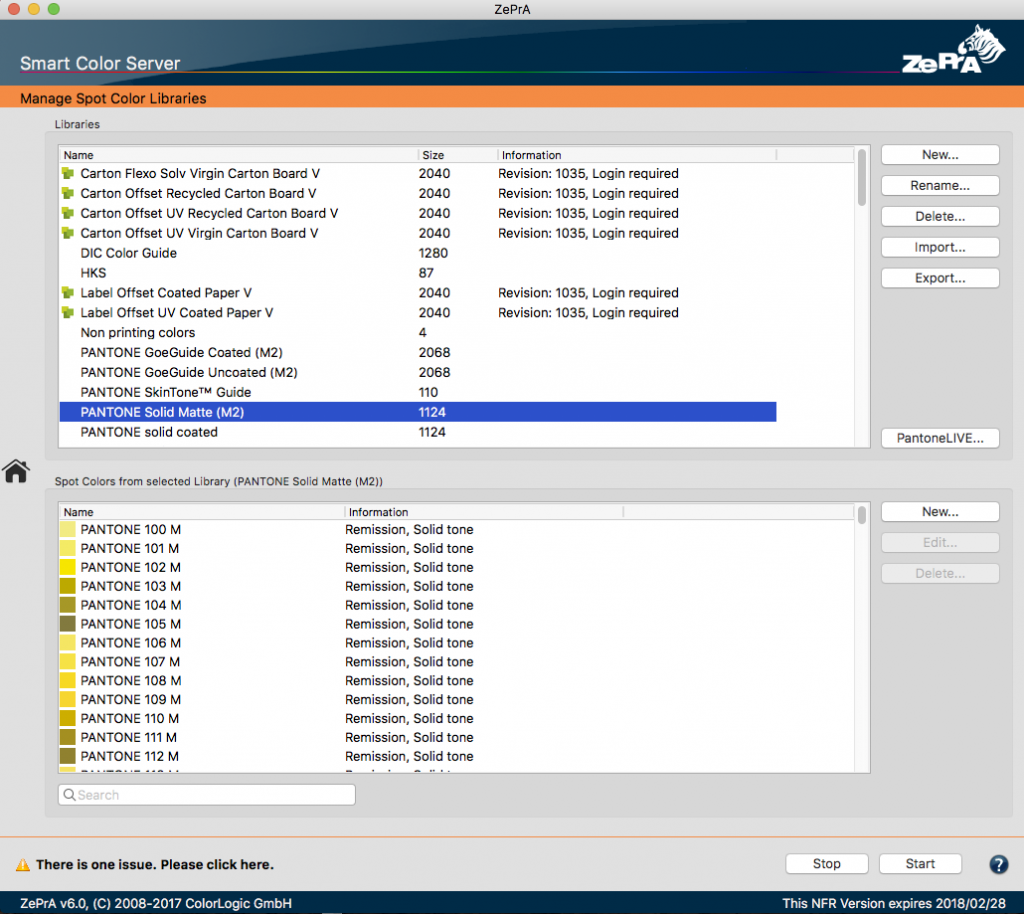
ZePrA 6 revised dialog
Notes: PantoneLIVE libraries are protected and in ZePrA they cannot be edited, extended or removed. The PantoneLIVE dialog for importing Pantone spot colors into ZePrA is available directly in the dialog Spot Color Libraries.
Notes for Queues and Configurations
Users who process very many queues, configurations and jobs in ZePrA, will benefit from the Notes feature. This is beneficial, because these notes will be included in the search of the newly integrated search function. That way you can link information about machine parameters, papers or customers with Queues, Configurations or Processed Jobs, which can later be found quickly and easily by conducting a search in the window Jobs and Queues Overview or using the new Notes column.
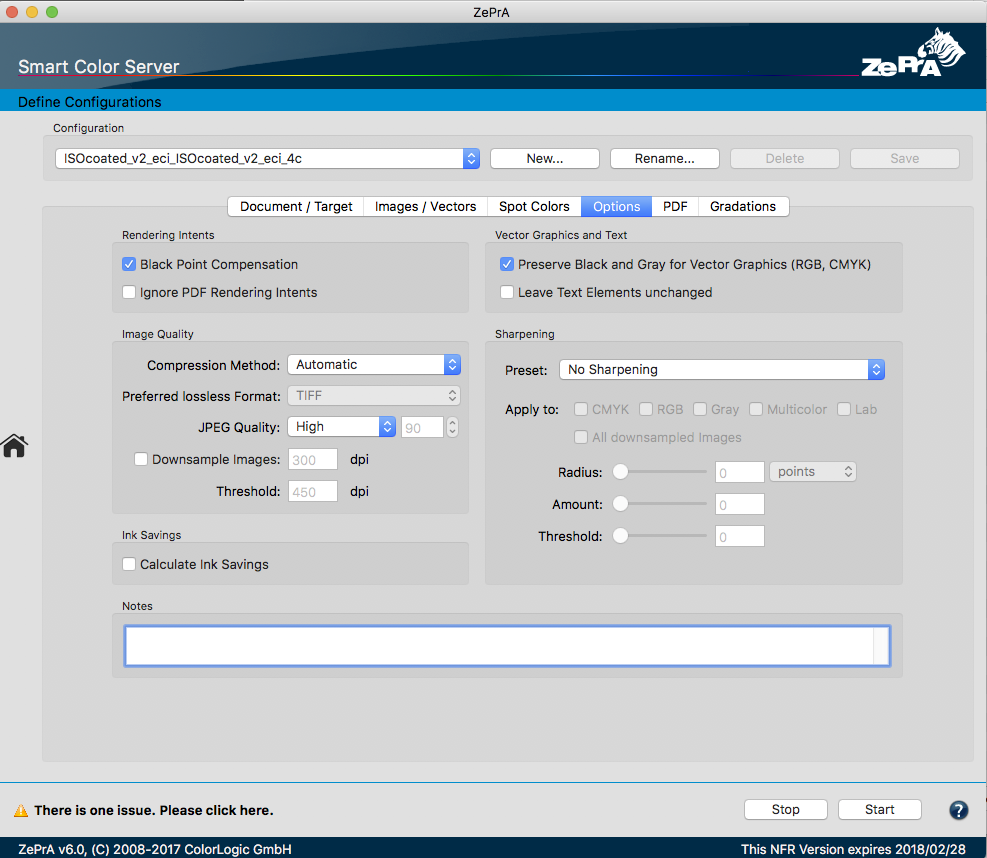
Search and Filter Function for Queues and Processed Jobs
The longer the lists for Queues or Processed Jobs get, the more difficult it is to find a specific queue, configuration or a particular job or profile. The newly integrated search function in ZePrA now allows to find these and other information quickly and efficiently.
It searches the sections Queues and Processed Jobs by file name, queue name, configuration name or by parameters of the configurations, such as ICC profiles or spot color libraries, and any notes you entered for configurations and queues.
Two new search fields are available in the window Jobs and Queues Overview. One is located below the section Queues, the other beneath the section Processed Jobs. Simply enter the text you would like to search for. The results of the search are then displayed in the windows Queues or Processed Jobs, respectively.
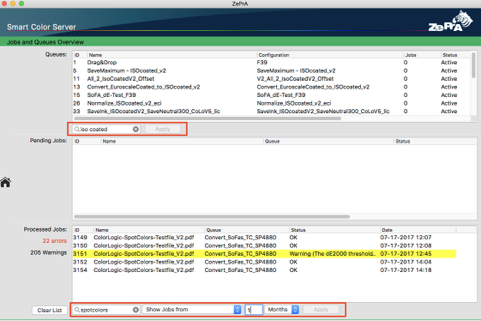
In the section Processed Jobs you can also limit the search to a specific time period. This is very useful to check how many and what kind of jobs you have completed in that time period (for example for a specific customer). Here, you can choose whether you would like to search jobs in a defined time period or in a period of the last few days, weeks, months or years.
Changes for Exporting Spot Color Libraries
The way spot colors are exported in the Export Environment dialog has been improved. If single configurations are selected together with the Export Spot Color Libraries option only those spot color libraries that are actually used in the configurations will be exported. If Export all Configurations is selected together with the Export Spot Color Libraries option all spot color libraries will be exported.
Cleaning up Processed Jobs
In the Preferences (Sidebar > Preferences) you can specify under Job Management whether and when older jobs will be deleted from the list of processed jobs. Please be aware that the information about these jobs will be removed entirely.
Note: Please note that deleted jobs cannot be restored. If jobs have been deleted automatically due to the settings in the Job Management section this will be noted down in the Event Log.
The new Event Log dialog
It is sometimes useful to know which events occurred while using ZePrA, especially since some of the events take place in the background (for performance reasons and to improve the user experience) and are invisible to the user. For example, configurations or spot color libraries which have been replaced using the function Automatic Import will automatically be updated or added without further notice. Furthermore, added or updated SmartLink presets will be loaded in the background. Another background action is the automatic stopping and starting of queues, if hot folders are temporarily not available due to network problems or other issues. Some messages and information regarding PantoneLIVE, e.g. login errors and updates are noted down, too. In the Event Log dialog, which can be opened via the Help menu, you can now retrace these and other information with the exact time of occurrence.
Expansion of the CLI for the export and import of configurations
The Command Line Interface (CLI) has been expanded to allow the export of all configurations and ICC profiles, spot color libraries and profile assignments or individual configurations. Therefore, you can use the CLI to export your settings as a backup. Using the import function of the CLI allows the import of configurations as CCF files. The description of the CLI functions is available via the Help menu CLI Manual.
ZePrA 5.2.2 Release | September 2017
Key Features
- A new Callas PDF engine for transparency flattening has been integrated. The newest engine is compatible with Callas PdfToolbox 9.3.434.
Bug Fixes
- Fixed disappearing of spot color library contents in some circumstances. (Ticket# 170341)
Note: The update restores lost spot colors. - Fixed hanging of jobs when converting multiple jobs containing the same spot colors in parallel (#3621)
- Fixed occasional crash when a running job is interrupted or when cancelled by the user due to a read/write error.
ZePrA 5.2.1 Release | July 2017
Bug Fixes
- Fixed quality issue with some RGB scanner profiles in combination with monitor target profiles (Ticket #170258).
- Fixed a spot color conversion problem that could occur when converting multiple jobs containing the same spot colors in parallel (Ticket #170253).
- Fixed the bug that importing a spot color library overwrites an existing library which had the same name earlier and had been renamed.
- Updated ColorAnt version included in installer.
ZePrA 5.2 Release | May 2017
Key Features
-
The Spot Color Report contains the listing of device color values and their Lab color values as well as additional statistical information. For each configuration the average variation of all spot colors in DeltaE 2000 (Average dE00), the Maximum dE00 and the corresponding color name as well as the Median in dE00 is displayed. Furthermore, the number of spot colors, which are below 1 dE00 and can therefore be printed very accurately, is specified as a percentage. The number of spot colors that are below the threshold value specified by the user in the relevant configuration (e.g. 2.5 dE00) is also shown as a percentage. If a PDF file with spot colors is selected for a spot color report the file name will now appear in the report.
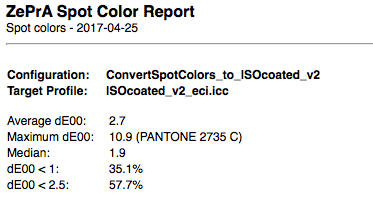
-
The export of spot colors as CxF and TXT files in the dialog box of Spot Color Libraries has been extended. If spectral data for all spot colors of a library exist, the data will also be saved spectrally when spot colors are exported as CxF or TXT files. When spot colors that are associated with Lab values are exported they will be saved as Lab values. (Ticket #170077)
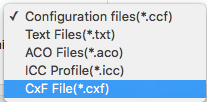
Note: It is important to note that the export of spot color libraries into formats other than our internal CCF format is always an excerpt and should only be used when the full tone is relevant. Most of the other supported formats are limited in their functionality and cannot handle mixed data such as data that consist of Lab and spectral data, gradations or measurement values based on a black background. All this information can be present in a spot color library in ZePrA. Even CxF/X-4, which is designed for the exchange of spot colors between different applications, is still limited. -
Spot color libraries in the drop-down menu Library are now alphanumerically sorted.
-
In Configurations of Spot Colors you can disable the Gamut Warning in the Edit Spot Color Conversion dialog. The option Disregard Gamut Warning Setting was requested by customers, who would like to receive a general warning when exceeding the DeltaE2000 Limit during spot color conversions, but do not need a warning for special spot colors.
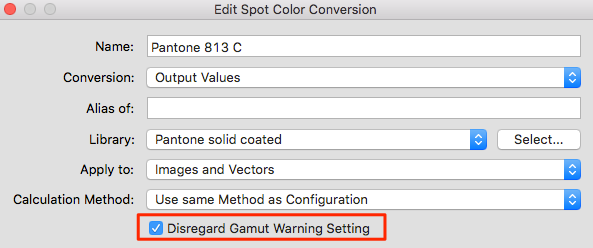
-
As of version 5.2, ColorAnt 4 and the Measure Tool are included in ZePrA. Measurements of spot colors are now executed using the Measure Tool rather than UPPCT. Detailed information about the Measure Tool can be found in the online help.
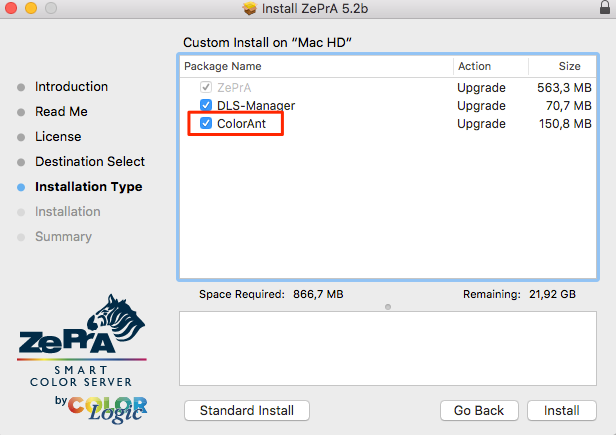
Note: As of ZePrA 5.2 and higher ColorAnt 4 will be installed automatically. If you choose not to install ColorAnt and you still have UPPCT from previous installations on your computer, UPPCT will be used as a backup when utilizing the Measure feature in ZePrA. However, we recommend to install ColorAnt as all new features and devices are included in the Measure Tool. -
The ZePrA 5.2 installer contains a new DLS-Manager version 1.3 with four new DeviceLink profiles (ISOcoatv2_to_PSOuncoatedv3_TAC280_CoLoV6.icc, WAN-IFRAnewspaper26v5_TAC220_CoLoV6.icc, WAN-IFRAnewspaper26v5_SaveMax200_CoLoV6.icc, WAN-IFRAnewspaper26v5_SaveMax180_CoLoV6.icc). The DeviceLinkSet documentation explains which profile belongs to which set.
-
A new feature is available on the PDF tab of Configurations, which ensures that private application data in PDF files will be removed. For instance, such data can be stored optionally by Adobe Photoshop or Illustrator when saving files as PDF.
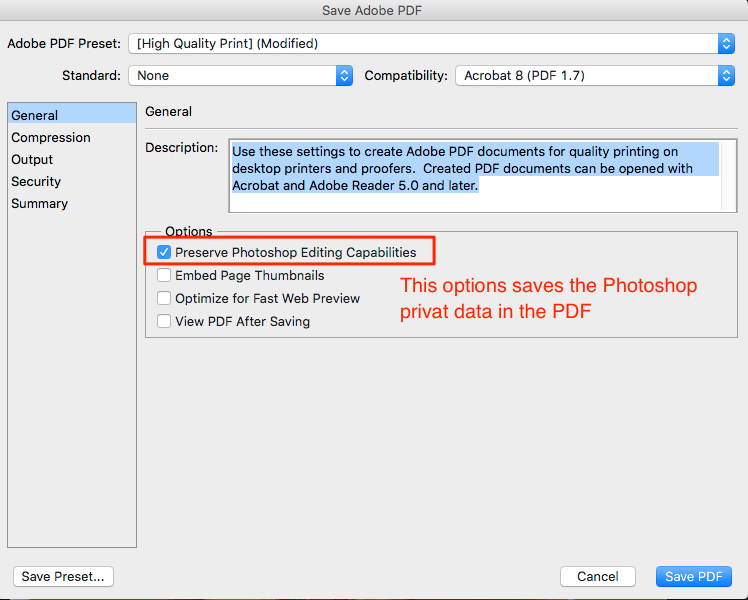 However, other programs can use so-called “piece information” in PDFs as well to place non-public application data in PDF files. This allows the subsequent opening and editing of the original file in the previously mentioned applications. However, for color-converted files this application data can be misleading as it will not be converted. Reopening these files in the above mentioned applications will then only display the original but not the converted color information. Additionally, PDF files which contain piece information can be significantly larger. To obtain smaller files (without piece information after conversion of PDF files) select the function Remove private Data of other Applications.
However, other programs can use so-called “piece information” in PDFs as well to place non-public application data in PDF files. This allows the subsequent opening and editing of the original file in the previously mentioned applications. However, for color-converted files this application data can be misleading as it will not be converted. Reopening these files in the above mentioned applications will then only display the original but not the converted color information. Additionally, PDF files which contain piece information can be significantly larger. To obtain smaller files (without piece information after conversion of PDF files) select the function Remove private Data of other Applications.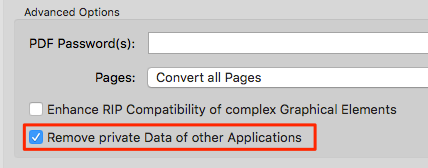
-
16 bit images of PDF files are now automatically maintained as 16 bit images and will no longer be reduced to 8 bit. Previously, ZePrA only handled pure pixel files (TIFF and PSD files) in that way.
Note: You can force a reduction to 8 bit during the conversion if further processing in workflows or RIPs with 16 bit PDF files will cause problems. To do this, activate the checkbox Enhance RIP Compatibility of complex Graphical Elements on the PDF tab under Configurations.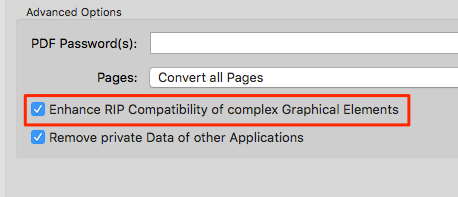
-
Job Properties now also include the job ID to better identify the report of a respective job.
-
ZePrA now allows to load special linearization DeviceLink profiles to create gradation corrections. When importing such profiles, the channel name will automatically be associated with the corresponding curves. For linearization DeviceLinks with additional spot colors the channels are created automatically.
-
The rendering intents stored in the PDF file are now also considered for elements without profiles (DeviceRGB, DeviceCMYK or DeviceGray). This allows a more consistent processing of both ICCbased and non-ICCbased elements.
Bug Fixes
- An updated Callas engine has been integrated including the current Adobe PDF engine for PDF transparency flattening. This resolves some problems related to flattening.
- If configurations that contain demo profiles are imported (Import Configurations) the demo profiles are now copied into the provided Demo Profiles folder rather than the system folder for profiles.
- The error appearing under Windows in which a temporary dummy file was created although flattening had been aborted because of a time-out has been fixed.
- Inverting of grays when converting spot colors to gray in PDF-Files has been resolved. (Ticket # 170039)
- Troubleshooting a crash in special cases when the option Preserve Black and Gray for Vector Graphics was enabled. (Ticket # 170126)
- The Spot Color Report function no longer ignores the sort function As in Source Data.
- The information on printing sequence of spot colors in the document will now be considered if the checkbox Use Printing Sequence from Document under Configurations/Spot Colors is activated.
- When entering a name for a Spot Color Library ZePrA checks for uniqueness of a name and only allows unambiguous names. In the past a library was accidentally deleted if two or more libraries with identical names existed at program start.
- Before processing files from a hot folder ZePrA checks in advance whether something in the corresponding configuration has been modified. Previously, these files were processed with the settings they had when they were copied into the hot folder and therefore any modifications to the configuration made afterwards were not taken into account.
- In conversions of Photoshop PSD files with 4CLR profiles channel names of converted files are now named properly. (Ticket #170020)
- Fixed a bug related to the command line interface (CLI) option -a to create a configuration using a DeviceLink profile. (Ticket #488922)
- The error that terminated ZePrA when closing the window CIE Conversion on the tab Spot Colors under Configurations has been fixed.
- A rare error when importing a configuration with external Gradations without queues information has been resolved. The error message no longer appears.
- The error that some manual spot color conversions for Images or Vectors (on the Spot Colors tab under Configurations) have not been applied, has been resolved. The unfortunate entanglement of various settings regarding Profile Assignments has been resolved as well.
- ZePrA now supports CMY target profiles. Additionally, CMY image data can now be converted into or created as PSD files. (Ticket #112546)
- The spot color conversion of 16 bit files is now fully supported and no longer leads to errors.
- An error concerning copy & paste of spot color rules (on the Spot Colors tab under Configurations) has been corrected. An error message when copying spot color rules with incompatible color spaces.
- The error, that gradation corrections have not been applied to images when only the checkbox Apply Gradations to Images has been ticked (on the tab Gradations under Configurations) but not the checkbox for vectors, has been fixed. (Ticket #170107)
- The import of CxF files has been further improved and optimized. (Ticket #986435)
Note: The new ColorAnt 4 feature Export CxF/X-4 files allows to create and edit extensive spot color libraries using the full range of options. Subsequently, these libraries can be used in ZePrA.
ZePrA 5.1.1 Release | December 2016
Bug Fixes
- TIFF conversion errors introduced in version 5.1 have been fixed. (Ticket 356169)
- An undefined function error message appearing when converting 16 bit image files with a Correction DeviceLink profile applied has been fixed.
ZePrA 5.1 Release | November 2016
Key Features
- ZePrA 5.1 includes the new version of UPPCT v2.3.5 that supports the X-Rite eXact instrument.
- The speed of converting files with many spot colors has been tremendously improved compared to the previous version.
- The language support for Japanese and Polish has been improved. Both languages provide translations for the new features added and the GUI changes in ZePrA 5 now.
- A new error message has been added in case a file has been selected for a second time via the feature Repeat Job in the context menu while the first job is still in the Input queue.
Bug Fixes
- The Screen Preview of TIFF and PSD files converted to Multicolor has been optimized. The Multicolor target profile will now be automatically selected as Simulation profile. This can be seen with the leading word Output Intent. The Default Profiles for CMYK and RGB will be disabled for Multicolor images.
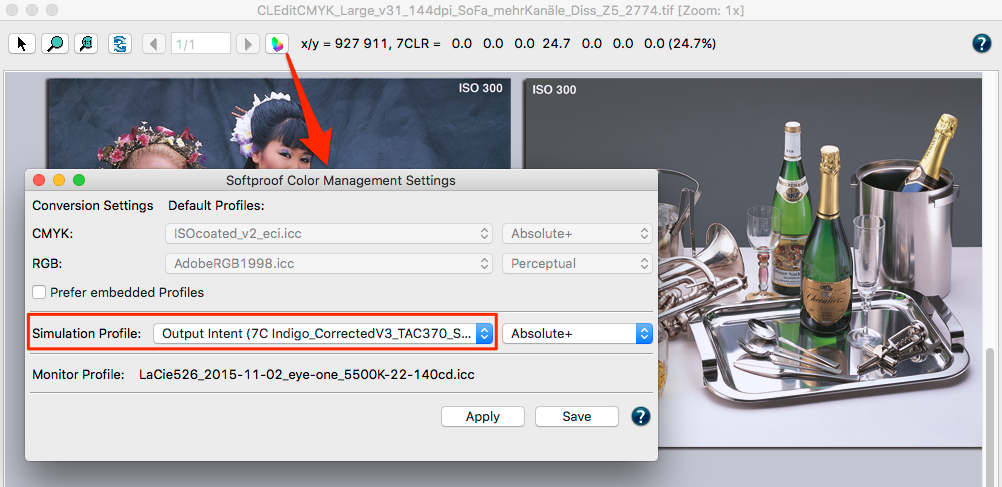
Screen Preview Multicolor
- An error message appearing in the Screen Preview with PDF files using a spot color None has been fixed.
- Incorrect links to the Online Help have been fixed, for example in the dialogs Queues and Screen Preview.
- Translations of Alternate and SpectralData in the Spot Color Report have been added.
- The license error with USB dongles being queried from many parallel running processes at the same time, e.g. via the CLI has been solved. (Ticket 777356)
Note: This is an important fix for power users using the CLI as it probably fixes some sporadical issues with USB dongles with Virtual Machines. - A license error has been fixed in the case that basic spot color conversion is applied without Spot Color module. This has happened on PDF files which contain multiple occurrences of the same spot color with different spellings, e.g. lower vs. upper case. (Ticket 777356)
- Performance issues on Mac OSX when processing image files with multiple threads have been fixed.
- The unwanted accumulation of XML files in the folder for temporary files when processing files with transparency reduction has been fixed.
- Configurations drop down menu. This happened if Queues have been manually sorted in the Overview dialog.
Note: Other sorting options like highest number on top are not reflected in the Configurations drop down menu but only typical sorting with lowest number on top and manually sorting. - Performance issues on ZePrA installations with more than a few hundred configurations have been fixed. The ZePrA user interface could have been slowed down when opening a Configuration dialog. (Ticket 544928)
- Queue status information such as warnings in case of issues with configurations disappeared when a Configuration dialog has been opened. This has been fixed.
- A dialog with an overwriting question for already existing SmartLink presets are very helpful in case of manually importing a configuration. However they are in the way when the new cloud feature Automatic Import (see online help of the Preferences) is used. This has been improved now to allow automatic updating and adding of configurations including all related settings.

Preferences Sharedfolder
- The same CrossXColor engine that is used in the recent version of CoPrA will now be used in ZePrA for on-the-fly creation of DeviceLinks. This makes sure that DeviceLinks created with ZePrA are identical with profiles built with CoPrA using the same settings.
- A job warning instead of an error message has been implemented for a case where certain rare CCITTFaxDecode compressed images can’t be color converted. In the past such files couldn’t been converted and the file was put in the error queue. Now the file will be converted but such elements are left untouched. The warning should lead users to check the file after conversion. (Ticket 647490)
ZePrA 5.0 Release | September 2016
Key Features
Speed Improvements

Pending Jobs Window with Multiprocessing
The main speed improvements will be experienced when processing multiple files at the same time. Due to multithreading, ZePrA will take advantage of modern multi core CPUs and will process several files simultaneously. As a default, ZePrA uses the same number of threads as physical CPUs that are available. In addition the number of logical CPUs are displayed which are often double the size of logical CPUs. The maximum number of threads equal to the logical CPUs may be used.
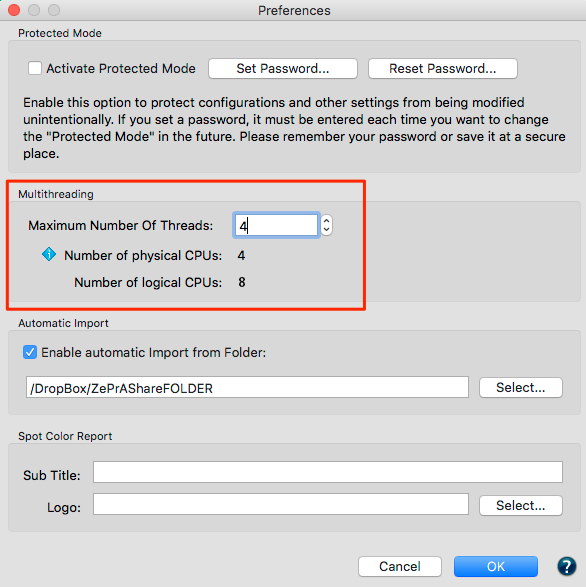
Multithreading Options
Example: on a 4 core CPU MacBookPro the processing of 135 files with 2.8 GB of file size with ZePrA 4.7 took 30 minutes, whereas ZePrA 5 only took 7 minutes to process.
New Graphical User Interface
The slider panel has been revamped and additional tools have been added. Some of the tools are from previous versions of ZePrA, e.g. the SaveInk Report and Extract ICC profile. The Spot Color Report feature is a new major feature and will be explained on page 4.
The biggest changes of the GUI are in the Configuration section where fewer tabs are used. For example, the previously separate Images and Vector color management settings have been combined into one tab. Additionally, the SmartLink and the Target tabs have been removed and their functionalities have been added to the Document / Target tab.
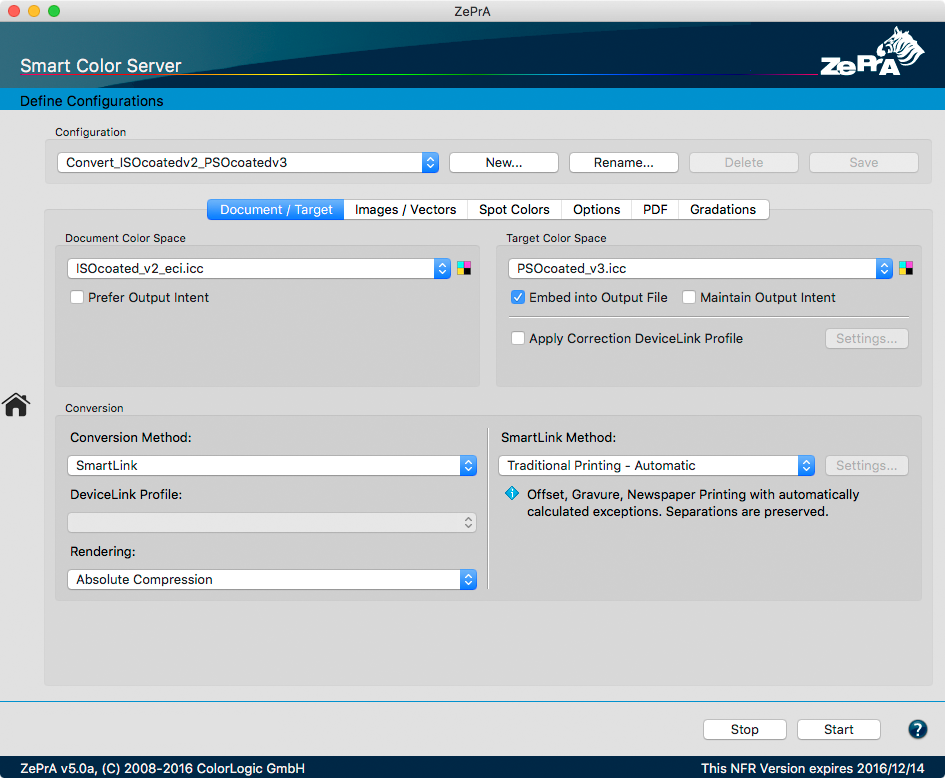
Updated Document | Target Window
The Document / Target tab is the new center of each configuration as it contains the settings for Document Color Space, all Target color management settings and the SmartLink Method. This improves the visual clarity of the configuration.
Spot Color Report
The new Spot Color Report feature is helpful to check the spot color conversion before printing. It is now possible to check a specific PDF file with spot colors that needs to be converted or how a spot color library with multiple Pantone or other spot colors would be processed through ZePrA.
To access the report click on the icon on the slider panel. The upcoming dialog requires a few selections to proceed. First, select from the list of Configurations
Note: Only the configurations with enabled spot color conversion are shown in the list.
Under Source Data select File or Library. File allows a PDF file with spot colors to be loaded and processed with the selected configurations. Library allows selection of one of the spot color libraries that is located in the ZePrA set up for processing. Both options provide a look at how a spot color conversion result will be in terms of deltaE00, deltaE76 and in terms of the process color breakdowns. With Sort by, you can define how the list will be sorted. When sorting by Delta E, the spot colors with the lowest dE will be on top and the largest dE on bottom.
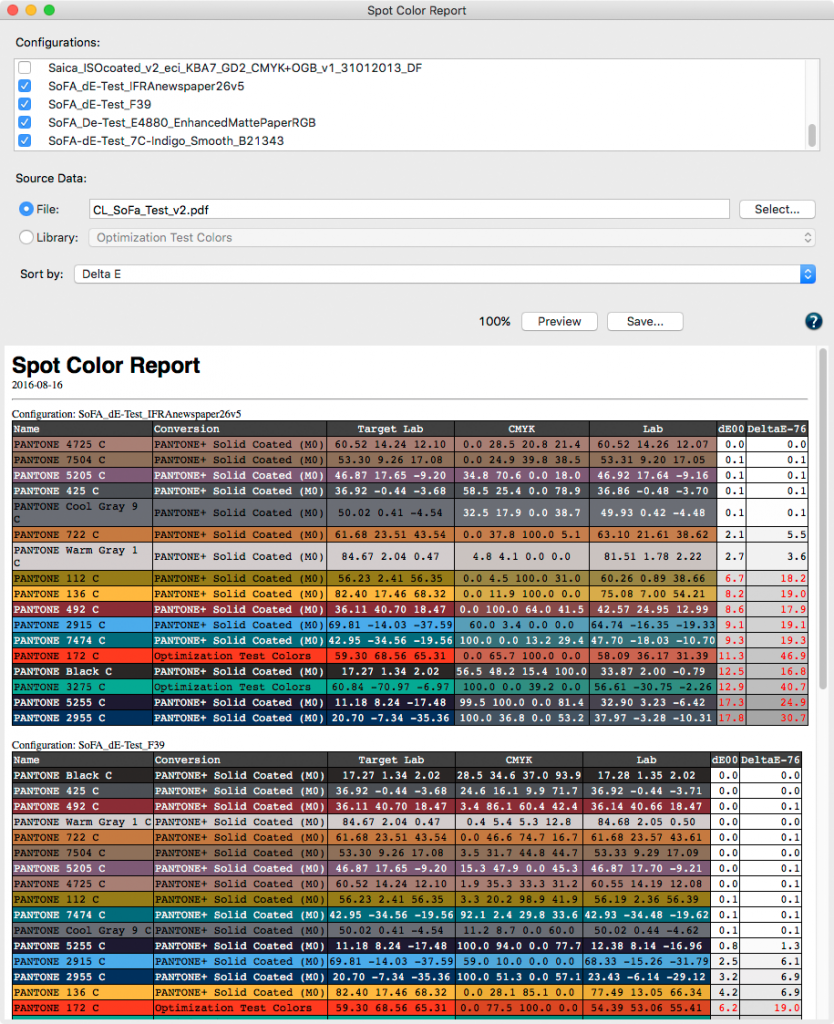
Spot Color Report Window
Note: The report generation will use all of the spot color settings that have been selected in the configuration(s), including manual settings and warnings. Colors with warnings will be shown with red deltaE values.
After the settings have been defined, a report file can be generated with the help of the Save button and/or it can generate a Preview first. The screenshot shows the preview of the spot colors found in a PDF file and processed through two different configurations.
The Preferences dialog (see screenshot on page 2) allows customization of the generated report with a custom logo and a custom sub title.
New Spot Color Processing Options
The GUI for Spot Color conversion has changed. More features have been added and the dialog looks cleaner compared to previous versions of ZePrA. To enable the advanced Spot Color Conversion simply select the radio button. The alternate color space definition in the PDF document can also be used, which provides a lesser quality result compared to the advanced options with ZePrA. This allows comparison to the default spot color conversion results from basic printer drivers, RIPs or Adobe Acrobat.
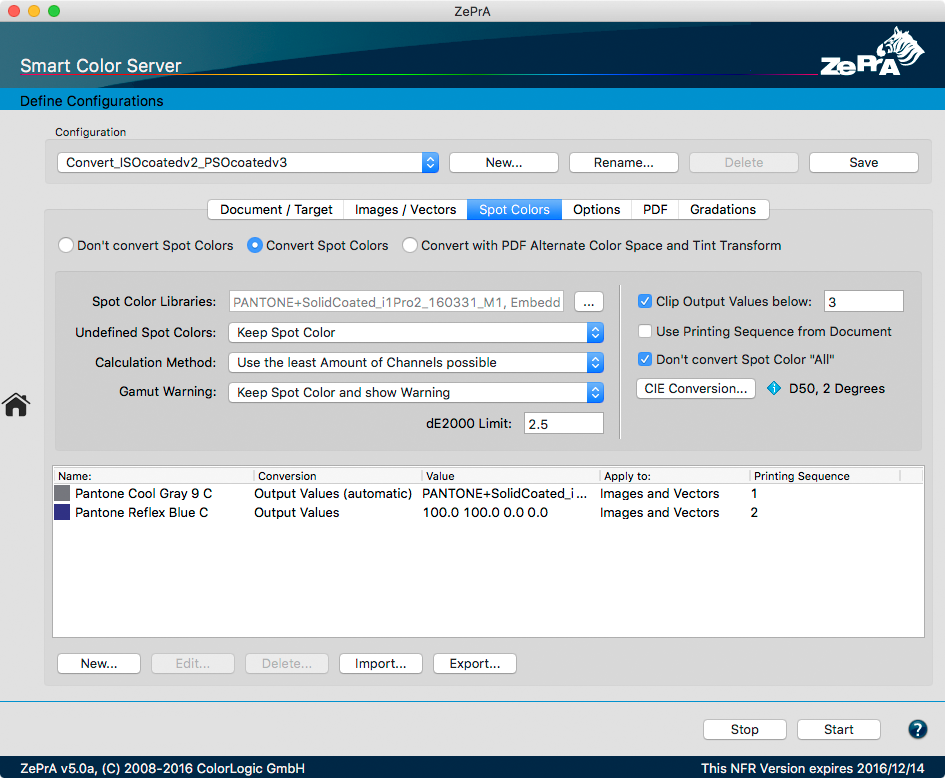
ZePrA’s Spot Color Options
The selection of the Spot Color Libraries in ZePrA is now available by clicking on the ellipsis button located to the right of the selected library.
The dialog Preferred Spot Color Libraries offers several new features. Selection of multiple spot color libraries is now an option. The option to Include Other Libraries is available below the list as well.
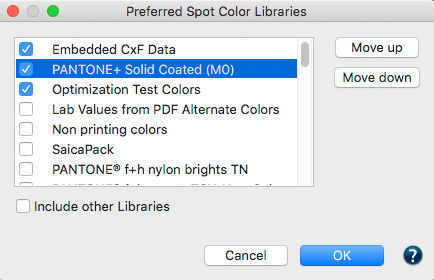
Preferred Spot Color Libraries Options
Automatically including all libraries may not be beneficial since it is possible that a spot color from a library could be automatically selected that does not match the target printers capabilities. For example, if one library contains the spot color printed on OPP foil but the target profile was printed on paper, this would not be a match. In these cases it is better to manually select those libraries that fit the printers requirements in the list.
With the help of the Move Up and Move Down buttons, the selected libraries can be prioritized. Those libraries on top have the highest priority.
There are two new options available that are independent from the libraries in ZePrA. Embedded CxF Data is a great new feature that allows automatic use of any available CxF/X-4 spectral data for spot colors in PDF files. CxF/X-4 has been an ISO standard since 2015 and has been designed to define spot colors by measuring and storing spectral information of ink solids and tints, on substrate and process black. This spectral definition allows color management systems like ZePrA to better proof and reproduce spot colors.
The alternate option is to use Lab Values from PDF Alternate Colors instead of using a library. New versions of Adobe InDesign will save Lab alternate color space values in the PDF instead of CMYK, as in the past. In the case a spot color does not have a CxF value or is not available in a spot color library, the Lab alternate value from the PDF can be used and processed with the advanced ZePrA calculation methods.
Note: In the case of the alternate color space in the PDF not being Lab but e.g. CMYK, ZePrA would not use it and would regard the spot color as undefined.
The new feature Clip Output Values Below provides a user defined percentage value and is a feature that our Flexo clients have requested. If for example, printing tints below 3% is unstable on press then 3 needs to be entered as threshold in the number field. ZePrA would then not use any process color breakdowns with less than 3%.
Clip Output Values
Note: If this feature is used and the threshold is set too high, it will be very likely that a converted light spot color will result in higher deltaE values, so be careful with this option.
The Gamut Warning selection includes a new option called Keep Spot Color and Show Warning. Until now a spot color deltaE warning could be either ignored, warned about but still converted, or regarded as an error which would prevent converting the file at all. With the new option the spot color with warning will not be converted but preserved and all of the other spot colors in the file would be converted.

Gamut Warning Options
The CIE Conversion button has been added This option is very useful for special applications such as textile printing. In the textile industry the standard illumination is D65 and the 10 degrees standard observer is the default. Users can now change the Lab values that are used in ZePrA for conversion by selecting the CIE Conversion Settings. This option only applies for spectrally defined spot colors and only makes sense if the target profile was created with a matching illumination and observer.
Note: The default setting is D50 and 2 degrees observer.
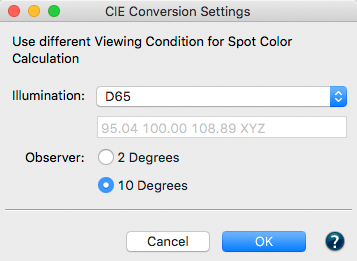
CIE Conversion Feature
Overview Dialog
Sorting for Queue Names, Configurations and Status is now enabled by clicking on the table headers. Previously, sorting of Queues was not possible. In addition, a queue ID has been added which allows for “natural” sorting, e.g. with the newest queue either on the bottom or the top of the list. The section for Processed Jobs has an additional column for the Date and time stamp. This can be very helpful to find a specific data and time a job was processed.
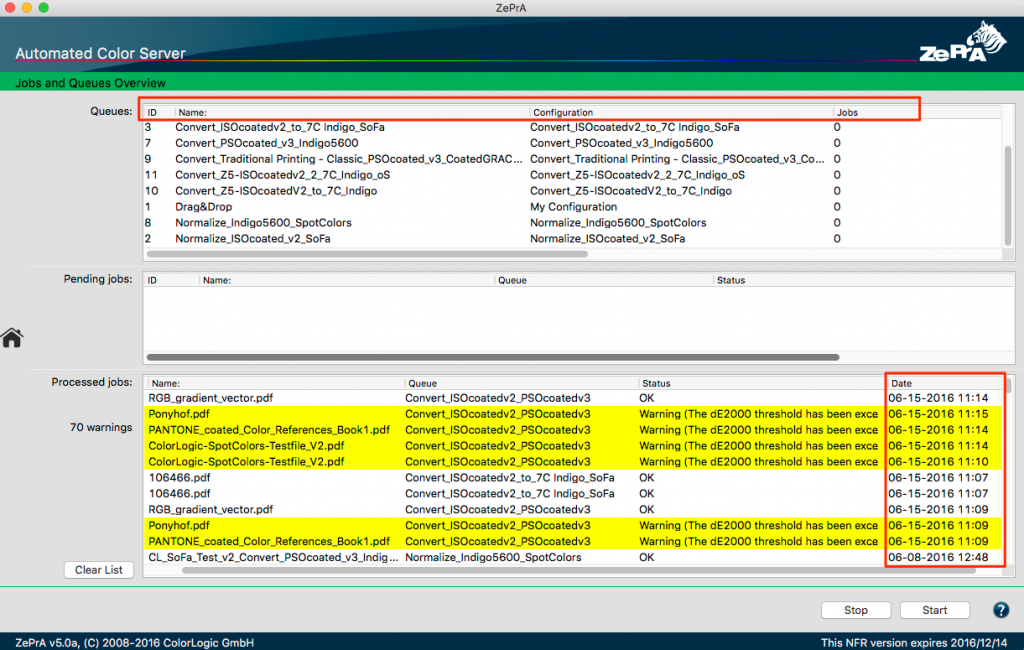
Updated Overview Dialog
SaveInk Auto Setup Improvements
In the Auto Setup Wizard for Save Inks a new step has been added that allows the user to enable or disable the ink saving calculations. The calculation can slow down the processing time considerably so that users can disable this feature gaining higher performance in the Wizard.
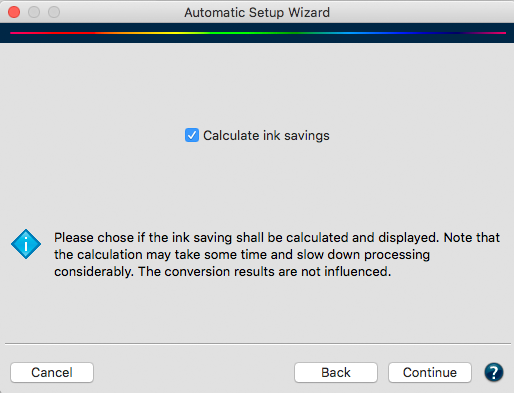
Add SaveInk calculation
Cloud Features of ZePrA
Companies using ZePrA in multiple locations will benefit from the new Cloud features in ZePrA. By defining a shared folder in the Cloud, (e.g. Dropbox, GoogleDrive, internal Cloud or network) it is possible to share configurations and spot color libraries easily. For example, a Flexo printer continuously adds more spot colors from his ink kitchen, which shall be used in ZePrA’s spot color conversion. By simply saving the spot color library in the shared folder, every location connected to this shared folder with a ZePrA installation will automatically be updated.
Note: The folder supports ZePrA’s spot color libraries (*.ccf files) as well as spot colors stored in CxF files and ZePrA configurations (*.ccf files).
Simply enable the checkbox Enable automatic Import from Folder under Preferences and select the same shared folder.

Setting an Auto Import Folder
Warning Folder
Files that have been marked with a yellow warning message in the Overview dialog of ZePrA are still processed but may have an issue. By default those files are stored in the Output folder. To identify such files easier, manually define a separate Output Folder in case of Warnings in the Queues dialog.

Setting a Warning Folder
New Flattening Option
In the Flattening dialog a new option has been added that allows to Use the document colors space as transparency color space on page level. This can be helpful if a file with an RGB transparency blending space shall be converted from CMYK to CMYK. In this case a more reliable results will be achieved if the transparency blending space is CMYK and not RGB. The new option will overwrite the transparency blending space on page level and will use the profile defined as Document Color Space in the respective configuration.
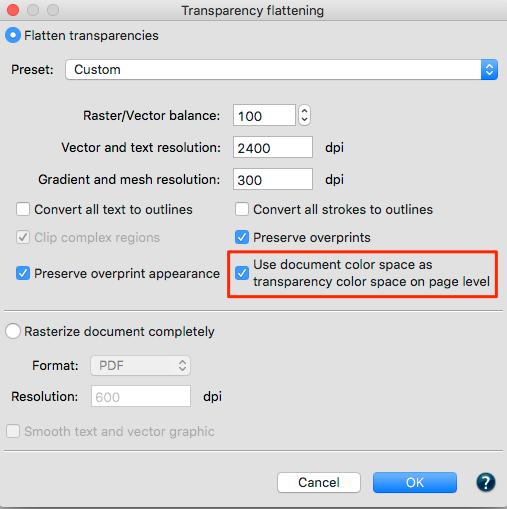
Flattening Option Added
Minimal Compression Rendering Intent added
This rendering intent allows an absolute colorimetric reproduction and compensates only close to the black and white point. This means the maximum black point will be reached and will not simulate white. The rendering intent may be used to achieve a very close reproduction of a print standard, e.g. ISO Coated V2 or GRACoL2006 Coated1v2 on a digital printer.
Note: Similar to the absolute colorimetric rendering intent, ensure that the target color space is larger or at least the same size compared to the source color space that should be simulated to avoid any loss of structure and details. For color conversions from large to small color spaces, please use Absolute Compression instead to maintain the gray balance and color appearance of the source color space.
Improved Soft Proof
The soft proof feature has been greatly improved. Access this by right clicking a converted file in the Processed Jobs section of the Jobs and Queues Overview dialog. It now uses a rasterized version of the file for displaying on screen so that the transparency and overprint are correctly simulated. One of the great new abilities of the dialog is to show multicolor files, e.g. files with a Multicolor output intent, correctly on screen.
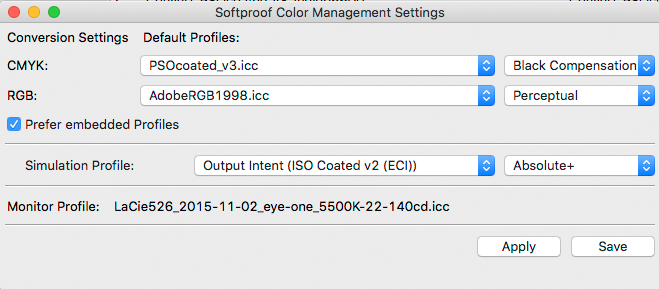
Soft proof Color management Settings
The Softproof Color Management Settings dialog has been optimized. Similar to the Output Preview in Adobe Acrobat the Simulation Profile setting is the most important setting of the dialog as colors will be rendered through the selected simulation profile to the monitor profile. As a default, the output intent that ZePrA has embedded in the processed file will be used and shown in brackets.
Note: The Default Profiles on top of the dialog and the Prefer embedded Profiles checkbox are only relevant in the case that the simulation profile differs from the color spaces in the file itself.
Online Help added
Please visit our new and improved Online Help page
Similar to CoPrA and ColorAnt each major dialog in ZePrA 5 has a new question mark sign that leads directly to the help pages of this section providing descriptions and insides with a click of a mouse.
Repeat Job Feature
This option will reprocess a job and in the same queue needing to copy the file manually in the Input folder of the queue. To access the feature right-click to bring up the contextual menu in the Overview window and choose Repeat Job.

Repeating a processed job in ZePrA
Additional Options for converting desired Pages

Advanded Page Option 1
For PDF files with numerous pages (multi page PDFs), you can specify which pages should be color-converted and which should not. This is a very useful function on the Configuration/PDF tab in section Advanced Options when a multi page PDF is used for a variety of printing tasks or display outputs.
- The Convert all Pages option is selected by default.
- If you want to just convert certain pages of your multi page PDF document, select Convert Page Range and enter the relevant page numbers – Example: 3,5, if only pages 3 and 5 should be converted. If you want to convert pages 3 to 5, then enter 3-5. Separate pages with commas.
Note: With the little arrow at the right side you have additional page selection rules that are explained below. - If you want to convert all pages except 3 and 5, select Don’t convert these Pages: 3,5.
- If you wish to extract certain pages that should be color converted use the option Convert these Pages and remove the remaining Pages.
- Or the other way around if you wish to remove some pages but the rest of the pages should be color convert use the last option: Remove these Pages and convert the remaining Pages.

Advanded Page Option 2
ZePrA 4.7.3 Release | October 2016
Bug Fixes
- The latest Callas PDF library version 9 for flattening of transparencies has been integrated.
- The inversion of inline Gray images with “D” (abbreviated Decode) entry has been fixed. (Ticket #592544)
- The feature Preserve Overprinting Effects on the PDF tab of Configurations has been improved. A case in which the OPM mode was not properly set has been fixed.
ZePrA 4.7.2 Release | August 2016
Bug Fixes
- Fixed unwanted conversion of separation color space Black during transparency reduction in cases where the color Black is defined with an ICCbased alternate color space. (Ticket #532456)
- Improved speed of file copying from a temporary folder on the Mac into a destination folder on a remote Samba server. (Ticket #526142)
- Fixed a case where processing of a PDF file was cancelled with an error. (Ticket #191023)
- Fixed occasional job errors under Enfocus Switch on the MacOS due to zcmd accidentally running in 64 bit mode. (Ticket #326764)
ZePrA 4.7.1 Release | June 2016
Bug Fixes
- Fixed conversion of repeatedly used forms with different color settings in the graphic state but no color setting in the form itself. This is a very rare case.
- Fixed and documented the CLI option continueaftererror. This option specifies if the execution of jobs shall continue after a job error and further files listed on the command line shall be processed. If this option is disabled, execution stops after a job error and 1 is returned to indicate that an error has occurred.
Note: If you require the CLI documentation for integrating ZePrA in third party solutions please get in contact with us: supportdesk@colorlogic.de
Optimization of the transparency reduction
Conversions have been optimized for both a flattened or a rasterized file with ZePrA’s Transparency reduction feature to achieve the most similar color that is possible. To facilitate this some important changes in the transparency reduction and rasterizing have been made in ZePrA 4.1.
Bug Fixes
- Fixed unwanted conversion of separation color space Black during transparency reduction in cases where the color Black is defined with an ICCbased alternate color space. (Ticket #532456)
- Improved speed of file copying from a temporary folder on the Mac into a destination folder on a remote Samba server. (Ticket #526142)
- Fixed a case where processing of a PDF file was cancelled with an error. (Ticket #191023)
- Fixed occasional job errors under Enfocus Switch on the MacOS due to zcmd accidentally running in 64 bit mode. (Ticket #326764)
ZePrA 4.7 Release | August 2016
Key Features
- Since ZePrA 4 share DeviceLink settings between CoPrA and ZePrA so that ZePrA can build DeviceLinks on-the-fly with SmartLink. The Share with ZePrA feature included in the DeviceLink module of the recently released CoPrA 4 works now with the recent version of ZePrA 4.7.
- With the release of CoPrA 4 the profile quality has been increased. ZePrA will benefit from the increased quality because the same profiling engine has been integrated making SmartLink even better.Note: Customers using the SmartLink module will receive CoPrA 4 SP. In addition the reprofiling capabilities has been integrated in CoPrA 4 so that customers only need one software for all profiling needs and no separate DocBees Reprofiler application any more. New customers and existing ZePrA L and XL customers with a Software Maintenance Contract will get access to CoPrA 4.
- The latest Callas PDF Engine for flattening transparencies has been integrated making it compatible to flattening results from Callas pdfToolbox 8.3.
- Overprinting effects in PDF files are defined with the OPM flag. Objects overprinting other objects have an OPM flag set to 1. However, objects that are tagged with an ICCbased CMYK profile loose their overprint status when converting to DeviceCMYK in case the default setting Preserve overprint effects if possible is enabled in the PDF tab of theConfiguration. This is in accordance to the PDF specification but it is not desired in all cases. For example this may lead to unwanted effects after PDF normalization through ZePrA. Therefore ZePrA will prevent changes to the OPM flag in case the ICCbased color space and the Document or Target color space describe the same output condition.
Note: For example if the ICCbased color space of an object in a PDF file is CoatedFOGRA39.icc and the Document color space is ISO coated V2.icc both color spaces describe the same output condition and ZePrA will maintain the OPM flag as designed in the PDF file. - There will be a new job warning marked in yellow in theOverview dialog in cases of incorrect Profile Assignments. For example if for a desired CMYK to CMYK conversion an RGB DeviceLink has been assigned this can’t work and ZePrA will ignore such assignments, convert the file using either SmartLink or typical ICC profiles and show a warning.
Bug Fixes 4.7
- Several issues when rasterizing PDF files in configuration with RGB Document and Target profiles have been fixed.
- Quality issues when flattening some smooth shades haven been fixed.
- The error has been fixed that an overprinting object in a PDF files has not been correctly converted.
- Objects with spot colors in PDF files that are converted to an RGB target profile will no longer be inverted.
- The error has been fixed that converted images with indexed color space and Decode array have been inverted in case Sharpening has been enabled.
- Gray inline images with Decode Array are no longer inverted after conversion with ZePrA.
- Custom SmartLink presets used in Multicolor workflows have not been exported when using the Export configuration Tool.
- The error message File not found has been fixed which was based on a slash in the file name of an embedded ICC profile.
- A typo has been fixed in the Job properties dialog under Signatures (removed).
ZePrA 4.6.3 Release | March 2016
Key Features
Support of correction DeviceLinks and updated profiles from CoPrA 4
The Update Profile module in CoPrA 4 and later will be able to update profiles based on a few measurements and optionally to create Correction DeviceLinks. Those profiles can be selected under Correction in the Target tab of a Configuration in ZePrA. ZePrA version 4.6.2 is required as previous versions of ZePrA won’t show those profiles in the choosers.
The most recent ZePrA script (version 4) for Enfocus Switch is available from the Crossroads webpage now. Please check the Crossroads webpage for more information and download the configurator in case you have not yet updated.
Note: There is no change from the script that was supplied in the previous installer of ZePrA 4.6 and that is available on the Crossroads page now.
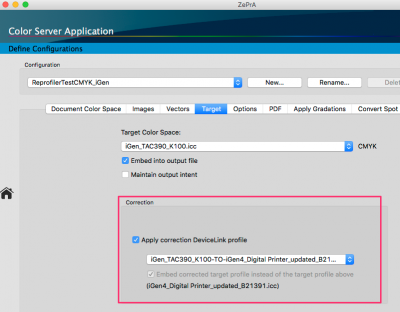
Bug Fixes 4.6.3
- Fixed the bug introduced in version 4.6.2, that profile lists were not updated automatically. When ZePrA was started with empty configurations, for example the first time on a computer where ZePrA wasn’t used before, all profile lists were empty.
- SmartLink no longer applies color conversions between identical profiles for conversions from Document to Target color space.
- Quality improvements in spot color conversion for lower tints values of spot colors in case that a spot color gradient is available in the spot color library.
- Fixed handling of corrupt embedded ICC profiles – in this case profiles with corrupt description tag. ZePrA will nonetheless convert with such profiles and will not shown a warning message.
- Fixed “format error” message with very large JPEG images under Windows.
- Fixed a PDF error that occurred for color conversion of spot colors with conversion settings using the alternate color space/tint transform from PDF and deactivated Lab conversion.
- Fixed unintentional merging of images with soft mask leading to wrong color output.
- Fixed a case where the current color was not synchronized before inline ImageMasks, which produced unwanted gray areas.
- Fixed transmission of job warnings when running in Enfocus Switch flows.
- Fixed unicode byte order in spot color names when reading or writing ACO files. This has lead to some strange signs showing up after importing ACO files.
- Fixed “index error” when loading special ACO files with multiple different device color spaces.
- Fixed conversion of nested patterns in PDF. This has led to an RGB image referred to in a pattern not being converted.
- Fixed several issues with preserved gray related to gradation curves, correction profiles and Multicolor output.
- The issue is fixed that AutoSetup sets the source profile for CMYK conversion of Images and Vectors to a default profile instead of Same as Document color space in case the Document color space is a Multicolor profile with CMYK+x.
Note: In case the Multicolor profile does not use any CMYK channels the conversions settings for CMYK images and vectors however are set to a default profile (ISO coated V2) because CMYK needs to be normalized to the Document color space first in this case. - Improved SmartLink default conversion for conversion into the Document color space for color conversions of CMYK-to-Multicolor and Multicolor-to-Multicolor.
- Fixed a crash case with a PSD spot color file in combination with spot color conversions.
- Fixed removal of background images which were placed behind image masks of same size.
- Fixed a case where DeviceGray elements disappear.
- Fixed spot color conversion for 3CLR output profiles.
Note: Please take into consideration that Adobe Acrobat does not show PDFs correctly with multicolor output intents. In this case a converted PDF with 3CLR profile as output intent (PDF/X-5n) would be rendered completely white even if everything would be fine.
ZePrA 4.6.1 Release | March 2016
Key Features
UPPCT v2.3.3 Update
- Fixed the bug that unplugging a measurement instrument while measuring results in a serious error.
- Fixed the bug that sometimes measurement data was not transmitted to calling application.
- Added some missing translations for Barbieri device setup wizard.
Bug Fixes 4.6.1
- Fixed undesired modifications of cut contour lines after flattening.
- Fixed issues with option Preserve Overprint Appearance.
- Fixed the bug that the option Preserve Black for Vector graphics sometimes didn’t work.
- Fixed case sensitivity when comparing spot color names in profiles and PDF files.
- Improved removal of unused spot colors from soft masks after spot color conversion to press colors.
ZePrA 4.6 Release | October 2015
Key Features
Enhanced RIP Compatibility with ZePrA 4.6
ZePrA converts all objects, including vector shading, with the highest accuracy and 16-bit precision. Every shading created based on a function in the original file, it is necessary to use a very large LUT (look-up table) to ensure a correct color transformation. Unfortunately some RIPs (e.g. EFI Fiery and Global Graphics MultiRIP) have issues in handling 16-bit shading and large LUTs. To avoid issues and speed up processing time of such RIPs significantly, ColorLogic has implemented a new option called Enhance RIP compatibility of complex graphical elements located under Configuration/PDF.
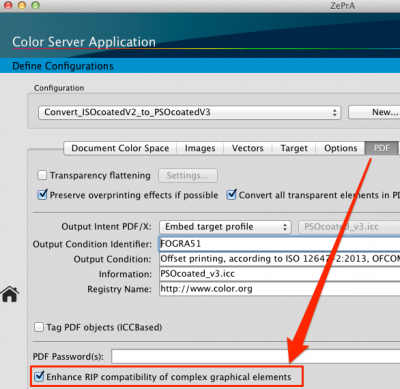
Enhance RIP Compatibility Option
New DeviceLinks in DLS-Manager v1.2 – FOGRA51/52
- The ECI (European Color Initiative) released for new printer profiles: PSO Coated V3 and PSO Uncoated FOGRA52. PSO Coated V3 is based on the characterization data FOGRA51 and is supposed to replace FOGRA39 (ISO Coated V2). ColorLogic offers in their DLS Basic Set, DeviceLink profiles to convert from FOGRA39 to FOGRA51 and vice versa and a TAC reduction profile for FOGRA51. The following DeviceLink profiles are included in the Basic Set of the DLS-Managers V1.2. With the DLS-Manager application which will be automatically installed with the ZePrA 4.6 Installer you will be able to install the profiles:• PSOcoated_v3_to_ISOcoated_v2_DeviceLink.icc• ISOcoated_v2_to_PSOcoated_v3_DeviceLink.icc• PSOcoatedv3_TAC300_CoLoV6.iccNote: Both conversion DeviceLinks are the official profiles delivered from the ECI and have been created in collaboration with ColorLogic and CoPrA. Detailed information about the characteristic and the creation of the DeviceLinks can be found here.Overall there are 12 conversion profiles available for FOGRA51 and FOGRA52, TAC reduction and SaveInk profiles for both new standards. The exact naming of the profiles and a description of what profiles are available in which set is included in our DLS documentation.All clients with either a valid ZePrA 4.5 license or a DLS Manager license for one of our DLS sets (e.g. Basic Set or Sheetfed Set etc.) may install all new profiles free-of-charge by using our DLS Manager V1.2. Please talk to your dealer how to obtain the profiles in case you are no ZePrA 4.6 client.
ZePrA configurator for Enfocus Switch Updated
A new ZePrA configurator for Enfocus Switch is available: ColorLogic~ZePrA v4.enfpack. The new version 4 replaces the existing configurator (version 3) delivered with Switch. It fixes several issues and provides improvements specifcally for users of ZePrA 4.6 and higher. Before the new configurator will be officially available via the Crossroads website or with new versions of Switch. The installers for ZePrA 4.6 and ZePrA 4.1.6 will create a new folder within the installation folder of ZePrA called Switch Configurator that contains the updated configurator file and a readme.
How to update the ZePrA configurator in Switch
- Double click the file ColorLogic~ZePrA v4.enfpack and click OK in the upcoming Switch dialog to update the existing configurator.
- Close and restart Switch. The new ZePrA configurator will be available in the list of configurators under Custom.
- In case you are already using Flows with the previous ZePrA configurator a dialog should appear upon restart of Switch asking you if you wish to update the Flows. If the dialog does not appear restart Switch again until the dialog appears. Accept to update the Flows.
- To activate the Flows again select Restart Switch Server in the File menu. You are now up and running.
Features of the ZePrA configurator with ZePrA 4.6 and higher under Macintosh
With ZePrA 4.6 and higher a new command line version of ZePrA called zcmd will be installed along side with the GUI version of ZePrA. The zcmd is intended to be used for any command line applications including Switch.
When setting up new Flows in Switch with the new ZePrA configurator and ZePrA 4.6 and higher the configurator will automatically use zcmd for the communication and file conversion between ZePrA and Switch. For existing Flows however and after updating the configurator the ZePrA 4.6 application itself will still be used for the communication and file conversion between ZePrA and Switch. As this has some disadvantages and restrictions we suggest to change this. To do so you need to set the path to the zcmd in the ZePrA configurators settings in Switch.
In order to define the path correctly open the package file by simply right clicking on the ZePrA.app and selecting the Show Package Contents entry from the drop down menu (see screenshot). After that navigate to the subfolder Contents/MacOS to find the zcmd executable. Now use this path in the ZePrA configurator.
Additional improvements in ZePrA 4
- The warning message Conversion setting is disabled in the tab Images has been replaced by a more understandable dialog differentiating between the settings in the Images and Vectors tabs of the configuration.
- When ZePrA detects defective ICC profiles embedded in PDF files a yellow warning message is displayed in the Overview dialog. If possible, ZePrA will convert the file. When conversion is not possible a red error message appears and the file is send to the error folder.
UPPCT version 2.3.2
An updated version of the measuring application UPPCT for measuring test charts and spot colors integrated in the installer of the ColorLogic application. The following major new changes have been integrated beside a few minor bug fixes:
- Improved support for X-Rite i1Pro and Konica Minolta FD-7/5.
- Fixed issues while measuring with Konica Minolta FD-7 under MacOSX.
- Improved support of the Barbieri instruments SpectroLFP and SpectroPad.
- Improved wizard for measuring multiple page test charts with Barbieri SpectroLFP. Detailed instructions can be found here.
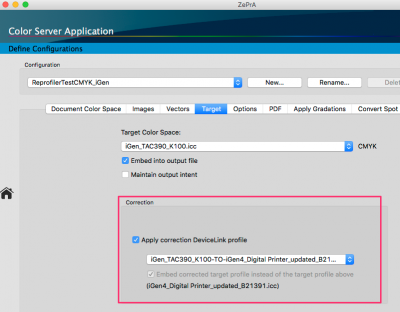
Bug Fixes 4.6
- PDF files with objects with invalid references in the Color Space resources have led to a general PDF error message in previous ZePrA versions. Despite the fact that such PDF files are defective and should be fixed upfront this error is ignored in the new ZePrA version so that such files will be converted.
- The mistake that a queue sometimes stopped when a defective PDF file was detected instead of sending that file to the error queue and progressing with other files has been solved.
- The problem in the Switch environment has been fixed, that output files were not delivered to outgoing connections, when their type differed from input (e.g. JPEG converted to TIFF). To make this work a new ZePrA configurator for Switch is required. You will find further information about the new configurator here.
- Two issues have been fixed in cases the type of output files differed from input, e.g. JPEG converted to TIFF:
– No system error will be displayed any more in case a queue has been set up with a temporary folder.
– The screen preview of such files is working again. - Conversion of PDF files with images having a Separation Black colors space as direct object is supported now and does not lead to a general error message any more.
- Conversion of PDF files with images having a Separation Black colors space is working now and does not leads to a PDF error message any more.
- Fixed spot color conversions in configurations with an RGB target profile especially with the spot colors called None.
- Fixed a case where a spot color used in a Pattern color space disappeared after conversion.
- A rare crash of ZePrA has been fixed in configurations converting CMYK to RGB in case of small image objects below 10 pixels width using the All color space.
- Fixed that in new configurations the Preserve overprint effects if possible option in the PDF tab could be active, though the checkbox was switched off.
- Fixed a case where an image disappeared due to wrong treatment of an image mask.
- Fixed the bug that profile assignments and/or spot color libraries exported using the Export configuration feature without activating at least one configuration checkbox could not be reimported.
Note: When importing such CCF files an empty Import Configurations dialog will appear. However when clicking OK spot color libraries and profile assignments will be imported. - Fixed the bug that when a conversion setting is set to No conversion in the Images and Vectors tabs, but the checkbox Apply embedded profiles/intents was enabled, that color space has been converted nonetheless.
- Fixed an argument error when the alternate color space of a DeviceN object is using a CalRGB color space.
- Fixed – a PDF file after conversion with ZePrA was not processing in a following RIP process. In rare cases text state operators in text clipping objects have been accidentally removed.
ZePrA 4.5 Release | July 2015
Key Features
ZePrA 4.5 is a paid upgrade for all customers (including ZePrA 4 customers). Customers that have a current software maintenance agreement qualify for a free upgrade. An updated license is required that can be ordered from your ColorLogic dealer. Please be aware that installing ZePrA 4.5 will overwrite a ZePrA 4 installation and ZePrA 4 preferences and settings are retained. ZePrA 4 licenses are not valid for ZePrA 4.5 and the following warning message will be displayed.
Resolving overprint challenges with ZePrA 4.5
The spot color module in ZePrA 4 offers excellent quality for color conversion of spot colors to process colors. Nevertheless, in many cases overprinting spot colors may cause incorrect results, especially when combining spot color conversions and transparency reductions. You will face the same problems with other tools, such as Acrobat Pro, Callas pdfToolbox, Enfocus PitStop and color servers from other vendors. Read more in our White Paper.
ZePrA 4.5 efficiently resolves many overprinting challenges
ColorLogic has developed an efficient technology to solve general overprinting issues without rasterizing the entire file. This technology can be applied to a file whether transparencies are present in the file or not. Starting with our new ZePrA 4.5 release this technology will be activated by default in all Presets within the Transparency flattening feature shown in the screenshot.
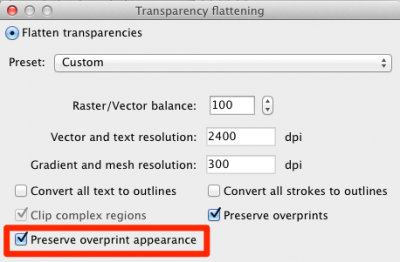
Preserving Overprints with ZePrA 4.5
The two options Preserve overprints and Preserve overprint appearance are independent from each other. If the checkbox Preserve overprints is deactivated, all overprinting objects will be flattened in the same way as transparent objects. In both cases (overprinting objects and/or transparencies), post-processing of spot colors may lead to unwanted results. This issue can be solved by simply using Preserve overprint appearance. Especially during conversion of spot colors to process colors, the preset Dissolve overprinting should be used to ensure the best possible conversion of colors and vector objects.
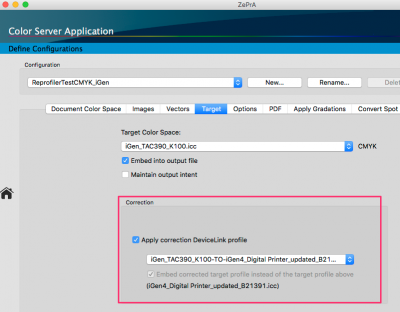
Bug Fixes 4.6
- PDF files with objects with invalid references in the Color Space resources have led to a general PDF error message in previous ZePrA versions. Despite the fact that such PDF files are defective and should be fixed upfront this error is ignored in the new ZePrA version so that such files will be converted.
- The mistake that a queue sometimes stopped when a defective PDF file was detected instead of sending that file to the error queue and progressing with other files has been solved.
- The problem in the Switch environment has been fixed, that output files were not delivered to outgoing connections, when their type differed from input (e.g. JPEG converted to TIFF). To make this work a new ZePrA configurator for Switch is required. You will find further information about the new configurator here.
- Two issues have been fixed in cases the type of output files differed from input, e.g. JPEG converted to TIFF:
– No system error will be displayed any more in case a queue has been set up with a temporary folder.
– The screen preview of such files is working again. - Conversion of PDF files with images having a Separation Black colors space as direct object is supported now and does not lead to a general error message any more.
- Conversion of PDF files with images having a Separation Black colors space is working now and does not leads to a PDF error message any more.
- Fixed spot color conversions in configurations with an RGB target profile especially with the spot colors called None.
- Fixed a case where a spot color used in a Pattern color space disappeared after conversion.
- A rare crash of ZePrA has been fixed in configurations converting CMYK to RGB in case of small image objects below 10 pixels width using the All color space.
- Fixed that in new configurations the Preserve overprint effects if possible option in the PDF tab could be active, though the checkbox was switched off.
- Fixed a case where an image disappeared due to wrong treatment of an image mask.
- Fixed the bug that profile assignments and/or spot color libraries exported using the Export configuration feature without activating at least one configuration checkbox could not be reimported.
Note: When importing such CCF files an empty Import Configurations dialog will appear. However when clicking OK spot color libraries and profile assignments will be imported. - Fixed the bug that when a conversion setting is set to No conversion in the Images and Vectors tabs, but the checkbox Apply embedded profiles/intents was enabled, that color space has been converted nonetheless.
- Fixed an argument error when the alternate color space of a DeviceN object is using a CalRGB color space.
- Fixed – a PDF file after conversion with ZePrA was not processing in a following RIP process. In rare cases text state operators in text clipping objects have been accidentally removed.
ZePrA 4.1 Release | July 2014
Key Features
ZePrA 4 is a major upgrade that includes many new production features, a simplified user interface and is now available in a range of new packages. ZePrA 4.0 includes more powerful features in the base packages than ever before.
Main Navigation Panel
To access the critical features in ZePrA, an easily accessible Navigation has been integrated. When hidden, simply click the Home button to pop out the sidebar and access all respective modules.
This allows the main window to be scaled so all elements are easily visible on small laptops with low resolution. Both the Auto Setup Wizard (the wizard now has its own icon) as well as the Main Setup options and the Special Settings can be administered via the sidebar. All dialogues with shortcuts and the new Navigation menu bar are easily accessible.
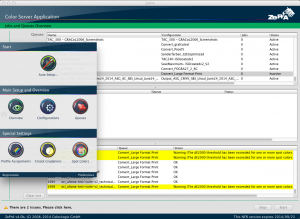
ZePrA 4 Main Window
Auto Setup Wizard
Conversions have been optimized for both a flattened or a rasterized file with ZePrA’s Transparency reduction feature to achieve the most similar color that is possible. To facilitate this some important changes in the transparency reduction and rasterizing have been made in ZePrA 4.1.
New Feature number three
Conversions have been optimized for both a flattened or a rasterized file with ZePrA’s Transparency reduction feature to achieve the most similar color that is possible. To facilitate this some important changes in the transparency reduction and rasterizing have been made in ZePrA 4.1.
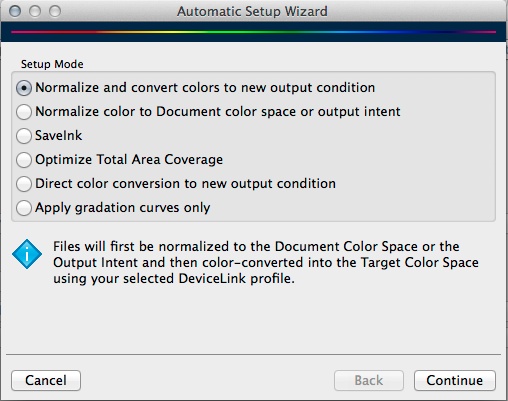
SmartLink
With SmartLink, quality DeviceLink profiles are calculated automatically in the background and applied. This allows avoid typical problems in the normal ICC color management and prepare print data in the best way. With the new SmartLink module excellent results are obtained for all printing processes. ColorLogic offers optimal settings for the best printing results for both; the traditional printing such as offset, gravure and newspaper printing, as well as the modern inkjet printing or digital printing. If you would like to have your own preferences of how to set up color conversion, SmartLink is easily adjustable with personalized DeviceLink presets, because CoPrA SP* is now part of the SmartLink package.
Furthermore, with SmartLink deviations from either your home standard or to the desired printing standard, can be easily compensated now more than ever. Our innovative Reprofiler technique allows compensation for any deviations by creating high-quality printer and DeviceLink profiles based on just a few measurements. Reprofiler SP*, is also a part of the SmartLink package and it’s generated profiles can be easily integrated in ZePrA .
With the XL package automatically create SaveInk profiles for your own house standards. Select either one of the three preset saving options (SaveNeutral, Strong Save or SaveMax), or use CoPrA SP* to make your own presets and apply them directly in ZePrA.
Note: SP = serialized profiles. The profiles created with SmartLink are encoded with the serial number of the ZePrA color server and can only be used within ZePrA.
Transparencies
Due to the increased use of PDF/X-4 and also due to the general trend to work with transparencies in the creative sector, PDF files with transparencies are more and more common. However, color conversions and transparencies may occasionally generate issues. With ZePrA 4 achieving proper results in certain cases by flattening transparencies (Transparency reduction option in the PDF tab of the Configuration). Likewise, overprinting elements even without any transparencies may lead to undesirably high total ink amounts in printing despite the reduction of the total ink amount or the application of SaveInk DeviceLinks. With a proper resolution of the overprinting elements you may also solve these problems.
Previously, it required the combination of separate programs with ZePrA, to achieve the desired results, but now this is no longer necessary. Based on your data, our integrated transparency flattening intelligently decides at which point at the desired color conversion transparencies need to be flattened. In addition, you have full control and can decide whether you want to reduce transparency or not. For the flattening, we offer useful default settings for typical print resolutions, so that you may easily achieve the desired result with a few clicks. But of course, you are also able to set up your own resolutions and options.
Spot colors on white and black background
The Opacity determines how transparent or opaque a color is. With ZePrA 4 and the Spot Color module, expand the spot color library with information about the Opacity of a spot color. If spot colors available printed on either white substrate and/or black ink background capture both (measure yourself or import measured values), and use it for subsequent treatment. From the measured values with a black background ZePrA automatically calculates the Opacity and considers this value in the color conversion of spot colors.
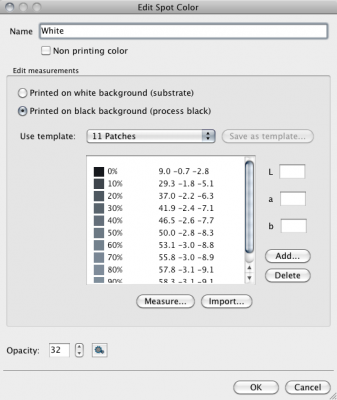
Moreover, during the conversion of transparent spot colors, the underlying color plays an important role for the resulting color appearance. If colors lying under a spot color are also spot colors, it’s possible to specify the Color sequence of the spot colors in the configuration.
These two new features in the spot color module provide an even better reproduction of converted spot colors overprinting other colors.
Protected Mode
ZePrA 4 includes a Preferences dialog box (accessible on the sidebar) to allow administrators to protect configurations and queues. Protected mode also disables configuration imports and changes in registration. Queues and configurations are then protected from accidental changes.
ZePrA 4.0 Release | July 2014
Key Features
ZePrA 4 is a major upgrade that includes many new production features, a simplified user interface and is now available in a range of new packages. ZePrA 4.0 includes more powerful features in the base packages than ever before.
Main Navigation Panel
To access the critical features in ZePrA, an easily accessible Navigation has been integrated. When hidden, simply click the Home button to pop out the sidebar and access all respective modules.
This allows the main window to be scaled so all elements are easily visible on small laptops with low resolution. Both the Auto Setup Wizard (the wizard now has its own icon) as well as the Main Setup options and the Special Settings can be administered via the sidebar. All dialogues with shortcuts and the new Navigation menu bar are easily accessible.
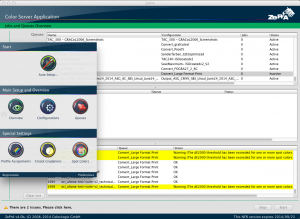
ZePrA 4 Main Window
Auto Setup Wizard
Conversions have been optimized for both a flattened or a rasterized file with ZePrA’s Transparency reduction feature to achieve the most similar color that is possible. To facilitate this some important changes in the transparency reduction and rasterizing have been made in ZePrA 4.1.
New Feature number three
Conversions have been optimized for both a flattened or a rasterized file with ZePrA’s Transparency reduction feature to achieve the most similar color that is possible. To facilitate this some important changes in the transparency reduction and rasterizing have been made in ZePrA 4.1.
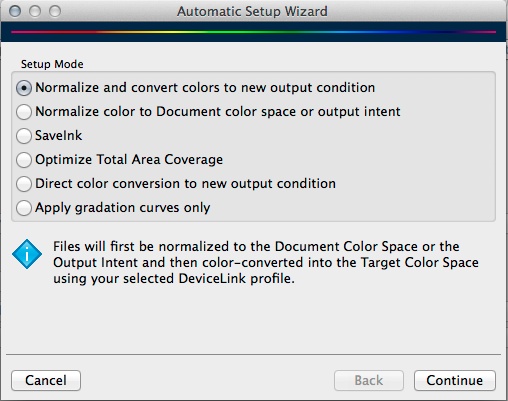
SmartLink
With SmartLink, quality DeviceLink profiles are calculated automatically in the background and applied. This allows avoid typical problems in the normal ICC color management and prepare print data in the best way. With the new SmartLink module excellent results are obtained for all printing processes. ColorLogic offers optimal settings for the best printing results for both; the traditional printing such as offset, gravure and newspaper printing, as well as the modern inkjet printing or digital printing. If you would like to have your own preferences of how to set up color conversion, SmartLink is easily adjustable with personalized DeviceLink presets, because CoPrA SP* is now part of the SmartLink package.
Furthermore, with SmartLink deviations from either your home standard or to the desired printing standard, can be easily compensated now more than ever. Our innovative Reprofiler technique allows compensation for any deviations by creating high-quality printer and DeviceLink profiles based on just a few measurements. Reprofiler SP*, is also a part of the SmartLink package and it’s generated profiles can be easily integrated in ZePrA .
With the XL package automatically create SaveInk profiles for your own house standards. Select either one of the three preset saving options (SaveNeutral, Strong Save or SaveMax), or use CoPrA SP* to make your own presets and apply them directly in ZePrA.
Note: SP = serialized profiles. The profiles created with SmartLink are encoded with the serial number of the ZePrA color server and can only be used within ZePrA.
Transparencies
Due to the increased use of PDF/X-4 and also due to the general trend to work with transparencies in the creative sector, PDF files with transparencies are more and more common. However, color conversions and transparencies may occasionally generate issues. With ZePrA 4 achieving proper results in certain cases by flattening transparencies (Transparency reduction option in the PDF tab of the Configuration). Likewise, overprinting elements even without any transparencies may lead to undesirably high total ink amounts in printing despite the reduction of the total ink amount or the application of SaveInk DeviceLinks. With a proper resolution of the overprinting elements you may also solve these problems.
Previously, it required the combination of separate programs with ZePrA, to achieve the desired results, but now this is no longer necessary. Based on your data, our integrated transparency flattening intelligently decides at which point at the desired color conversion transparencies need to be flattened. In addition, you have full control and can decide whether you want to reduce transparency or not. For the flattening, we offer useful default settings for typical print resolutions, so that you may easily achieve the desired result with a few clicks. But of course, you are also able to set up your own resolutions and options.
Spot colors on white and black background
The Opacity determines how transparent or opaque a color is. With ZePrA 4 and the Spot Color module, expand the spot color library with information about the Opacity of a spot color. If spot colors available printed on either white substrate and/or black ink background capture both (measure yourself or import measured values), and use it for subsequent treatment. From the measured values with a black background ZePrA automatically calculates the Opacity and considers this value in the color conversion of spot colors.
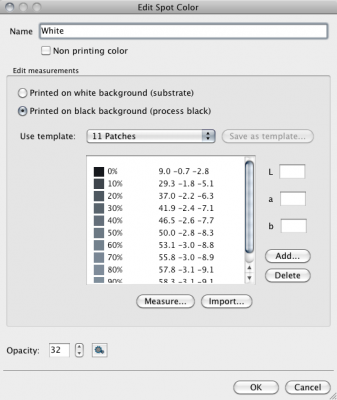
Moreover, during the conversion of transparent spot colors, the underlying color plays an important role for the resulting color appearance. If colors lying under a spot color are also spot colors, it’s possible to specify the Color sequence of the spot colors in the configuration.
These two new features in the spot color module provide an even better reproduction of converted spot colors overprinting other colors.
Protected Mode
ZePrA 4 includes a Preferences dialog box (accessible on the sidebar) to allow administrators to protect configurations and queues. Protected mode also disables configuration imports and changes in registration. Queues and configurations are then protected from accidental changes.
Workflow Validator
When setting up Configurations and Queues and during operation errors could occur. Be it that hot folders were not mounted on a server drive, or that ICC profiles, spot color libraries or SmartLink settings which are used in a configuration have been deleted or that settings have been selected, which could have negative consequences. With the help of a new Workflow Validator feature ZePrA checks if everything is OK and if not, the user is notified with alerts. Warnings are displayed both in the respective Configuration when setting up, and are shown in the Overview window for all configurations, too. If a warning or multiple warnings are present, these can be identified by a yellow warning triangle.
A list of detailed error messages appear by clicking on these warnings. Each of the entries can be selected by clicking, and a separate dialog with extended information is displayed. If ZePrA is able to solve this problem automatically, you can activate a checkbox in the dialog and click OK. If you would like to change the configuration yourself, choose Edit Configuration and after confirming with OK the appropriate configuration for you opens. If you have made settings for a reason the warning message can be reset so that it no longer appears. Take advantage of the Workflow Validator as your assistant, so that the ZePrA installation is in perfect condition.
New ZePrA Production Related Functions
- Bitmap files (TIFF, JPEG , PSD, and now new PSB) larger than 2 gigabytes in size can be processed by ZePrA.
Note: PSB is the Adobe Photoshop format for very large files. - Change the Priority of single job in the list of Pending jobs. Jobs with be processed in order of the priority set.
- For PDF files with many pages (multipage PDFs) some users expressed their wish to specify which pages should be color converted and which are not. This can now be set in theConfiguration/PDF tab. Thus, with nested queues, different pages of a single PDF file can be differently color converted. This is a very useful feature if you want to convert a multi-page PDF for various printed editions or display issues.
- Customers using the spot colors module appreciate the extremely accurate color reproduction when converting spot colors to process colors. However, there are sometimes spot colors that are outside the printable color gamut of the target profile and therefore a perfect conversion is not possible. It is now possible to configure a deltaE limit so that you get aGamut warning if a given deltaE exceeds this range when converting spot colors to process colors.
- The Calculation of the ink saving has been improved and now includes overprinting elements and transparency effects.
Demo License Request
- ColorLogic products (CoPrA, ZePrA, ColorAnt, DocBees-Reprofiler) allow users to request a demo license for 14 days for software evaluation.
Note: The restriction of running CoPrA and DocBees-Reprofiler in demo mode is all profiles are encrypted and can be used with ColorLogic applications only. Converted files in a demo version of the color server ZePrA will result in a Demo watermark on each file. To request a demo license follow the procedure below:
- Click the Registration button located on the lower left hand corner of the Main Navigation Panel in CoPrA or ZePrA. In ColorAnt and DocBees-Reprofiler use the Help menu to open the Register dialog.
- Click on the Demo license request tab.
- Enter all required information.
- When the location is chosen, the software will show the available dealers for your region. Select a dealer and clicksend direct request a demo license will be automatically sent to the email address supplied in the contact form.
- Save the license file contained in the email (indicated by the ending *.lic) to your system.
- Under License details in the Registration window and select the .lic file.
After installing the demo license file, the expiration date of the demo license is shown below the License details.
A complete overview of the installation process is available here
Product Registration
- The new Registration Page is now common to all ColorLogic products. It will be implemented in all upcoming ColorLogic product releases. License Details displays which features have been licensed. The Load button is where the .lic file is loaded from. In the panel Request Demo License we offer all users interested in testing products an easy and fast way to request a Demo license. Simply add your contact details, the country you are located in and choose a dealer, enter your email address and submit for a demo license. Within a couple of minutes an email containing a 2-week demo license. Simply load the license file (.lic) in the window License Details and the features become available immediately.