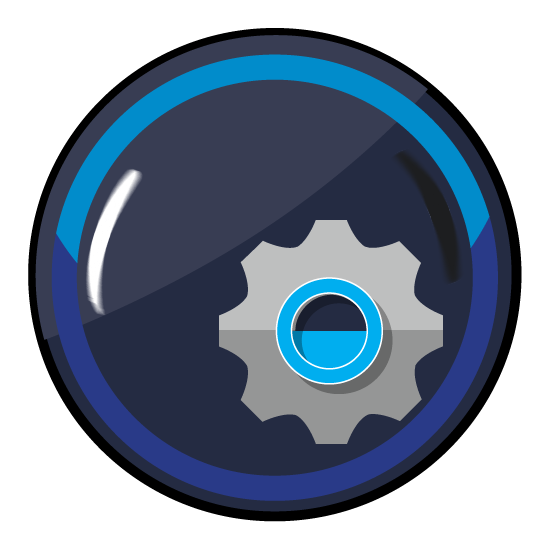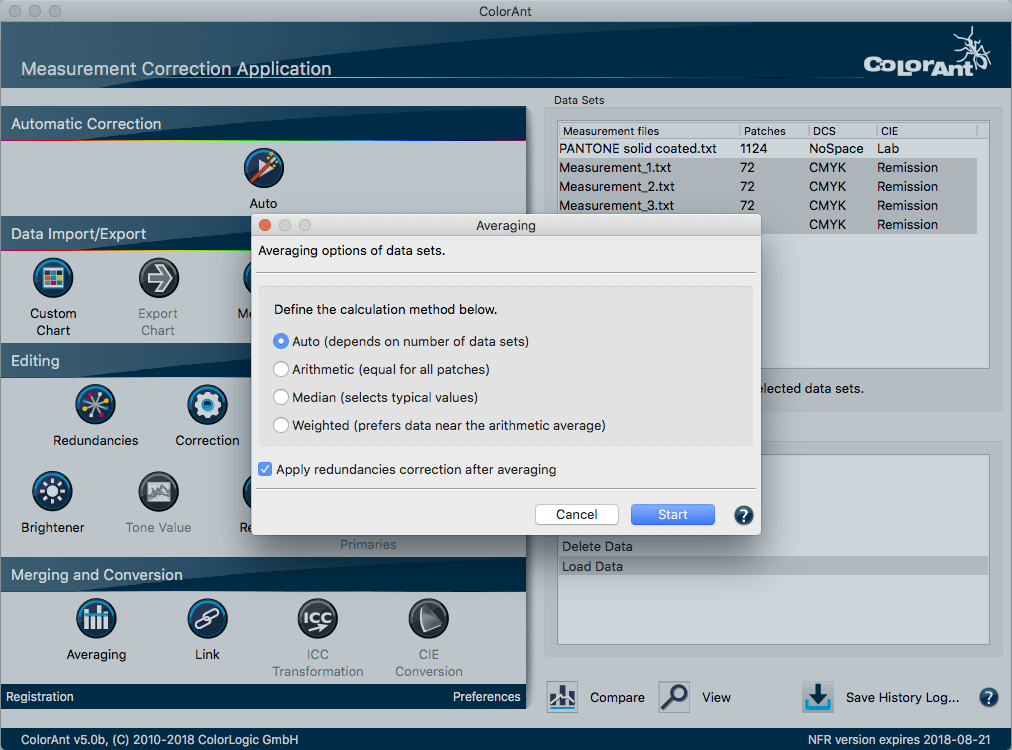
Averaging Data Sets in ColorAnt
Overview
The tool Averaging can be used to average several measurement files of the same test chart and combine them to form a data set. For most data sets, the Auto method is recommended.
The methods for averaging the data sets are the same as in the Redundancies tool.
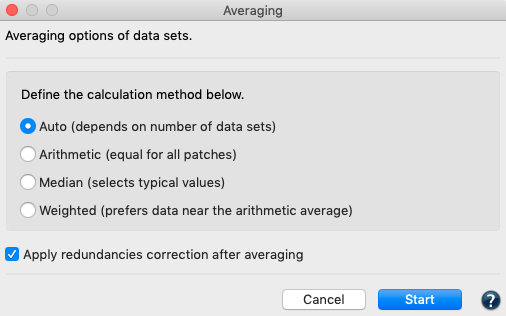
Auto: Different methods are used depending on the number of color patches. It is therefore quite possible that some color patches are processed with a different method than others. If there are two identical color patches with differing measurement values and one of the measurement values is recognized as an outlier, this method automatically selects the plausible color value.
For more than three color patches, the Weighted or Median methods are used. If there are a large number of measured values, both the Median and the Weighted methods consider values that are far apart to a lesser extent for averaging.
As the most intelligent method, Auto is preferable to the other methods.
Arithmetic: For the arithmetic averaging of values of several color patches, i.e. the average of the measurements (if, for example, only two color patches are to be averaged).
Median: Is a statistical method and denotes a boundary between two halves. The median is the “middle value” of a sorted list of numbers. Half of the numbers in the list are smaller and the other half of the numbers are larger than the median.
Weighted: Calculates a weighted mean value, i.e. a mean value to which some values contribute more than others. Outliers can be considered to a lesser extent for averaging.
Apply redundancies correction after averaging: This function is activated by default and useful if a test chart contains redundant patches, since these could still be different in the averaged file. This function saves you the extra step of using the Redundancies tool after averaging.
Procedure
- Load the measured values you want to average and select them in the Data Sets window. Make sure that the number of color patches is identical in all selected measurement files, otherwise you cannot use the Averaging function directly.
- Select the tool Averaging from the sidebar.
- The methods described above are available for averaging. The Auto method is selected by default and recommended for most cases.
- Apply redundancies correction after averaging. This function is enabled by default and saves you the extra step of applying the Redundancies tool after averaging.
- After clicking Start, the selected measurement files are merged to an averaged file (Average.txt).
- The averaged file can be saved as a new file using File/Save As.