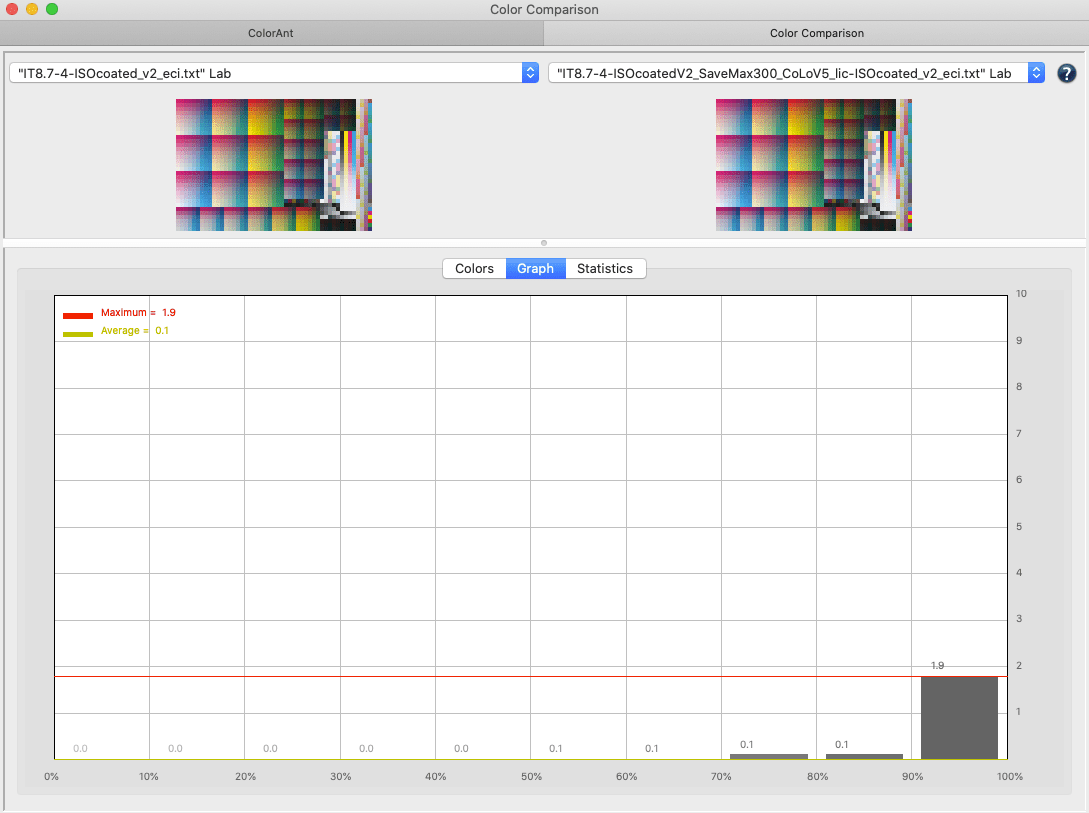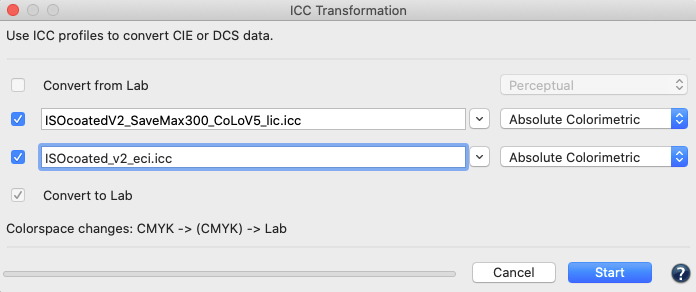
Using ICC Transformation
Overview
The ICC Transformation tool applies ICC device profiles and DeviceLinks to reference data (device values such as CMYK or device independent values such as Lab) to synthetically check the effect of ICC color conversions.
Only ICC profiles that match the selected data (either DCS data only, CIE data only, or both) are displayed in the drop-down menus. For example, if a CMYK reference data set (DCS) has been loaded, only CMYK profiles or CMYK DeviceLinks are displayed. This prevents unnecessary error messages due to inappropriate profile selection.
Convert to Lab: If activated, the resulting color space of the transformation is Lab. If deactivated, the resulting color space is that of the last selected profile in the dialog.
Color space changes: Shows all color space conversions including intermediate steps which are displayed in parentheses. This provides useful insight of how the conversion will be applied and what the resulting color space will be.
The available functions and the profiles available in the drop-down menus depend on the selected data. The following three use cases apply:
ICC Transformation with CIE only data
Typical use cases are converting spot colors with profiles to check the accuracy of a pure ICC conversion, or in general to check how Lab values are converted with profiles.
Convert from Lab: For CIE only data this checkbox is activated by default.
Rendering intent: Select the rendering intent for the first conversion step (from Lab to the first profile) from the top drop-down menu on the right.
First profile drop-down menu: Select the first profile for the transformation from the first drop-down menu. It contains Printer, Monitor and Abstract profiles.
Second profile drop-down menu: Select the second profile. The drop-down menu contains all Output, Monitor, Abstract and DeviceLink profiles fitting the color space of the first profile.
Resulting color space of the transformation
If the last selected profile is a device profile, the result is in the color space of the profile.
If Convert to Lab is selected, the result is Lab and the rendering intent used to convert to Lab is the one from the last selected profile.
Note: In case you wish to evaluate the accuracy of a profile including paper white simulation, the absolute colorimetric rendering intent must be used when converting to Lab.
If the second profile is a DeviceLink profile, the result is in the target color space of the DeviceLink profile.
The checkbox Convert to Lab is only available if the target profile of the DeviceLink is available. If the target profile is available and the checkbox Convert to Lab is enabled a conversion from the DeviceLink color space will be done with that target profile to Lab using the rendering intent selected next to the selected DeviceLink.
ICC Transformation with DCS only data
Typical use cases are: Creating virtual measurement data for profiles without embedded measurement data or checking the conversion of DeviceLink profiles such as the accuracy check of SaveInk profiles which is described at the bottom of this page.
Convert from Lab: For DCS only data this checkbox is deactivated by default.
First profile drop-down menu: Select the first profile for the transformation from the drop-down menu. It contains all Input, Monitor and Output profiles and all DeviceLink profiles with the corresponding color space of the loaded data.
If only one profile (the first profile) is selected and that profile is an Input, Monitor or Output profile, the conversion is always done to Lab, hence the checkbox Convert to Lab is enabled by default and can not be disabled.
If the first selected profile is a DeviceLink profile and the checkbox Convert to Lab is not enabled, the resulting color space is the device color space of the DeviceLink. If the checkbox Convert to Lab is not grayed out then the target profile used in the DLP is available on the system. If the checkbox Convert to Lab is enabled a conversion from the DeviceLink color space will be done with that target profile to Lab using the rendering intent selected next to the selected DeviceLink.
When enabling the checkbox in front of the second profile drop-down menu, you may select:
- Output, Monitor or Abstract profiles in case the first selected profile was a printer profile,
or, in case the first selected profile was a DeviceLink profile, - all Output profiles with the corresponding target color space of the first profile and all DeviceLink profiles with the corresponding source color space of the first profile target color space.
Note: If the second profile is a DeviceLink profile, the checkbox Convert to Lab is enabled only if the target profile is available on the system, otherwise it is disabled. If the target profile is available, and the checkbox Convert to Lab is enabled, a conversion from the DeviceLink color space will be done with that target profile to Lab using the rendering intent selected behind the selected DLP.
If the second profile is a DeviceLink and the checkbox Convert to Lab is not enabled, the resulting color space is DCS.
ICC Transformation of data with DCS and CIE
This is probably the most often occurrence that loaded data has both DCS and CIE data. In this case it is in the user’s decision which of the two options described above shall be applied. If the user disables the first checkbox at Convert from Lab, then the DCS data will be used as a starting point and the description for use case 2 applies. If the user enables the first checkbox at Convert from Lab, then the conversion uses the Lab data as a starting point and the description of the first use case applies.
Checking the accuracy of a SaveInk DeviceLink profile
Procedure
- Open the same large test chart layout (e.g. IT8.7-4) twice via File/Open Predefined. The CMYK reference values of this test chart are opened.
- Select the first opened reference file and open ICC Transformation.
- Apply the original printer profile which was used to create the Savelnk profile in the first profile drop-down menu. Convert the reference file to Lab with the Absolute Colorimetric rendering intent by clicking on Start.

- Now select the second reference file and open ICC Transformation. In the first profile drop-down menu select the SaveInk-DeviceLink profile and in the second profile drop-down menu select the same printer profile as in step 2. To Convert to Lab use the Absolute Colorimetric rendering intent behind that profile.
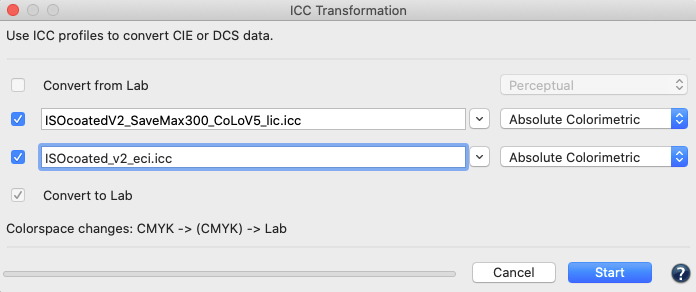
- The objective of a SaveInk conversion is to visually keep the consistency of the original printer profile, despite modified (reduced) CMYK values to achieve the lowest possible color deviations. Compare both files in the Color Comparison window. The Graph tab displays the average deviation (Average) is 0.1 DeltaE and the maximum deviation (Maximum) is 1.9 DeltaE in this example. 90% of the deviations (90% percentile) do not diverge by more than 0.2 DeltaE.