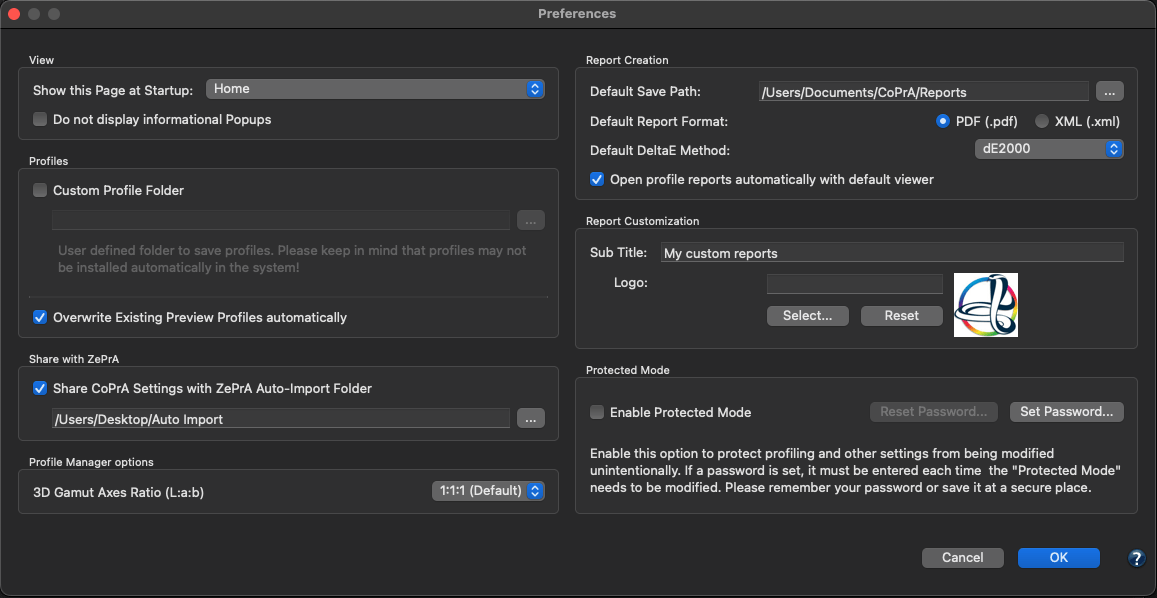
Preferences
View
Choose the tool that opens at startup. Allows quick access to the preferred tool. By activating the checkbox Do not display informational popups graphical information about tools of the Sidebar will no longer be displayed. However, tool tips for features will still be shown.

Profiles
Profiles: Select the location for your profiles. By default profiles are stored in the system profile folder (except for CoPrA SP licences). To store your profiles in a different location, for example a network folder, simply activate the checkbox Custom profile folder and specify the storage path.
Subfolders for the various profile classes and color spaces are created automatically.
Note: Profiles which are not stored in the system profile folder may not be available for other programs.
For Mac users: Create a subfolder in the ColorSync profile folder to store all profiles created by CoPrA in one place. These profiles will still be accessible for all programs using ICC profiles.
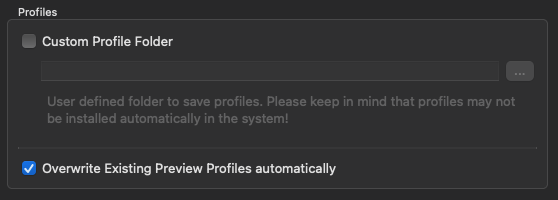
Overwrite existing preview profiles automatically: Preview profiles can be created when creating DeviceLinks or Multicolor profiles but they can also be created in Batch Overview or Profile Manager. By activating the checkbox Overwrite existing preview profiles automatically existing preview profiles will be overwritten without warning.
Share with ZePrA
Due to the close linkage of CoPrA and ZePrA, DeviceLink profiling settings specified in CoPrA can be used by ZePrA to create profiles required for the conversion of PDF files on-the-fly.
With CoPrA 6 and higher the settings are accessible via a shared folder which has the advantage that CoPrA and ZePrA do not need to be installed on the same computer. The shared folder must simply be accessible by both ZePrA and CoPrA, either over the network, a shared local folder or the cloud.

Share CoPrA Settings with ZePrA Auto Import Folder: Enable the checkbox to share CoPrA’s settings with ZePrA and select ZePrA’s Auto Import folder.
Note: If the checkbox is enabled and the Preferences dialog closed with OK an information message will appear repeatedly asking the user if all shared presets should now be copied to the defined Auto-Import Folder.
ZePrA’s Auto Import Folder
Files (such as ICC profiles, configurations, spot color libraries, gradations or SmartLink settings) that are moved or copied into the Auto Import folder are transferred to ZePrA’s internal dataset and can then be used by ZePrA.
When the file in the Auto Import folder is replaced by a newer version, it will be updated in ZePrA’s internal datasets as well.
Note: If a file in the Auto Import folder is deleted, it is not deleted in ZePrA’s internal dataset. For example, if a SmartLink setting has been deleted in the Auto Import folder, it is still available in ZePrA’s internal dataset and if this setting is deleted in ZePrA’s dataset, it is still available in the Auto Import folder.
Profile Manager Options
The default 3D gamut viewing method of CoPrA 9 and higher is based on an axis ratio of 1:1:1. This means that the axis ratio of L to a+ (a-) as well as to b+ (b-) is identical. Up to CoPrA 8, the L axis was twice as long in ratio (see screenshots).
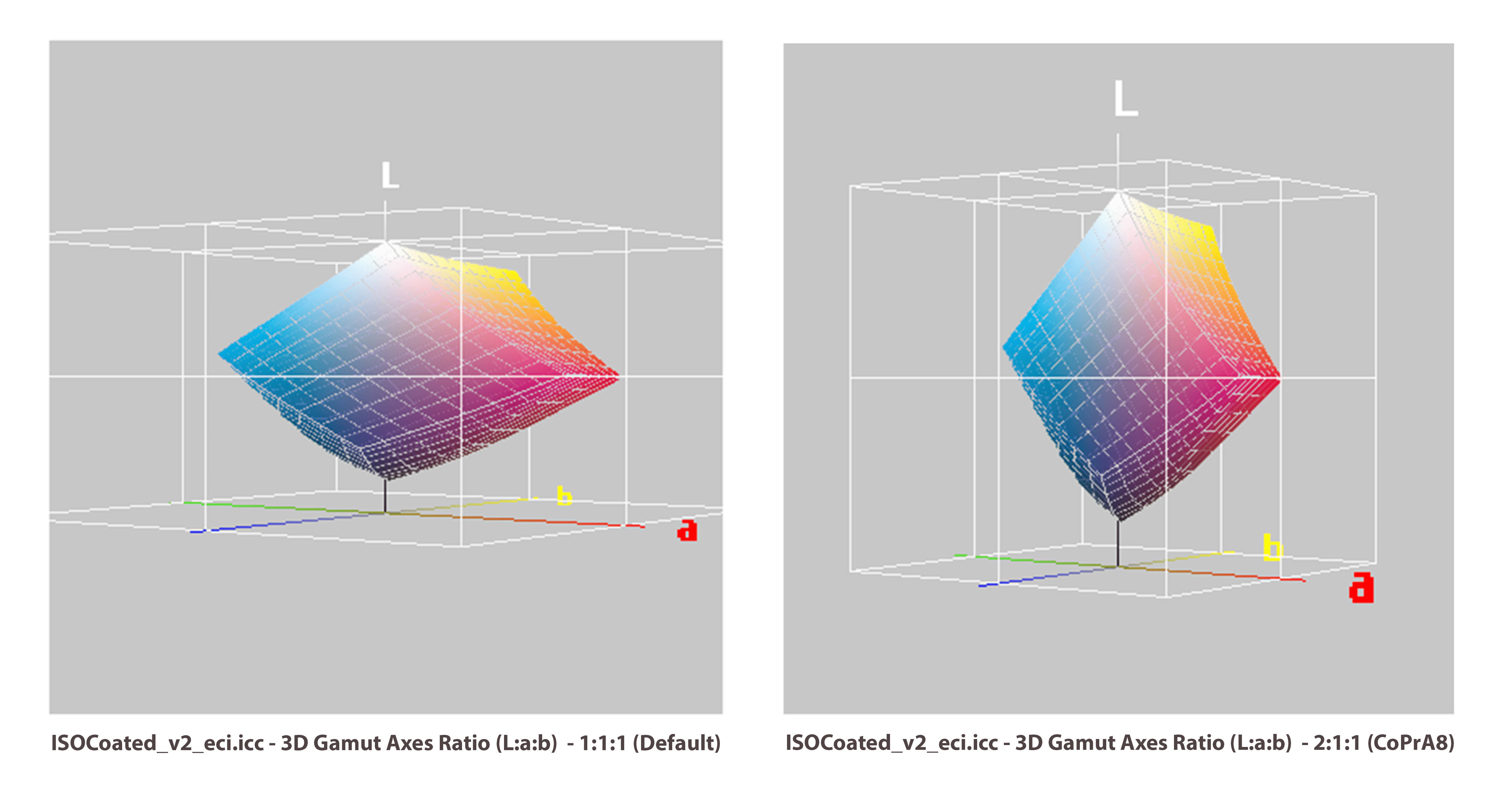
To use the 2:1:1 axis ratio view used in CoPrA 8 or older, change the 3D Gamut Axes Ratio (L:a:b) setting.

Please note that the 3D gamut view options also affect the gamut view in the Printer Profiling tool on the Color Generation tab.
Report Creation
Default save path: Reports (in PDF, XML and XSD format) are automatically saved in the folder specified here.
Default report format: Select the preferred file format for the report, either PDF or XML. If XML is selected as the format, the corresponding XSD files will be created automatically as well.
Default DeltaE Method: Determines the DeltaE method to calculate color differences for profile reports (dE76 or dE2000).
Open profile reports automatically with default viewer: If enabled, the profile report will be opened and displayed by the default PDF or XML viewer immediately after its creation.
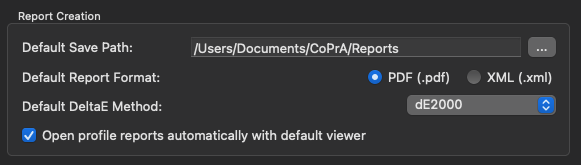
Report Customization
Here you can enter a subtitle or add your own company Logo to the profile report. By default CoPrA’s icon is used.
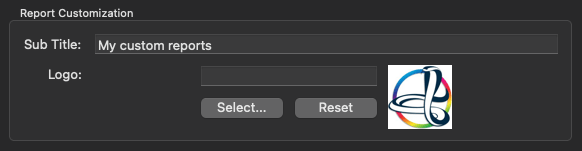
Protected Mode
The Protected Mode allows to lock and protect all custom settings. If activated – with or without a password – changing a selected profiling setting is denied. This feature proves to be practical if multiple operators in an organization are creating profiles and only a defined set of settings should be used instead of every operator using his own settings. Once the protected mode is activated, options in the Preferences are disabled and importing and exporting of settings is denied.
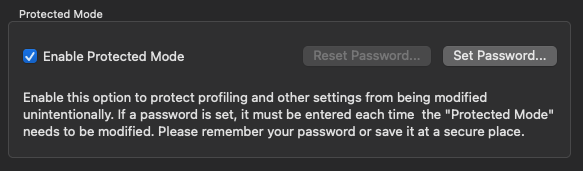
If you need stricter permissions, the Protected Mode can be used with a password.
Set Password: Enter a secure password and confirm by entering it a second time. If a password has been set, it must be entered each time the protected mode is to be deactivated. To remove or change the password, click Reset Password.
Note: Remember your password well or keep it in a safe place!