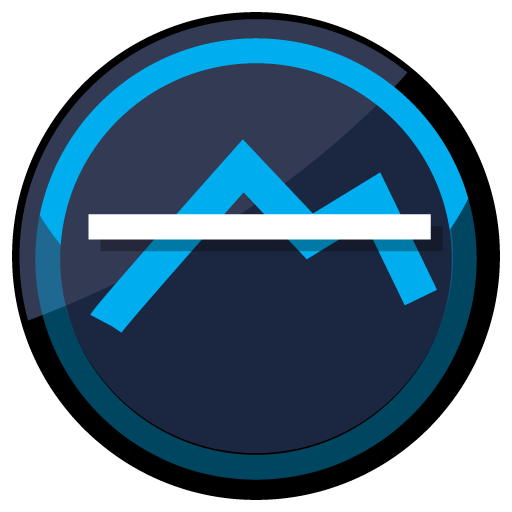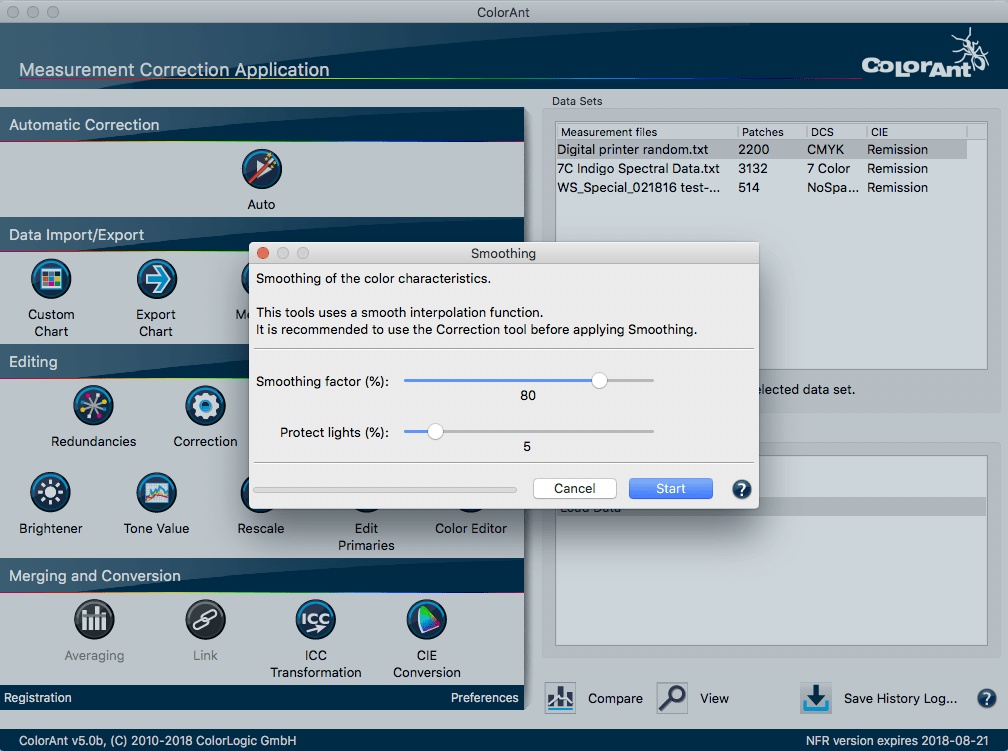
Smoothing Measurement Data
The Smoothing tool corrects inhomogeneous measurement data and bumpy curves. It uses an interpolation method that fits perfectly to already smoothed data. The amount of smoothing is set with a slider, fitting the entire measurement data into the mathematical model. Thereby, the general characteristic of the measurement data is maintained.
Important: Do not use Smoothing until the Correction tool has been applied. Without using the Correction tool, the smoothing process may transfer errors from the data to adjacent colors and may not produce optimal results.
Smoothing factor: Specifies the strength of the smoothing.
Note: When using the Automatic tool, the Smoothing factor is set to 50%.
Protect lights: This feature protects highlight areas by excluding them from the smoothing process, e.g., to preserve the characteristics of the high dot gain in the highlights sometimes occurring in flexographic printing processes.
Use the slider to specify the percentage value for the protected area. Values below the specified value are protected. To smooth the entire measurement data, set the Protect lights slider to 0%.
Note: To ensure a good transition from the protected (non-smoothed) highlights to the smoothed part of the measurement data, it is advisable to check the smoothing results. In the TVI View, check for hard edges after smoothing. If there are hard edges, return to the file before smoothing (use the History feature) and make sure you select a larger area for the Protect lights option.
Note: When deciding whether to smooth highlights, consider the type of printing system as well as the intended use of the characterization data and the profile created from it.
The unusual gain or loss of highlights may not be a mere temporary defect but a known characteristic of the print process that will later be corrected on the plate (e.g., with special highlight “bump” curves in flexographic printing). In such a case, the highlights should be smoothed completely in anticipation of that later correction in the RIP. However, if no additional compensation correction is applied in the RIP, the highlight curves should not be smoothed.
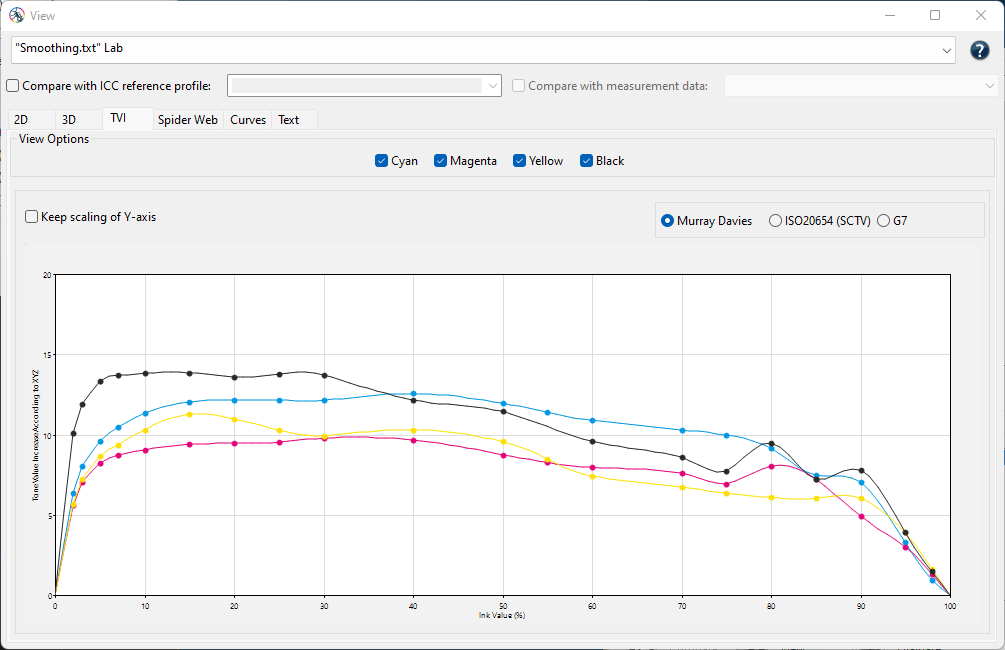
TVI view of the original data before smoothing showing high dot gain in the highlights and bumpy curves in the mid and 3/4 tones.
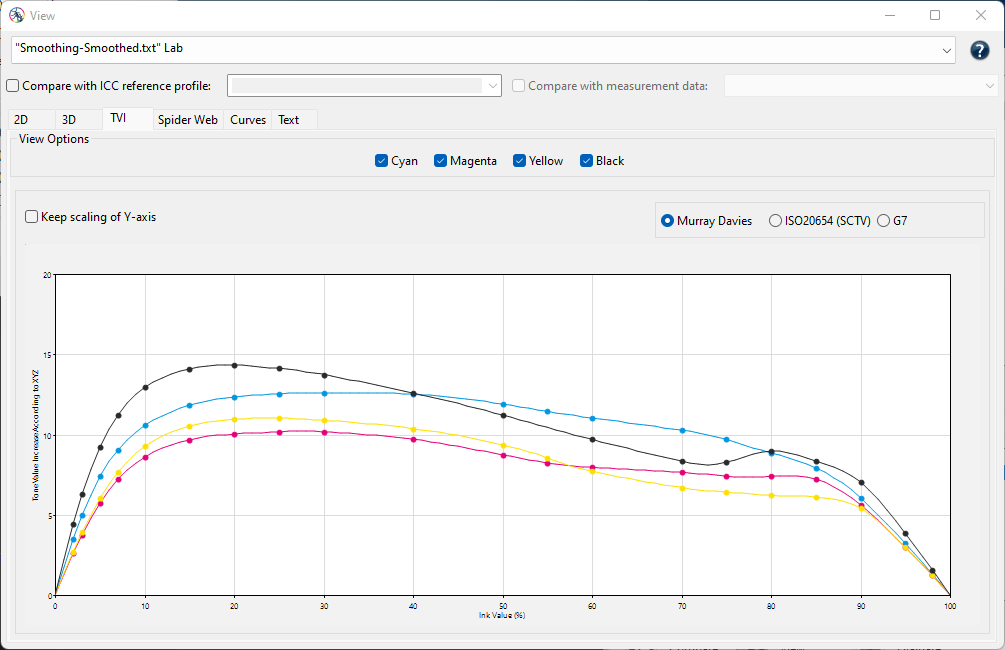
After smoothing without protecting the highlights. The curves are smoothed in the highlights as well.
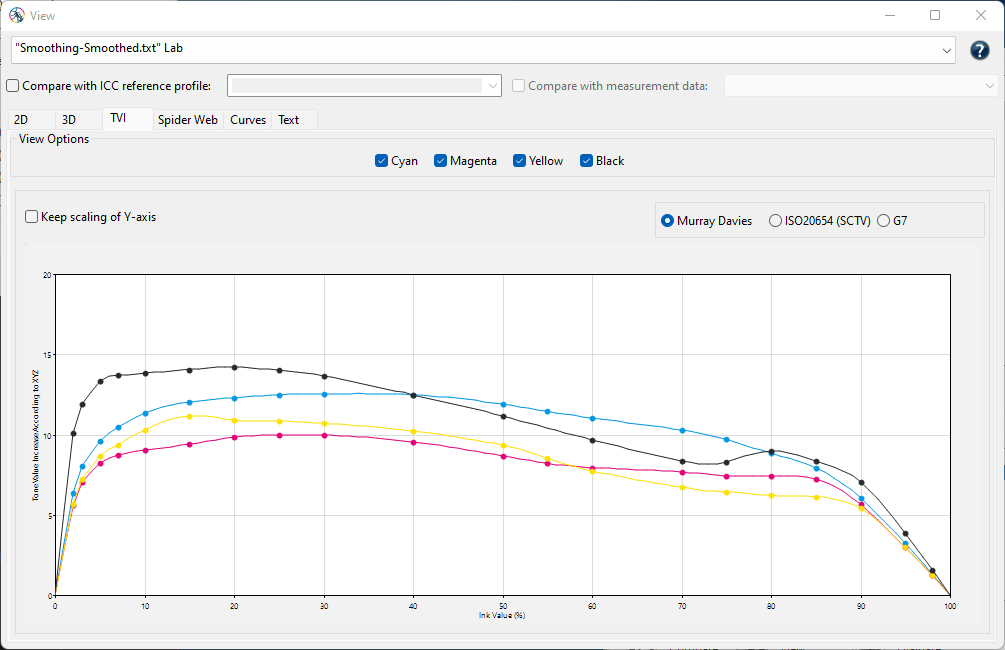
After smoothing with protecting the highlights. Protect lights set to 10% maintains the curve characteristic in the highlights.