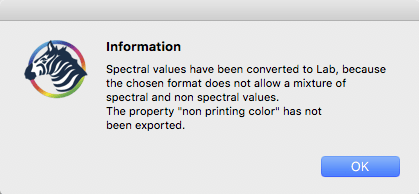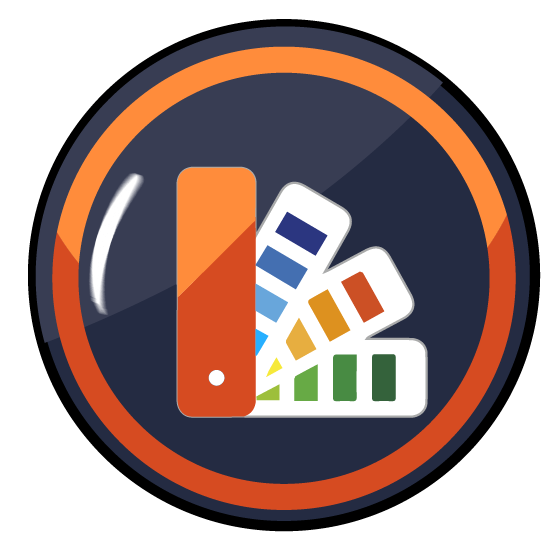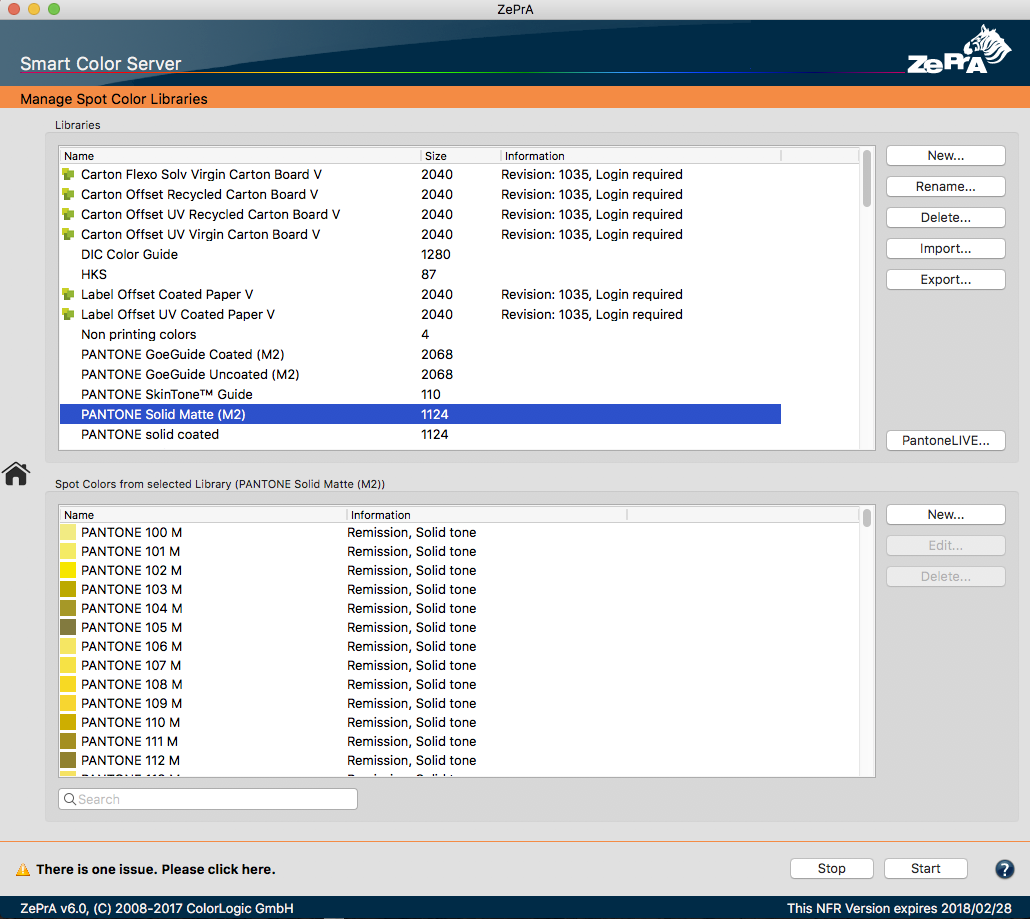
Spot Color Libraries
Overview
ZePrA’s spot color module allows management of spot colors and spot color libraries efficiently. Select the tool Spot Color Libraries from the sidebar to access the window Manage Spot Colors.
Here you can create, add, view and customize libraries. Spot colors can be edited, imported or measured. For example, spot colors from color fans can be measured with a spectrophotometer or Lab values can be entered manually. Furthermore, color tables with spot colors can also be imported. Supported formats are Named Color ICC profiles, Photoshop ACO color tables, Adobe ASE color tables (from InDesign or Illustrator), text files in CGATS format or CxF files, such as CxF/X-4.
X-Rite Pantone Color Manager color tables support Named Color ICC profiles, CxF files (there are current Lab values, but no spectral values for Pantone solids), and CGATS-compliant text files. Import your PantoneLIVE color fans stored in the cloud by clicking the PantoneLIVE button.
Note: PantoneLIVE® from X-Rite is a cloud-based solution for the digital storage of spectral spot colors. To use PantoneLIVE, licenses are required for the ZePrA spot color module and X-Rite’s PantoneLIVE module. You need to unlock your licenses for use in ZePrA under My X-Rite. See PantoneLIVE to learn how to activate your licenses.
Both lab and spectral color values are supported; however, spectral measurement data is preferred as it provides the best results internally.
A spot color library can contain a multitude of different information in just one library, such as the full tone, tints printed on a substrate or black, spectral or Lab measurements and opacity values.
All available libraries and the number of spot colors of a library are listed under Libraries. Additionally, the revision number and expiration date of PantoneLIVE libraries are displayed (with the PantoneLIVE icon).
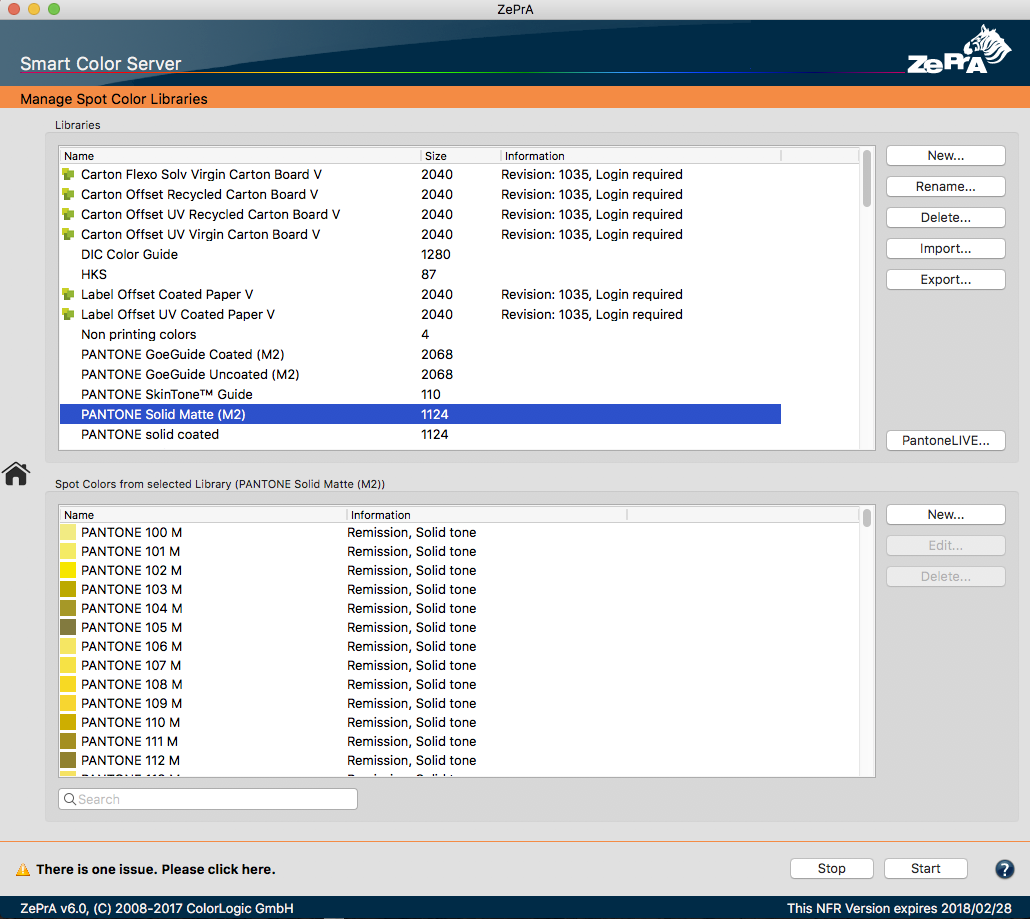
After double-clicking on the selected library the spot colors will be shown in the lower part of the window. In order to improve the performance – especially with extensive libraries – spot colors will only become available when they are used for the processing of jobs or by double-clicking on a library.
The spot color table shows the Name of each spot color and additional Information such as the data type (Remission or Lab) Solid tone or Tone values, or Opacity information (custom or calculated).
The search function can be used to find specific spot colors quickly. Spot color libraries can also be searched for Lab values. If the search text is of the form “L a b Lab” (e.g. “51 7 -61 Lab”), ZePrA searches for spot colors matching the specified value. Since exact matches often fail due to rounding and non-precise input, a tolerance is applied.
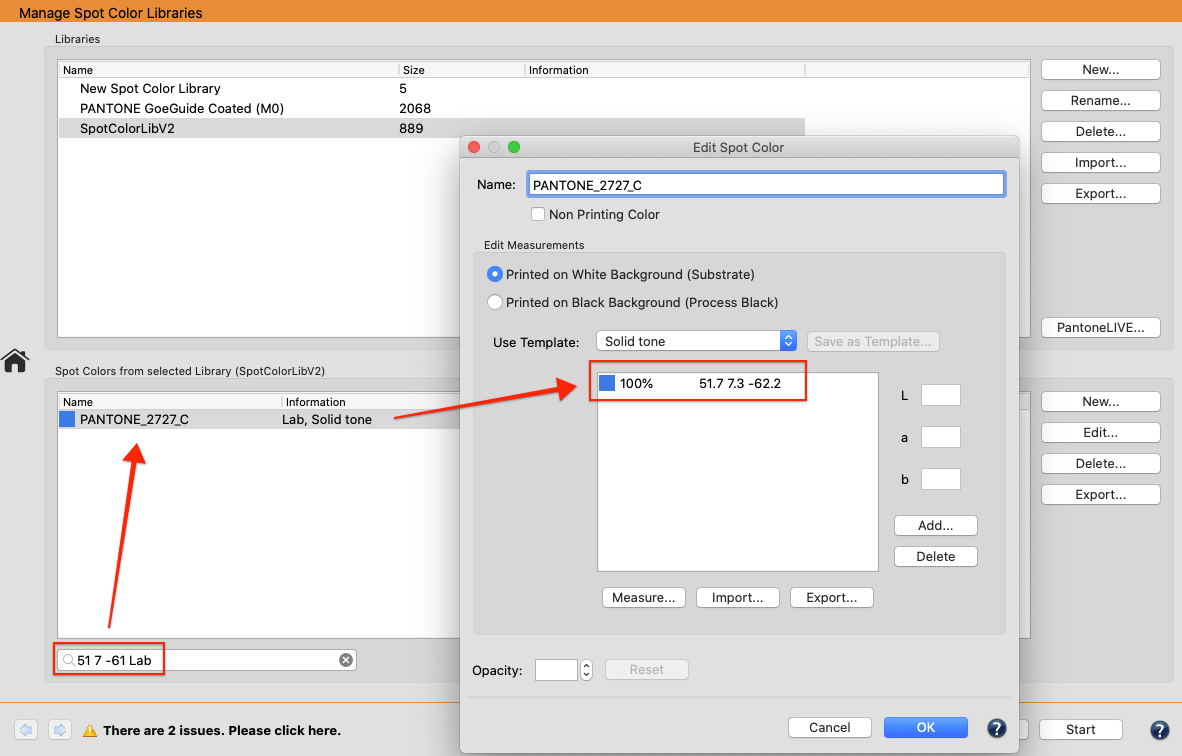
Note: PantoneLIVE libraries are protected and in ZePrA they can not be edited, extended or removed. With PantoneLIVE, Pantone spot colors and libraries can be accessed directly from ZePrA.
Import spot color libraries
- Select the tool Spot Color Libraries from the sidebar.
- Import existing color tables containing many spot colors by selecting Import under Manage Spot Colors. The formats supported by ZePrA include ACO (Photoshop color tables), Adobe ASE, TXT (text files in CGATS 1.7 format), CxF (Color Exchange Format 3), CxF/X-4 and Named Color ICC-Profiles.
- To create a library from scratch using printed samples, click New, give the library a name and then click New on the lower right of the dialog to open the Edit Spot Color dialog. Each added color will appear in the selected library. For more information on how to measure or edit spot colors see Edit Spot Color.
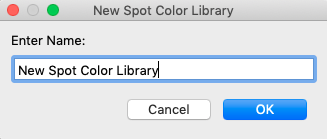
Note: ZePrA does not provide spot color libraries with a new install. To obtain spot colors from some applications export Adobe Photoshop color tables with Lab color values as ACO files or Adobe InDesign/Illustrator files as ASE. Color tables of the X-Rite Pantone Color Manager can be saved as Named Color ICC profiles or as CxF file (provides current Lab values but no spectral values for Pantone full primaries) and CGATS compliant text files. Another source for spot colors is the PantoneLive eco system. The use of PantoneLIVE libraries requires the corresponding access data and an X-Rite license.
Export Spot Color Libraries from ZePrA
Spot color libraries can be exported. When clicking Export the supported file formats (CCF, ACO, ICC, TXT, CxF) for saving the library are displayed. Note that only the ZePrA internal CCF format allows saving all information that may be in a library. Use the CCF format to exchange a library with another ZePrA installation on another computer. The other more common file formats are mainly included for exchange with other applications. A warning appears for other file formats.
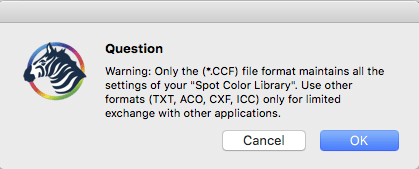
Export Spot Colors from ZePrA
There are three ways to Export spot colors:
- In the upper Libraries panel an entire library with all colors can be exported.
- In the panel below (Spot Color from selected Library) a single color from a library can be selected and exported.
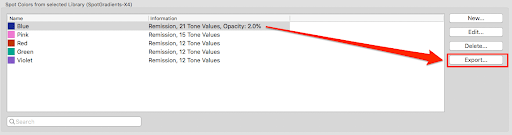
- In the Edit Spot Color window a single spot color can be exported, too.
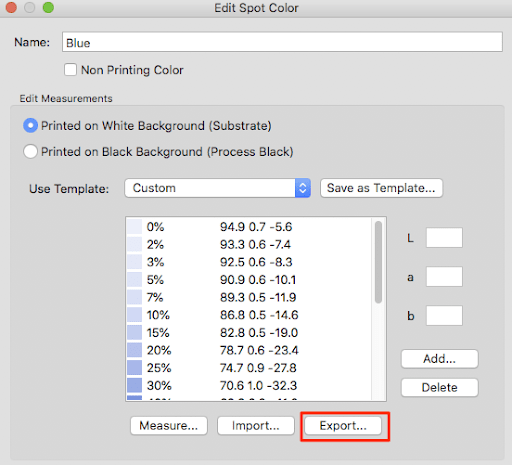
- PantoneLIVE libraries and single colors cannot be exported.
When clicking Export the supported file formats (CCF, ACO, ICC, TXT, CxF) for saving the library or a single spot color are displayed:
- Only ZePrA’s internal CCF format allows saving all information contained in a library. Use the CCF format to exchange a library with another ZePrA installation on another computer.
- Use the CxF format to save CxF/X-4 compatible files. A notification message shows which CxF/X-4 compatibility level has been exported depending on the data (X-4a, X-4b, full compatibility).
- The other file formats are included to exchange data with other applications. However, the exchange is limited as not all data of a library can be exported using these formats. A notification message indicates which data can be lost when using the selected format.