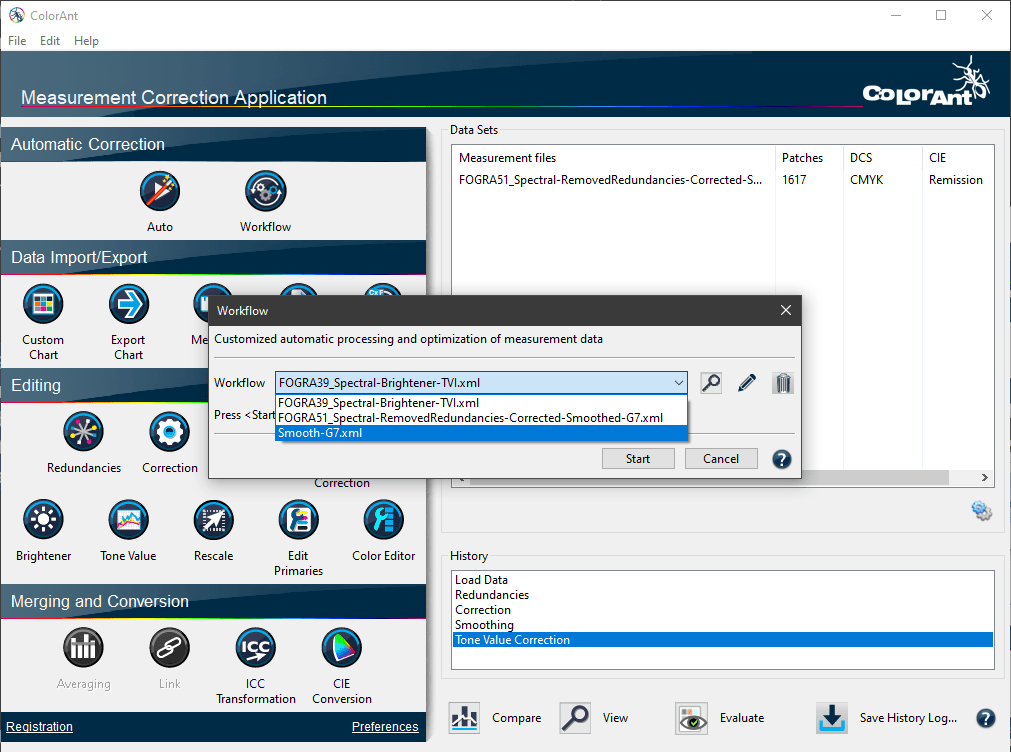
Custom Workflows
The Workflow feature enables automatic processing and optimization of measurement data. The application of various tools for data correction and optimization can be defined and adapted to the requirements of specific jobs, which means that measurement data can be automatically processed in a precisely specified manner.
Creating a Workflow
To create a custom Workflow, simply load a measurement file and apply any desired data correction and optimization tools from the Editing sidebar area with all required settings.
Afterwards open the context menu with a right click and select the entry Create Workflow.
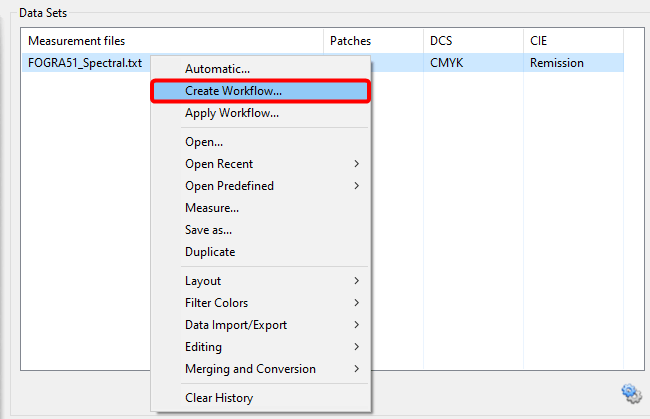
Create Workflow: Shows all tools with all settings applied to the selected measurement file. Underneath, the workflow can be assigned a custom name and saved. Workflows are saved in the user Documents folder under ColorAnt\Workflows as xml files which can be transferred to other systems (by copy and paste or import/export).
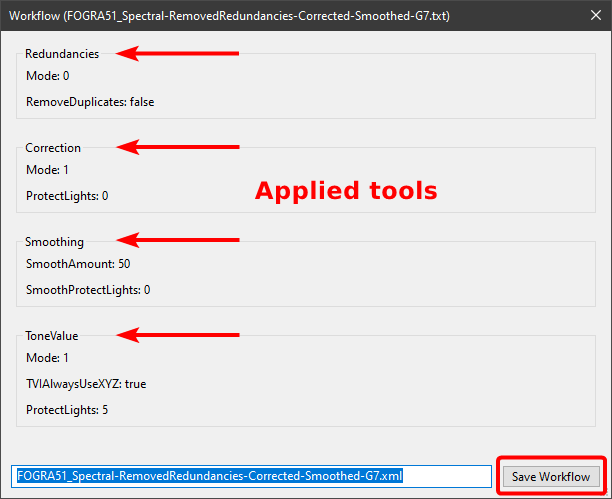
Applying a Workflow
To apply a custom workflow to one or more measurement file(s), open the Workflow feature either from the context menu or the sidebar.
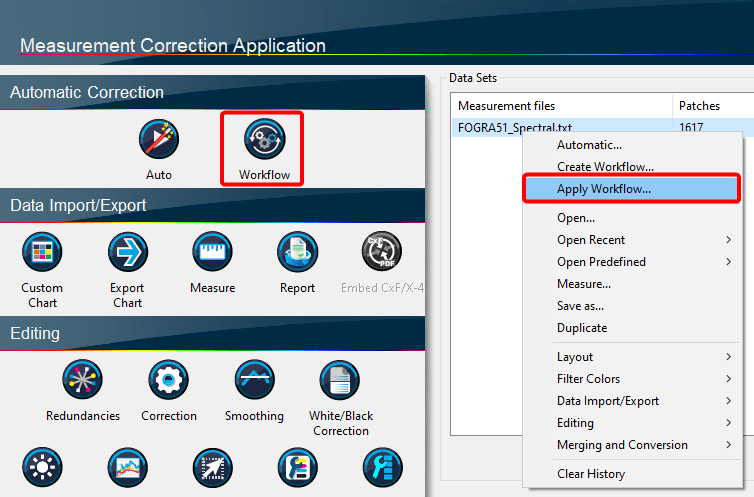
Select the desired workflow from the drop-down menu, and click Start.
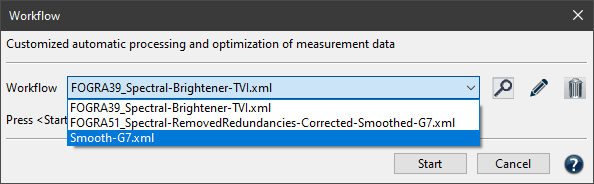
All data correction and optimization steps of the workflow are now applied to the selected file in the specified order.
The settings of the selected workflow can be viewed (magnifying glass icon), and workflows can be renamed (pencil icon) or deleted (trash can icon).
