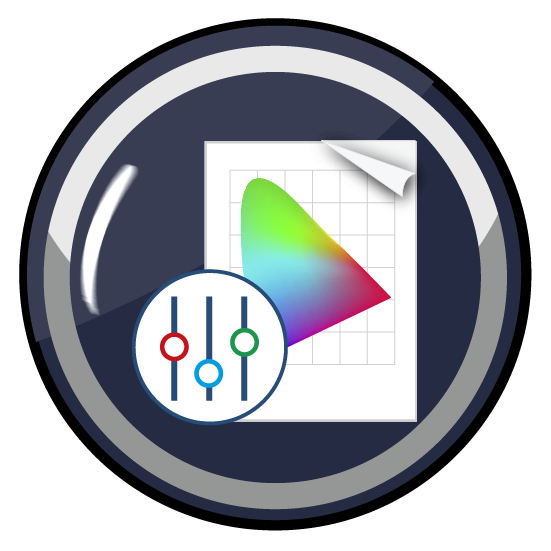Profile Assignments function
Profile assignments can customize ZePrA’s SmartLink function. Standard DeviceLinks, house standards, or custom profiles can be assigned to configurations automatically and used for conversions.
Create and manage profile assignments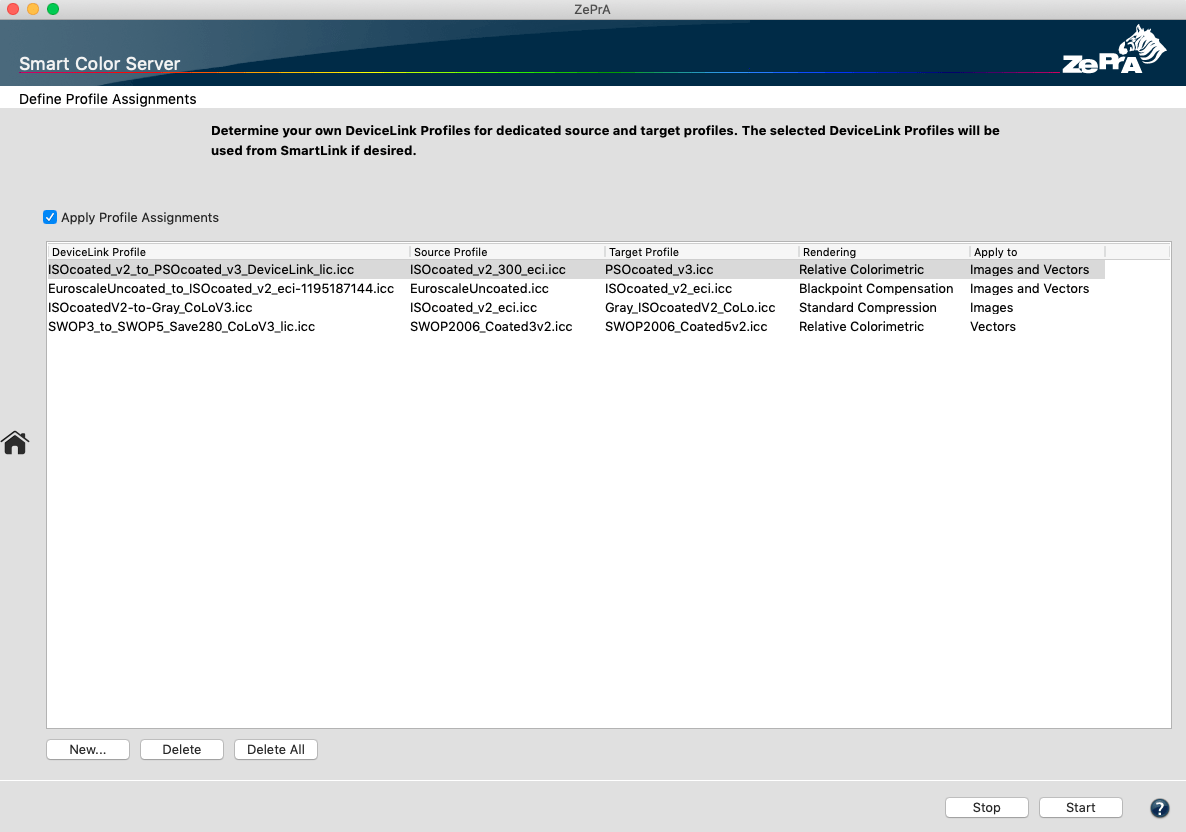
Activating the SmartLink function
- Activate the Apply SmartLink checkbox in the Images/Vectors tab or select the SmartLink entry from the drop-down menu Conversion Method in the Document/Target tab.
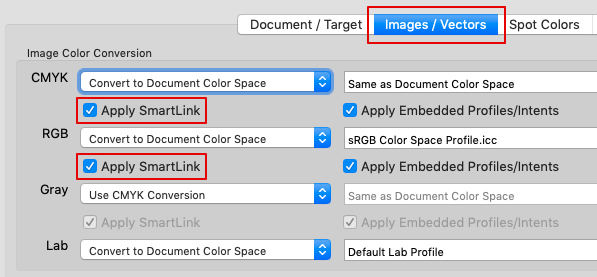
or
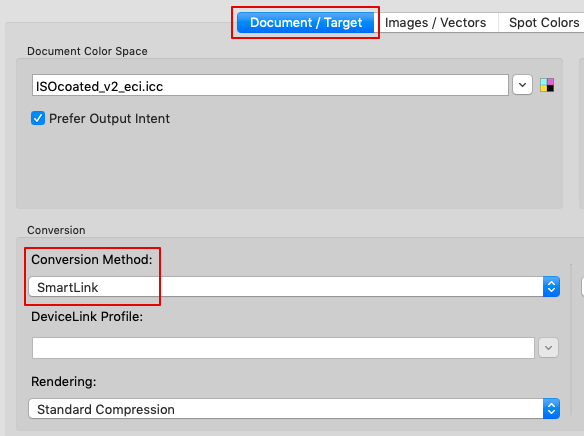
- Activate the Apply Profile Assignments checkbox in the Profile Assignments dialog to use the assignments defined in the table.
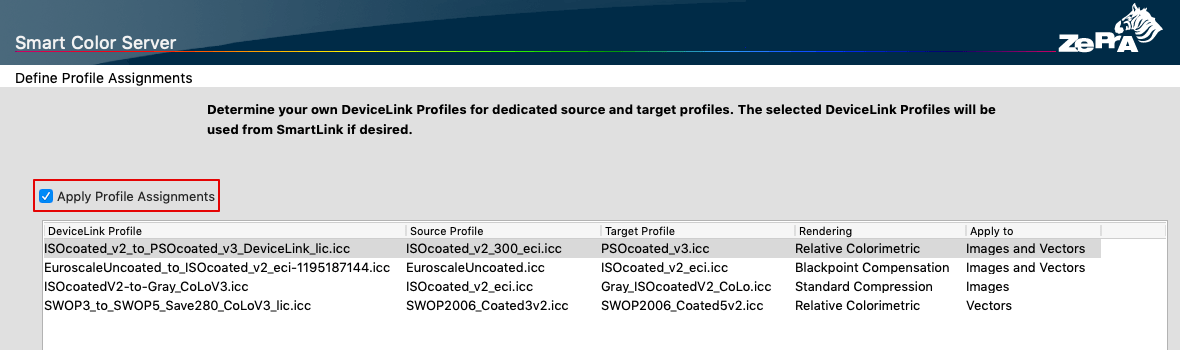
- The SmartLink function can be used to create configurations with Auto Setup. SmartLink primarily uses profiles from the table of the Profile Assignments tool. If no suitable profiles are found in the table, a DeviceLink calculation is automatically performed on-the-fly based on the selected source/target/document profiles.
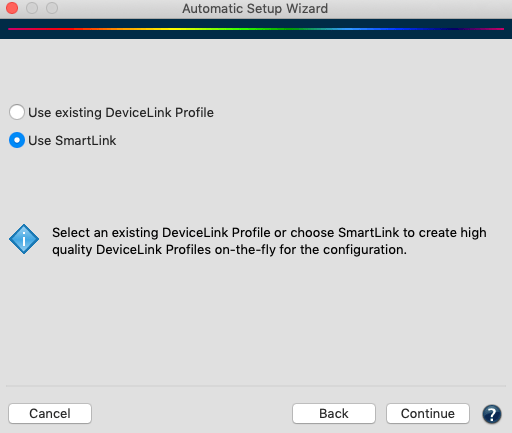
Create or edit profile assignments
To create or edit SmartLink profile assignments, use existing Device Links or standard profiles.
To add new profile assignments, click New at the bottom of the window and select the DeviceLink profile directly from the DeviceLink Profile drop-down menu.
To edit existing profile assignments, open the Edit Profile Assignment window by double-clicking the particular assignment.
Change profile assignment settings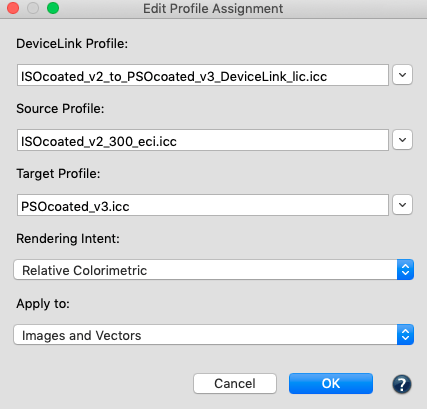
If the DeviceLink profile contains a PSID tag (e.g., ColorLogic profiles), the source and target profiles are automatically displayed in the Source and Target Profile drop-down menus. Alternatively, select a combination of Source and Target Profile and a Rendering Intent. The DeviceLink Profile matching this combination of color spaces can be selected from the drop-down menu.
To ensure that the selected DeviceLink profile is used, both the source and target profiles of the DeviceLink and the rendering intent must comply with the settings under Configurations. If the DeviceLink profile is to be a priority, regardless of the rendering intent selected under Configurations, then select the entry All in the Rendering Intent drop-down menu under Edit Profile Assignment. The DeviceLink will be used with all rendering intents.
Apply to specifies whether a DeviceLink is to be applied to vectors and images, only to vectors, or only to images. This allows a vector DeviceLink profile to be selected for a color conversion (e.g., AdobeRGB to ISO Coated V2) that converts primary and secondary colors to 100% of the corresponding CMYK values, while a different DeviceLink can be selected for images for which such a conversion is not desired.
Delete removes individual profile assignments, Delete All removes all table entries.
Note: When jobs are being processed, ZePrA displays in the status bar of the jobs and queues Overview whether DeviceLink profiles are calculated via SmartLink in the background. In the Job Properties, you can also view the color spaces and whether a DeviceLink profile was derived from the Profile Assignments or whether SmartLink created it on-the-fly.