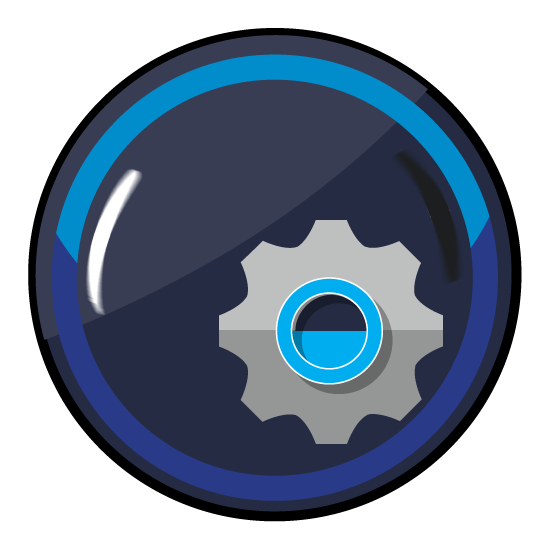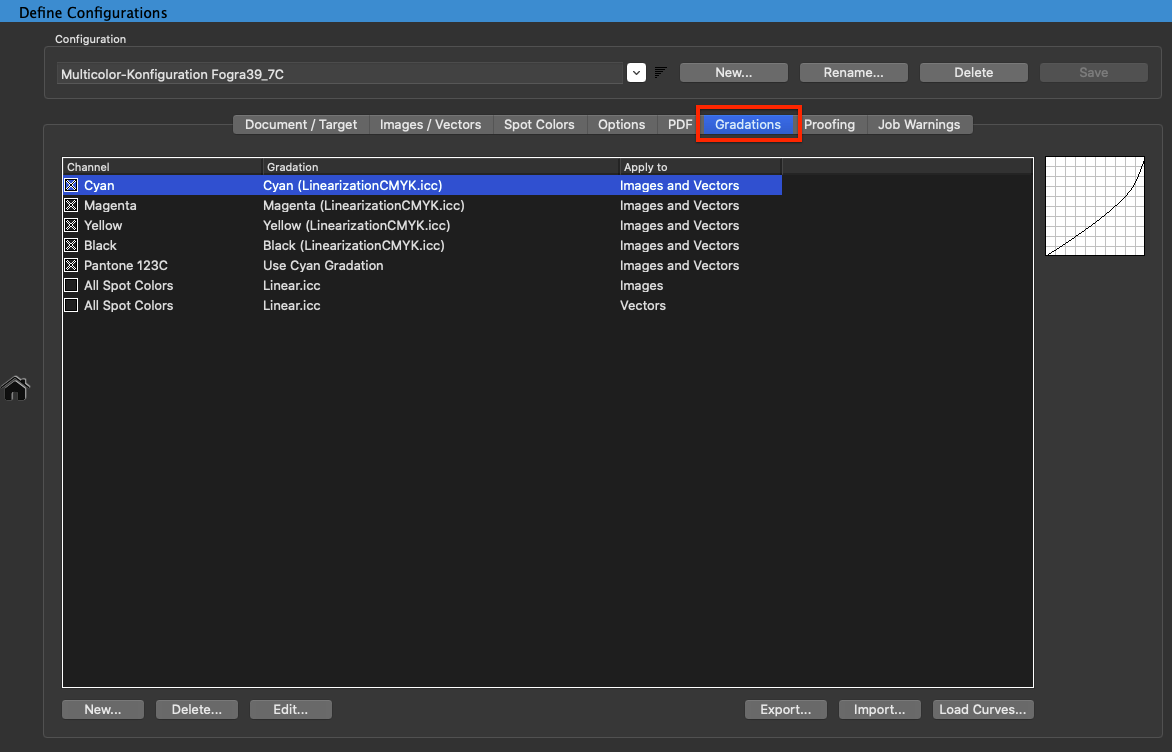
Adding Gradations to a Configuration
Overview
Gradations are curves that can be applied to the individual data channels after color conversion. The procedure is similar to that for controlling the curves when imaging printing plates. Tone value corrections can be applied to both CMYK channels and to spot color channels with the help of gradations.
To apply gradation curves to otherwise print ready data with ZePrA, create corresponding configurations using the Auto Setup Wizard. The document color space will not be changed.
It is best to apply pure gradation corrections to print ready PDF/X 1a files that are comprised of only CMYK and possibly spot colors. For more detailed information Gradations and Auto Setup Wizard – Apply gradation curves only.
Applying Gradations
Via the Configurations option on the Sidebar, access the Define Configuration window and the Gradations tab. Not only can gradation adjustments be applied in the form of predefined gradation curves, but also gradation adjustments can be loaded from an external file and automatically applied to process and spot colors. This is also possible without any prior color management on process and/or spot colors. When updating the curves in this external file, the gradation curves are automatically adopted in the ZePrA configuration and applied to the printing data being processed. This enables short term adjustments of the pronging data without having to change the CTP curves in the RIP. With ZePrA, automatic color and printing control is possible not only for standard printing processes but also for digital printing machines. The gradation curves can be applied to both CMYK and the spot color changes of the file to be converted.
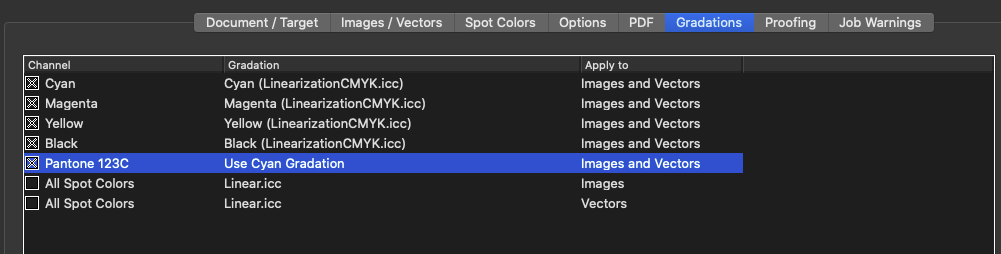
The basic colors Cyan, Magenta, Yellow, Black, as well as the entry All Spot Colors appear as fixed values at the top of the list and cannot be deleted or renamed. All Spot Colors allows to adjust all spot colors of the document quickly in one go. All DeviceN spot colors will be adjusted using the same (assigned) gradation curve.
The basic colors Cyan, Magenta, Yellow, Black, as well as the entries All Spot Colors (Images) and All Spot Colors (Vectors) appear as fixed values at the top of the list and cannot be deleted or renamed. All Spot Colors allows you to adjust all spot colors of the document quickly in one go. Since there are two entries for All Spot Colors (images and vectors) both entries must be changed if the same curve is to be applied to images and vectors. All DeviceN spot colors will be adjusted using the same (assigned) gradation curve.
Notes:
- When old configurations are loaded or imported and Apply Gradations to Images/Vector Graphics is disabled, the gradation rules will be modified accordingly.
- Configurations which use individual image and vector rules should not be used in older ZePrA versions.
A right click on a channel opens a context menu which allows you to Cut, Copy, Paste or Delete the selected entry.
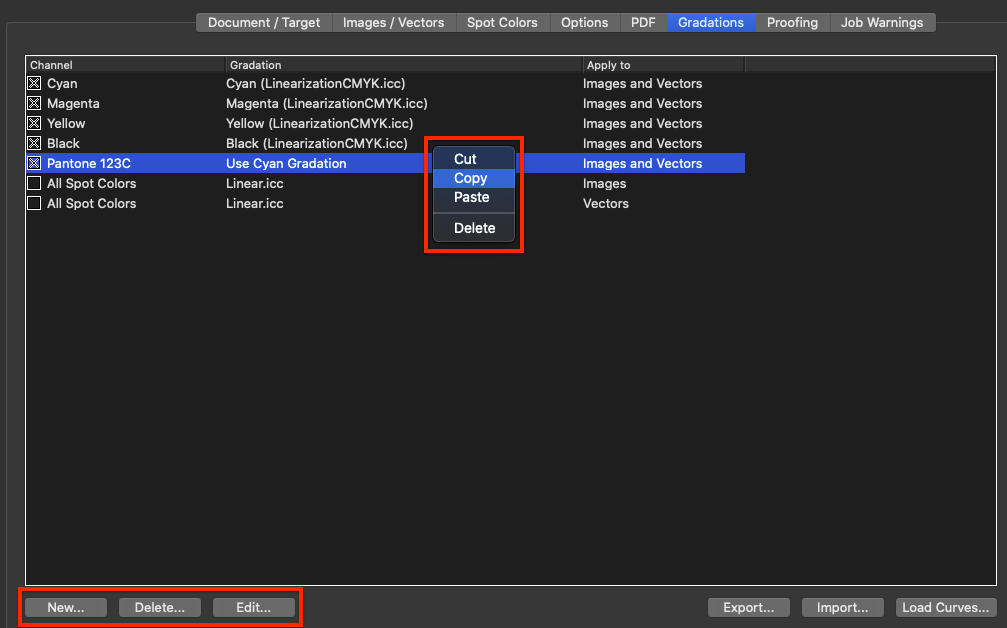
New: Creates further entries for adjusting the gradation of spot colors. Enter the Channel Name and select the required gradation curve.
Delete: Deletes the selected channel.
Edit: Opens the Edit Gradation Rule window to edit existing channels.
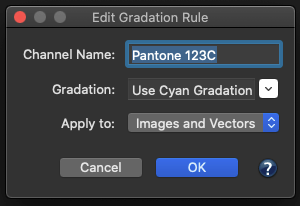
Channel Name: Enter a new name for the selected channel.
Gradation: Select a gradation curve.
Apply to: Applies the selected gradation curve to Images, Vectors or Images and Vectors.
Note: Individual curves can be applied to Images and Vectors by setting up two rules for one channel (for example, the Cyan channel), with one curve assigned to images and the other curve assigned to vectors.
Export and Import: This allows you to export gradation rules from one configuration and import them into another configuration.
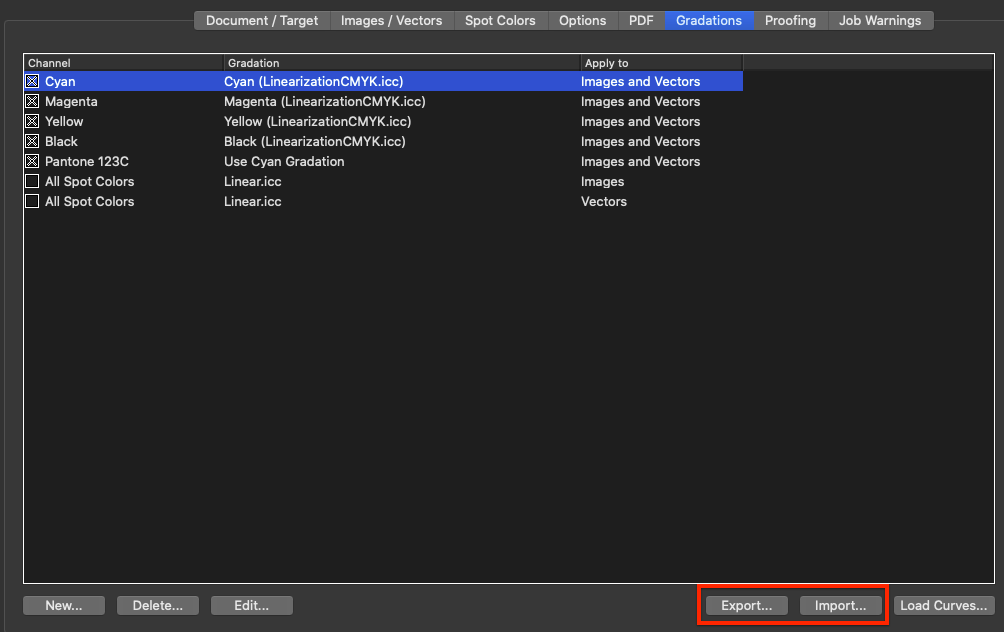
Load Curves: Loads an external file that includes the gradation corrections for the process color(s) to be changed. There are two options to load gradation curves:
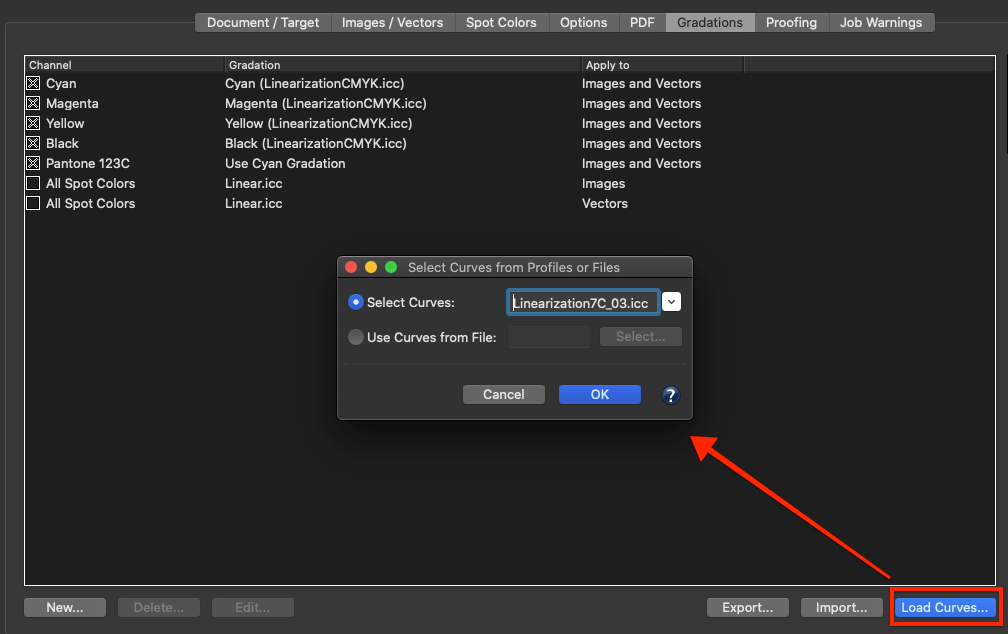
- Select Curves
Select linearization DeviceLink profiles created by CoPrA or previously imported files including curves (gradations).
Gradation curves created with CoPrA’s Linearization tool are saved in the Profiles folder and are automatically listed in ZePrA’s Select Curves drop-down menu. Only curves with a matching color space are shown. These curves are read only and cannot be edited in ZePrA’s Gradation tool. When changing the gradation curves (e.g. by overwriting the .icc file in CoPrA with differing linearization data), these changes will automatically be applied to all configurations using these curves. The location of the selected .icc file is not important (e.g. Profile or Auto Import folder). - Use Curves from File
Loads external files including the gradation corrections for the curves (gradations) to be changed.
The curves created with ZePrA or duplicated from imported text files are saved as single-channel ICC DeviceLink profiles in the operating system’s profile folder. In addition to the curves included in ZePrA for tonal corrections from -20% to +20%, the drop-down menu also shows all gray-to-gray DeviceLink profiles located in the operating system’s profile folder. Note that only the curves created in ZePrA can be edited in ZePrA. Write-protected gradation curves can be duplicated and the duplicates can be edited.
Imported text files are stored internally and temporarily, but not as DeviceLink profiles. These curves are therefore not editable in ZePrA.
Note: Gradation curves created with ZePrA’s Gradations tool are saved in the system folder for ICC profiles and are automatically listed in the Gradation drop-down menus under New/Edit. The curves can also be accessed via Load Curves/Use Curves from File. If you change the gradation curves using ZePrA’s Gradations tool, these changes are automatically applied to all configurations that use these curves.
Importing CTP Compensation Curves
Utilizing ZePrA to automate a workflow using external gradation files and import existing CTP compensation curves or correction gradations into ZePrA, a separate tool will be necessary that calculate the respective correction curves based on measurements on printed sheets and saves them into the following form as text or XML files:
BEGIN_DATA_FORMAT
GRAY CMYK_C CMYK_M CMYK_Y CMYK_K
END_DATA_FORMAT
BEGIN_DATA
0.00 0.00 0.00 0.00 0.00
1.00 0.69 0.58 0.53 0.65
3.00 2.02 1.76 1.62 1.92
5.00 3.23 2.60 2.38 3.28
10.00 6.95 5.92 5.52 7.41
15.00 10.80 9.64 9.02 11.93
20.00 15.10 13.29 12.43 16.68
25.00 19.53 17.19 16.06 21.52
30.00 24.07 21.88 20.37 26.37
35.00 29.08 26.91 24.94 31.26
40.00 34.12 31.50 28.69 36.24
45.00 39.33 36.43 32.94 41.68
50.00 43.80 41.84 37.96 46.59
55.00 49.20 47.98 43.81 51.42
60.00 55.37 54.01 50.29 57.48
65.00 61.91 60.59 57.36 63.44
70.00 68.46 66.28 63.78 69.11
75.00 74.90 72.54 70.73 74.58
80.00 79.24 78.89 77.66 79.52
85.00 85.08 83.09 82.28 84.93
90.00 89.42 87.13 86.64 89.33
95.00 93.74 92.60 92.40 94.02
97.00 95.66 95.25 95.13 96.03
99.00 98.18 98.01 97.98 98.31
100.00 100.00 100.00 100.00 100.00
In this example, Gray stands for the input values in percent (0-100%) and CMYK_C stands for the output values of the Cyan channel in percent (0- 100%). The example shows a step wedge with 25 gradations of the process colors in CMYK. The number of levels is arbitrary and depends on the measuring wedge.
Note: The curves created using ZePrA or curves duplicated from imported text files are stored as one-channel ICC DeviceLink profiles in the profiles folder of the operating system. The drop down menu shows not only the curves supplied with ZePrA for tone value corrections from -20% to +20%, but all Gray-to-Gray DeviceLink profiles contained in the profiles folder of the operating system. Please note that only the curves created in ZePrA can be edited in ZePrA. Imported text files are stored internally and temporarily, but not as DeviceLink profiles. A separate license is necessary in order to be able to use the Gradation functions. Read-only gradation curves can be duplicated in curve management and these duplicates can be edited.
Automatic Gradation Correction of an Existing Configuration
To furnish existing configurations with the required gradation adjustments using an external file and automate workflows:
- Open the Gradations tab in the Define Configurations window
- Click the Import button
- Select the external file with the required gradation adjustments
In some situations, the format will need to be changed in the Import dialog from configuration file (*.ccf) to text file (*.txt) to be able to import the gradation file. ZePrA assigns the gradation curves found in the file automatically to the right process colors. If spot color curves are also stored in the external gradation file, ZePrA creates the corresponding spot color channel names in the configuration and assigns the appropriate curve to each color. The curve loaded for the selected channel is displayed in a small overview chart.
The configuration is now linked with the external gradation file. If the file is updated because of new measurements on the printed sheet and needs to be overwritten with new gradation curves, ZePrA recognizes the changes and automatically adopts the updated curves.
Gradation curves that originated from loaded text files can be deleted using the Create Gradations dialog. When deleting gradations that are still being used in Configurations, a warning will appear. If this warning is ignored, the gradations in the respective configuration will be deleted and replaced with a linear gradation. Ultimately, when deleting one curve not only the single curve but all curves linked with the file will be deleted.
Applying Gradation Curves to Spot Color Channels
To be able to apply gradation curves to spot color channels, select New and enter the exact name of the spot color. The name of the spot color channel must match the name used for the spot color in the file.
Example: If the spot color names in the file have different naming conventions, work with wildcard characters when entering the channel name e.g, to process a spot color Pantone 123c or Pantone 123 CVC with the same curve, use the (?) wildcard to replace exactly one number/letter combination behind the wildcard or use the (*) wildcard to replace all combinations. Calling a spot color Pantone 123* in ZePrA will allow the set curve to be applied to spot colors in the document that are called Pantone 123C or Pantone 123 CVC.
ZePrA differentiates between upper and lower case. A spot color created in the documents in all upper case will still be adjusted using the set gradation curve even if it was lower case in ZePrA.
In the Gradations tab, choose from three options to perform a gradation correction for spot colors:
- Import existing CTP compensation curves or curves created for gradation correction (read more about this in the chapter Special Settings/Create Gradation Curves). Gradation corrections from an external file may contain more than 16 spot colors and a corresponding number of curves. The XML file format is supported.
Note: If changes are made to the gradation corrections in the external file, ZePrA incorporates them “on-the-fly”. As of now, currently added spot colors with gradation curves are not automatically added in ZePrA. To do this, the file needs to be re-imported.
- Select the Cyan, Magenta, Yellow or Black gradation under the Gradation option. Gradation corrections for spot colors are performed with the same dot gains as the color channels Cyan, Magenta, Yellow or Black during conversion from document color space to target color space.
Note: If spot colors are to be preserved and printed as additional channels, then the dot gain must also be balanced out for the spot colors for color conversion from, for example, coated to uncoated paper. If no dot gain measurements are available spot colors, many users use the Black channel as an approximation of the dot gain curve for the spot color.
- Standard curves are available with an average TVI value increase of -20% to +20% in 5% increments and all Gray ICC DeviceLinks present. The Gray-to-Gray DeviceLinks permit accurate mapping of a tone value correction curve.
Note: To apply the set spot colors and gradation corrections of one configuration to a different configuration, use the Export button to export all channel names and settings of a configuration. The Import button can be used to adopt an exported setting in a different configuration. Identical channel names are overwritten when importing.