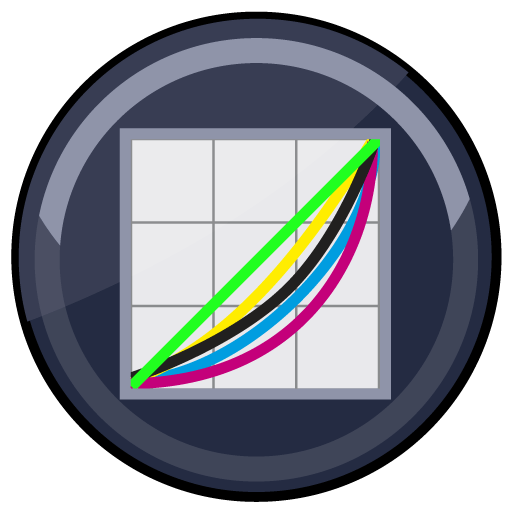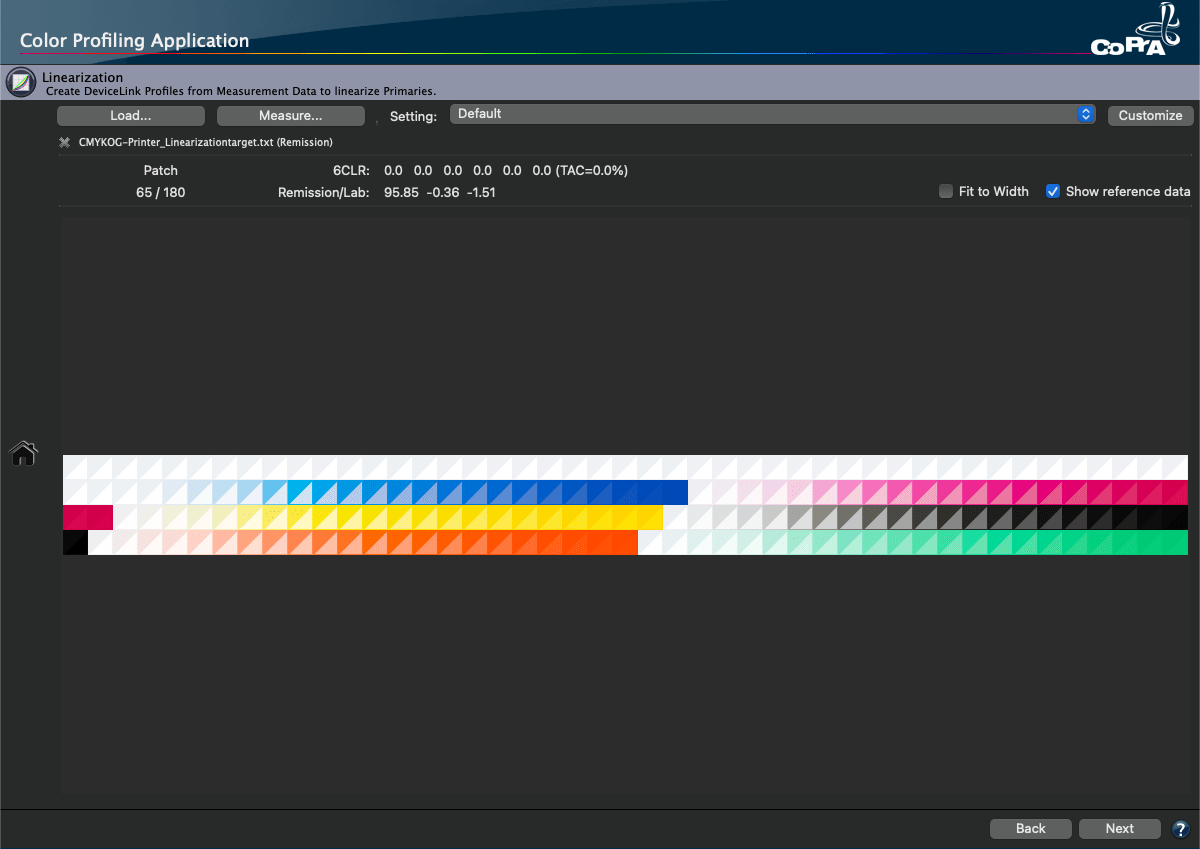
DeviceLink Linearization
Optimizing tone values of primary gradation ramps
The Linearization tool optimizes the tone values of primary gradation ramps for any printer and color combination including Multicolor. The goal of Linearization is for adequate differences from white to 100% of primary inks, to smooth gradation curves and to bring primary colors to a defined and reproducible state.
Note: The Linearization tool is included with CoPrA 5 L and higher.
The linearization methods of this tool are based on ISO 20654, ColorLogic’s proven default calibration method or G7 calibration. It also provides a setting to protect the highlights which is important for Flexo printers and G7 calibration of difficult media and printers. All settings can be used for CMYK and Multicolor measurement data and there is a setting which allows the use of G7 for the CYMK parts of Multicolor data and ISO 20654 for the additional colors as G7 is only intended for CMYK. RGB is not supported.
Detailed Procedure
Load or Measure Data
The creation of a Linearization DeviceLink starts with printing a linearization test chart on the uncalibrated printer without any color management.
There are two ways to get the necessary measurement data for the creation of a Linearization DeviceLink profile:
- Measure the test chart and optimize the measurement data using appropriate software, such as ColorAnt (using the tools Custom Chart and Export Chart) and open the measurement data in CoPrA’s Linearization module.
- Measure the linearization test chart by using CoPrA’s own Measure Tool.
Load: Opens and displays existing measurement data files. Alternatively, drag and drop the data into the window, to extract and view the data.
Measure: Opens the Measure Tool to measure the linearization test chart with a supported device.
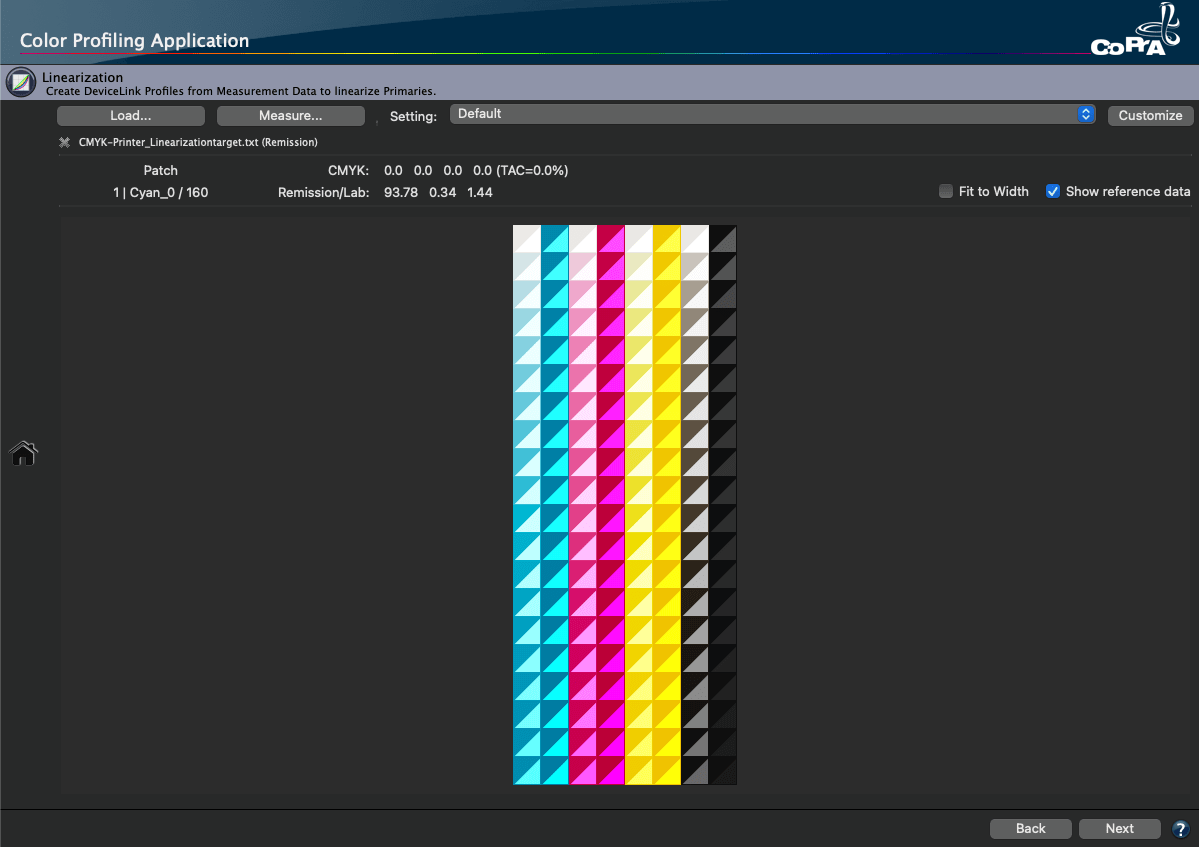
Chart preview area: The preview of the reference data of a linearization chart shows the correct colors. This allows for a visual comparison of the reference and the measured data.
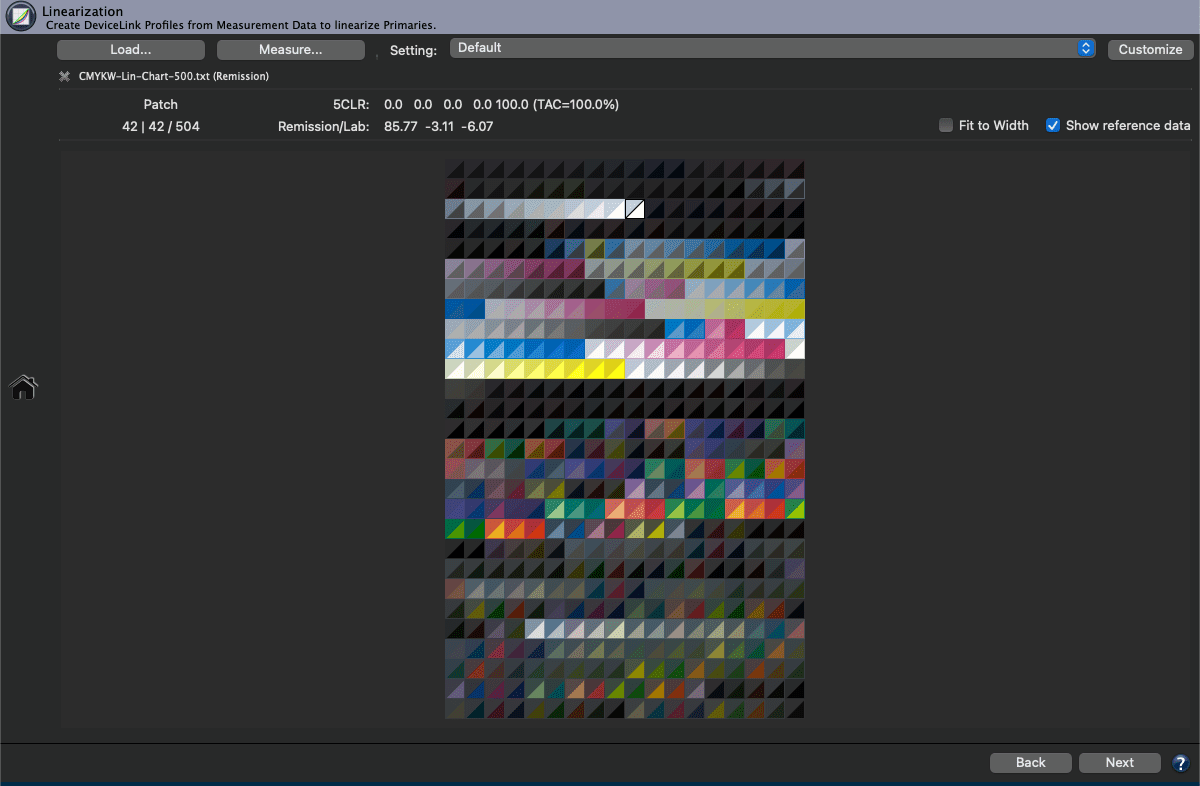
Note: When previewing the reference data of a chart with White ink, the correct color of the white point is displayed.
Setting: Select the linearization method. CoPrA contains three [PREDEFINED] settings (Default, Flexo Linearization, G7 Linearization). These settings can be [EDITED] and [SAVED].
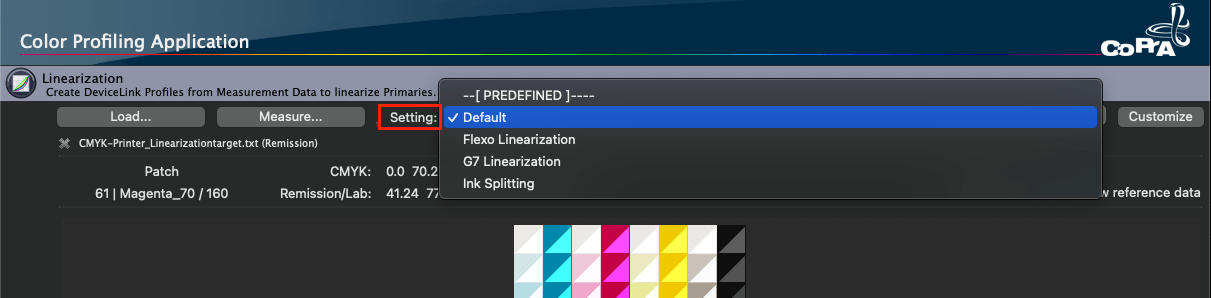
Customize: Allows fine tuning of the linearization setting by selecting the Calculation Mode and adjusting the Protect Lights (%).
Fit to Width: Fits the color patches of a row to the window width. Especially for large test charts with very many color patches and many rows the color patches will be displayed larger.
Show reference data: The device values such as CMYK or Multicolor and measurement data (i.e. Lab or spectral values) are shown on a split color patch. The data can be quickly compared for incorrect or faulty data.
Linearization Options
Calculation Mode: This setting defines the method to calculate the colorimetric linearity. Six standard methods are available which can be customized and saved.
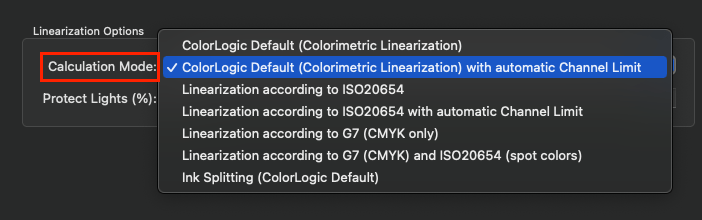
ColorLogic Default (colorimetric linearization): Linearizes the curves based on Lab/dE-76 which means that a 50% value of a primary has the same distance to the left (white) as to the right (full tone) and is therefore located at the midpoint of the graphic.
Linearization according to ISO 20654: Linearizes the tone values of primary gradation ramps based on linearity according to ISO 20654.
Note: The methods ColorLogic Default and Linearization according to ISO 20654 are very similar. However, in contrast to the ISO 20654 approach, ColorLogic Default takes the hue of primaries into consideration.
Linearization according to G7 (CMYK only): The CMYK tone value curves are linearized to match the gray balance requirements of the G7 calibration process. Additional Multicolor channels are not affected.
Linearization according to G7 (CMYK) and ISO 20654 (spot colors): G7 is defined to work with CMYK only. The additional Multicolor channels are not affected. Therefore, activating this setting applies the G7 procedure to the CMYK parts of a Multicolor measurement file and the ISO 20654-based method to the remaining Multicolor channels.
ColorLogic Default (colorimetric linearization) with automatic channel limit: Same as ColorLogic Default (colorimetric linearization), but with enabled ink limiting function. See note below for more information.
Linearization according to ISO20654 with automatic channel limit: Same as Linearization according to ISO20654, but with enabled ink limiting function. See note below for more information.
Ink Splitting: Allows the creation of ink splitting linearizations by automatically combining light and full ink channels. This minimizes the number of channels used in subsequent profiling.
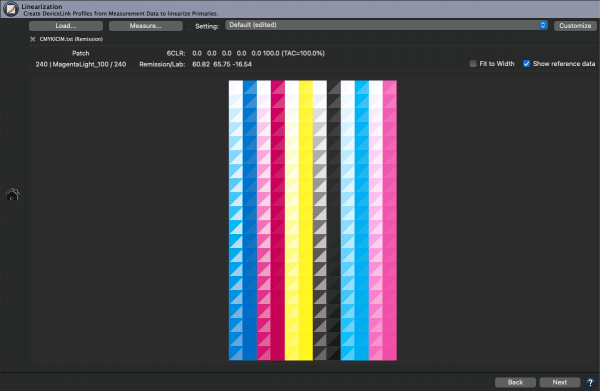
Currently, only the combination of light and full color channels is supported (not e.g., the light light gray –> light gray –> full ink-splitting).
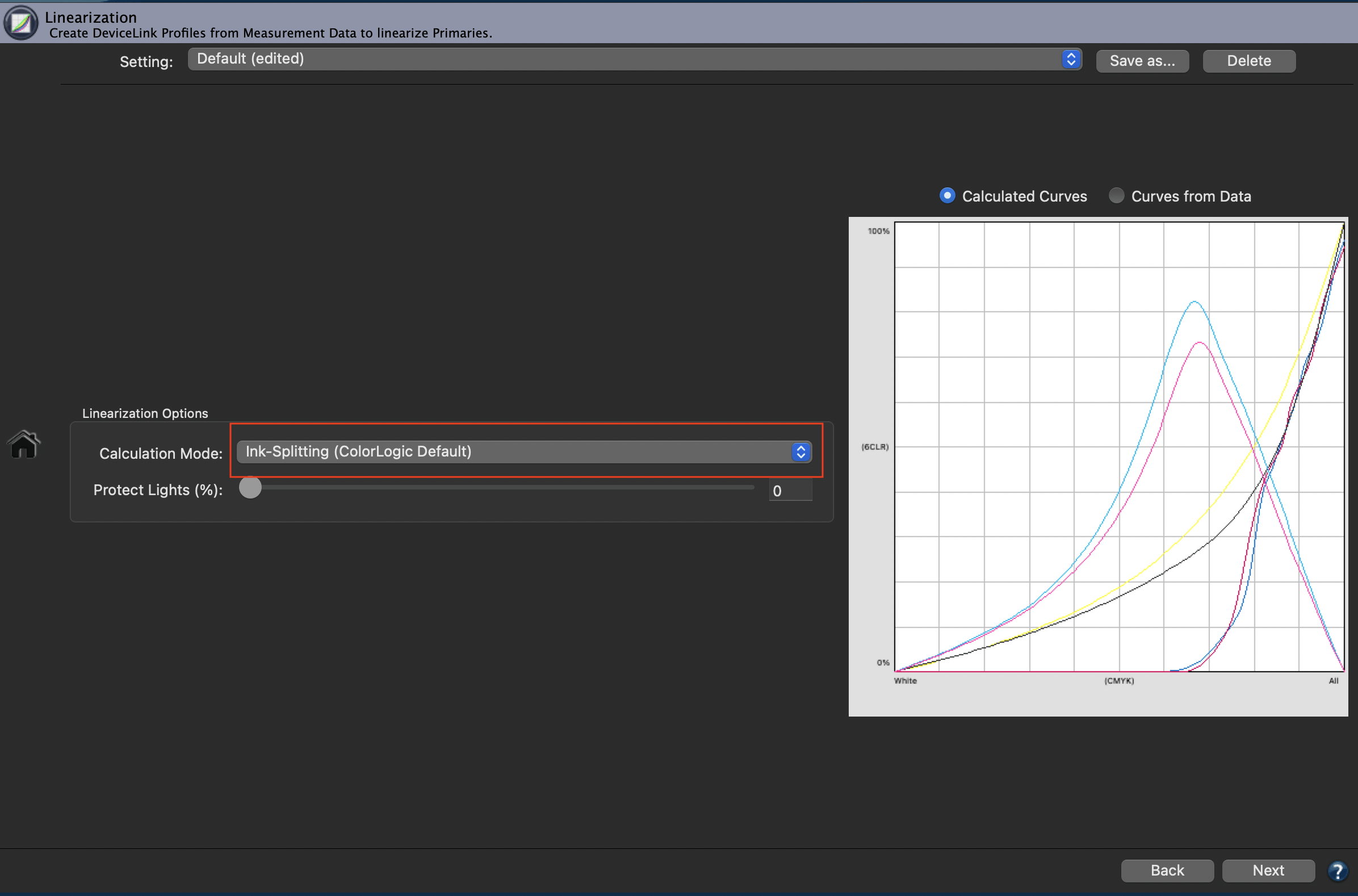
Note: InkSplitting linearization curves are included in the Linearization Profile Report and can be analyzed in more detail there.
Note on ink limiting for Linearization DeviceLinks
Ink limiting during linearization is necessary if ink channels are saturated and do not provide sufficient differentiation between the individual color values at higher ink densities. This is typically done by printing a step wedge and then visually determining the percentage up to which a good differentiation exists. The ink channel is then limited at this value. We have added an automatic channel limit function that does exactly this based on the saturation values of the measurements. This function has been added to the two calculation modes ColorLogic Default and Linearization according to ISO20654.
Note: For the G7 mode the channel limit function has not been made available as this would contradict the G7 linearization methodology. Ink limiting should be done before applying G7.
Protect Lights (%): Protects highlight areas. Values below the set percentage are protected and will not be linearized. Make sure to get a smooth transition from the protected – non-linearized – highlights to the linearized part of the measurement data.
Note: For linearization of the entire measurement data, set the slider to 0.
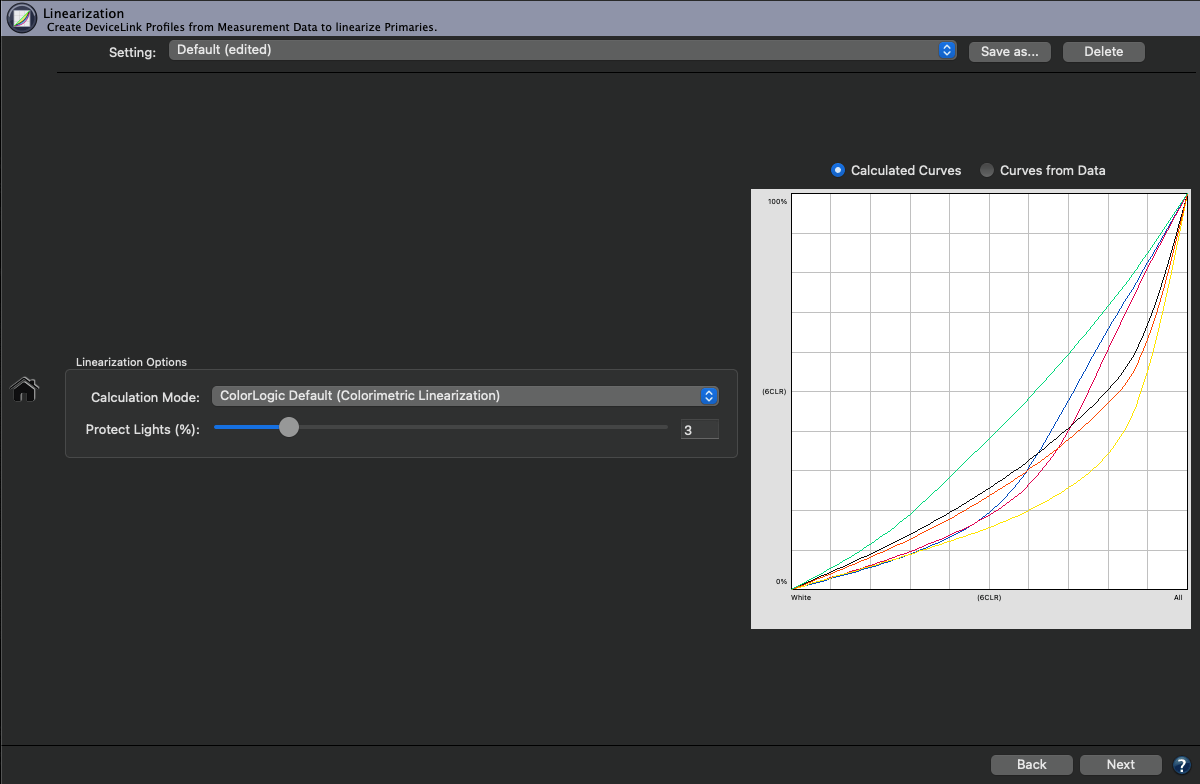
The curves graphic allows assessment of the linearization results based on the selected settings. Use the two radio buttons to compare the Calculated Curves – which will lead to a linear behavior of the printer when applied – to the original CMYK and Multicolor curves (Curves from Data).
Calculated Curves: Represent the curves based on the selected settings that will be applied in the resulting Linearization DeviceLink profile.
Curves from Data: Shows the original non-linearized curves. The graph is a colorimetric representation of the curves according to ISO 20654. Linear curves indicate a printer in a perfectly calibrated state according to ISO 20654.
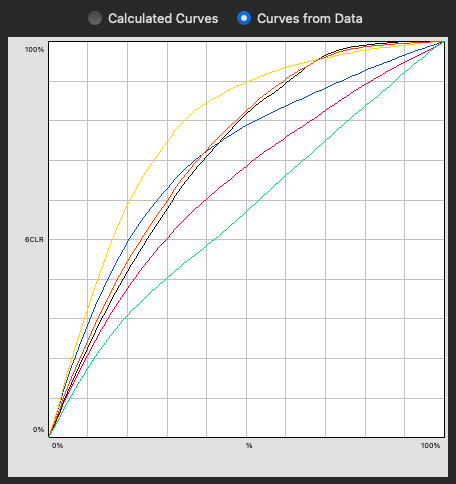
Click Next and define the profile settings. Generate a Profile Report to get all important details about the DeviceLink profile.
Note: The generated Linearization DeviceLink profile can be used in a workflow for any kind of printing process. For example, it should be used when printing a profiling test chart on an uncalibrated printer. ColorLogic ZePrA supports the use of Linearization DeviceLinks as gradation curves. This way the linearization can be applied to a workflow like curve corrections in a RIP. In this case, curve corrections must be disabled on RIP level to avoid double changes.
Profile Processing
Format, Size and Further Processing
Name: Enter a name for the profile.
Templates: Allows to select and combine name components from a list of options and save them as custom templates. The last selected template is used when creating new profiles, so the naming of profiles is automated.
Available naming options include Date, Date/Time, Measurement data file name, Source profile, Name of the current preset and others. Each name component can be added at a user-defined position under Template (select the position with the mouse pointer). The Example section below shows the resulting name. Additionally, user defined text can be added at any position within the Template field.
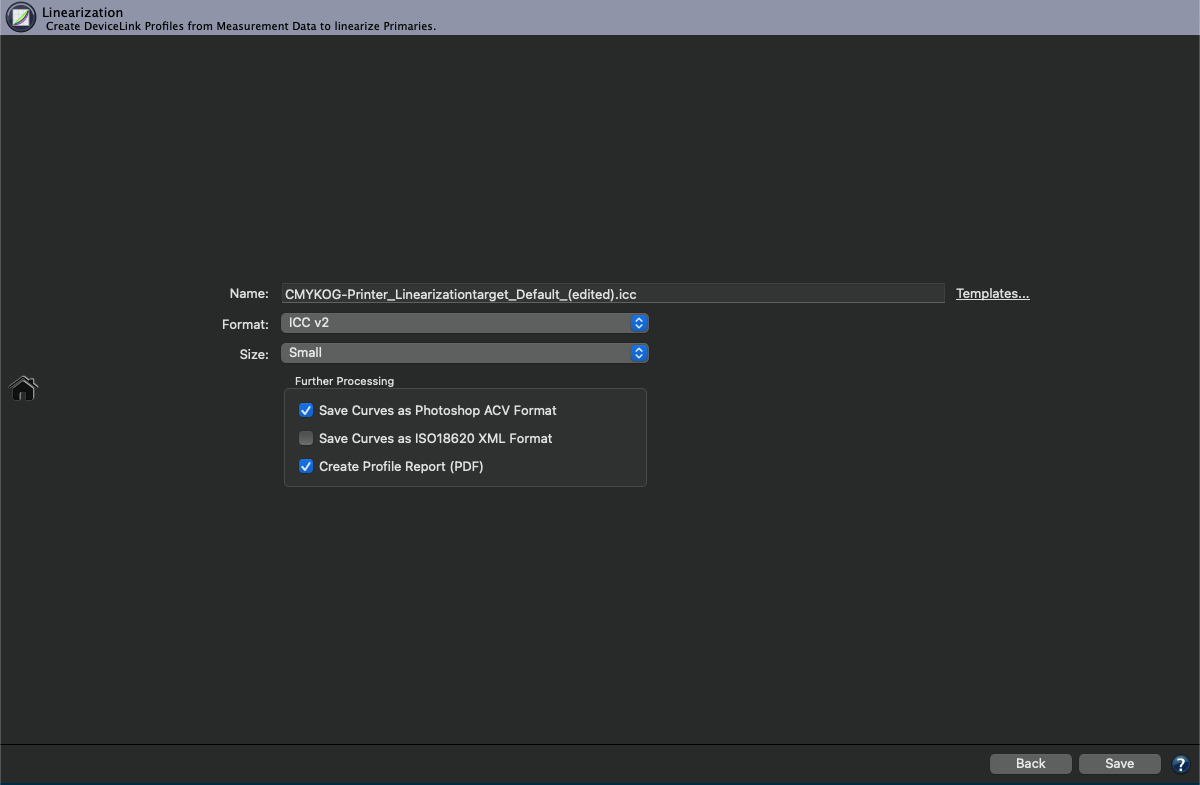
Format: Define the Format of the profile. If the ICC v4 format is chosen, please ensure that your programs support this format correctly.
Note: ColorLogic products handle and use ICC v4 profiles consistently and correctly.
Size: The size typically specifies the number of grid points in the profile. However, for linearization DeviceLink profiles they are of no relevance as only TRCs (tone reproduction curves) are generated.
The two options Small and Large affect the number of data points saved in the ACV and XML formats. Small creates 11 points for ACV and XML while Large creates the full flavoured 51 points for XML and 16 for ACV. The size does not affect the ICC DeviceLink profile created as it always uses the highest precision.
Further processing
Optionally, linearization curves can either be saved as Photoshop ACV files or as XML files according to the format definitions in ISO 18620:2016.
Save curves as Photoshop ACV format: Linearization curves, saved in the Adobe Photoshop Curve format (ACV), can be imported in Photoshop and applied to images.
Save curves as ISO 18620:2016 XML format: ISO 18620:2016 specifies a simple extensible XML format for the exchange of tone adjustment curves between applications including but not limited to color management, calibration and raster image processor systems. Some RIPs such as Esko Colorpilot support this format, which allows importing and using the high-quality curves generated by CoPrA.
Note: The curves are saved with the same name as the ICC profile in the User/Documents/CoPrA/Linearization folder.
Create Profile Report: Recommended to activate. The PDF report provides an overview of the quality of the profile. It contains general profile information, color generation information, profile statistics, correction curves and graphics that take into account the different calculation modes of the linearization options which are dynamically included in the report.
Under Preferences, the Default save path for the reports and the Default report format can be selected. If XML is selected as the format, the corresponding XSD files will be created automatically as well.
When creating a Linearization according to G7, the report shows the tonality/gray balance, the different NPDC curves before and after the calculation and the G7 evaluation based on the measurement and calculation data. The same applies to the various linearity curves such as ColorLogic Default (Colorimetric Linearization) or according to ISO20654.
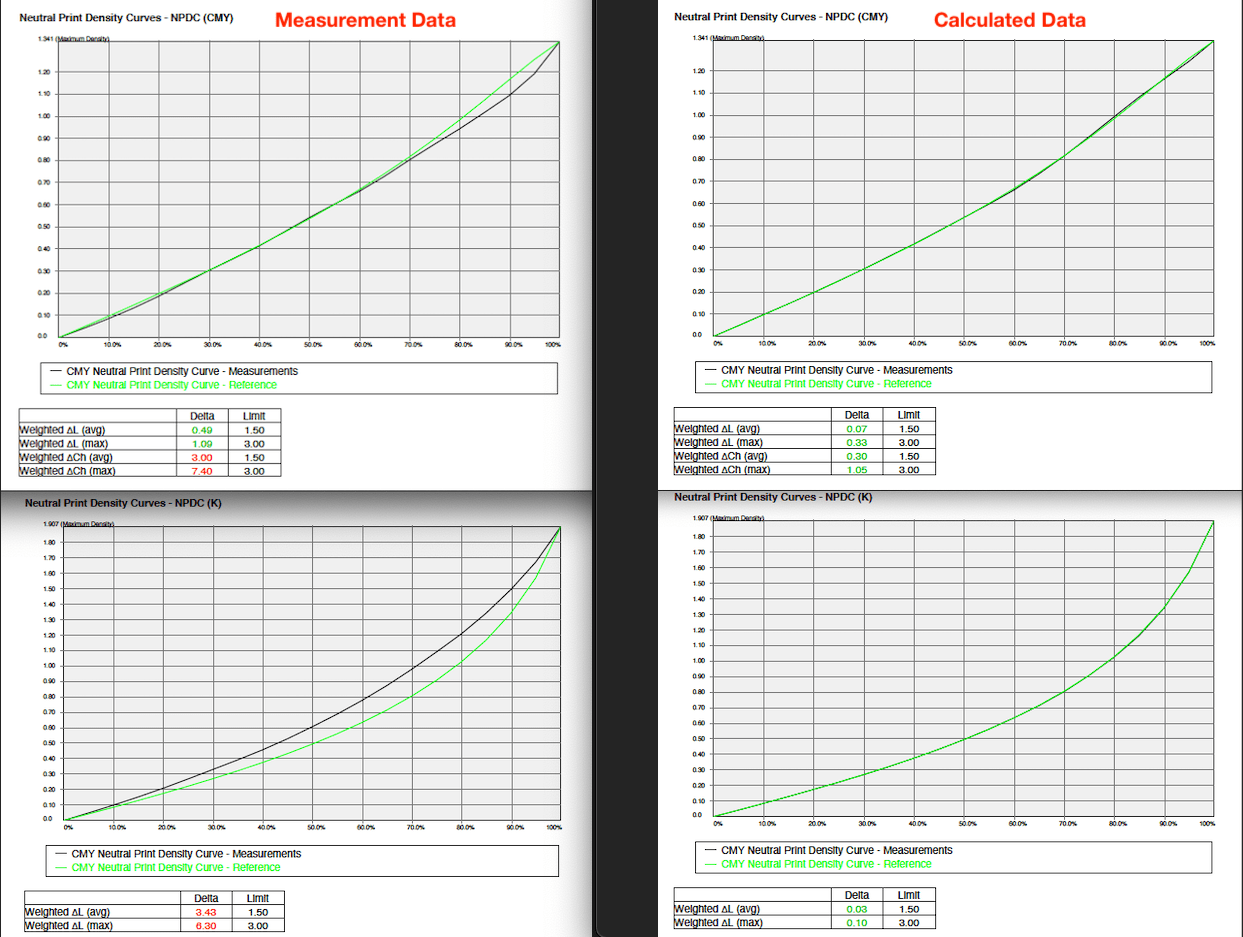
By using different categories, it is easy to check whether a limit has been exceeded (red values) or not (green values).
Profile Reports
Depending on the type of profile the report contains various statistical data, such as statistics about profile precision (Integrity, Precision, Black Point, White Point etc.), graphic representations of curves and gamuts (Gray Balance, Gradients etc.), conversions of test images, separations and color patches to evaluate the smoothness or the purity of colors. All this facilitates the detection of artifacts that may be present.
Profile reports can be created at any time in Batch Overview or in Profile Manager which, by the way, is not restricted to ColorLogic profiles.
Under Preferences you can define some basic settings for the creation of the profile report, such as the file location, the report format (PDF or XML) or the DeltaE method (dE76 or dE2000).
If the checkboxes Brightener Compensation or Measurement Correction have been activated, the data of the original profile will not be compared to the measurement data from the update test chart but to the data modified by these options.