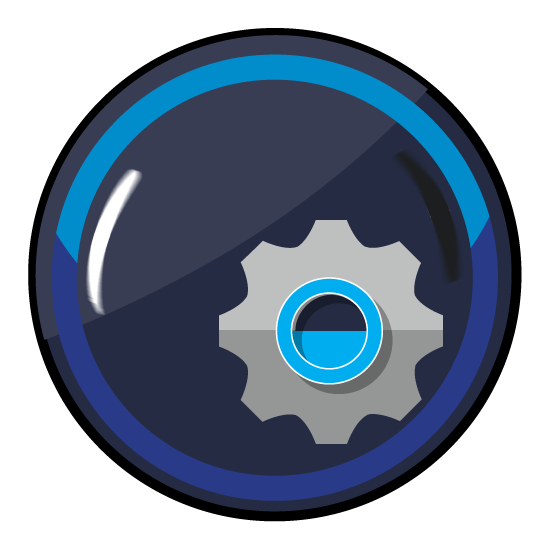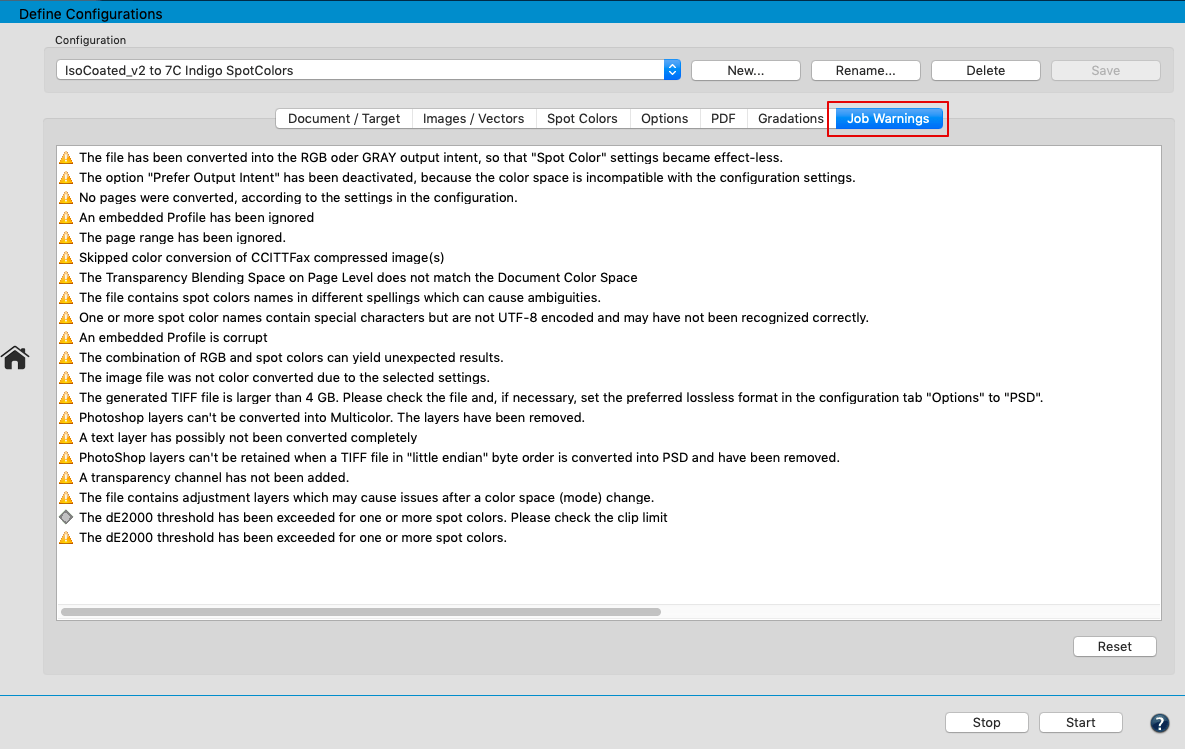
Customize Job Warnings for Configurations
In general, job warnings and error messages will be issued when problems or errors occur while processing a file. Files with a yellow warning in the Overview window have been processed but may have issues. They are placed in the Output Folder. Alternatively, when configuring the Queue, define an Output Folder with Warnings, where such files will be moved after processing. Incorrectly processed files, fatal errors or unsupported file types are highlighted in red and are moved to the Error Folder.
The list contains all existing warning messages. Their behavior can be customized independently for any configuration, for example if you don’t want a warning message for a certain problem or if you feel that a problem is so serious that it should better be treated like an error.
Note: The behavior of error messages can’t be changed.
Job Warnings can be adjusted individually: Right click on the desired job warning to open the context menu. Select Inactive, Active or Active (Treat as Error).
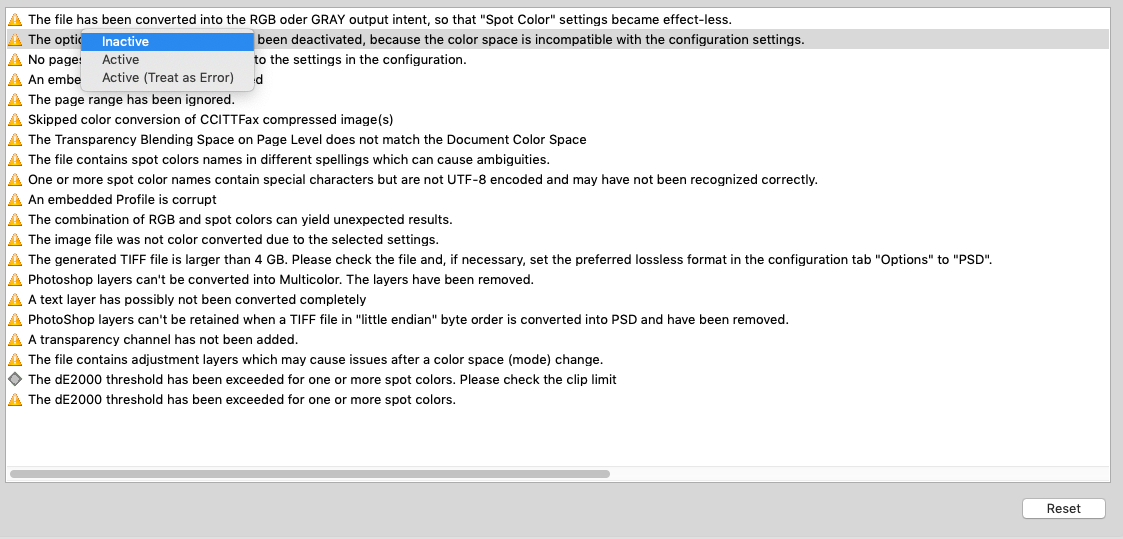
Inactive: Deactivates the job warning in the selected configuration. The Overview window no longer displays a yellow warning.
Active: Activates the job warning in the selected configuration.
Active (Treat as Error): Treats the associated problem like an error. The file will be highlighted in red and moved to the Error Folder.
Reset: Resets the changed warnings to the default settings.