ColorAnt | Creating test charts and measurement data for X-Rite i1iO and iSis
As of ColorAnt 8, the iSis is supported directly; the workaround described here is then no longer necessary.
For older ColorAnt versions, test charts can be created for the X-Rite iSis based on our reference files using the X-Rite i1Profiler application. In the following example we are generating a test chart and measurement data with an iSis for a 6 color printer. The procedure is the same for any other color space, such as RGB, CMYK, 5 or 7 colors.
Note: Generating test charts and measurement data can be done with the demo version of the software. Make sure to always use the most recent software version.
Procedure
1. After starting the i1Profiler software select the color workflow you want to create the test chart for under Device selection. For a 6 color test chart select CMYK+2. After that click the Profiling button.
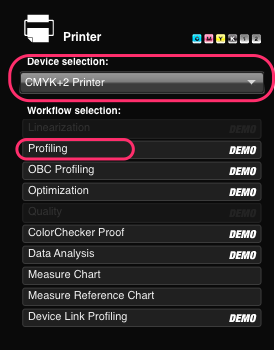
2. In the Patch Set section click Load, select the CGATS files option under Files of type and navigate to the ColorLogic reference TXT file for 6 colors.
![]()
Reference files are stored in the Testcharts/Multicolor folder inside the CoPrA installation folder. With ColorAnt L you can generate the 6 color reference file using the Custom Chart tool and save the reference file to your desktop.
3. The number of patches and a preview of the patches is displayed after loading the reference file.
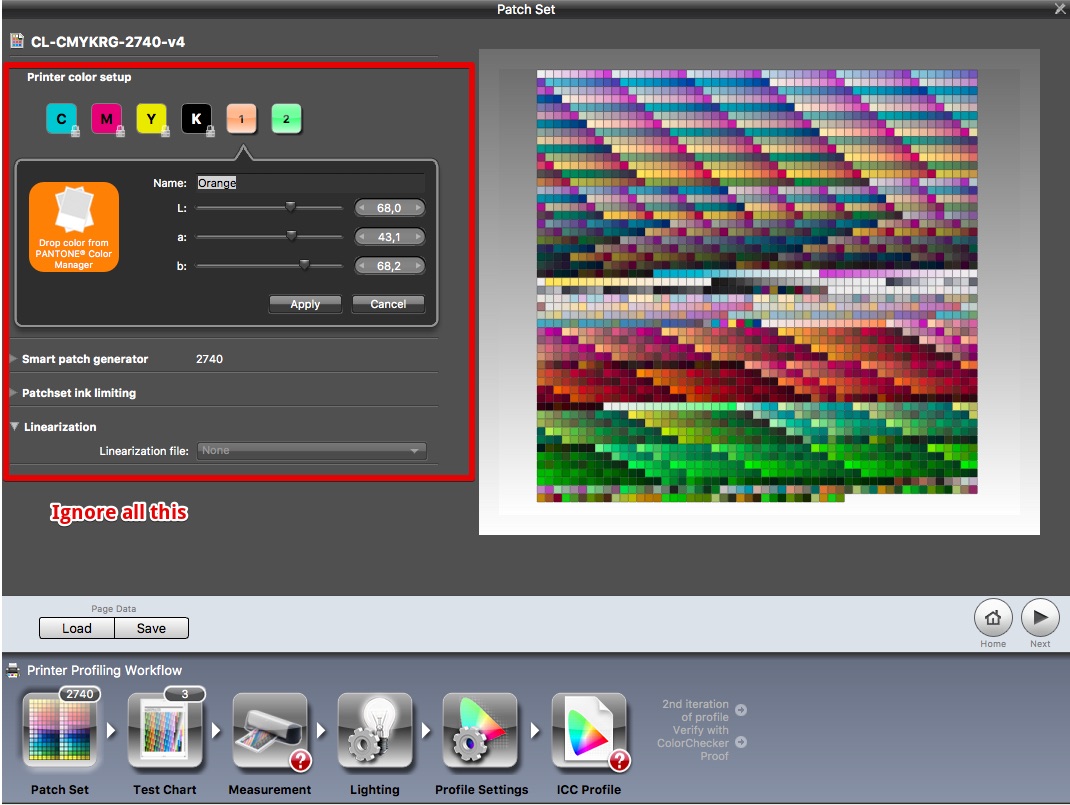
4. Ignore all information regarding Linearisation or Printer color setup and simply click on Next or click the Test Chart button at the bottom of the dialog.
5. Select the instrument (i1iSis 2) in the Test Chart section under Device setup and the page layout under Page setup (A3). Now a preview of the test chart layout and the number of pages is shown. Click on Save as and save the test chart to be printed on your printer.
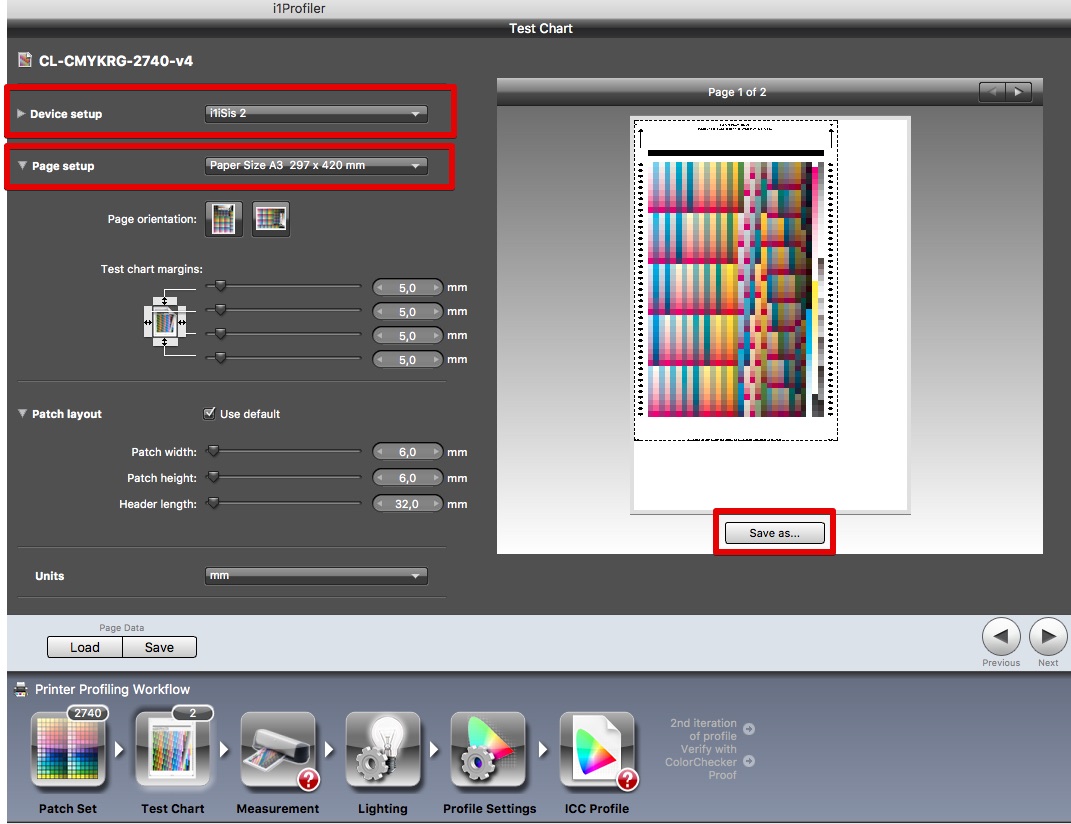
6. After printing the chart measure it in the Measurement section. Connect your instrument and the Measurement Mode (M0, M1, M2), then click on Measure.
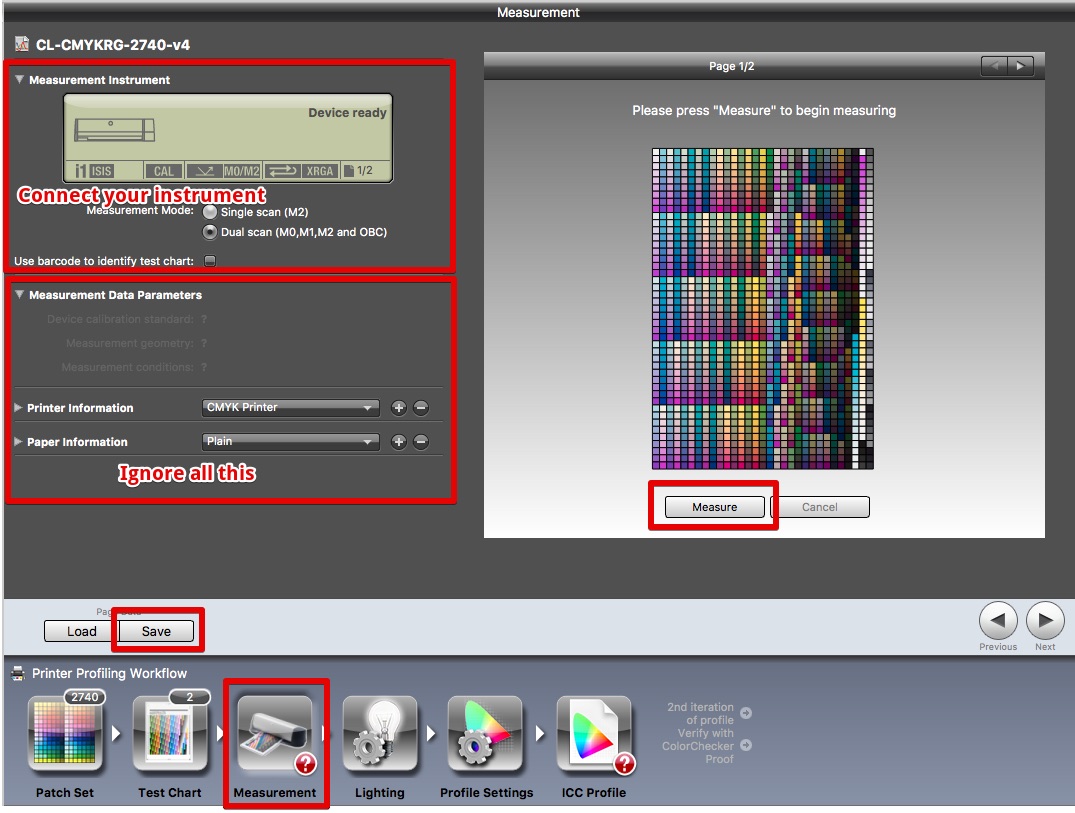
7. Once you are done with your measurement data acquisition click Save and select the i1Profiler CGATS Spectral text file format under Files of type and save the measurement data to disk.
![]()
8. Now you are done with the i1Profiler and you can use the measurement data in either CoPrA for profiling or ColorAnt for further optimization (recommended).