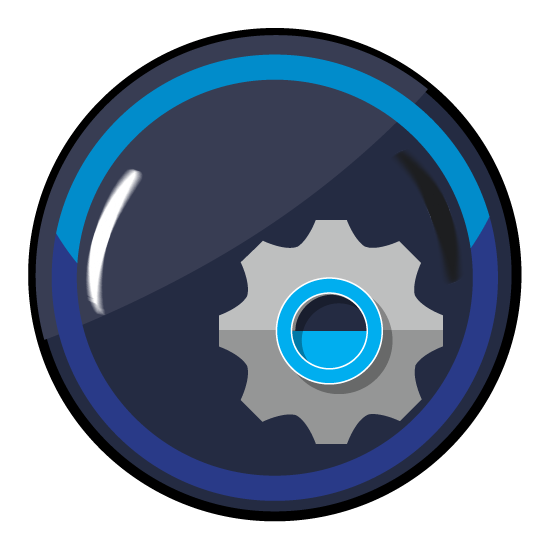Image Quality
All image quality-related aspects, such as Format Options, the Image Resolution and Image Dimensions as well as the sharpness (Sharpening) are grouped together in the Image Quality tab.
Format Options
TIFF, JPEG, PSD, or PSB image formats are processed in ZePrA the same way as image data of a PDF file.
ZePrA supports images with 8 bit and 16 bit color depth. The color depth of the input data is preserved in conversions unless TIFF, PSD or PSB files are saved as JPEG files. This results in a color depth of 8 bit since only 8 bit is possible in JPEG files.

Compression Method: Four compression methods can be used for the color conversion of images:

- Automatic: Images of PDF files can use a variety of compression methods. The Automatic method typically ensures that all existing image formats and compression methods are preserved. The only exception is that JPEG2000 compressed images of PDF files are written as lossless ZIP compressed images.
This improves interoperability with various PDF workflows and viewers. - Lossless: Saves the image file in either PSD or TIFF format. JPEG data compressed into a PDF file is converted to ZIP. Multicolor files cannot be saved as JPEG.
- JPEG: JPEG compression converts TIFF and PSD files to JPEG as well as uncompressed or ZIP compressed data of PDF files.
- From Source: Ensures that all existing image formats are preserved, neither the color depth, type nor compression of the input data are changed.
Note: ZePrA does not support JPEG2000 image file formats such as *.jp2, *.jpf or similar.
Preferred lossless Format: TIFF or PSD are available as lossless output formats.
JPEG Quality: Specifies the quality of JPEG compression for pixel images and JPEG-compressed images in PDF files. The compression rate is set to High by default, which can result in a larger file after color conversion for maximum compressed JPEG images.

Select one of the four predefined quality levels or use Custom to set an individual compression factor.
Tip: We recommend using the default setting High (90%).
Image Resolution
The Image Resolution section allows changing the resolution of images by adding thresholds for downscaling and upscaling. This applies to both pixel images and images in PDF files.

Change Image Resolution: This checkbox defines the desired resolution of images. Specify the required resolution in dpi. At least one of the threshold checkboxes must be enabled.
Downsample Threshold: Specifies the resolution from which images should be downscaled, for example, to optimize data for display on the Internet, to adjust the resolution for printing, or to avoid unnecessary resizing.
Note: ZePrA uses the “Bisquare” interpolation method to compensate for the potential loss of sharpness that may occur when images are scaled down.
Tip: The bicubic (sharpen) interpolation method of Photoshop can produce sharper images than ZePrA, but unlike ZePrA it shows noticeable artifacts. As described under Sharpen, the image downscaling and sharpening functions can be combined in ZePrA, in which case ZIP compression is used for images.
Upsample Threshold: Specifies the resolution from which images should be upscaled, for example if the image resolution is too low for printing (such as 72 dpi) or to avoid unnecessary resizing.
Example: To upscale images with a resolution below 150 dpi to 300 dpi, set the Upscale Threshold to 150 dpi and the Change Image Resolution value to 300 dpi. This configuration ensures that only images with a resolution lower than 150 dpi are upscaled, while images between 150 and 300 dpi remain unchanged to prevent unnecessary resampling.
Note: ZePrA uses the “Bicubic Catmull” interpolation method to compensate for the potential loss of sharpness that may occur when images are upscaled.
Note: When changing the image resolution, it is not sufficient to just activate the checkbox Change Image Resolution and deactivate the threshold. If no threshold checkbox is enabled, a job warning is displayed.
When all images, regardless of their resolution, are to be rescaled to a specific resolution (e.g. 300 dpi), activate the Change Image Resolution checkbox and enter the desired resolution. Select both checkboxes for the threshold values as well and define the same dpi figure in each number field. This way, images with a higher resolution (300 dpi in this example) will be scaled down, and images with a lower resolution will be scaled up.

In most situations, however, the image resolution should not be changed, and a resampling should only be considered if the image resolution is much too high or much too low. In such cases, appropriate resampling thresholds can be set.

When only downscaling from higher resolutions is required, enable the Downsample Threshold checkbox.

Conversely, if only low-resolution images need to be upscaled, just enable the Upsample Threshold checkbox.
Image Dimensions (Image Files only )
The Image Dimension section is intended for resizing image files. Among other things, this is useful for adjusting the usually enormous dimensions of pictures taken with smart phones.
Note: This only applies to image files (TIFF, JPEG, PSD, PSB files) but does not affect images in PDF files.

Mode: The available modes allow for flexible resizing with or without preserving the image’s original proportions.

- Don’t Change: The image size and proportions remain unchanged.
- Change Width and Height: This option allows you to manually set both the Width and Height of the image, regardless of its original proportions.
This is useful when the image must conform to certain dimensions and the aspect ratio is of no concern.
Note: Changing the aspect ratio will distort the image. - Preserve Proportion (specify width): This option allows you to change the Width of the image, while its height is automatically adjusted to maintain the original aspect ratio.
This is useful when the image has to be adjusted to a certain width and image distortion is to be avoided. - Preserve Proportion (specify Height): This option allows you to change the Height, while the width is automatically adjusted to preserve the image’s aspect ratio.
This is useful when the image needs to fit to a specific height and image distortion is to be avoided. - Change Width only: This option changes only the Width, without adjusting the Height, which will distort the image.
This option is useful when a horizontal stretching or compression effect is desired and proportional accuracy is not required. - Change Height only: Changes the height while keeping the width fixed. This will stretch or compress the image vertically.
This option is useful when a vertical stretched or compressed effect is desired and proportional accuracy is not required.
Width: Enter the desired image width and select the appropriate unit from the drop-down menu.

Height: Enter the desired image height and select the appropriate unit from the drop-down menu.
No Resampling: The number of pixels in the image remains unchanged, only the physical dimensions (width and height in cm or inches) are adjusted by automatically adjusting the image resolution. This avoids resampling, which is typically associated with a loss of quality.
This approach is particularly useful for images with low and unsuitable resolutions for print, such as smartphone images at 72 dpi, but with very large width and height.
Note: The checkbox is only available if the Image Resolution options above are unchecked. It is best suited when one of the two Preserve proportion Modes is used. In other modes, a workflow warning appears, but the function can still be executed.
Sharpening
Lack of sharpness is usually already compensated for by the camera or the integrated recording software. In addition, the Sharpen function is also used as a creative option in image processing programs.
ZePrA uses the “Unsharp Masking” algorithm for sharpening, which is also used by Adobe Photoshop. Sharpening images involves intensifying differences in brightness or color between two adjacent pixels. This can lead to lines between image areas with different brightness/color when sharpening strongly.

With ZePrA’s Sharpen function, images can be sharpened after color conversion. In media production, there are several reasons for using sharpening:
- To compensate for digitalization shortcomings (digital photo or scan)
- Sharpen as a creative option
- To compensate for loss of detail after changing the image resolution
- To compensate for shortcomings in the printing process (e.g. screening)
Sharpening of image data can be applied to individual color formats (CMYK, RGB, Multicolor, Gray, Lab) or all color formats simultaneously.
Sharpening generally takes place after color conversion. In certain situations, for example when a transparency reduction is to be performed at the same time, images are sharpened before conversion.
Sharpening Presets
Three presets are available for sharpening – in addition to the option not to sharpen. Custom settings are also possible.
Note: Files that were created in a controlled, in-house working environment can usually be sharpened stronger.

Preset
- Moderate Sharpening of all Images: Recommended presetting. Compensates for typical anomalies in the printing process.
- Strong Sharpening of RGB and Gray Images: For media-neutral workflows that frequently use high-resolution RGB and Gray images.
- Moderate Sharpening of downsampled Images: Compensates for minor sharpening losses that can occur, for example, when downscaling.
- Custom: Allows all sharpening parameters to be defined individually. An Amount of 80% and a Threshold of 8 usually provide stable results.
The following parameters can be set individually:
Radius: The wider the radius, the wider the line created during sharpening. The choice of the correct radius depends on several factors, such as the usual viewing distance or the resolution of the printing process used. For more information see the section on the relationship between scaling and image resolution below.
Amount: Indicates the intensity of sharpening in relation to the selected radius and should take into account the sharpness of the original image and the anomalies of the printing process.
Threshold: Describes the difference in color or brightness at which the sharpness filter will apply. The lower the threshold, the more image areas will be sharpened and the greater the risk that unwanted image artifacts will also be sharpened. The usual values here are 2 to 10.
Tip: Too much sharpening due to an excessively high Radius and too much Amount can lead to an unnatural image display. Depending on the Sharpening settings, artifacts that were previously not visible can now be visible and over-emphasized. This applies in particular to the square patterns of JPEG compression or the image noise in dark areas of digital photos.
To learn more about the special work processes/flattened transparencies and sharpening, see Working with Transparencies.
Image-based vs Output-based Sharpening Radius
The sharpening Radius can be defined in two different ways: image-based or output-based.
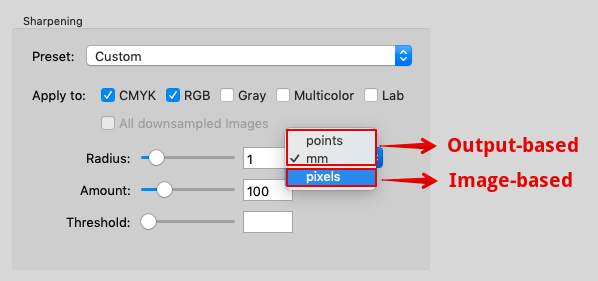
Image-based sharpening: The Radius is specified in pixels. With a radius of 2 pixels, the effective width of the sharpening is correspondingly 2 pixels. Corresponds to the method of the “Unsharp Mask” filter in Photoshop.
If a sharpened image is placed in a layout program, the visually perceived effective width or radius of the sharpening depends on the image resolution in pixels per inch (ppi) and the scaling in the layout program.
Example: If you specify a radius of 2 pixels for an image with 288 ppi resolution and place it in a layout program with a 100% scale, the visually perceived radius of sharpening is 0.5 points (0.18 mm). This results from the fact that 72 points represent one inch. For an image with 288 pixels per inch, one pixel is 0.25 points (0.09 mm) wide.
Output-based sharpening: The sharpening radius (in points or mm) remains the same for images with different resolutions or scaling in the layout program. Since output-based sharpening mainly compensates for detail losses of the output system (e.g. due to rasterization), it is ensured that the sharpening radius of all images in the document counteracts the detail loss of the output in a comparable way.
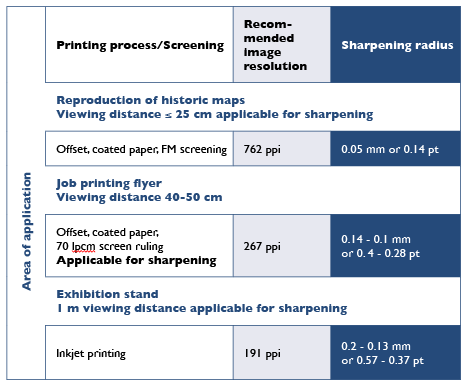
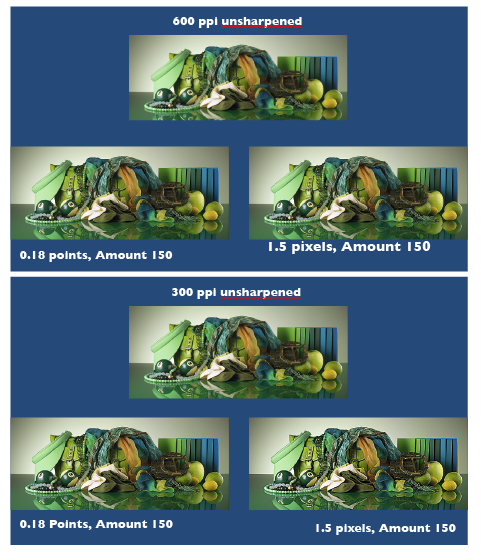
Correlations Between Scaling and Image Resolution
If you reduce the image from the previous example with 288 ppi resolution to 50% in the layout program, the image resolution changes to 576 ppi. An output-based sharpening with 0.5 points results in a doubled radius of 4 pixels.
Typical image-based sharpening radii of 300 dpi images with 100% scaling in the layout program correspond to the following values of output-based sharpening in points:
0.8 pixels = 0.19 points
0.9 pixels = 0.22 points
1.0 pixels = 0.24 points
1.1 pixels = 0.26 points
1.2 pixels = 0.29 points
1.3 pixels = 0.31 points
1.4 pixels = 0.34 points
1.5 pixels = 0.36 points
1.6 pixels = 0.38 points
Converting the Width of an Image Pixel of Any Resolution into Points
The following correlation applies:
Radius (in points) = 72 / Image resolution (in ppi)
Note: Adobe Photoshop uses the term dpi (dots per inch) instead of ppi (pixel per inch).
The radius of the sharpness should not be larger than the raster width in the print. The following table shows the raster width and the radius of the sharpness (in mm) in a ratio of 1:1:
60 l/cm= 0.17 mm (0.48 points)
70 l/cm = 0.14 mm (0.40 points)
80 l/cm = 0.13 mm (0.37 points)
90 l/cm = 0.11 mm (0.31 points)
100 l/cm = 0.10 mm (0.28 points)
110 l/cm = 0.09 mm (0.26 points)
120 l/cm = 0.08 mm (0.23 points)
200 l/cm = 0.05 mm (0.14 points)
l/cm = lines per centimetre
If you are printing with a 70 l/cm screen ruling, the radius should be 0.14 mm or less.
The sharpening radius (in mm) corresponding to a given screen ruling can be calculated using the following formula:
Radius (in mm) = 10 / screen ruling (in lines per centimeter)
Sharpening and Image Resolution in Relation to Viewing Distance, Printing Process and Screen Ruling
The radius of the sharpening can be determined by taking the viewing distance, the printing process and the screen ruling into account.
The maximum resolution of the eye – depending on the contrast of the structures and the position in the field of view – is approximately 0.2 mm (127 pixels per inch) at a viewing distance of 1 m or approximately 0.05 mm (508 pixels per inch) at a viewing distance of 25 cm.
The image resolution and effective width (or radius of sharpening) should only be adjusted to the print resolution if the selected printing method is capable of reproducing details in the resolution of the eye for the respective viewing distance. To be on the safe side, the image resolution should be approximately 1.5 times higher than the print resolution or the assumed viewing distance.
Example 1: An offset print with a screen ruling of 70 l/cm (178 lpi) can reliably reproduce details up to 0.14 mm wide, which also defines the maximum radius of sharpening. With a 1.5-fold reserve, the image resolution should be at least 267 ppi.
Example 2: At a trade fair stand viewed from a distance of 1 m, the normal eye can detect details down to approximately 0.2 mm, which determines the radius of sharpening. With a 1.5-fold reserve, an image resolution of 191 ppi is sufficient.