ColorAnt 10.0.1 Release | March 2024
Bug Fixes in ColorAnt 10.0.1
- Custom Chart: In some cases, the number of patches was not set correctly after selection
- Export Chart: Fixed a bug, where changing the unit (cm/inch) in the Preferences was not immediately applied to the values in the Export Chart tool
- Export Chart: A rounding error that could lead to incorrect gap sizes has been fixed
- Export Chart: Fixed a rounding issue that could lead to incorrect margin sizes
- Export Chart: The cut line is no longer drawn within the test chart area
- Measure: Added the patch location and name info to the status info text (Ticket 233967)
- Measure: Fixed that the message for measuring the first patch was not displayed
- Measure: Some UI fixes where buttons were not correctly aligned
- Measure: The settings “Fit to width” and “Show reference data” are now remembered after a restart of the Measure Tool (Ticket 233967)
- Measure: Fixed a bug where previous measurement data was reloaded after (re-)selecting a measurement device
- Edit Primaries: Fixed a bug where edits were lost/set back after measuring the white point
- CIE Conversion: Observer settings are now applied correctly when the XYZ method is used
- View: The right-click functions (cut/delete/paste…) will no longer lead to a dimension mismatch error for spot color library files
- Evaluation: Fixed a bug that could lead to an incorrect overall rating of the contract proof when spot colors did not pass
- CxF Export: Export as CXF/X-4 did not work correctly for 5CLR files not containing process black
- CxF Export: Fixed a case where the export of a 9C file with gradients without overprints as CXF/X-4 added unnecessary black patches
- General: Some information was missing for some measurement conditions in multi measurement files
- General: Fixed a bug where the export of spot color libraries always exported remission data
- General: Fixed a bug, where data points added by the Tone Value tool caused an index error in the View tool
ColorAnt 10 Release | December 2023
New Features in ColorAnt 10
- Create custom spot color libraries with up to 99 spot colors and test charts with up to 15 channels
- Design linearization charts in compliance with the G7® standard
White/Black Correction and Edit Primaries
- New option for direct measurement of the white point
- New G7® Evaluation Method
- More G7® information in the report
- The Report now contains OBA Information
- More information in the Spot Color Report
- New search function in the Text tab
- New Info tab shows many useful information about the selected file
- New gray filter for RGB data
- The patch location is now shown (if available)
- Vertical and horizontal gap sizes can now be set separately for the X-Rite i1iO and the X-Rite i1iO3 measuring devices
General Additions
- Easy access to favorite files
- New option for resetting the sample IDs of data sets
- ColorAnt can now be controlled via the command line
- Report Logo and Title can now be customized for all report types
General Improvements
- Better distribution of white patches in linearization charts
- Smaller increment for curves in Text format in the Tone Value tool
Custom Chart / Export Chart
Create custom spot color libraries
With the new option Spot color library in the Custom Chart tool in combination with the improved Export Chart tool, it is now possible to create custom spot color libraries with up to 99 spot colors.
Note: If larger spot color libraries are required, several small libraries can be created and then combined using ColorAnt’s Link tool with the Merge by channel name checkbox enabled.
Although custom spot color libraries can be created directly in ZePrA, creating a library with multiple spot colors is much faster in ColorAnt. The spot color library created in ColorAnt can then be exported, printed and measured, saved as a TXT or CXF file and imported into ZePrA.
Note: ZePrA 11.0.3 supports the new file format for spot color libraries.
The spot color library in PDF format can be used to test whether a particular profile is capable of reproducing spot colors, and can also be used for conversion, remeasurement and comparison of DeltaE values.
To create a spot color library in ColorAnt, select the new option Spot color library under Color Space and define the Number of spot colors as well as the Number of patches per spot color.
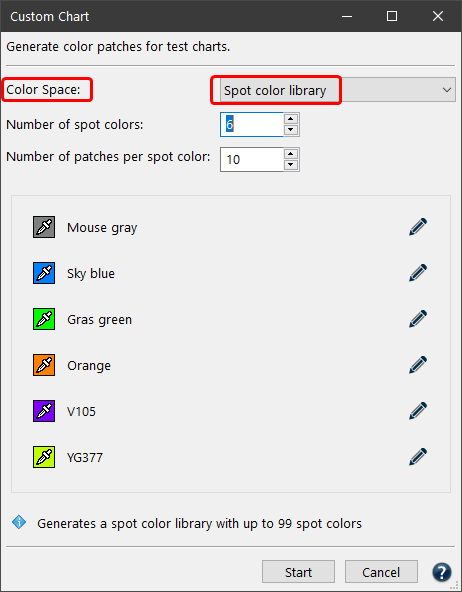
Depending on the entered Number of patches per spot color, corresponding gradients are generated for each color.
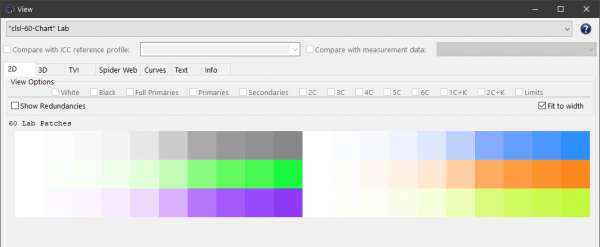
The charts designed by the Custom Chart tool can then be exported using the Export Chart tool, which now enables the creation of spot color library test charts with up to 99 spot colors. These charts can subsequently be measured to generate the custom spot color library.
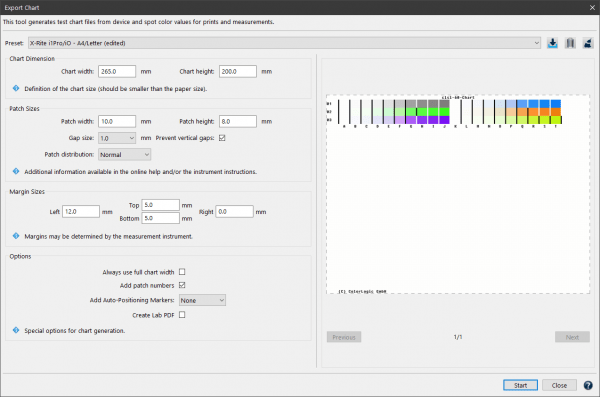
Create test charts with up to 15 Channels
With ColorLogic CoPrA it is already possible to create profiles from charts with up to 15 channels. With the Custom Chart tool in ColorAnt 10, it is now possible to design such charts. In addition, the Export Chart tool, which was previously limited to 9 channels, now enables the creation of test charts with up to 15 channels.
Note: In general, we do not recommend creating profiles with more than 9 channels, as this does not currently provide any significant benefit.
Design linearization charts in compliance with the G7® standard
The new chart generation mode Linearization and G7 Patches in the Custom Chart tool now enables the creation of test charts needed for the calibration of printing devices to comply with the G7® grayscale definition.
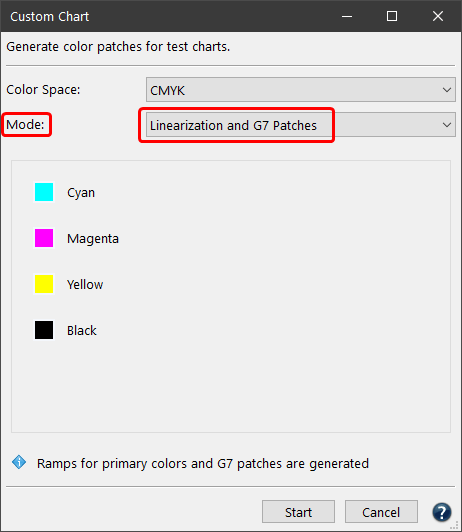
By using this mode, the usual linearization ramps are created, with the patches needed specifically for the G7® method added.
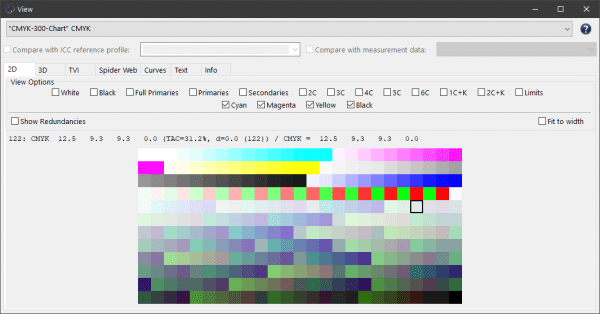
Export Chart
Files containing NoSpace/Lab information can now be exported as well.
White/Black Correction and Edit Primaries
New option for direct measurement of the white point
Changes in paper white affect the entire color space. Major changes in paper white also have a strong effect on the primary colors.
In ColorAnt 10 there is now the possibility to (re-)measure the white point directly and to correct the white point in the selected data set with this newly obtained data. This can be done using either the White/Black Correction or the Edit Primaries tool.
This new direct measurement option offers another straightforward way to adjust the white point:
- Load the measurement data to be corrected and open the White/Black Correction (or the Edit Primaries tool).
- Click on the eyedropper icon and select the new option Measure.
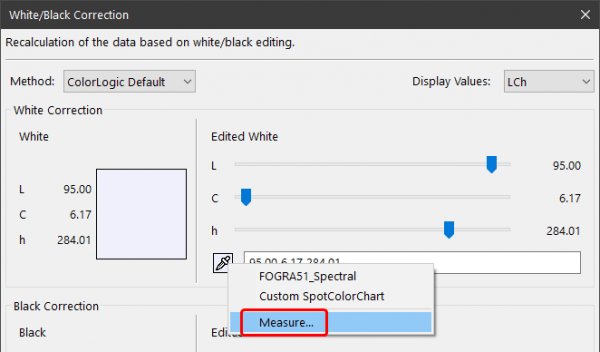
- The Measure Tool opens with the preselected chart for measuring the paper white with a single patch.
- After the measurement, the new white point data is transmitted back to the White/Black Correction tool (or the Edit Primaries tool) and is applied to the entire measurement data keeping the print characteristic intact.
Note: The white point measurement is also listed under Data Sets.
Evaluate
New G7 Evaluation Method
The Evaluate tool can be used to check whether the measurement data fulfills certain requirements, for example, requirements for a contract proof or a validation print.
Now there is a new Evaluation Method in the Evaluate tool, which allows the measurement data to be checked for G7® conformity. G7® is an internationally recognized method for calibrating printing presses and proofing systems, and this year, ColorAnt was awarded the G7® System Certificate by the IDEAlliance.
The new Evaluation Method “G7 gray balance” checks the measurement data for G7® conformity to ensure accurate and consistent color reproduction.
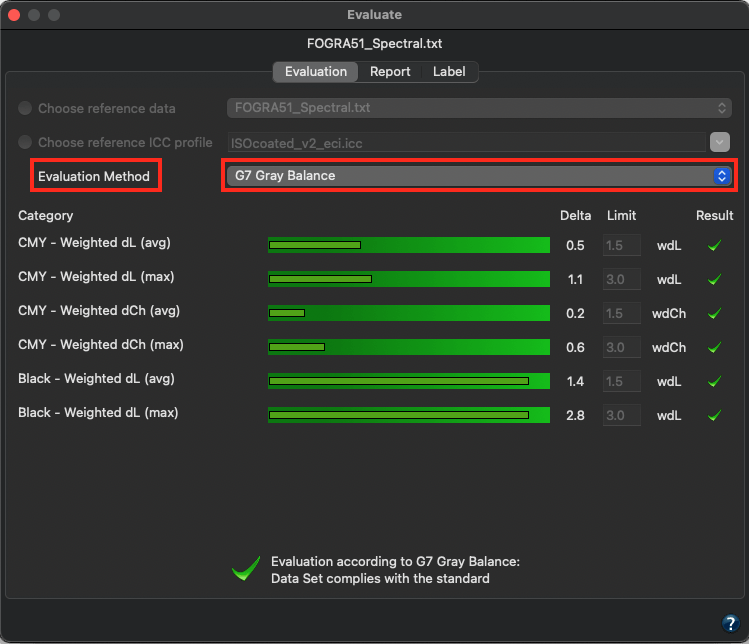
Report
More information available in the G7 report pages
The report now has new areas for Weighted avg/max before (measurement data) and after (after correction / expected data) for CMY and K. This makes it easier to see whether a limit has been exceeded (indicated by red values) or not (green values).
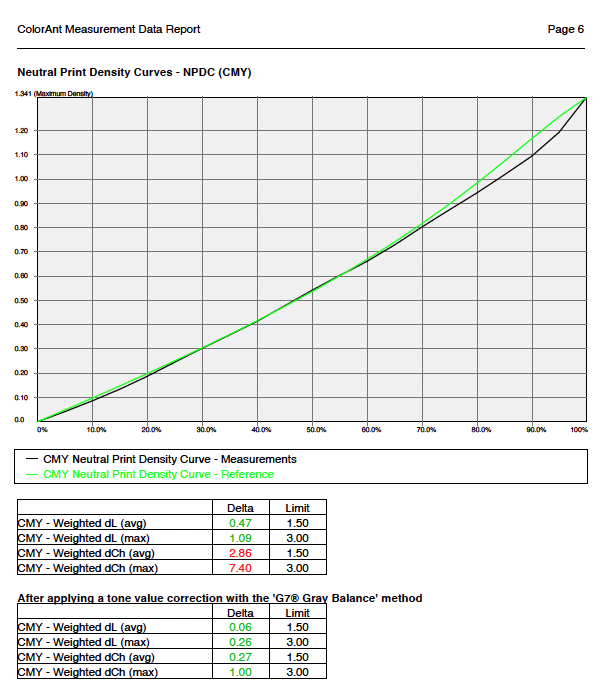
The Report now contains OBA Information
The extended section Brightener in the Report gives some useful information about the detected OBA in the file, for example the Estimated Brightener and how a brightener correction would affect the paper white. This is based on a predictive model, that focuses exclusively on the Delta b* value, which is used as an indicator for the brightener.
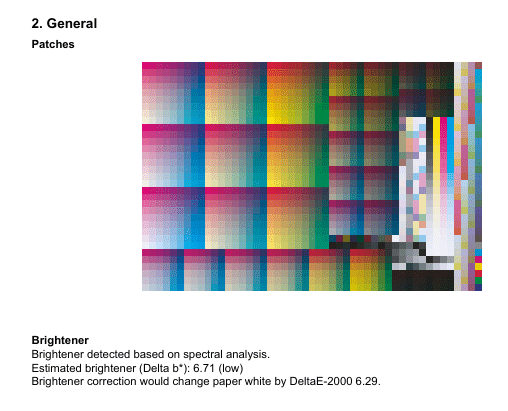
Color Editor
More information in the Spot Color Report
The Spot Color Report now shows the custom dE00 limit defined by the user.
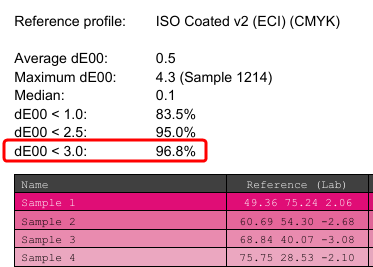
Additionally, the report now has a new information column (which you may already know from ZePrA’s spot color report) that indicates, among other things, whether a color is out of gamut.

View
New search function in the Text tab
It is now possible to search for text in the Text tab. The search is not case sensitive. To find information, entering part of the search term will suffice, for example to find the term “Magenta” entering the initials “mag” is sufficient. All search results are highlighted. Using the arrow keys next to the search mask, it is possible to move back and forth between all search results.
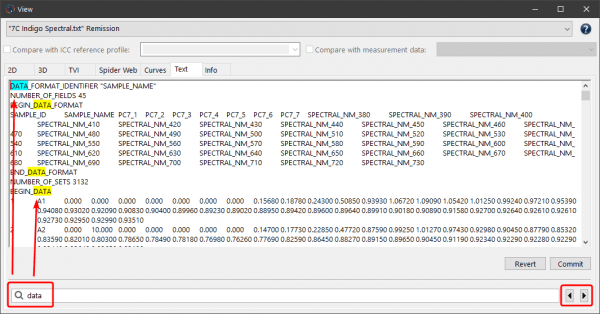
New Info tab shows many useful information about the selected file
The new Info tab shows a number of general useful information about the selected file, including OBA.
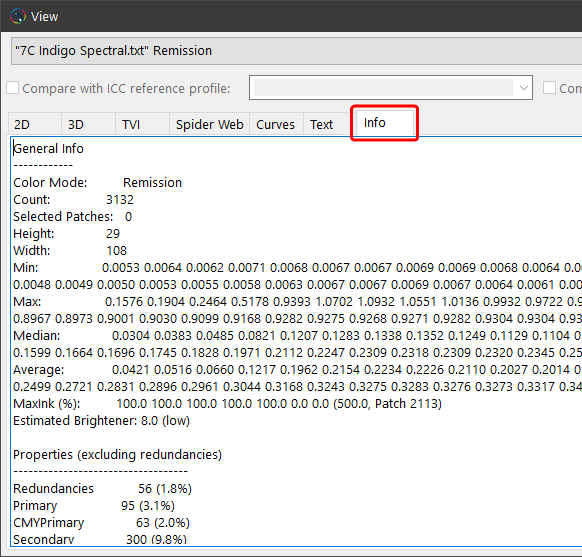
New gray filter for RGB data
The View and Compare windows offer a variety of filters to facilitate the evaluation of the measurement data. Using these View Options, colors can be selectively displayed in 2D and 3D view. All other color patches are then hidden. This helps to find selected colors in the layout of the test chart immediately.
The new RGB Gray filter now offers this functionality for RGB data as well. When activated, it filters all equal RGB values (e.g., 128/128/128 etc.).
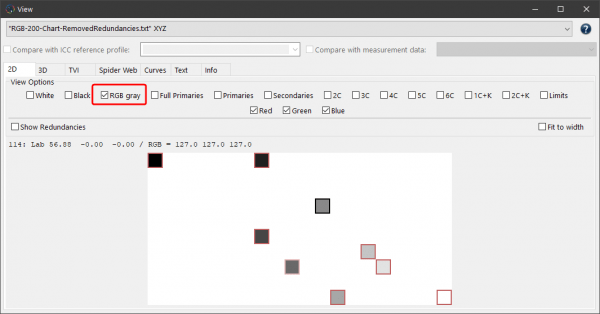
The patch location is now shown (if available)
The patch location is now shown (if available) in the patch information, when moving the mouse pointer over a patch.
For example, the patch in the screenshot is located in F01, i.e., column F row 01.
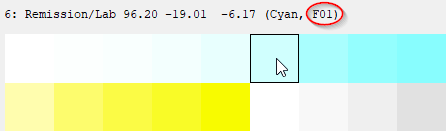
Measure Tool
Vertical and horizontal gap sizes can now be set separately for the X-Rite i1iO and the X-Rite i1iO3 measuring devices
Often charts are created with only vertical gaps to save space. So far, however, the gap size for vertical and horizontal gaps was set together.
With ColorAnt 10 it is now possible to specify the Gap Size (mm) of vertical and horizontal gaps for the X-Rite i1iO and the X-Rite i1iO3 separately as required.
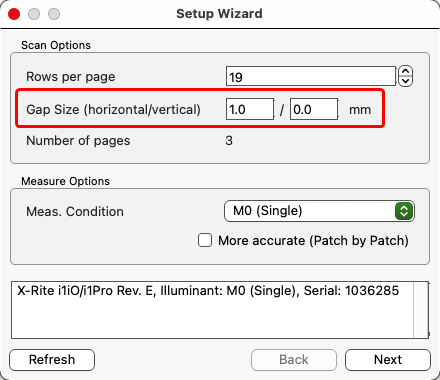
General Additions
Easy access to favorite files
Frequently used files can now be opened conveniently via the context menu and the Open Recent entry.
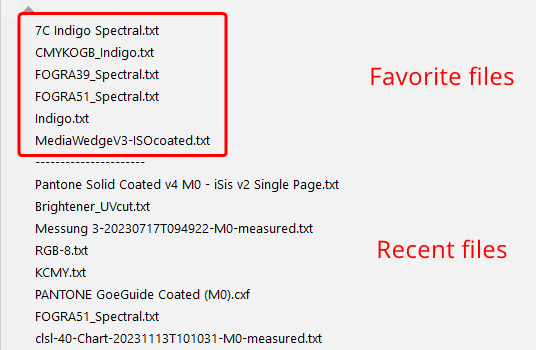
To make favorite files accessible in the list, store them in the FavoriteFiles folder which can be opened via the ColorAnt File menu.
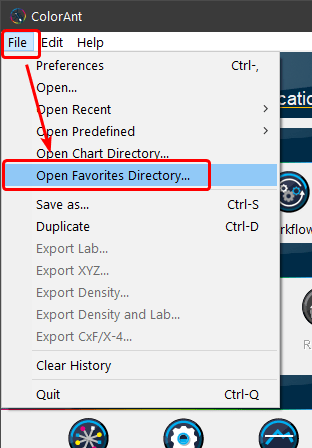
All supported files of this folder are displayed at the top of the list of recent files, separated by a dashed line. As this list is shared by all ColorLogic applications, the files contained there are also available in CoPrA and ZePrA.
New option for resetting the sample IDs of data sets
Sometimes IDs of patches get mixed up, for example, when merging several files from different sources, resulting in different types of IDs.
The Enumerate patches function (in the context menu under Editing) creates new, consistent IDs for all patches.
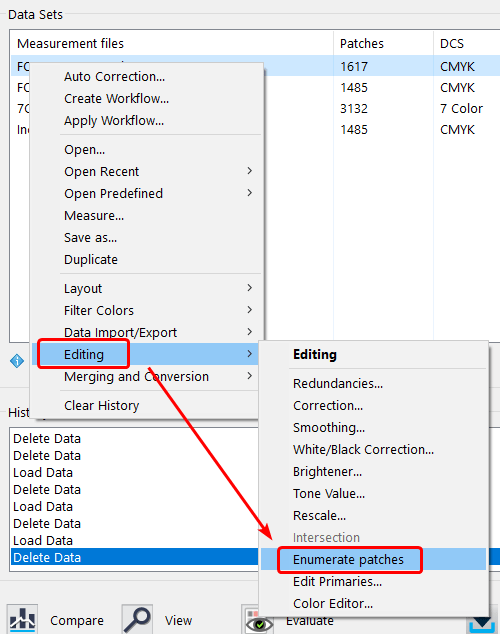
ColorAnt can now be controlled via the command line
ColorAnt now provides a command line interface for integration into other workflows. The document ColorAntCLI.pdf provides an overview of the available commands and can be opened by clicking on ColorAnt CLI Documentation in the Help menu. It is intended for developers, scripters and experts and describes the usage of the command line interface of ColorAnt.
Note: The new CLI functionality is part of the new ColorAnt XL package.
Report Logo and Title can now be customized for all report types
It is now possible to set an individual Report Titel and Report Logo for each of the four available reports in ColorAnt:
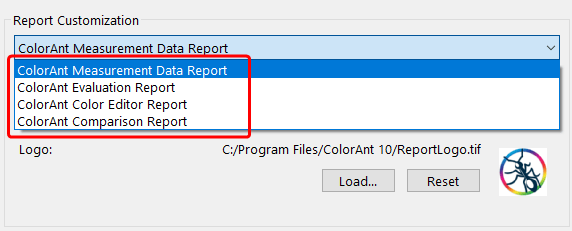
General Improvements
Better distribution of white patches in linearization charts in the Custom Chart tool
The distribution of white patches has been optimized. Previously, each patch for each channel was inserted at the end of the chart. Now it is placed at the beginning of each channel ramp.
Smaller increment for curves in Text format in the Tone Value tool
Previously, the curves that were saved in Text format had 2% increments. Now the step size has been reduced to 1% in order to preserve more details.
ColorAnt 9.1 Release | April 2023
New Features and Bug Fixes in ColorAnt 9.1
New Features in ColorAnt 9.1
Measure
- The Konica Minolta FD-9 and the MYIRO-9 can now be used over the network
These devices can be connected to the local area network via Ethernet, which allows direct transfer of measurement data to computers on the same LAN/WLAN. (Ticket: 233451) - Support for the new X-Rite eXact 2 measurement device
Evaluate
When evaluating Multicolor measurement data, the additional colors can be evaluated as process colors or as spot colors. In most cases, with typical Multicolor media wedges, all colors are process colors, but with ZePrA-created dynamic media wedges, additional spot colors may also be included in the file.
The new Specify spot colors option allows you to specify whether a color is included in the selected Evaluation Method calculation as a Process color or as a Spot color.
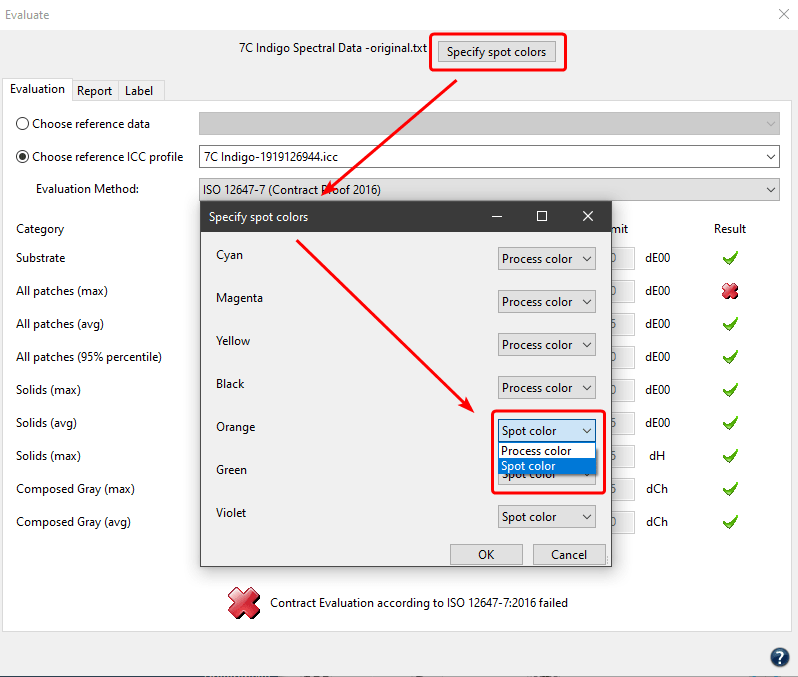
By default, all channels of Multicolor data are defined as process colors and included in the evaluation All Patches.
However, if spot colors are present and should not be treated as process colors, e.g., in the case of dynamic media wedges in ZePrA, they can be defined as spot colors. In this case, they are not included in the All Patches evaluation, but are evaluated separately and displayed in a separate Spot color evaluation line.
Bug Fixes in ColorAnt 9.1
- Export Chart: Fixed a bug where the Sample_Loc was missing in multipage charts (Ticket: 233517)
- Measure: Fixed a problem with the recognition of Barbieri LFP devices that have special device type names (Ticket: 233541/233586/223267)
- Measure: The X-Rite i1iO now transmits all measurement conditions correctly again (Ticket: 223440/233513)
- Embed CxF/X-4: If spot colors cannot be embedded in PDF/X files, an index error is no longer displayed. (233543)
- Redundancies: An index error was fixed that could appear in the resulting file if Remove duplicate patches was used
- Tone Value: In some cases, a conversion to a custom curve resulted in an index error (Ticket: 233592)
- Evaluation: Fixed a bug where the Boundary Patches were falsely listed with a limit of -1 in the Label tab (Ticket 233456)
- Evaluation: A bug was fixed where the patch IDs in the report were scrambled after redundant white patches were removed
- General: Fixed a startup problem that occurred when the User folder was missing (Ticket: 233452)
- General: Added Japanese language translations (Ticket 233523)
- General: Fixed incorrect reading of measurement data from some third-party profiles
- General: A general update of the user interface prevents the occasional disappearance of tool windows
- General: ColorAnt sometimes generated faulty CxF data that could cause the program to crash
- General: Fixed a missing entry when converting between CxF and CGATS data (Ticket: 233593)
- General: Fixed a bug where in certain cases incorrect visual density values were written into the data
ColorAnt 9 Release | December 2022
New Features in ColorAnt 9
- Customized automatic processing and optimization of measurement data with the new Workflow feature
- Reading and writing combined CxF files
- Enhancements in the Tone Value tool
- Warning for colors outside the monitor’s gamut in the Color Editor
- Extended CIE Conversion
- New Comparison Report
- New option to define the chart layout when opening charts in the Measure Tool
- Improved View tool
- Updated Evaluate tool
- The Measure Tool can now be integrated into other software
- New Barbieri Spectro LFP features
- Bugfixes and many minor improvements
New Workflow feature
The new Workflow feature enables automatic processing and optimization of measurement data with custom features and options. The application of various tools for data processing can be defined and adapted to the requirements of specific jobs, which means that measurement data can be automatically processed in a precisely specified manner.
The new Workflow feature is available in the sidebar and the context menu.
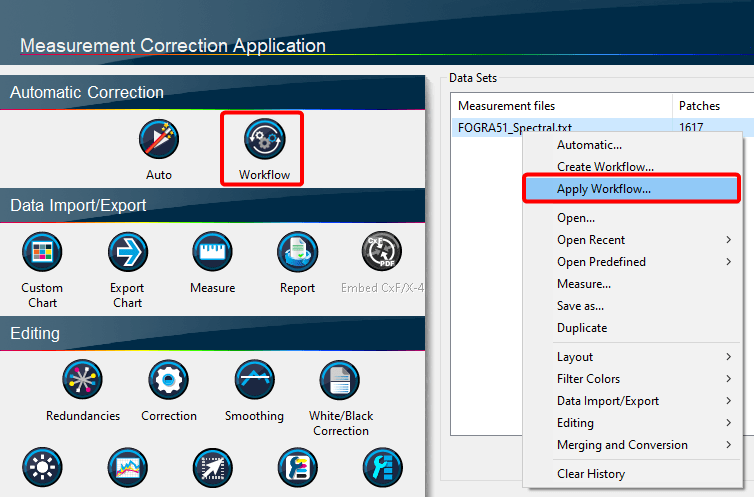
Creating a custom Workflow is very straightforward. Simply load a measurement file and apply any desired data correction and optimization tool from the sidebar area with all required settings (tools that are currently not supported are Export Chart/Report/Color Editor).
Afterwards open the context menu with a right click and select the entry Create Workflow.
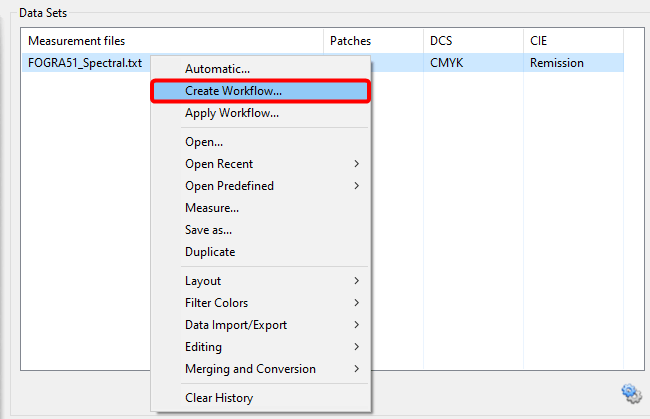
The dialog shows all tools with all settings applied to the selected measurement file. At the bottom, the workflow can be assigned a custom name and saved with Save Workflow. Workflows are saved in the user Documents folder under ColorAnt\Workflows as xml files which can be transferred to other systems (by copy and paste or import/export).
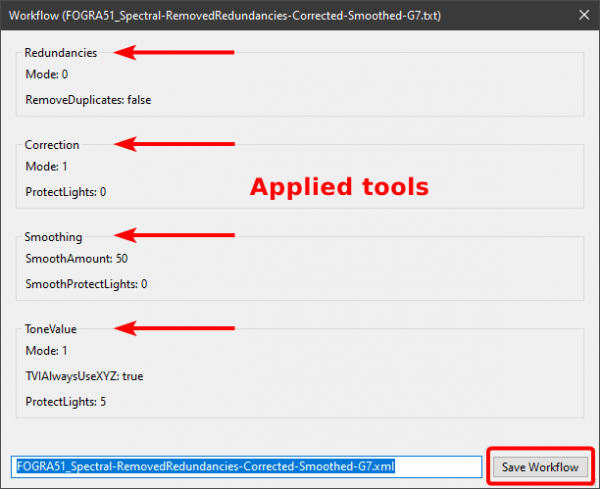
To apply such a custom workflow to a measurement file, open the Apply Workflow feature either from the context menu or the sidebar. Select the desired workflow from the drop-down menu, and click Start.
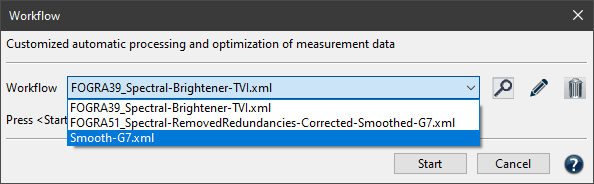
All data correction and optimization steps of the workflow are now applied to the selected file in the specified order.
The settings of the selected workflow can be viewed (magnifying glass icon), and workflows can be renamed (pencil icon) or deleted (trash can icon).
Opening and generating combined CxF files
Combined CxF files may contain several measurement data sets, e.g., spectral and Lab data sets. In addition to open combined CxF files, such files can now also be generated directly in ColorAnt.
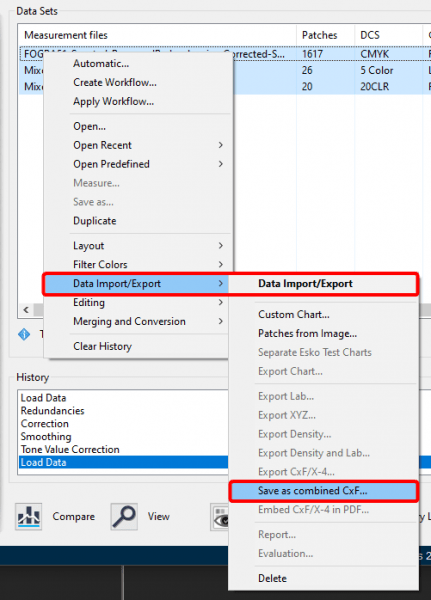
Just select all files which are to be combined in a single CxF file, then select Data Import/Export > Save as combined CxF from the context menu and then the CxF format.
Enhancements in the Tone Value tool
Tone Value correction curves can now be saved as Text files. The new export format TXT has been added to the also new drop-down menu Save Curves as. This new menu also contains the previously available options Save Curves as Photoshop ACV format and Save Curves as ISO18620 XML format.
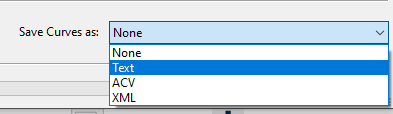
Warning for colors outside the monitor’s gamut in the Color Editor
The divided color preview in the Color Editor shows how the original color, the converted color, and the optimized converted color would look like when printing. The color preview is displayed in true colors on calibrated and profiled monitors.
A new warning icon with tooltip is displayed below the color preview when one of the three colors is out of the monitor’s gamut.
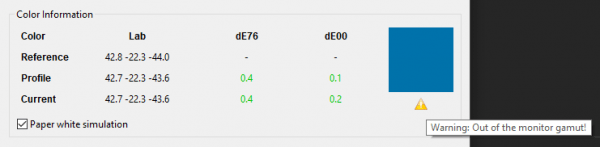
Extended CIE Conversion
In ColorAnt 8 and lower, the CIE Conversion could only be used with spectral measurement data. For colorimetric data, the CIE Conversion was grayed out.
In ColorAnt 9, the CIE Conversion can also be applied to colorimetric data (XYZ or Lab). For colorimetric data, ColorAnt will use a Chromatic Adaption Transform (CAT) based on CIECAM02.
For spectral data, the tool is unchanged, but for colorimetric data, the user interface provides drop-down menus to define the Source and Target illumination.
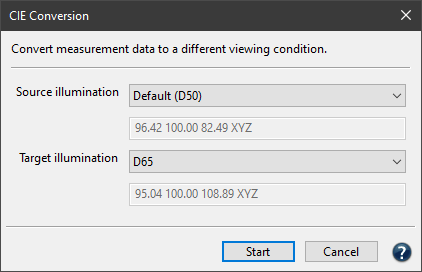
To perform a CIE conversion with colorimetric data, set the illuminant of the measurement (typically D50) in the upper drop-down menu Source illumination and the desired viewing condition in the lower drop-down menu Target illumination. The observer cannot be changed with colorimetric data.
Note: Spectral measurement data achieve a better quality of the conversion, and, in addition, the observer can be changed.
New comparison report
In the new Report tab of the Compare tool, a Comparison Report can be created for two selected data sets which can be saved as PDF and HTML file. This is helpful for documentation or to explain differences between data sets to clients and partners.
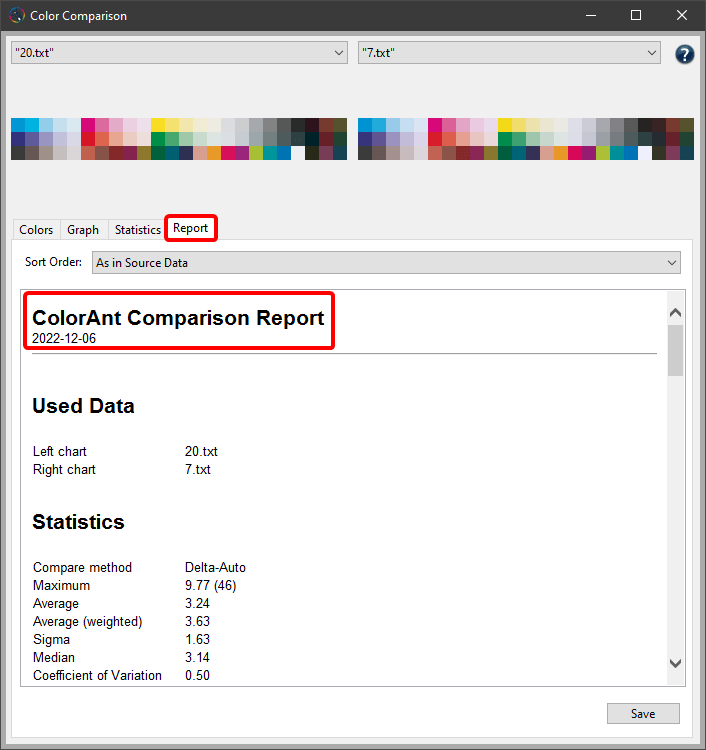
The Comparison Report contains information about the Average and Maximum deviation, the Patch numbers, and their corresponding Lab values, the CMYK/xCLR values and the Delta-LCh deviation for each patch.
Define the chart layout when opening charts in the Measure Tool
The new checkbox Automatically reorder known charts in the Preferences enables the automatic rearrangement of color patches of randomized test charts according to the known default layout.
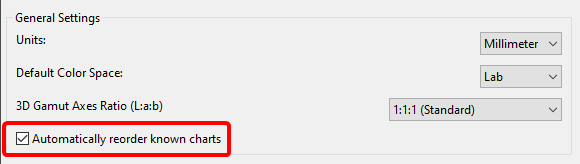
This was the default method for loading randomized charts in the past. Now it can be specified whether the existing randomized layout is to be retained when loading the chart or whether the color patches are to be automatically reordered.
Note: The state of the checkbox can be switched by holding the Alt key when dragging and dropping files into ColorAnt.
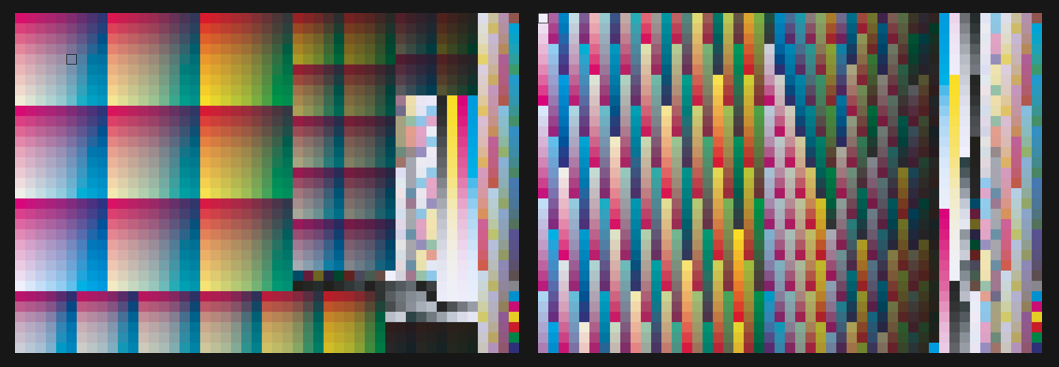
Left chart: With automatic reordering
Right chart: Without automatic reordering
Test chart: IT8.7-4
Improved View tool
There are two new features in the View tool. Firstly, the new Text tab provides a text editor allowing the selected file to be displayed and directly edited.
Secondly, the 3D view now displays Lab axes. The new default 3D gamut view method is based on a different axes ratio of the Lab axes. The ratio of the axes to each other is now equal – L:a:b = 1:1:1.
However, it is still possible to use the old axes ratio method (used in ColorAnt 8 and older) by selecting the 2:1:1 option.
The view can be changed in the Preferences by selecting the preferred 3D Gamut Axes Ratio (L:a:b) under General Settings.
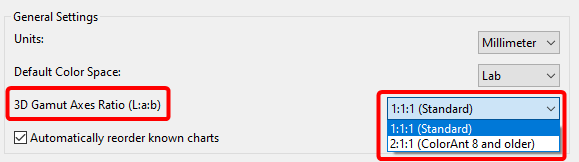
Updated Evaluate tool
The PSD Evaluation (FOGRA PSD 2018) method has been updated to the latest version PSD Evaluation (FOGRA PSD 2022).
The Evaluate tool now supports RGB wedges as reference data or reference ICC profile.
In addition, the Evaluate tool now checks whether the selected wedge is actually suited for evaluation and displays a corresponding message.
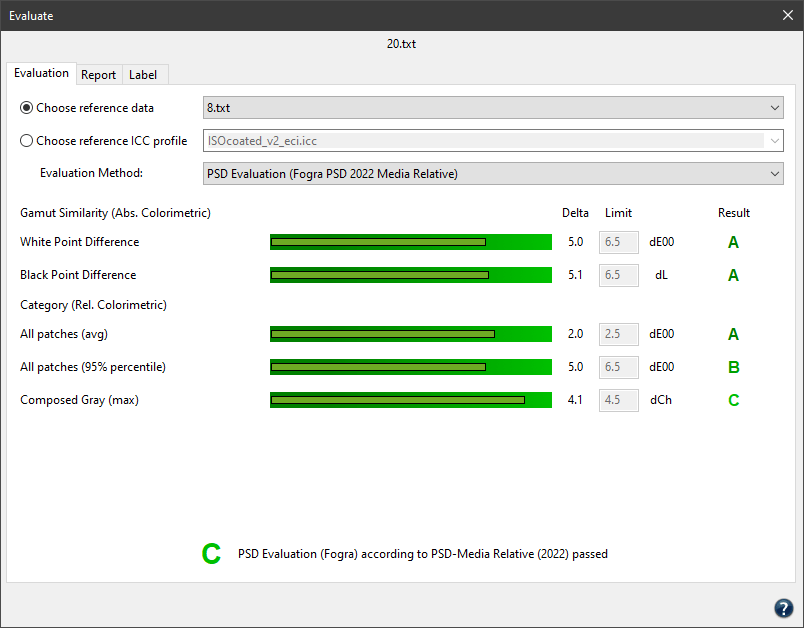
Native M1 (ARM) support for ColorAnt
ColorAnt now runs natively on Apple M1 ARM processor systems.
As some measurement instrument drivers do not support this mode, the Measure Tool continues to run in “Intel” mode (Rosetta).
The Measure Tool can now be integrated into other software
The Measure Tool can now be integrated into other software using the provided CLI interface. A list of commands can be found in the “Readme.txt” inside the Measure Tool program folder.
Transmissive measurements now possible with the Barbieri Spectro LFP
A new Type of Measurement was added that allows Transmission measurements.
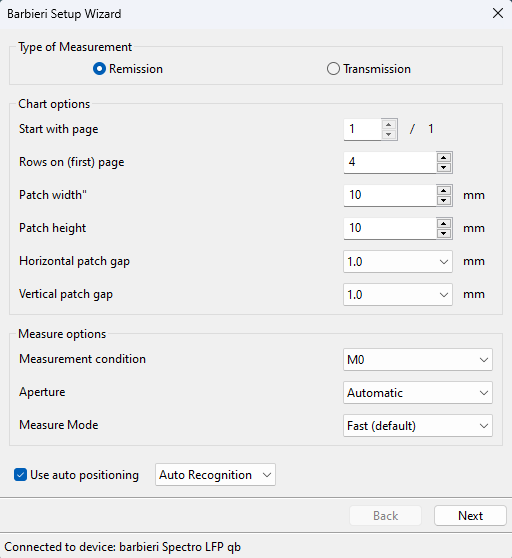
The new Auto Recognition mode for positioning the measuring head via the camera enables better recognition of non-rectangular charts, which is particularly interesting for textile printing.
The new Start with Page selection function simplifies the selection of the page to be measured, which is helpful, for example, when re-measuring.
Bugfixes
- ISO 12647-8 (Validation Print 2021) now operates correctly
ColorAnt 8.0.4 Release | October 2022
Bug Fixes in ColorAnt 8.0.4
- Custom Chart: Fixed that in some cases 1.2% patches were not generated for primaries
- Custom Chart: Fixed an issue where channel names were not being adopted from a dataset (Ticket: 223259)
- Smoothing: Fixed a problem where the Protect Highlights feature introduced unwanted color shifts in combined color patches with some of the excluded primary highlights in certain cases (Ticket: 223220)
- Evaluate: Fixed a bug where the calculation according to the PSD Media Relative evaluation method was also executed for the other methods (Ticket: 223244)
- Evaluate: Fixed a potential issue with the text color of missing entries in the evaluation table of the Report
- Evaluate: Fixed incorrectly assigning an “A” rating in the PSD evaluation methods for categories for which no patches could be found in the dataset
- Evaluate: Added missing composite gray patches to the evaluation, especially for the Fogra Multicolor media wedges
- Evaluate: Changed naming of CMYK Primaries to Solids. This prevents confusion as the ISO 12647-7 Evaluation Method only evaluates the solids and no tints
ColorAnt 8.0.3 Release | May 2022
Bug Fixes in ColorAnt 8.0.3
- Import: A problem was fixed where the import of CGATS files with two measurement data sets did not work
- CxF Export: The problem was fixed that CxF files were no longer exported correctly
- Measure: Fixed a recognition problem of the X-Rite eXact XP (Ticket: 222989)
- Measure: When using the ZePrA ruler, lines were sometimes measured in the wrong direction (Ticket: 223039)
- Measure: A Measure Tool crash that occurred when a connected i1Pro3 was unplugged is now prevented
- Measure: SDK update for the MYIRO-1 fixes a bug where USB connection is not possible in an Intel CPU environment under macOS 12.x
- Report: The DeltaE under Evaluate and in the Report showed different dE methods (Ticket: 223016)
- Patches from Image: The link to the Online Help has been corrected
ColorAnt 8.0.2 Release | April 2022
Bug Fixes in ColorAnt 8.0.2
Update Check: We fixed a bug where ColorAnt crashed on startup during the auto update check (Ticket: 223012/223022). This will no longer happen in newer versions but can still happen in older versions. The workaround for affected versions is to deactivate the AutoUpdate without starting ColorAnt:
- Navigate to the ColorAnt preferences located in:
C:\Users\USERNAME\AppData\Roaming\ColorLogic\ColorAnt\ColorAnt.prefs (on Windows)
or
MacOS\Users\USERNAME\Library\Preferences\ColorLogic\ColorAnt\ColorAnt.prefs (on macOS) - Open the ColorAnt.prefs in a Text editor
- Set the line “UpdateIntervalEnabled = “ to “0”
- Save the file and start ColorAnt
This will deactivate the Automatic Update Checker and the program should start normally.
Export Chart: Fixed an error where the autopositioning markers for the Barbieri LFP were not generated correctly for single-page charts
ColorAnt 8.0.1 Release | March 2022
Bug Fixes and Improvements in ColorAnt 8.0.1
- Measure: The Konica Minolta FD-9 can now be used on Apple M1 chip systems (Ticket: 222969)
- Correction: At first startup, the “Optimize overprinting” setting is not enabled as it is not recommended
- White/Black Correction: On the first start, the recommended default method “ColorLogic Default” is now set
- ColorEditor: All colors of the same name (inside one CxF file) are now shown (Ticket: 222923)
- ColorEditor: Colors that are out of the tolerance are now marked red in the Spot Color Report (Ticket: 212878)
- Custom Chart: For ColorAnt M licenses – which are limited to four channels -, the CxF Wedge mode is now limited to 3 channels. This is to prevent the creation of five-channel files, which are not supported with an M license.
The reason behind this is that the CxF Wedge function of the Custom Chart tool always creates an additional black channel, so when using three inks the resulting chart does not exceed the maximum number of supported channels.
ColorAnt 8 Release | December 2021
New Features in ColorAnt 8
- New InkSplitting mode and new light colors available in the Custom Chart tool
- New Find function in the View measurement data dialog
- New markers and margins in the Export Chart tool
- New PSD evaluation methods in the Proof Evaluation tool
- Measure Tool and ColorAnt can now be used simultaneously
- More TAC limit options
- Support for X-Rite i1iSis 2/XL
- Support for mixed CxF files
- New Remeasure message
- The C++ redistributables have been added to the Windows installer
- New license terms
New InkSplitting mode and new light colors available in the Custom Chart tool
A good transition between light and dark inks is a prerequisite for even and smooth gradations. This can be achieved by splitting the logical channels (e.g. CMYK) into the real ink channels used by the printer (e.g. CcMmYK). As a result, lighter colors are used for lighter areas and darker colors are used for darker areas in images/graphics.
For this purpose, a new Mode – Linearization and InkSplitting – has been introduced in ColorAnt 8 and light colors are now available for selection in the channel list.
In contrast to the Linearization mode which creates color ramps for each ink channel, the new Linearization and InkSplitting mode creates ramps for each channel and two color overprints for all channel combinations. This adds more patches to linearization charts and is intended for creating ink splitting DeviceLink profiles. For example, if a light Cyan ink and a Cyan channel or Gray and Black inks are combined in one channel, the light ink will be used for the highlights and the regular/darker ink for the darker areas.
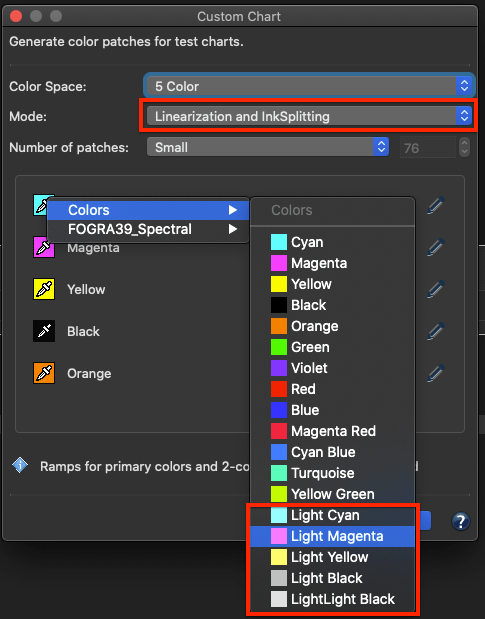
More predefined Colors, including light colors, are now available for selection using the Eyedropper icon. The color selected here is only used for the preview and for channel naming and is not mandatory for the InkSplitting DeviceLink itself.
Note: Currently, InkSplitting DeviceLink profiles cannot be created with CoPrA, but this will be implemented in near future. However, InkSplitting DeviceLinks can be created with the CrossXColor SDK.
Furthermore, the TAC/Ink limit of the custom chart can now be set to more than 400% or as low as 100. By default, the value is set to 400%, but higher values can be enabled after clicking the Lock icon. Since the upper limit is 100% per channel, the TAC depends on the number of channels in the data, e.g. 7 channels result in a TAC limit of 700%. For CMYK and 3 Color (and higher) the TAC/Ink limit is now also available and you can either set the limit as high as the channels allow or as low as 100.
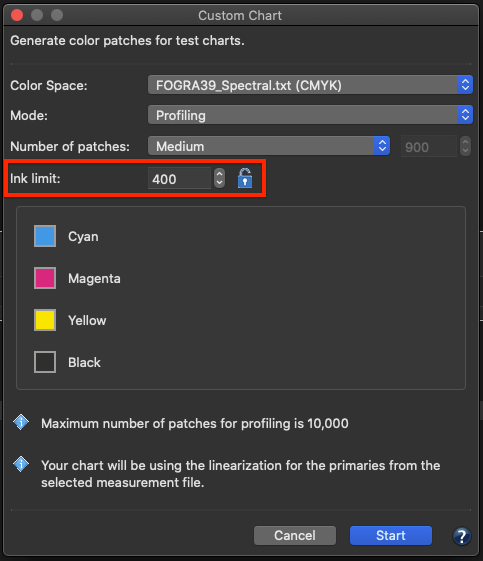
Also, the default order for a 7C chart has been changed to CMYKOGV.
New Find function in the View measurement data dialog
A new Find function has been added to the View dialog which can be accessed via a right click from the context menu. You can now search for IDs, names, CIE data and DCS data.
If you want to search for data in a specific color space (e.g. XYZ, Lab, CMYK) just append the name to the data, e.g. ’50 0 0 Lab’ or ’10 20 30 40 CMYK’. For spectral data, 3 values are interpreted as Lab data. If the number of values matches, the displayed color type is used, e.g. if the data is Lab, you can just enter ’50 0 0′. In case of redundancies, multiple patches can be marked, and if no exact match is found, the closest one is marked.
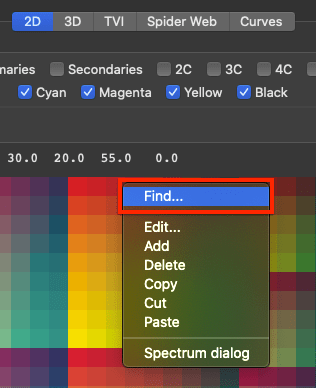
New markers and margins in the Export Chart tool
A new feature to Add Auto Positioning Markers has been implemented for the Barbieri LFP and X-Rite ISIS measuring devices. This function automatically adds the required markers to the chart that are needed by the instruments to perform automatic measurements.
Additionally, a whole new section has been added where user-defined margins for test charts can be defined. This is important for measurement devices that require an additional “white-space” before and after lines to be measured.
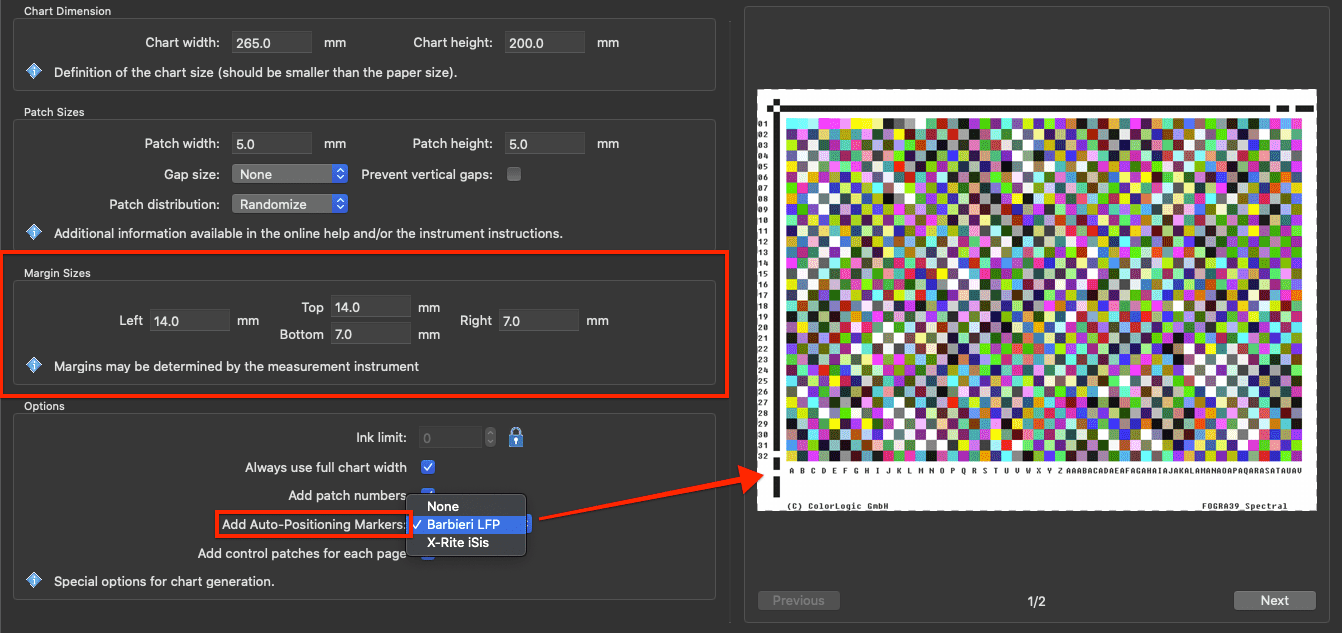
And just like in the Custom Chart tool, the TAC/Ink limit can now be set to more than 400% or as low as 100. Again, the value is set to 400% by default, but higher values can be enabled after clicking the Lock icon. Since the upper limit is 100% per channel, the TAC depends on the number of channels in the data, e.g. 7 channels result in a TAC limit of 700%. For CMYK and 3 Color (and higher) the TAC/Ink limit is now also available and you can either set the limit as high as the channels allow or as low as 100.
New PSD evaluation methods in the Proof Evaluation tool
The PSD (ProcessStandard Digital) is Fogra’s answer to the ever increasing need for process stability in digital printing. Two new PSD evaluation methods have been added to the Proof Evaluation tool:
PSD Evaluation (FOGRA 2018 Side-by-Side)
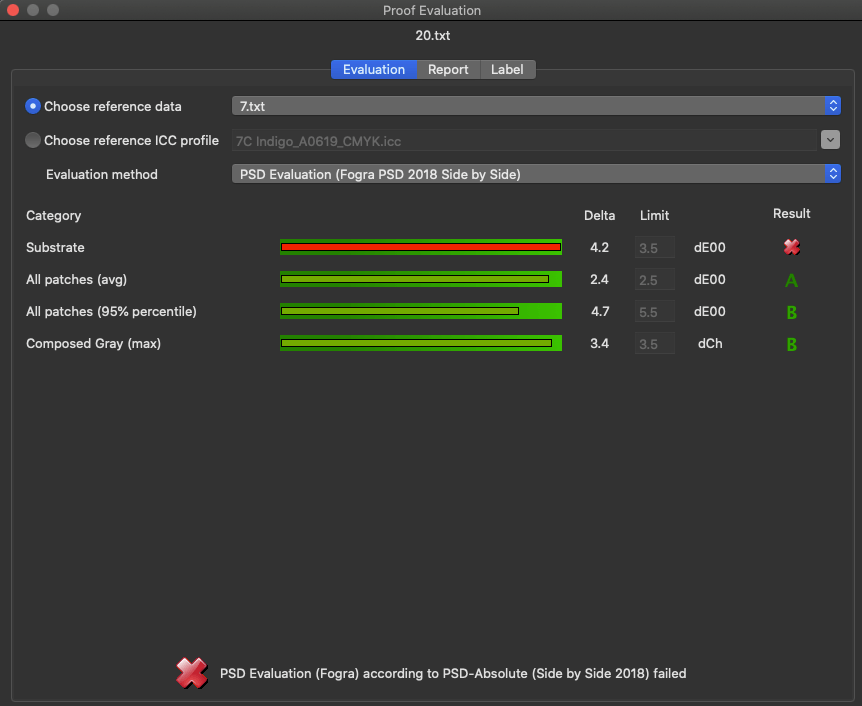
PSD Evaluation (FOGRA 2018 Media Relative)
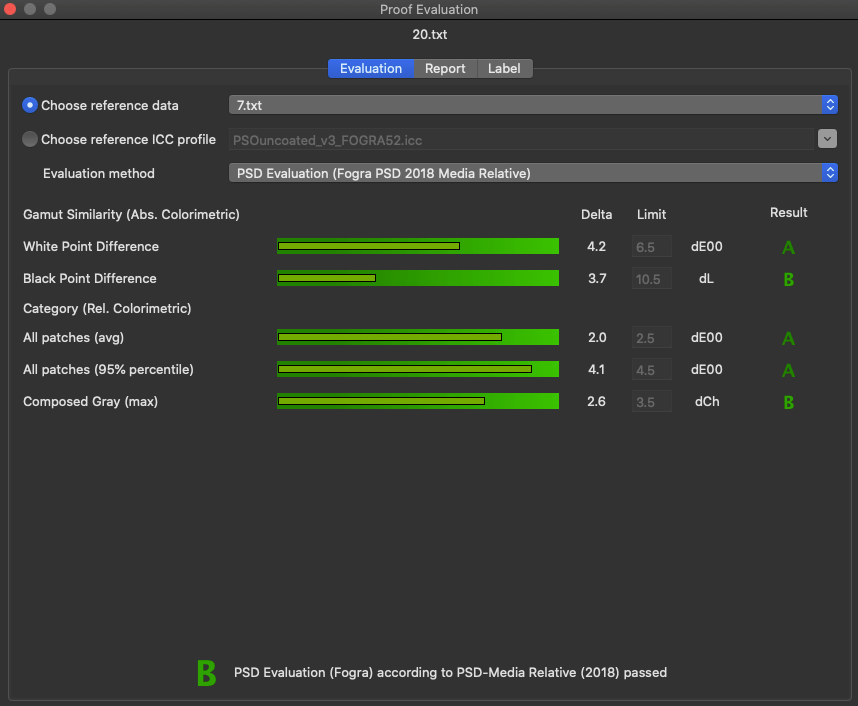
The Result is reported in several quality grades. Grades A–C indicate that all values are within the tolerances and the evaluation has been passed (shown in shades of green). However, if a value exceeds the tolerance limit, a red X indicates that the evaluation has failed.
In addition to the improved Report function, you can now print your own label directly from within ColorAnt. The new Label tab shows a preview of the label to be printed. The label contains the data entered in the Report tab, and a table below shows the data from the Evaluation tab. The label also indicates if the print is Accepted or if the evaluation has failed (X) and provides space for a signature.
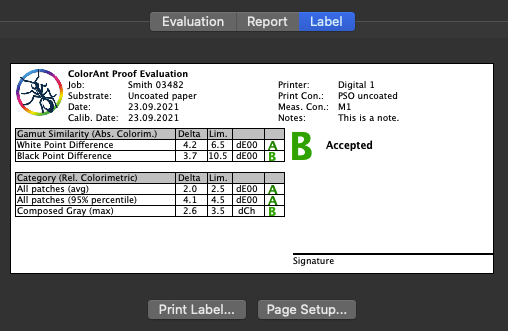
Support for heterogeneous CxF files
When opening a CxF file that contains multiple measurement conditions, a prompt automatically appears inquiring which of the contained measurement conditions is to be opened.
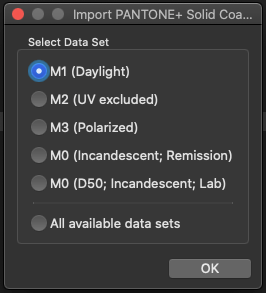
Either select the desired condition or open All available color specifications.
Measure Tool
Measure Tool and ColorAnt can now be used simultaneously
The Measure Tool now runs in its own thread and no longer prevents ColorAnt from being used in parallel.
Support for X-Rite i1iSis 2/XL
Added support for the X-Rite i1iSis 2/XL stripe reader.
New Remeasure message
When measurement data is found in the loaded data, the user has the option to either use this data for remeasurement or to delete the measurement data and use the reference data for a new measurement.
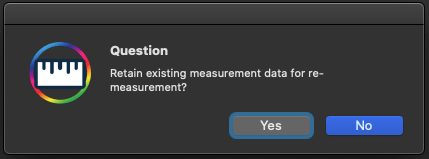
The C++ redistributables have been added to the Windows installer
Some measurement devices require the Microsoft C++ Redistributables, which must therefore be present on the system. However, on a freshly installed system, these are missing which can cause problems in the Measure Tool (missing devices). Therefore, the Microsoft C++ Redistributables are now included in the Measure Tool installer and are automatically installed at the end of the installation process to ensure that all measurement devices work properly on fresh systems.
New license terms
Unlicensed versions
The terms for unlicensed ColorAnt versions have changed. The Compare and View features are no longer available without a license, and neither is the saving of user data.
Demo license
A demo license now creates encrypted files only, which can only be used by ColorLogic products. With a demo license all functions are available, except CxF-X4 Export, Evaluate and saving in other formats than “txtdemo”.
Full version
With an “M” license, all functions and tools are available for data with up to four channels. Multicolor functions are therefore not available, as are the advanced functions/tools that can only be used with an “L” license.
Exceptions are the View, Compare and ICC Transformation tools, which support Multicolor color spaces even with an “M” license.
ColorAnt 7.0.2 Release | April 2021
Bug Fixes and Improvements in ColorAnt 7.0.2
- Custom Chart: RGB linearization crashes with index error (Ticket 212468)
- Export Chart: Calculation of the amount of pages went wrong when there were a lot of pages (Ticket 212473)
- Export Chart: The Always Use Full Chart Width option did not work correctly
- Export Chart: Optimized margins for Konica Minolta FD-9 and MYIRO-9 charts
- Export Chart: When an edited preset was saved, the preset was no longer selected in the drop-down menu
- Export Chart: Revised creation of Barbieri LFP charts with autopositioning lines
- Measure: An error while loading the Barbieri device DLL was fixed
- Measure: Optimized Gap input for the Barbieri LFP
- Color Editor: Optimized layout for the Spot Color Report
- Proof Evaluation: Some layout changes to make the UI and Report more uniform
- General UI: Added support for Dark Mode on MacOS systems
- General UI: Some font optimizations
- Installer: The installer is now notarized to guarantee an warning free installation on newer macOS versions
ColorAnt 7.0.1 Release | February 2021
Bug Fixes in ColorAnt 7.0.1
- Custom Chart: Fixed a crash when selecting unsupported charts (more than four channels) with “M” license
- Export Chart: A preset for the MYIRO-9 has been added
- Export Chart: Fixed a crash when the chart height was too low (Ticket 202352)
- Export Chart: Fixed a crash when opening the Export Chart tool in Chinese Language on older macOS systems (Ticket 202320)
- Export Chart: Added support for exporting all chart types up to four channels
- Export Chart: Added support for exporting all chart types up to four channels with “M” license
- Edit Primaries: Entered Magenta value was not reached (Ticket 202334)
- Color Editor: Changing only the DCS values made the file unreadable for the Measure Tool (Ticket 202331)
- Color Editor: Changing the DCS values when no color was selected resulted in a chrash (Ticket 212412)
- ICC Transformation: Blackpoint Compensation in the first rendering chooser for Convert from Lab was added
- View: Compare with ICC reference profile was not refreshed (Ticket 202266)
- Evaluation: Adjustments to the ISO 12647-7 (Contract Proof)
- Report: The spot color and proof reports were missing the DEMO Watermark when a DEMO license was loaded
- Measure Tool: Channel names could change after measuring (Ticket 202331)
- Measure Tool: Ambient light measurement did not work with i1Pro 1/2 (Ticket 202342)
- Measure Tool: Spot measurements did not work with i1Pro 1/2 (Ticket 212398)
ColorAnt 7 Release | December 2020
New Features in ColorAnt 7
- New Proof Evaluation tool for Contract Proof and Validation Print assessment
- Measurement data report with many new features:
– Report creation for multiple data sets
– New G7 compliance check - New Match Process Colors determines quickly and easily whether satisfactory matches for the primaries are possible
- New Spot Color Report added in Color Editor
- Compare different measurement data sets in the Spider Web View
- New G7 evaluation graph in the TVI View
- New zoom function allows a closer look at the color patches of the measurement file in 2D View, 3D View and the Compare dialog
- New Sort function allows sorting of color patches by their delta values
- Export Chart additions:
– New option to generate extra control patches per page
– New option to add auto position lines for Barbieri instruments - Printing on black background: The Custom Chart tool now contains color spaces with White which allows creating testcharts for printing with white on black backgrounds.
- New in the Help menu: Sample Data for testing and demonstrating the various tools
- New context menu tool to create multicolor data for Esko Equinox
- Easier to use ICC Transformation tool
- Cleaner context menu
- Extended Open Recent feature in the Files menu
- ColorAnt and Measure Tool are now 64-bit applications under Windows
- New Measure Tool v4
– Support for the new MYIRO-9 instrument
– Ambient light measurement support for MYIRO-1
Proof Evaluation for Contract Proof and Validation Print
The new Proof Evaluate tools allows you to check if your proof measurement data from a media wedge fulfills the requirements for a contract proof according to ISO 12647-7 or a validation print according to ISO 12647-8. A fully-detailed report can be created with a pass/fail indicator for a fast and visual answer.
The Proof Evaluate tool supports all color spaces including Multicolor and spot colors. This tool is a valuable addition to the proofing feature introduced in ZePrA 8 as it allows you to read the reference files of the dynamic media wedges that ZePrA creates.
To use the tool, first select measurement data in the Data Sets section, for example from a media wedge or any other test chart. Then click the Evaluate button located beside the Compare and View buttons at the bottom of the main dialog, and the Proof Evaluate dialog will pop up. On the Evaluate tab choose the reference you want to compare against your selected media wedge measurement data. This can be either an ICC profile or another data set loaded in ColorAnt such as the reference data from the dynamic media wedge from ZePrA. In the Evaluation method drop-down you have the option to evaluate a Contract Proof according to the ISO 12647-7 standard or a Validation Print according to the ISO 12647-8 standard.
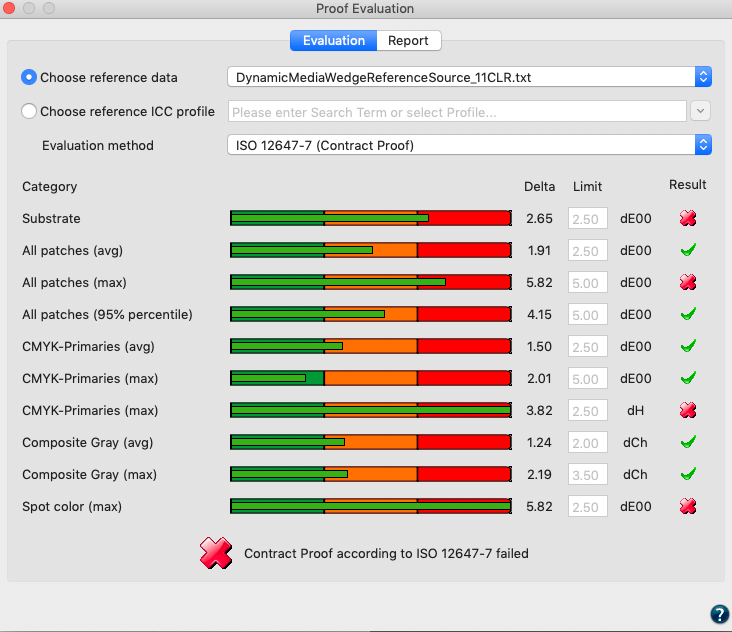
The Evaluation tab immediately shows the categories related to the chosen standard, the deltas to the reference and a score with either a checkmark (passed) or cross (failed).
Below an overall score indicates if the proof passed or failed.
On the Report tab enter the required information according to the selected ISO standard that you wish to see in the report. Click the Save Report button to create a PDF report. The PDF report will contain all the information that you have entered, the summary from the evaluation dialog, a list of all patches with their names or IDs, the device color space, the Lab reference values, the Lab measurement value and the delta.
New Features in the Report tool
- The report tool now allows you to select which categories you want to see in the report. Besides the well-known TVI and Linearity curves there are several new options such as G7 curves and the Match Process Color evaluation.
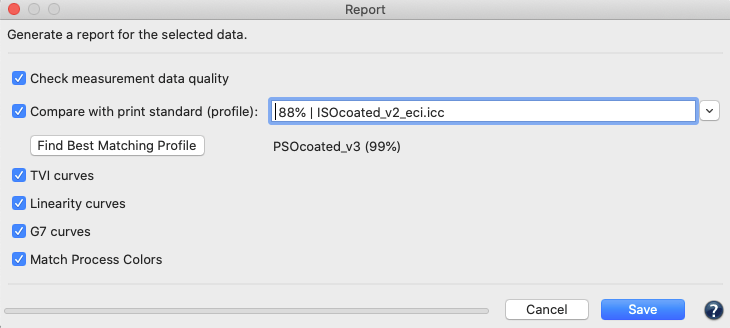
- G7 comparison check in the report: The loaded data is scanned for G7 compatibility during this check. The report shows three graphs in case the G7 Curves option has been selected. The first graph shows the Tonality / Gray balance curves in relation to the G7 aim. A flat curve indicates a perfect G7 gray balance. The two other graphs on the following pages of the report show the Neutral Print Density Curves for CMY and K. These two graphs feature the desired reference curves for G7 conformity and the real measured curves. A perfect G7 match shows identical curves between the measurement and the reference.
- Match Process Colors:
This evaluation lets you know if you can get a close match from your measured solid process colors to your reference solid process colors (defined from the selected print standard) by adjusting densities or percentage values. The Match Process Color option within the measurement data report will help you determine quickly and easily whether a satisfactory match is possible. This option is only available if one data set is chosen in the Report dialog and a Compare with print standard profile is selected. - Report creation for multiple data sets: For a group of selected measurement data, you can create the respective reports in a single step without having to create a separate report for each data set individually. To do this, select the desired measurement data under Data Sets and click the Report button. Select the various categories you want to include in the report in the dialog box that opens and click Save. ColorAnt creates separate reports for each selected data set. The reports are saved automatically in the folder that is defined under Preferences/Default save path. Make sure that under Preferences you have selected the required report format, the DeltaE method to be used and if the created reports should automatically be opened in the default viewer.
Spot color report feature in Color Editor
The new Spot Color Report feature within the Color Editor tool allows you to export a PDF report that can be used to check the conversion of spot colors before actually printing. A spot color library with multiple spot colors such as Pantone, HKS or other colors can be color converted with a target ICC profile to check for the resulting process color breakdowns (DCS). The report provides the color name for each spot color, the process color breakdowns, the expected deltaE2000 and deltaE76 values and an overall evaluation in terms of average and maximum deltaEs. It also includes the median and how many colors are reproduced within a 1 and 2.5 dE00 tolerance. This is similar to what the popular spot color report of our color server ZePrA does.
Compare with other measurement data in the Spider Web View
In the Spider Web tab you can compare the selected measurement data with an ICC profile and/or with other measurement data opened unter Data Sets.
The spider web of the comparison measurement data is shown in red and the comparison ICC profile in green.
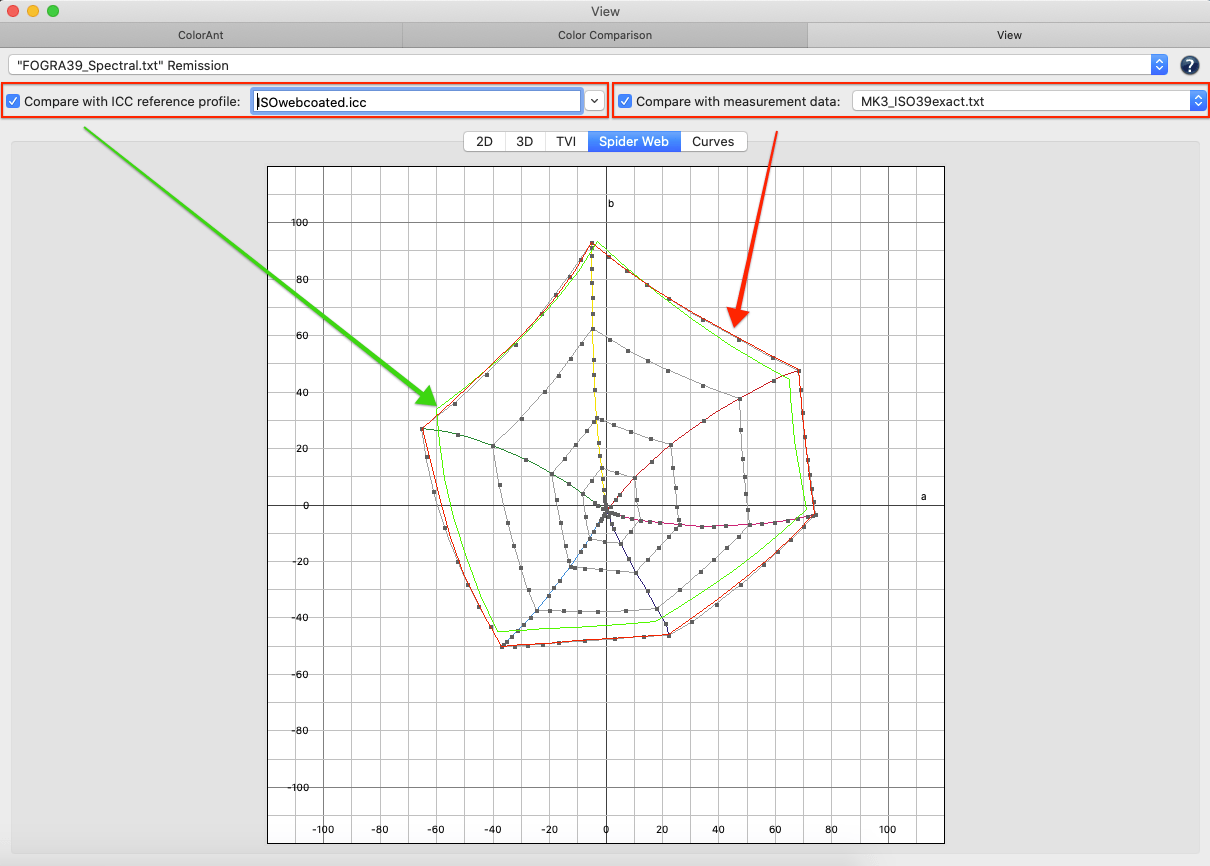
New G7 evaluation graph in TVI View
The TVI View has a new option to check if the measurement data is compatible to the gray balance aims of G7. If so, the curve would be a straight line. Deviations from the G7 gray balance are shown in percentage values of Tone Value differences. This allows an operator to adjust the CMYK curves accordingly.

Added zoom function with short cuts to 2D View, 3D View and Compare Window
It is now possible to zoom in and out in the 2D and 3D View and the Comparison dialogs using Command+Plus and Command+Minus on Mac and STRG+Plus and STRG+Minus keys on Windows. This is quite helpful for very large test charts with the standard tiny patch view in our tools to get a closer look at some specific patches.
Sorting depending on the chosen compare method in Compare dialog
Another useful option is the new Sort feature in the Compare dialog. Depending on the chosen Compare mode the patches will be rearranged from high (left side) to low (right side) values if the Sort checkbox is enabled. This makes it easy to find for example the patches with the highest and the lowest deltaEs or those patches having the highest chroma or lightness differences.The screenshot shows the typical compare view on the left and the sorted one on the right.
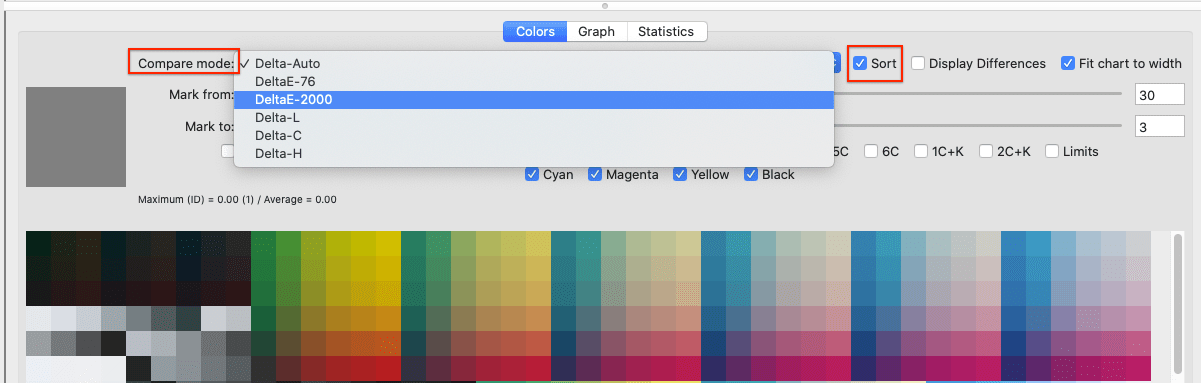
Export Chart additions
- There is a new option to Add control patches for each page. For every primary color there will be 40/70/100 percentage patches and an additional white patch added to each page of the test chart. This allows checking for redundancies and for production consistencies over the different pages.
- With the new option to Add Barbieri auto position lines the required black lines are added to every page of the exported test chart for auto positioning with the Barbieri Spectro LFP and Spectro LFP qb.
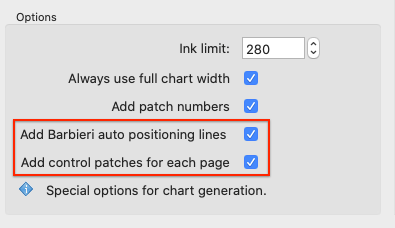
Printing on black background: Additional chart types with white ink on black substrates
With CoPrA 7 we have introduced profiling with white ink on black substrates. With ColorAnt 7 you can now create your own test charts for this and no longer need the predefined charts included in CoPrA 7.
The Custom Chart tool contains two new color space options with white (CMY+W and CMYK+W), allowing test charts to be created for printing with white ink on black backgrounds.
Note: These charts are displayed with a black background in Export Chart to simulate the black substrate.
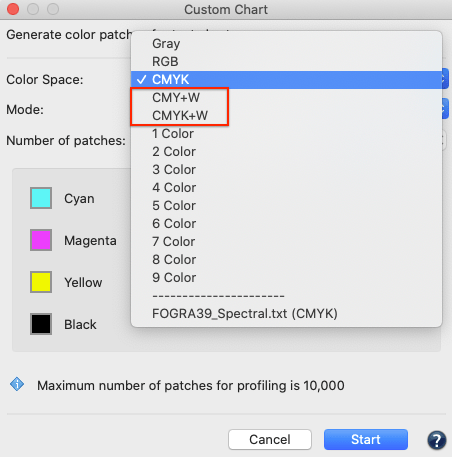
Sample data for testing and demonstrating the various tools
There is a new entry Tutorials/Sample Data in the Help menu that takes you to the Tutorials page of our online help. You can download the sample data as an archive file (SampleData.zip). With this data you can test or demonstrate the different tools of ColorAnt.
The package also includes a PDF documentation that explains all the examples and how to use the sample data.
In addition to the sample data mentioned, you will also find further information on our products, such as the current Quick Start Guide or video tutorials.
Cascade context menu
The functions and tools in the context menu have been grouped to make them easier to find.
Note: For one or multiple selected file(s) only the relevant options are available via the context menu. Options that are not available are grayed out.
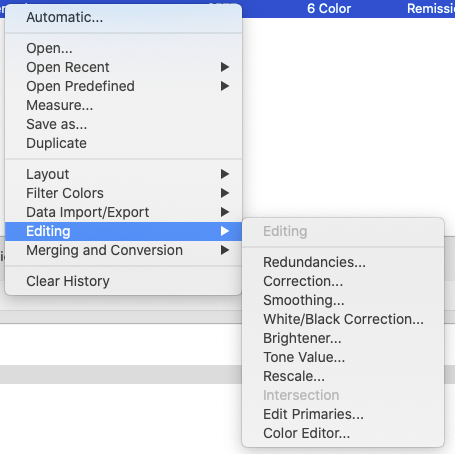
New context menu feature to extract charts for Esko Equinox
Equinox is a Multicolor profiling application from Esko that has specific requirements for creating test charts for Multicolor profiling. The new feature Separate Esko Test Charts is available in the context menu in the section Data Import/Export. It appears for loaded Multicolor data and allows you to extract the required 4×4 charts that are required from Equinox. This way users of Equinox can make use of the ColorLogic Multicolor or the new Idealliance 7 color ECG test charts.
Improved ICC Transformation user interface
The ICC Transformation dialog for converting CIE or DCS data with ICC profiles has been completely redesigned making it easier to understand and to follow the conversion steps. In addition to the various conversion steps one might use at the bottom of the dialog we illustrate which color space conversions are used for the given conversion.
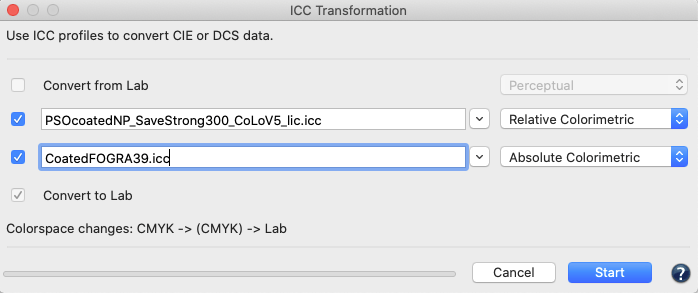
Recent Files
With Open Recent in the File menu you can select the most recently added data (measurement data, created ICC profiles, CxF files, PDF files, etc.) so that you can easily re-select these files without having to search for them in various subfolders. The Recent Files feature is implemented in drop-down menus for selecting ICC profiles in various places in the software, too. This feature works across all ColorLogic applications so that the same data is available across the applications from ColorAnt 7 to CoPrA 7 and vice versa.
ColorAnt and MeasureTool are now 64 bit applications on Windows
ColorAnt and the Measure Tool were 32-bit applications on Windows and are now both 64-bit applications on both Mac and Windows.
New MeasureTool v4.0
- The new automated measurement device MYIRO-9 is supported. This instrument allows you to automatically measure entire charts hands free in all available measurement modes in one step.
- Ambient Light measurement support for MYIRO-1: With the separately available Ambient Light head for the MYIRO-1, it is now possible to measure ambient light in Measure Tool 4.0. Just switch to the Ambient light mode and attach the adapter to the instrument. The spectral data from the measured light source can be used in the CIE Conversion tool to be applied to your measurement data.
ColorAnt 6.1 Release | May 2020
Bug Fixes and Improvements in ColorAnt 6.1
- Support for the new MYIRO-1 device.
- Support for the new X-Rite devices i1Pro3 and iO3.
- Support for the automatic positioning of the Barbieri LFPqb by camera.
- A new menu entry Open chart directory takes you directly to the Wedge folder to add your own charts.
- Fixed a bug in the comparison dialog, that sometimes prevented the comparison of files.
- Edit Primaries did not delete channels in DCS-only data. This has been fixed. (Ticket 201790).
- A new Virtual Device (Printer) has been added, that simulates typical behavior of Offset printing data.
- To prevent small measurement errors, it is now possible to define a fourth chart corner for the iO Table.
- It is now possible to measure Lab-only files e.g. Spot Color Libraries.
- The Konica Minolta Devices SDK has been updated to the latest version. Supported measuring devices can now be used under macOS 10.15.
- Fixed a bug when measuring multiple pages with the FD9 in Target mode (Ticket 201825).
- Some Chinese strings have been updated and fixed. (Ticket 201703).
ColorAnt 6 Release | January 2020
New Features in ColorAnt 6
ColorAnt 6 is an extensive update with many helpful new features and some redesigned dialogs that are now clearer and easier to use.
View Window
The View window has some interesting new features which considerably facilitate the evaluation of measurement data. First, there are new channel filters. CMY and CMYK filters have been replaced by new filters that allow an even better combination of individual channels. Combinations of 2, 3, 4, 5 or 6 channels, as well as one and two channels in combination with black, can now be faded in and out. These filters are available in 2D and 3D View.
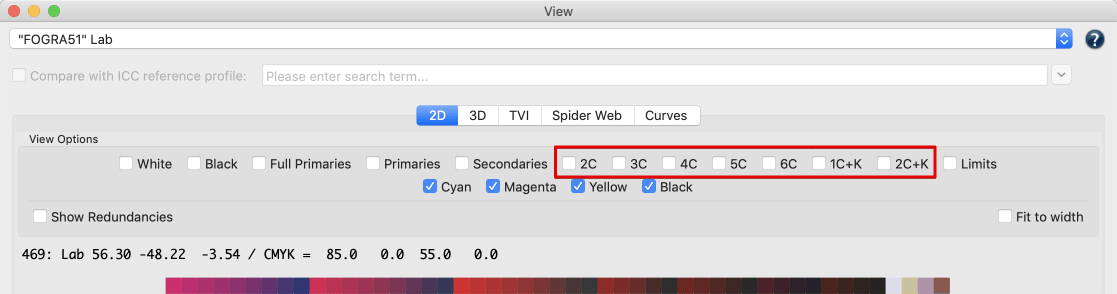
In addition, the number of displayed color patches is shown on the left, i.e. if you have selected a filter, the number of affected color patches as well as the total number of patches is shown on the left.
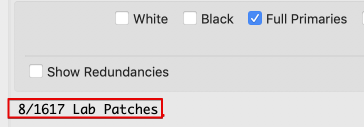
Another useful feature is that the 3D view now displays the color information of a patch/color point (like color name, device value, Lab value) when moving the mouse over that color point. At the same time, the point is highlighted to avoid confusion when points are close together.
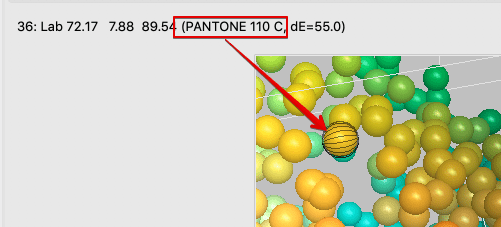
Preferences
The Default Color Space for the 2D and 3D view can be set in the Preferences dialog in the File menu. Available color spaces are Lab, LCh, YXZ and Yxy.
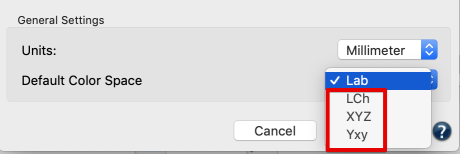
Compare
The Compare mode of the Compare window has been extended. It is now possible to select the color distance formulas Delta-L, Delta-C and Delta-H from the Compare Mode drop-down menu, which is particularly helpful when evaluating proofs.
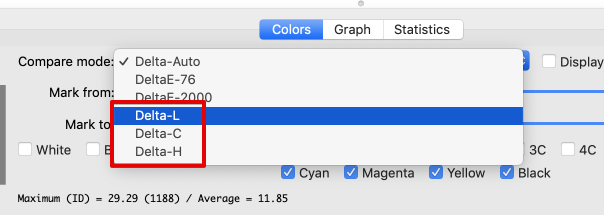
Furthermore, the CMY and CMYK filters of earlier versions have been replaced by new filters in the Color Comparison window and individual color channel filters (as in the View window) have been added.
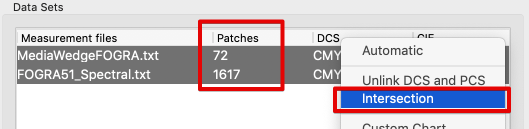
An additional new feature is the comparison of measurement data containing a differing number of color patches. To do this, choose the two measurement data sets in the main window and select the Intersection function from the context menu or click the newly added button (with the gear symbol) to the right below the measurement data list.
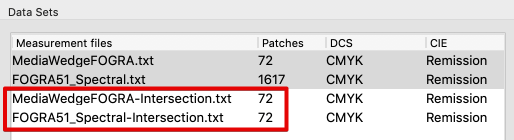
ColorAnt then searches both files for color patches with identical device values and removes all other values. Now you can compare the two newly created files in the Compare window.
The context menu now contains additional new options that can be very convenient if required:
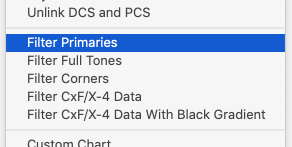
– Unlink PCS and DCS splits a file with reference and measured values into two individual files
– Filter Primaries extracts the primary colors from a measurement file.
– Filter Full Tones extracts the full tones from a measurement file.
– Filter Corners extracts the corner points from a measurement file.
– Filter Cxf/X-4 Data extracts all values corresponding to the Cxf/X-4 specification (e.g. the gradients of the primaries on white and black) from a measurement file.
– Filter Cxf/X-4 Data with black gradient extracts all values useful for Cxf/X-4 including a black gradient from a measurement file.
– Patches from image extracts the most common/important colors from an image.
Custom Chart
ColorAnt now allows the creation of CxF/X-4 test charts. Open the Custom Chart tool, select the required number of channels, name the color channels accordingly, activate CxF/X-4 Wedge under Mode and select the desired Number of patches. Here you can choose between Small, Medium and Large. After you have named the colors, click the Start button and ColorAnt creates a CxF/X-4 chart including a black gradation.
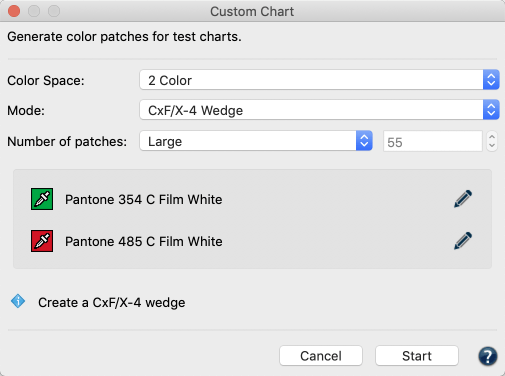
Additionally, two Idealliance charts have been added to the list of predefined charts, available under File > Open Predefined. Both, the Idealliance ISO 12647-7: 2013 control wedge Idealliance-3-Row-Digital-Control-Wedge® and the test chart Idealliance-P2P5-G7-TC® are registered trademarks of Idealliance.
But that’s not all on test charts. The new function Patches from image allows you to create an image-related test chart based on a loaded image. It can be accessed via the context menu or by dragging and dropping TIFF or JPEG files into ColorAnt’s main window. In the Patches from Image settings screen, select the number of desired patches for the test chart and whether the corner points should be added as well.
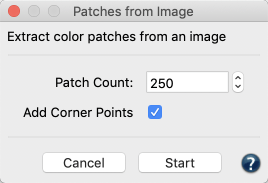
Edit primaries
The modified Edit primaries tool has three new functional enhancements in addition to a clearer appearance. First of all, you can now exit the tool without losing any of the edits you have made. For example, if after a few edits you notice that you forgot to load a required file into ColorAnt, you can exit the tool, load the file and return back without having to make these edits again. Just choose Cancel – ColorAnt will remember the edits made until then – and leave the Edit primaries tool. Restore these edits after you return by hitting the Restore button. You can now continue your work where you left off.
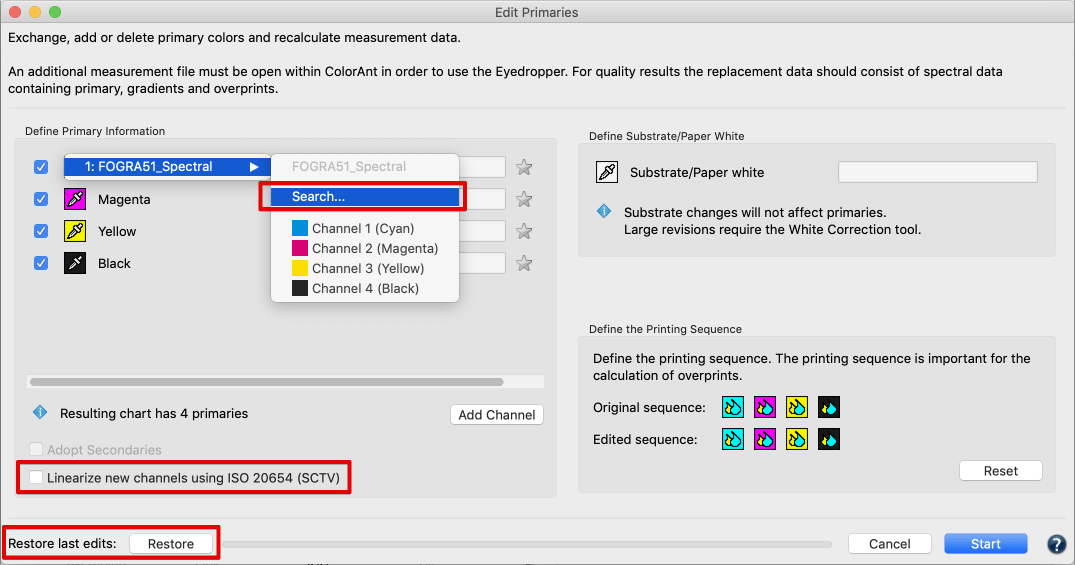
When a new channel is added, the checkbox Linearize new channels using ISO 20654 (SCTV) becomes available. When activated, the gradients of the newly added channels are linearized according to the ISO 20654 (SCTV) standard. The checkbox is also available if reference data are loaded without measurement data. If channels of another data set are selected and the checkbox is activated, all channels are linearized according to ISO 20654 (SCTV). Otherwise the original gradations of the loaded colors will be used.
Finally, there is the Search function, allowing you to search for specific colors in large color libraries such as Pantone. It is available in the context menu by clicking the pipette symbol when replacing a color.
In addition to the changed layout – the control panels are now arranged in landscape format to better visualize the curves – the Protect Lights (%) slider now affects all three correction functions.
Another very useful feature is the ability to export correction curves as Photoshop gradation curves (ACV) and as XML according to ISO 18620. The curves are automatically saved in the folder /Users/USERNAME/Documents/ColorAnt/Linearity on MacOS systems or C:/Users/USERNAME/Documents/ColorAnt/Linearity on Windows PCs. These curves can then be used either in Adobe Photoshop or any external RIP software that supports the ISO 18620 standard.
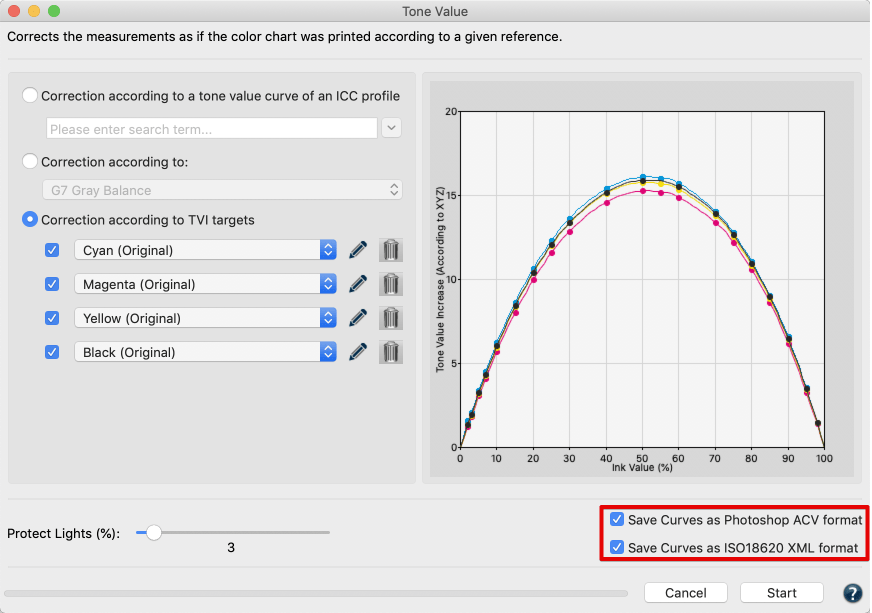
Color Editor
The Color Editor has been improved to include a number of functions that facilitate working with large data sets.
There is now a Search field below the table of colors to find and edit specific colors of large data sets. Just type in the name of the desired color and the list will show only colors with those name components.
The color table can be sorted by Color or dE00 (Current) by clicking on the column headings.
The newly added Invert Selection button makes it possible to reduce a large number of displayed colors of a large data set to only a few colors. Simply select the desired color patches, click Invert Selection followed by the Delete button. Now you are working on your individual color selection.
Additionally the Color Conversion Modes were extended by three options.
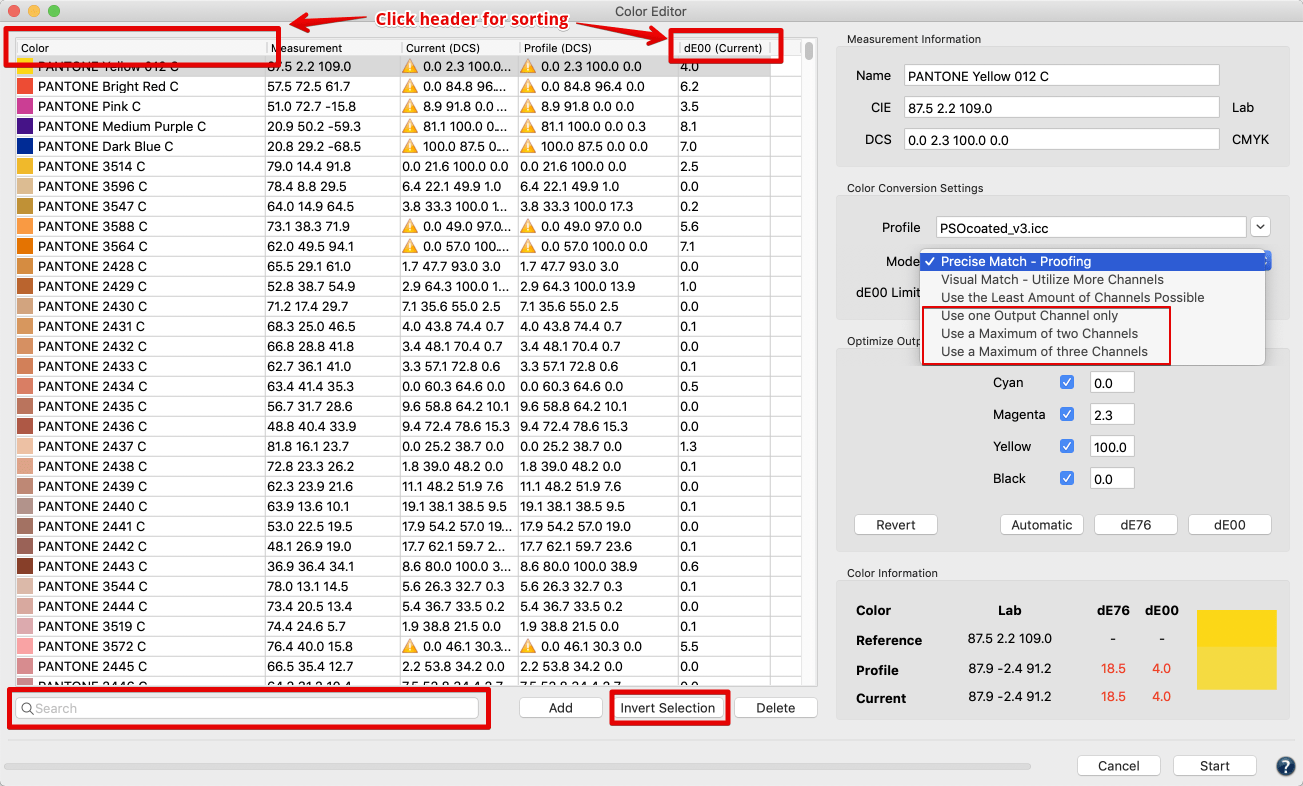
ICC Transformation
The ICC Transformation window has been optimized. Besides the possibility to select an ICC profile from the drop-down menu, it is now possible to use a profile that is not in the ICC profile folder of your operating system. For example, if you have a profile, which you would like to use, on the desktop of your computer, you can simply drag and drop it onto the drop-down menu. If it matches the selected data, it will immediately appear in the drop-down menu.
Extraction of original measurement data from an ICC profile: This functionality imports the original measurement data from ICC profiles. If you created or updated a profile with CoPrA using the Measurement Processing options Brightener Compensation and/or Measurement Correction, CoPrA stores two data sets inside the profile. The original measurement data (raw data) as well as the corrected data used for profiling (profiling data). ColorAnt extracts both data sets naming them accordingly when opened or when an ICC profile is dragged to the ColorAnt window.
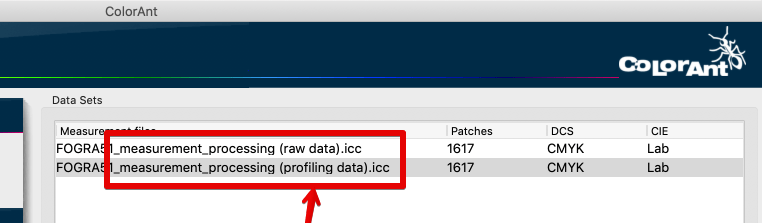
Measure Tool 3.0
New chart selection: The Chart tab has been removed, the charts list can now be accessed via the File menu using the entries Recently used files and Predefined Charts.
New Virtual Device (manual): A new manual Virtual Device has been added to the device list, which allows to manually enter Lab values for selected patches. This is helpful, for example, if the device that measured the values is not connected to the Measure Tool or if an older device is used that only displays the measured values on the device itself. After connecting the device, a dialog with an input field for the Lab values appears. Enter the appropriate Lab values and either press the enter key on your keyboard or click the Next button to automatically select the next patch. This allows all required lab values to be entered in a single session. Once editing is complete, click the Close button to finalize the manual measurement process.
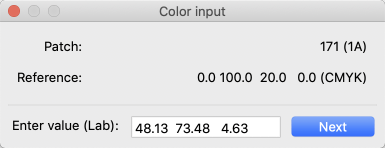
Measuring multiple charts: It is now possible to measure multiple charts in a single session (without closing/opening the Measure Tool after each measurement). Measured charts are automatically added to the Measurements list. The number in brackets indicates the number of measurements. A previously measured chart can be added to this list by using the Plus button which is only enabled if a complete measurement data set is available. Clicking on Measurements opens the list containing all measurements.
If a device with a wizard (positioning) is used, e.g. the X-Rite i1iO, the next measurement can be started by clicking on the Gears icon to enter the wizard/device settings. Clicking the Transmit button transfers the data directly to ColorAnts Data Sets section and the Measure Tool is closed.
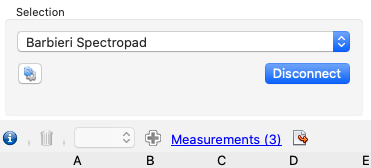
The Measurements window shows a list of all the measurements that were added in the current measuring session. The chart selected in the list is shown in the Measure Tool main window. The list contains the following information:
Date: The date and time at which the chart was measured.
Device: The device with which the chart was measured.
Name: The Name of the measured chart.
Type: Indicates if the data was Imported or Measured. Imported data serves only as reference.
At the bottom of the list are buttons to select All or None of the entries or to Invert the selection. Use the Trashcan in the bottom left to delete selected measurements. By clicking the Quit button the program is closed without transmitting or saving any data. The Transmit and Quit button closes the Measure Tool and transfers all Measured data (Imported data is not transmitted).
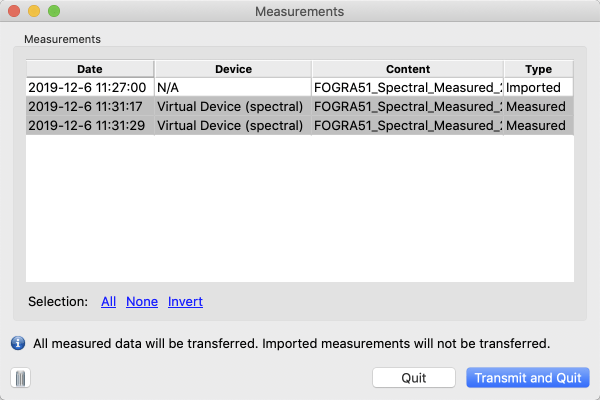
Remeasure faulty patches/lines: Existing measurement data with erroneous measurement data can now easily be corrected by simply remeasuring the faulty parts (lines or patches) of the chart. Just load a previously measured chart, and it is automatically added to the Measurements list as Imported data.
If a file with multiple measurement conditions is loaded, select the appropriate Measurement Condition from the import dialog. Connect the measurement device and measure the faulty lines or patches. If a device supports the chosen measurement condition only in a combined multi measurement mode, the data of the selected condition will be copied into all condition slots. Once the remeasurements are completed, the measurement data has to be added to the Measurements list using the plus sign. Click on Transmit to transfer the data back to the calling application.
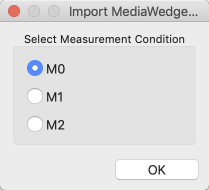
ColorAnt Release | May 2019
Bug Fixes in ColorAnt 5.1.1
- ColorAnt 5.1.1 is now able again to open files if the ‘END_DATA’ string is not written in capital letters (Ticket #191089 and Ticket #191115)
- Fixed a bug that caused the measurement condition “M0” to always be written to the header of the data file even if a different measurement condition was used and the data itself was correct
- The misplaced buttons Load Settings and Save Settings in Edit Primaries have been removed
- Fixed a bug where averaging would sometimes lose patch information
- Fixed a bug where ColorAnt would write a cxf file with the syntax ‘a’ and ‘b’ instead of ‘A’ and ‘B’ (Ticket #191254)
- Patch measurement with the X-Rite eXact in M1 mode is restored (Ticket #191174)
- The message “Data index not available” no longer appears in the Barbieri Setup Wizard when using the Barbieri Spectro LFP qb to measure test charts (Ticket #191214)
- The M0 single scan with the X-Rite i1Pro 2 has been improved by ruler support (Ticket #191075)
- Fixed an issue where the X-Rite iO Setup Wizard would mismatch page numbers when measuring multi-page testcharts
- Fixed a problem where wrong data was transferred to ColorAnt in ambient light measurements
ColorAnt Release | December 2018
New Features in ColorAnt 5.1
General Improvements
In ColorAnt 5.1, all ICC profile drop-down menus now function as search fields. Simply type in some letters of the desired profile name and only those profiles containing these letters will be shown in the drop-down menu. This is a feature power users will love and that has first been implemented in CoPrA 5. Ticket #180805
ICC allows creation of profiles with up to 15 channels. Consequently, ColorAnt allows the user to load and save test chart measurement data with up to 15 channels. If data with more than 15 channels is to be loaded, a warning is displayed as such data cannot be opened.
Note: This does not affect spot color data. It is still possible to load spot color measurement data containing thousands of colors.
Custom Chart
The Custom Chart tool now automatically adds redundant patches for paper white and primaries in generated profiling test charts. This allows better verification of printer stability and results in better averaging and redundancy correction of profiling test charts. Redundant patches are added only in medium and large size profiling test charts containing 2 or more channels..
Note: We recommend to randomize the patches over the entire layout of the test chart using the Export Chart tool with Patch distribution set to Randomize before printing.
Report
The Report feature now sorts the ICC profiles in the drop down menu under Compare with print standard (profile) by percentages with the highest match on top.
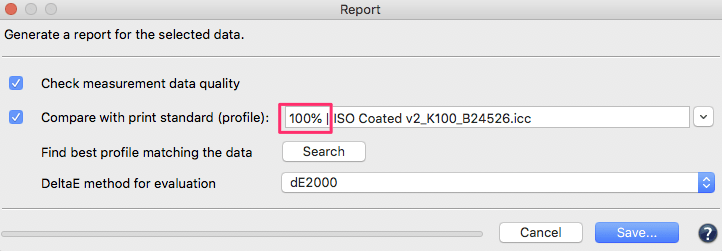
Export Chart
The labels of generated test charts from Export Chart are now consistent with the display of the Measure Tool and the data exported by ColorAnt.
History Log/Edit Primaries
A new warning message has been added in the History Log for Edit Primaries in case manually entered Lab values cannot be realized. The reason is that some Lab values are no real colors and do not have a spectral equivalent.
Support for Ink Master file format (MIF)
Support for the X-Rite Ink Master file format (MIF) of the X-Rite ColorMaster software. ColorAnt can import such data but can’t export it as *.mif. Export to other supported file formats (see online help Main Window/File) will work.
Support for multiple tables in CGATS files
A special feature in CGATS files is that they can contain different specifications in one file, e.g. measurements from different test charts or different color spaces. ColorAnt now supports multiple tables in CGATS files. A typical use case would be the export of various spot color Lab values from the Spot Color Report feature in ZePrA and their import to ColorAnt for further inspection.
Color Editor
The display of channel names under Optimize Output Values in the Color Editor tool has been changed from rows to columns. This provides a view consistent with ZePrA and other channel tools.
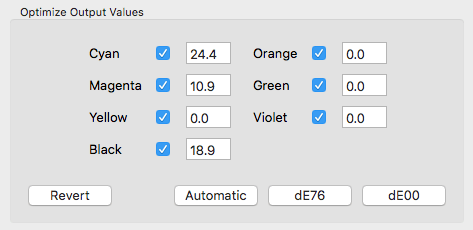
Export CxF/X-4
With the new function Include black gradient in export, the black gradient can also be exported. Typically, when exporting CxF/X-4 data from a complete test chart, only 100 % black and overprinting spot colors with 100 % black are added, but not the black gradient. However, adding the black gradient can be very helpful when using CxF/X-4 data in Edit primaries or other tools to extract the black information.
Note: The CxF/X-4 specification does not explicitly prohibit this, but the original idea is to specify spot colors rather than black. Therefore, activating the checkbox could cause incompatibilities with programs from other manufacturers.
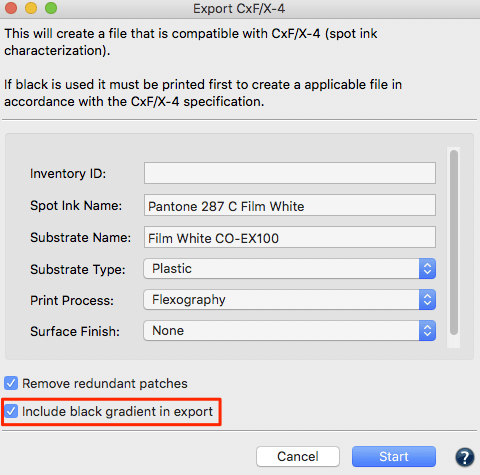
Updated Measure Tool
The new version – Measure Tool 2.1 – brings three major changes that improve how the software works:
1. Transfer of data to the calling application (e.g. ColorAnt, CoPrA or ZePrA ) has been improved. After measuring a test chart users can now decide to transmit the measurement data to the calling application with a new button or by closing the Measure Tool application. The Transfer measurement dialog will not appear automatically any more as in previous versions, which brings several advantages. The new transfer dialog allows to either Transmit the data and close the Measure Tool, or to Dismiss the data and close the Measure Tool, or to go Back and remeasure the chart (to correct faulty measurements, for example).
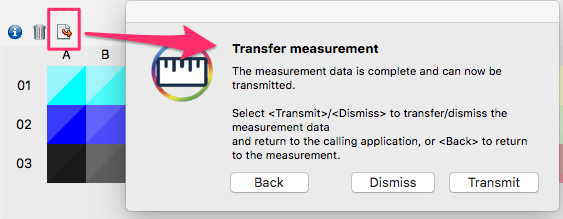
2. Some instruments can now apply combined measuring conditions (such as M0, M1, M2 and occasionally M3) in one measurement operation. Supporting instruments are X-Rite i1Pro2, iO with i1Pro2, eXact and Konica Minolta FD-9. For such instruments the drop-down menu Condition has a new option to select all appropriate measurement conditions.
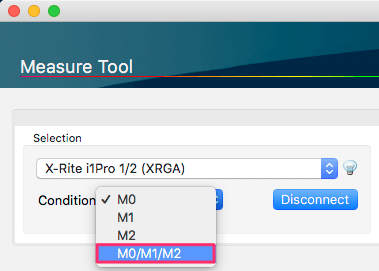
More details about the instruments can be found in the online help. If applied, the measurement data of all measurement conditions will be transferred to the calling application. ColorAnt then allows the loading of individual measurement conditions or All available color specifications. In the latter case, multiple data sets are loaded with the measurement condition appended to the file name for easy recognition.
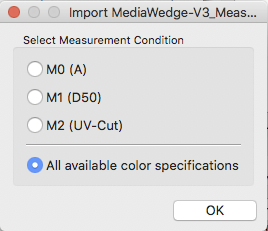
3. The Measure Tool now supports the Barbieri LFP qb measuring device.
Bug Fixes in ColorAnt 5.1
- Fixed that the channel filters under View Options in the View dialog work properly for RGB files.
- Fixed: RGB data is now displayed correctly under View in the 2D and 3D tabs. It is now RGB rather than CMY.
Note: The tabs TVI and Curves still show CMY channels which is correct for this purpose. - Fixed that the Rescale tool changes channel names in 7C cases. Ticket #180961
- Fixed an issue when changing the printing sequence in the Edit Primaries dialog.
- Fixed: It is no longer possible to drag and drop data into ColorAnt as long as a dialog is open.
- Fixed an issue with the Coefficient of Variation under Compare/Statistics showing random values in case of nearly 0 deltaE differences due to rounding issues.
- Fixed preview pane in Export Chart displaying incorrect color for 1CLR and 2CLR reference files.
- Fixed a problem where it was not possible to measure with limited eXact devices. Ticket #180936
ColorAnt Release | September 2018
Bug Fixes in ColorAnt 5.0.1
- Fixed a bug that dual measurement with i1Pro 2 was not possible (Ticket 180871 + 180895)
- Fixed a bug that the connection was lost when a calibration error with the FD-7 occurs
- Fixed a bug that channel names generated by ColorAnt contain invisible character
- Fixed a bug that Export Chart was using the newly generated reference file for exporting a chart
- Fixed a bug that ColorAnt doesn’t show the right channel names in Edit Primaries
- Fixed a bug that text in Tone Value dialog was cut off
- Fixed a bug in the History log with inconsistent section numbering
- Fixed a bug in the History log for ColorEditor
ColorAnt 5 Release | August 2018
New Features in ColorAnt 5
ColorAnt 5 is a major upgrade containing many new features and improvements of existing tools requested by customers. ColorAnt 5 makes the newest standards, like ISO 20654 (SCTV) or CxF/X-4, more accessible to users and includes even more powerful tools that color managers will find beneficial. In addition, on macOS systems ColorAnt 5 runs in 64 bit mode making it future proof for recent and upcoming macOS versions.
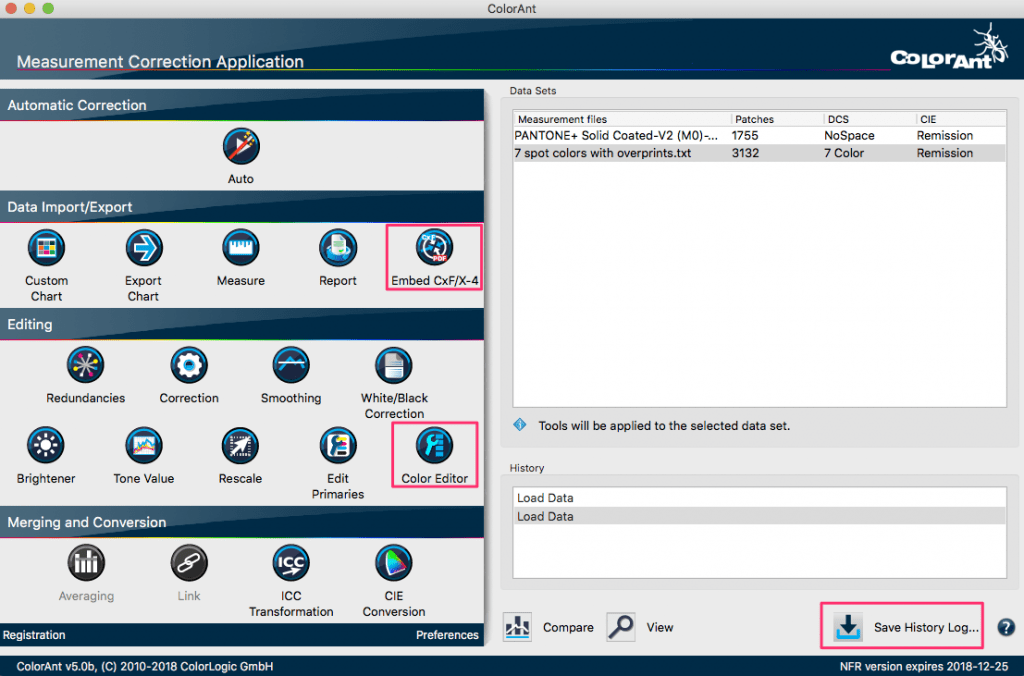
New Color Editor Tool
ColorAnt 5 features a powerful new color editing tool. It can be used to edit color patches and to process color conversions of spot colors. Some of the new features will look familiar to ColorLogic ZePrA users who already know the advanced spot color conversion of our color server.
Color Editor allows the user to:
- Edit patch names, Lab values (CIE) or device color values (DCS).
- Convert and optimize a complete spot color library to a target profile for RGB, CMYK or Multicolor.
To convert spot colors to a desired target ICC profile, first load the measured spot colors into the ColorAnt Data Sets section, e.g. a Pantone spot color library (or any supported file format such as CxF), then click on Color Editor. The appearing window contains a scrollable table on the left showing all spot colors of the file and the editing options on the right. Select an ICC Profile from the drop down list and a calculation Mode.
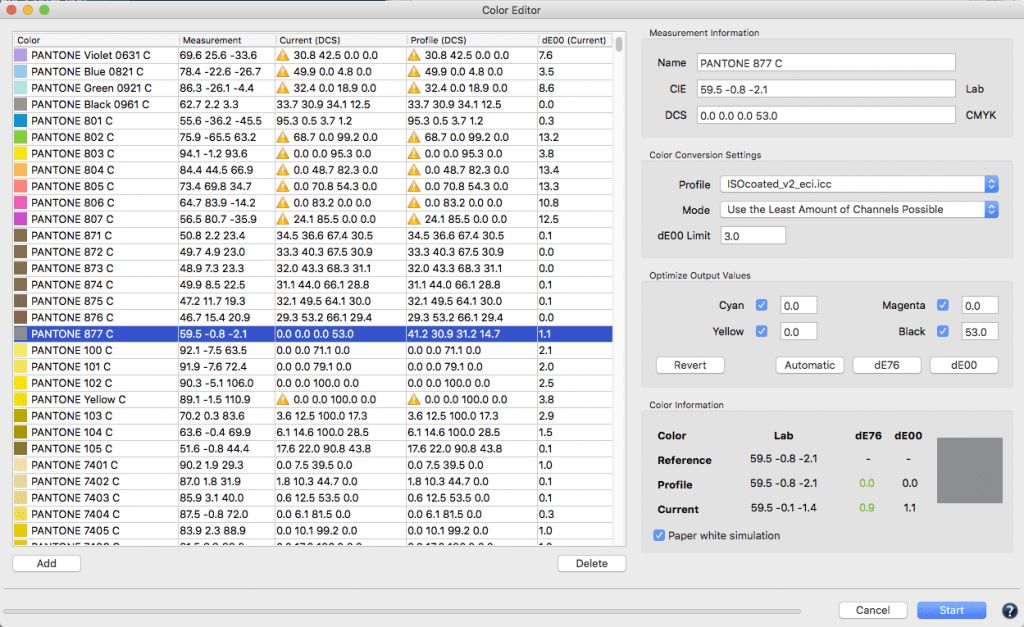
Three modes are available for the color conversion:
- Precise Match – Proofing
- Visual Match – Utilize More Channels
- Use the Least Amount of Channels Possible
The preset dE00 Limit highlights colors in the table with a warning icon that exceed the threshold defined by the user.
If a color is selected from the table, the device color values for each channel of the selected profile are shown under Optimize Output Values and the deltaEs are reported under Color Information. As a default, the device values calculated via the ICC profile are shown without any optimization.
By clicking on dE76 or dE00 the deltaE can be minimized for each color. Clicking on Automatic applies the selected ColorLogic calculation Mode which typically results in a reduced amount of channels for better printability. Users can optimize each individual color or a bunch of colors and can even enter device values manually. Single or multiple colors can be selected and optimized.
By clicking on Start, the entire list of colors is generated in the Data Sets section including the calculated and optimized device color values. Those values can be saved for further usage in other applications in any format supported by ColorAnt (CGATS TXT and XML, CxF3, Adobe ASE and ACO, named color ICC profile or GMG CSC).
Note: ColorAnt 5 supports the Adobe Swatch Exchange format ASE.
Embed CxF/X-4
The CxF/X-4 file format for spot color characterization is gaining momentum in the industry. Previous versions of ColorAnt already supported the export of data in this format and were able to extract spot color information from PDF files be it CxF/X-4 or others.
Version 5 features a new tool in the Data Import/Export section which allows CxF/X-4 spectral information to be embedded in PDF documents.
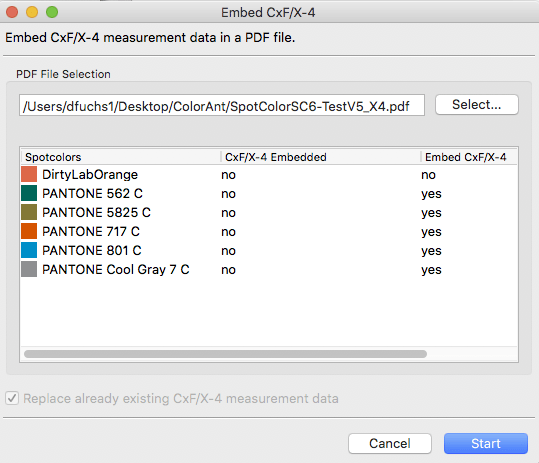
To do so, first select the CxF/X-4 measurement data, then open the Embed CxF/X-4 tool and select a PDF/X file with spot colors to embed the selected measurements into.
The tool lists all spot colors of the PDF/X file, checks for spot color names that fit those of the CxF/X-4 measurement data and warns in case of conflicts. Only if the spot color names of the PDF file fit those of the CxF/X-4 file will the spectral data be embedded when clicking Start.
Note: The tool is only available with a ColorAnt L license and if the selected measurement data contains spectral data and if it is compliant with the three CxF/X-4 spot color conformance levels:
- CxF/X-4b single patch characterization (full tone only)
- CxF/X-4a single background characterization (full tone and gradient on white)
- CxF/X-4 full characterization (full tone and gradient on white and black)
Save History Log and Averaging Report
ColorAnt’s History feature is a helpful tool that records every editing step. It allows the user to switch between different processing states of a file. After some editing and data optimization with various tools users often cannot remember the settings (slider settings or options or files) used. The new Save History Log – available at the bottom right of the main dialog – saves all activities that have been applied to all files as a comprehensive PDF document.
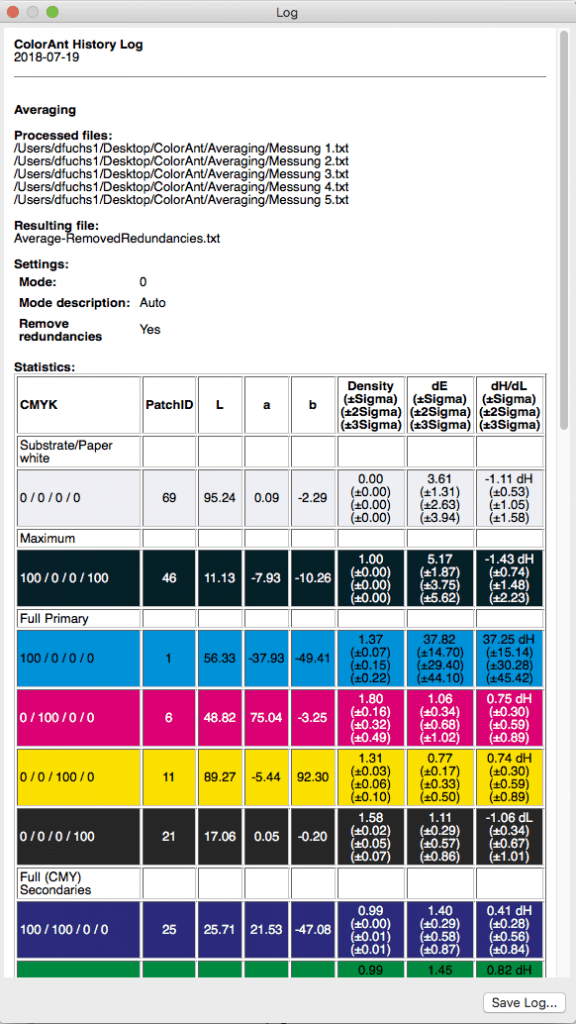
In addition, when double-clicking an entry of the History section a dialog pops up showing the settings applied to the data at this specific step. This single step can be saved with Save Log. The new log feature has an additional advantage when averaging files using the Averaging tool. The averaging log contains a detailed report with sample colors (known from our general Report feature) comparing the averaged data to all files and providing useful statistics for process control such as standard deviations (sigma, 2 sigma, 3 sigma) for Density, dE and dH/dL. This allows the user to recognize colors with large deviations which would not be so obvious by just looking at the values in the averaged file.
More Options in Tone Value Tool
The Tone Values correction tool which corrects data according to different technologies like G7 or ISO 20654 has been improved. For multicolor data, a fourth option was added which only adjusts the multicolor channels to ISO 20654 and leaves the CMYK channels untouched: ISO 20654 (Multicolor). This is a useful option for those who have calibrated the CMYK parts according to other standards, like PSO density curves or G7 and just want to adjust the additional multicolor channels to match ISO 20654 (SCTV) requirements.
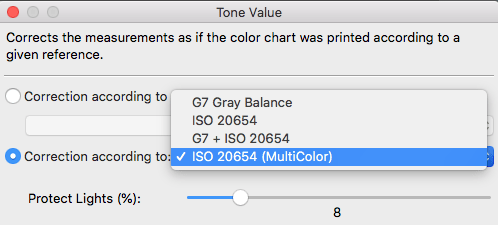
In addition, a Protect Lights slider has been added which was previously available in the Correction and Smoothing tools. This helps users to leave the highlights untouched when applying G7 or ISO 20654 corrections. It is especially helpful for Flexo customers as it avoids over compensation of dot gain in the highlights.
Greatly improved Viewing and Comparing Options
When viewing measurement data, the View Options in the 2D and 3D tabs have been updated with additional color channel checkboxes for the primary colors available in the loaded data set. The color channel checkboxes can be combined with the above color filters so that only the Multicolor Primaries or Secondaries can be shown. This greatly facilitates finding and viewing patches. The removed viewing options, Duplex and Triplex known from previous versions of ColorAnt, can be compensated by selecting appropriate color channels individually (e.g. Cyan + Black shows duplex combinations and Cyan + Magenta + Black shows triplex combinations). Both options were removed to gain space in the user interface. In addition, the filters work in combination with the color channels. If, for example, the checkbox Secondaries is enabled, the checkboxes Primaries and White are automatically enabled. They can be disabled if only two color combinations (Secondaries) are to be highlighted.
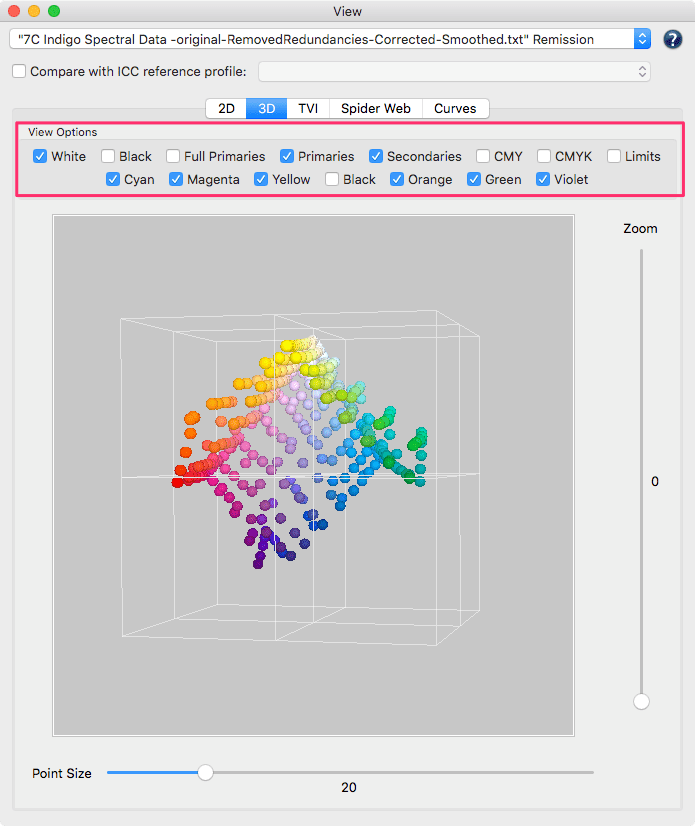
The TVI tab allows users to switch between the typical density based dot gain curves according to Murray Davies or the modern colorimetric dot gain curves according to ISO 20654 (SCTV). Linear dot gain curves according to ISO 20654 would show a straight horizontal line.
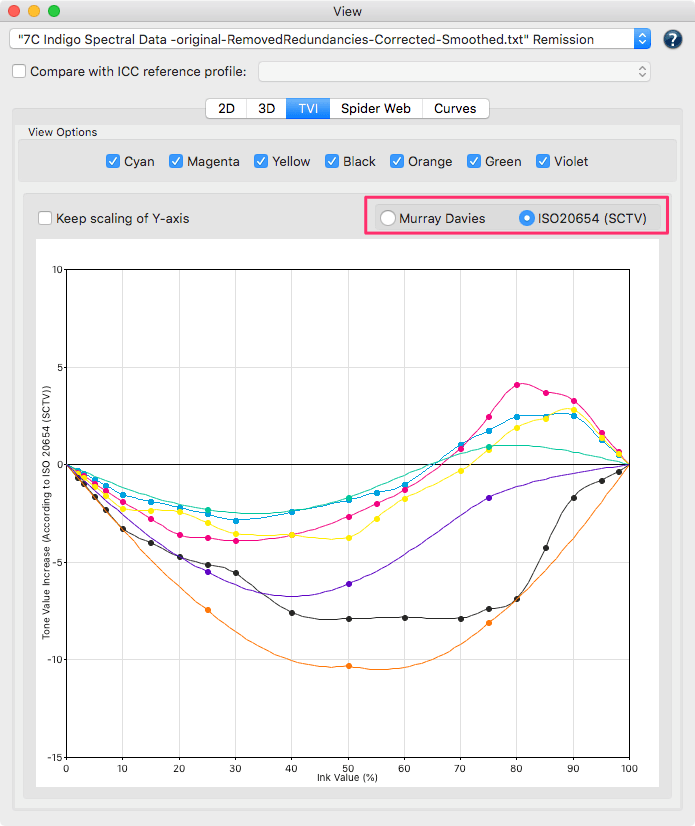
The Curves tab now allows the user to view the linearity curves of all or single primary gradations in a single graph. In previous versions, only a single curve of one primary was shown. Switching between Curves and TVI tabs allows users to view either the tone value increase (TVI) curves or the input-output value curves based on the Method chosen under Curves. A linear dot gain curve according to ISO 20654 would show a straight 45 degree line in the Curves graph.
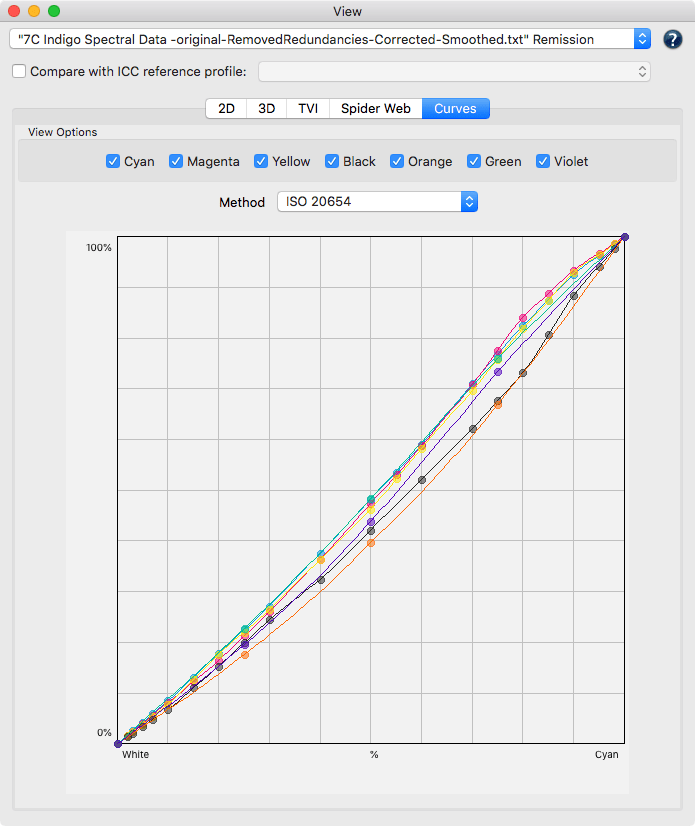
Additions to CIE Conversion and Ambient Light Measurements
The CIE Conversion tool allows to convert spectral remission data with a different Illuminant and a different Observer angle. It is now possible to directly measure the ambient light using supported instruments (X-Rite i1Pro and Konica-Minolta FD-7) from within the CIE Conversion tool. The Measure Tool v2 – which can be started from within the tool – supports a new ambient light measuring mode. In previous versions, an external application had to be used for measuring and saving ambient light measurements. The measured ambient light reading can be saved separately for later use.
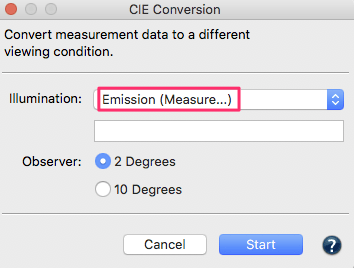
Measure Tool v2 added
In Measure Tool v2 and higher a Measure Mode has been implemented. This allows to switch between Ambient Light Measurement mode with suited instruments and the standard Reflectance Measurement mode. If an instrument such as X-Rite i1Pro and Konica-Minolta FD-7 supports both modes a light bulb button is shown in the user interface. Clicking on this bulb button will switch between the modes. Alternatively users can switch the mode in the file menu Measure Mode.
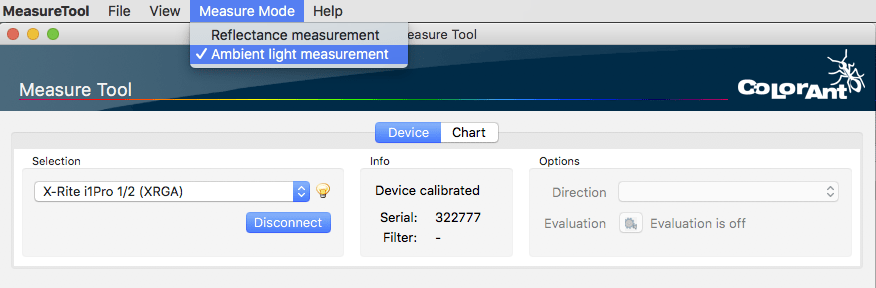
Various improvements and better support for the instruments (X-Rite i1iO and Konica-Minolta FD-9) have been implemented. For example will the Export Chart tool save chart, patch and gap sizes and Measure Tool reads such information for easier set up of the instruments measure wizards. This way user intervention can be minimized leading to less errors when measuring.
Spectral Color Model Improvements and new Edit Primaries Feature
The Edit Primaries tool extracts a wide range of measurement data from a selected data set via the eyedropper functionality, such as the full tone, the gradient and overprints on black – all spectral data of course but Lab is also supported. If the selected data contains color overprints with other primaries, such as secondary colors, this will now be taken into account, too. The new checkbox Adopt Secondaries allows the user to take advantage of those additional measurement data. The option is only enabled if secondary colors are available in the picked data set and at least two colors are exchanged. A tool tip indicates the selected overprints and the associated data sets. The option can be disabled if the measurement overprints are not suitable for the given data, in which case Edit Primaries will calculate the overprints itself.
Using color overprints can improve the accuracy of the rendering and calculation of the spectral color model.
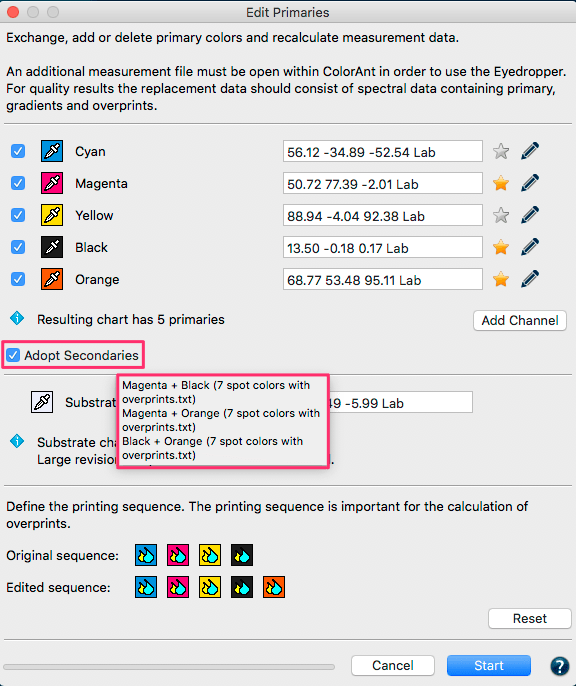
Custom Chart Technology Improvements and Support for up to 9 Channels
The Custom Chart tool now allows to build test charts with up to 9 channels. This extension reflects the technology improvements in multicolor profiling recently introduced in CoPrA 5. Using ColorAnt 5 it is possible to create multicolor test charts with two gamut extending colors in each color sector, e.g. a 6 color chart with CMYK+Red+Orange, where Red and Orange are two colors extending the gamut in the Magenta and Yellow color sector.
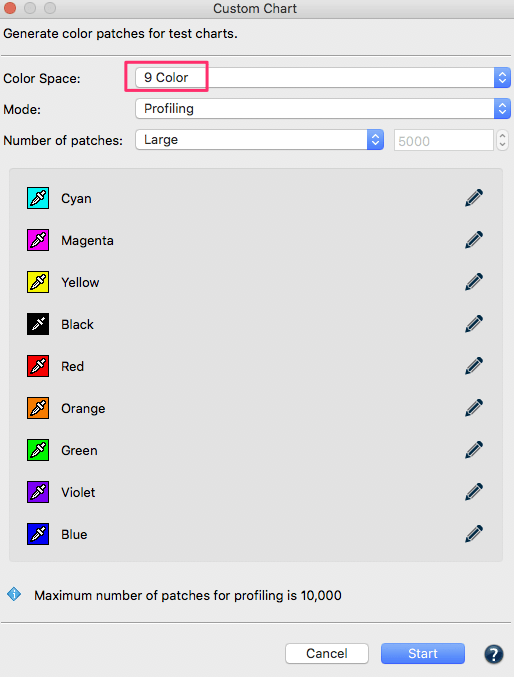
Additionally, several technology improvements regarding the distribution of patches – for example in the Flexo Profiling mode – and the addition of interstitial color patches for multicolor charts result in further quality improvements of the new Custom Chart tool.
Preview and other Enhancements in Export Chart
The main new addition to the Export Chart tool is a large preview section on the right. The preview shows the color distribution on each of the generated pages. This is quite powerful as it allows to recognize changes in Chart Dimension, Patch Sizes and the selected Options.
The Patch Sizes panel introduces a new setting to Prevent vertical gaps. Depending on the chart size this allows to fit one or more additional rows on a page.
The preset handling has been optimized and a new sweeping broom icon has been added next to the drop-down menu Preset to delete edited presets. In addition a new preset for the X-Rite i1iO with a minimum patch size for single mode measuring has been added.
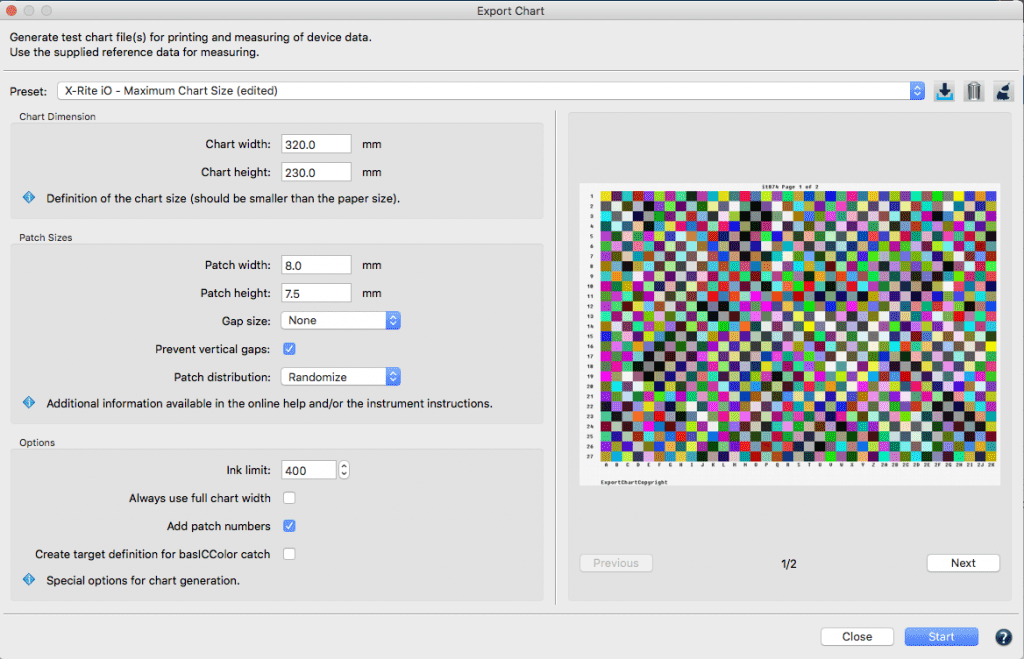
Improved Selection of Profiles in Report Feature
The Report feature is a helpful tool to compare the measurement data to a selected profile and optionally to the best matching profile. When comparing profiles the matching accuracy is now shown for each profile of the drop down list in percent, so now it is much easier to find a profile that best fits the measurement data. In addition, the best matching profile will automatically be selected in the profile chooser if the Search button is clicked.
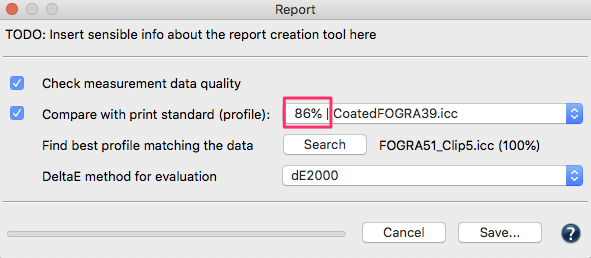
New context menu for Chart Layout Editing and 2D View
A new Layout feature is available in the context menu of the Data Sets section for a selected measurement file. It allows the change of the rows and columns of a chart in terms of amount of patches in Width and Height.
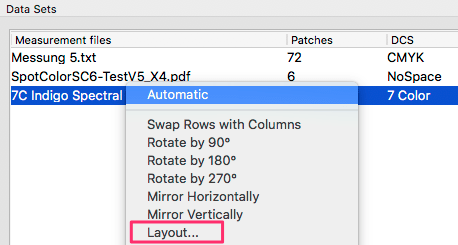
For example, in the Layout context menu users can define the number of rows of a chart.

In addition, new context menu options to Add, Copy and Paste patches in the 2D View have been added. Along with the already available tools Edit and Delete this allows the fine tuning of single patches of a data set.
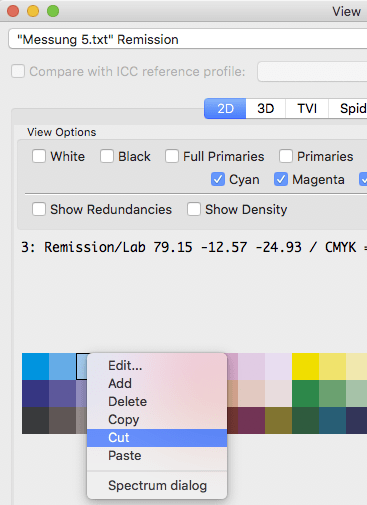
ColorAnt Release | March 2018
Bug Fixes in ColorAnt 4.2.1
- Fixed some issues in the Edit Primaries tool that led to faulty results such as low contrast and dull colors or wrong lightness under certain circumstances.
- Fixed a bug in the Windows version that resulted in a crash under certain circumstances. (Ticket #170259)
- Fixed a bug in the CxF3 import routine that led to incorrect channel names with 4CLR data that was not CMYK. (Ticket #180579)
- CxF3 and CxF/X-4 files saved from ColorAnt now contain the Increments entry for spectral data. (Ticket #180608)
Note: This improves interoperability with external tools.
ColorAnt Release | November 2017
Improved Features in ColorAnt 4.2
- In previous versions of ColorAnt non-traditionally sorted channels (e.g. KCMY vs. CMYK) have not been displayed correctly in the Spider Web view. This has been corrected in the new version using intelligent algorithms taking the hue of the channel into account. The fix applies in particular to Multicolor color spaces, too. The screenshot on the left shows the incorrect view of a KCMY color space, the correct view is shown on the right. (Ticket #170223)
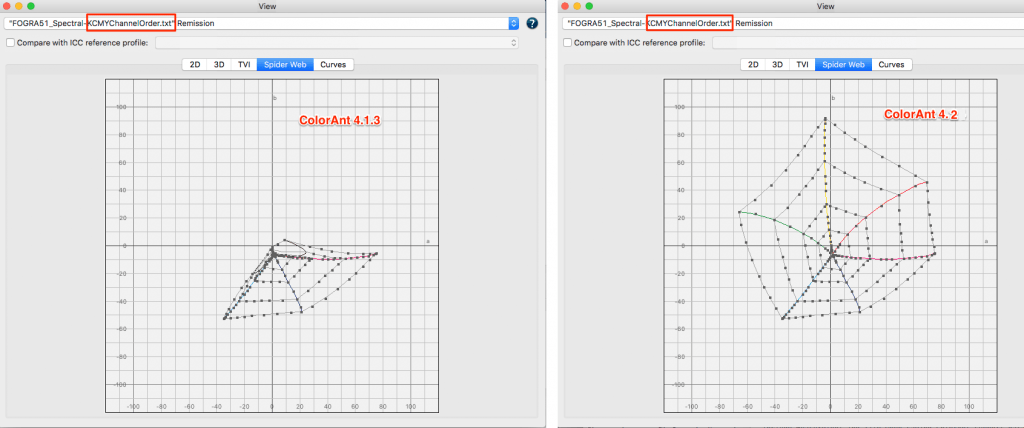 Note: The channel sequence of a CMYK color space does not have to match the printing sequence. For example, the printing sequence KCMY is quite typical in web offset presses, however, the channel sequence should still remain CMYK as some programs can’t handle untypical channel sequences correctly.
Note: The channel sequence of a CMYK color space does not have to match the printing sequence. For example, the printing sequence KCMY is quite typical in web offset presses, however, the channel sequence should still remain CMYK as some programs can’t handle untypical channel sequences correctly. - The quality of the spectral overprint model used in the tool Edit Primaries has been improved. Color characteristics are detected better using limited data resulting in better predictions. Shadow areas with and without opacity information are now calculated in a better differentiated manner. In addition calculations with spectral gradients have been improved so that the Rescale tool benefits from this, too.
- PDF test charts which are exported using the tool Export Chart now also have embedded fonts. This will prevent unnecessary error messages in RIPs or PDF preflight programs.
Bug Fixes in ColorAnt 4.2
- Correction of index errors that occurred when trying to Link certain data sets and to create Reports.
- An error in the mode Flexo Profiling of the tool Custom Chart has been fixed which created tone values only from 1.6% instead of the desired 1.2%.
- Various minor errors which occurred when saving CxF3 or exporting to CxF/X-4 have been resolved. Now an undefined “Name Space” is stored correctly and no additional channel is displayed in the user interface for 1- to 3-channel data.
- A truncated error message has been fixed which occurred in the Export Chart dialog when selecting too small chart sizes.
- In the Registration dialog the link to the URL of the new ColorLogic website has been updated.
- When exporting test charts with 8 channels using the tool Export Chart the 8th channel has been exported as black. This error has been corrected.
Note: Even if it is not yet possible to create reference files for test charts with more than 7 channels with ColorAnt 4.2, a correctly structured test chart can still be created from an 8-color reference file using Export Chart. Typically, the channel names and colors from the information of the reference file are used in this process. If this information is missing, it may result in unfavorable test charts and channel names may only be assigned generically, for example channels may be named Channel 1-8. - When starting ColorAnt the splash screen sometimes superimposed and blocked other messages (for example, the update notification). This error has been fixed.
- Showing more than 7 channels under certain circumstances in Custom Chart has been fixed. (Ticket #170448)
- The error in the Rescale tool has been fixed that Sample Names existing in the reference file got lost in the rescaled file. (Ticket #170439)
ColorAnt Release | July 2017
Bug Fixes in ColorAnt 4.1.3
- Fixed measuring 3rd party test charts without horizontal gaps with X-Rite i1iO in Measure Tool. (Ticket #170243)
- The terminology for the Gap Size in the Export Chart tool and Measure Tool now match. (Ticket #170243)
- The missing German translation for Gamut Volume in the Report has been added.
- Fixed that the chosen chart in Measure Tool did not transmit the file name.
- The naming and display of emissive measurement data has been fixed. Measurement data will be shown as Emission and not Remission any more.
- The way the random Patch distribution in the Export Chart tool works has been changed. If the Export Chart dialog stays open and no changes to any other option in the dialog have been done the exported chart will not be newly randomized each time it is saved in a different file format.
- Improvements have been added for patch size warnings on the i1i0.
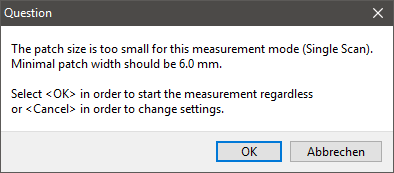
ColorAnt Release | June 2017
Bug Fixes in ColorAnt 4.1.2
- MeasureTool/CLi1iODevice: Fixed a severe bug in writing measurement data, when measuring M0, M1, M2 in Dual mode. (Mantis #0003524)
- MeasureTool/CLi1iODevice: Added validation of patch height regarding minimum patch height. Updated translation strings.
- MeasureTool: Fixed writing Instrumentation data into measurement file.
- Include MeasureTool log file when saving ColorAnt support data.
- Fixed a severe bug that occurred when trying to import CGATS XML files.
- Stronger smoothing in some cases.
ColorAnt Release | June 2017
Bug Fixes in ColorAnt 4.1.1
- Fixed FD-9 plugin not loaded message when starting Measure Tool on a Windows installation without previously installed FD-9 driver (Ticket #170178).
- Fixed scanning support for M0 Single Mode for X-Rite i1iO in Measure Tool. Strips are measured in scan mode now and smaller patch sizes as with the Dual Mode are supported. (Tickets #170174,#170178, #170169, #170098)
- Fixed an Index Error in the White Correction tool that occurs with picking measured data using the eyedropper. Now all measured data will get the name extension measured for better differentiation between the reference data and the measured date.
- A bug in the White Correction tool in combination with XYZ measurements has been fixed.
- Fixed channel naming issue and corrupted file with multicolor TIFF files after exporting with the Export Chart tool.
ColorAnt 4.1 Release | May 2017
Key Features
The Edit Primaries tool has been updated to allow the assignment of new color values to device values (DCS values) which do not already contain color values. Thus, new characterization data can be created which is based only on existing wedges of primaries or on the input of Lab values. There is no longer a need to reprint test charts.
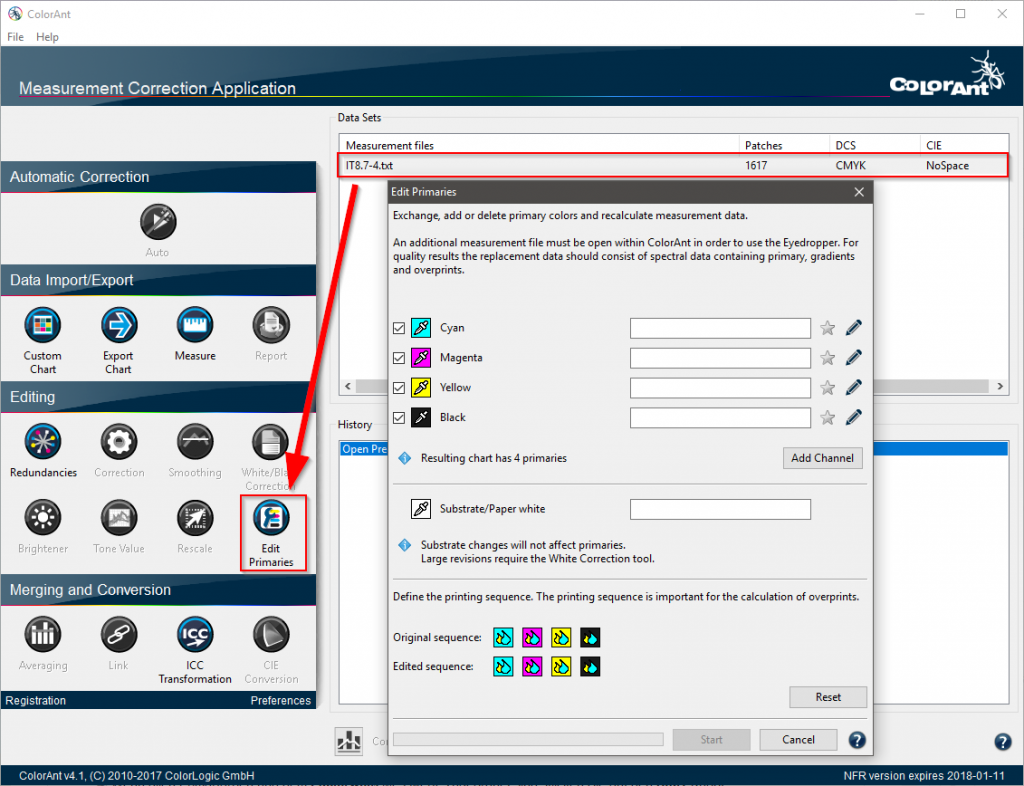
Procedure:
- Open a reference file (for example IT8/7-4) and, if available, measurement wedges or existing characterization data of test charts containing the desired colors.
- Select the reference file, click on Edit Primaries and use the eyedropper tool to choose colors from the pool of measurement values.
- Alternatively, fill in the Lab value if there isn’t other data available. The best results are achieved using spectral values, wedges or information on overprints.
- If measurement values are assigned to all primaries and the paper white, and click Start.
Export CxF/X-4 Feature
A feature to automatically optimize and remove redundant color patches has been added to the tool Export CxF/X-4 in the File menu (to save CxF/X-4 compatible measurement values). If the checkbox Remove Redundant patches is activated all required color patches will be saved only once in the exported CxF/X-4 file, avoiding duplicates.
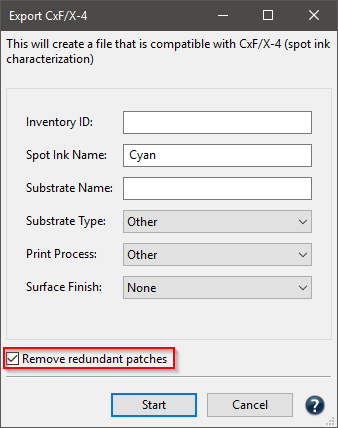
Bug Fixes ColorAnt 4.1
Bug Fixes – Measure Tool:
- The Measure Tool now remembers the last used settings of each measuring device.
- When using the X-Rite i1iO, measurement table older i1Pro measuring devices (Revision A-D) are now supported as well.
- For measurements using X-Rite i1iO with newer i1Pro measuring devices (Revision E) the default setting is now M0 (Dual). In previous versions, the default setting was M0 (single) which resulted in slow single patch measurements if users did not change the setting manually.
- Measurements of multi-page test charts using the X-Rite i1iO are working properly under MacOSX.
- An error has been resolved in which a recurring message appeared when the drop-down menu for the measuring direction has been selected during a measurement using the Konica-Minolta FD-9.
- Several messages have been translated.
Bug Fixes – Export Chart
- The option Randomize of the feature Patch distribution has been revised and now works with multi-page charts. Additionally, remaining white patches are no longer listed at the end, but will be spread across the chart. Furthermore, light measurement patches at the edge of the chart are also avoided. These measures increase the measurability of such charts especially if Patch delimiters are not activated.
- An error has been resolved in which the size set in millimeters in Patch delimiter was not transferred correctly into the created chart.
- An error has been resolved in which the target definition for basICColor catch was not generated despite the option Create Target Definition for basICColor Catch being activated.
- The minimum Patch height for strip measurements of test charts using the X-Rite i1iO has been corrected to 7.5mm in the default Preset (Default – Minimum Patch Size).
- The Chart width and Chart height for measurements using the X-Rite i1iO has been increased to 320x230mm in the default Preset (Default – Maximum Chart Size).
Bug Fixes – CxF support:
- An error resulting in unusable color values or missing DCS values when saving some multicolor data as CxF has been corrected.
- The support of CxF files from X-Rite i1Profiler which have proprietary extensions but are in fact CxF files has been optimized. (Ticket #170116)
The compatibility to CxF measurement values of different manufacturers has been optimized.
Bug Fixes:
- The feature Apply redundancies correction after averaging added to ColorAnt 4 in the tool Averaging had an error. This error has been corrected. (Ticket #170105)
- The Correction and Smoothing tools had an error in the processing of measurement data which contained only color wedges of primaries. This has been corrected.
- When editing the black point of RGB or 3CLR measurement data using the tool White/Black Correction the black point is now calculated correctly. (Ticket #170104)
- Channel names have not been detected correctly in some 4CLR measurement data. This has been resolved provided that channel names are noted correctly in the document.
- In the tool Tone Value, it is now possible to apply Corrections according to ISO 20654 on 2CLR measurement values.
- The drop-down menu option Correction according to a tone value curve of an ICC profile in the tool Tone Value is now grayed out when no ICC profiles matching the measurement values have been found. This prevents inaccurate artifacts and error messages.
- The display of color space expanding colors of a multicolor comparison profile in the window Spider Web under View has been optimized. The colors of comparison profiles are now displayed brighter for a better identification of the measurement data.
- The import of spot colors from PDF files that don’t contain CxF/X-4 measurement data has been optimized.
ColorAnt 4 Release | 2017
Key Features
- The Measure Tool supports additional instruments such as X-Rite i1iO, X-Rite eXact and Konica-Minolta’s ultra fast strip reader FD-9.
- Improved usability of the Custom Chart tool. We have added an expert system that provides guidelines for typical use cases such as creating linearization test charts, profiling test charts, special profiling test charts for Flexo printing and updating of profiles. The new options answer the typical question of how many patches should be used for a desired test chart.
- The Export Chart tool has added functionality to create printable test charts as PDF, TIFF or PSD files that are best suited for the supported instruments in Measure Tool. In addition individual settings can easily be saved and reused.
- The Edit Primary tool has been improved for better prediction of overprints using the new Printing Sequence feature.
- The previous White Correction tool has been updated to the White/Black Correction tool. It adds functionalities such as selecting the white point from another data set, improved spectral calculations and adding black point editing.
- The Tone Value tool allows correction choices for G7 and the new ISO 20654 methodology of colorimetric based linearities used for spot colors instead of density calculations. Even G7 + ISO 20654 is possible for Multicolor files with CMYK+spot ink channels. This is especially helpful to handle expanded gamut color including CMYK and spot color gradations.
- The Views have added support for comparing the Spider Web, 3D gamut ,TVI and Curves with another profile. Curves allows to compare TVI versus ISO 20654 (aka SCTV) curve shapes.
- The Online Help has been updated to a new platform
- There are several improvements to various tools such as the Correction tool, which has a Protect lights feature similar to the Smoothing tool. The new Averaging tool allows automatic application of redundancy correction after averaging, which ensures that this easily missed step is not forgotten.
- CxF file support has been improved and a new option to export spot colors as CxF/X-4 files added. In addition, spot colors as CxF/X-4 or Lab based can be extracted automatically from loaded PDF files.
Measure Tool
The Measure icon in ColorAnt 4 opens up the new Measure Tool that has replaced UPPCT. Measure Tool is ColorLogics own tool for measuring charts and spot colors providing advantages both in features as well as usability and it is extremely simple to use. It behaves the same as UPPCT, e.g. start it from ColorAnt and measurement data is transferred back to ColorAnt after measuring. The following instruments are supported:
- Barbieri Spectro LFP
- Barbieri Spectropad
- Konica-Minolta FD-7
- Konica-Minolta FD-9 – strip reader
- Techkon SpectroDens
- Techkon SpectroJet
- X-Rite i1Pro 2 /i1Pro
- X-Rite i1iO
- X-Rite eXact
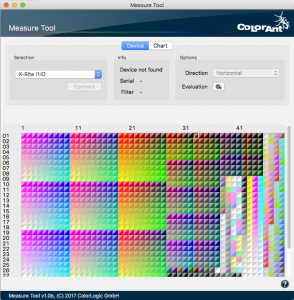
Measure Tool Window
Custom Chart
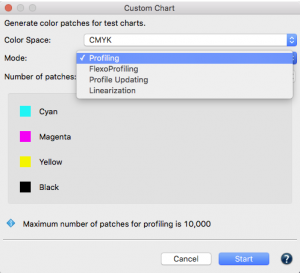
Custom Chart Window
To define a custom test chart for profiling a reference file containing the device data for the desired color space is required. The Custom Chart tool is designed for creating the reference files for test chart generation. With the help of the Mode function you can select between different use case to create targeted test charts. Simply select the desired uses case from a drop down menu for general Profiling, Profiling of Flexo printers using more patches in the highlight regions, Updating of Profiles using a small amount of representative
patches and test charts for Linearization purposes. After selecting the Mode you can select the desired Number of Patches from a drop down menu that allows to select either between small, medium or large or a custom amount of patches. The number of patches is dependent on the selected Color Space and Mode and will be displayed right next to the drop down menu.
Export Chart
The Export Chart tool allows creation of test charts as TIFF, PSD or PDF files to be printed on a printer. The tool is optimized to work with most of the instruments that our Measure tool supports. The new Preset selection feature allows selection of presets for the supported instruments and typical page sizes. As each instrument has its own requirements for Patch Sizes, Distribution and Delimiters those settings are already preset for you to make things simpler. Changing settings including Chart dimensions and patch sizes to create test chart files for a particular printing space and instruments requirements is a simple task.
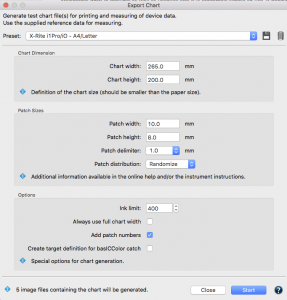
Export Chart – New Features
Additional options are helpful for specific cases such as creating not only the test chart file itself but a XML reference file to be used for measuring the test charts with basICColor Catch as well.
Edit Primaries
The Edit Primaries tool allows addition, removal and and exchange of primaries or the paper/substrate into an existing measured printer characterization data. In typical print production, adding or swapping ink(s) requires the of printing a full blown test chart. The Edit Primaries tool will simply require the spectral data of the new ink(s) to be added or exchanged to avoid printing of new test charts. Edit Primaries will not only exchange the inks but also recalculate all overprints based on intelligent spectral color models. A great new addition to the Edit Primaries toolset is the Printing Sequence feature. It takes the order of the inks printed on top of each other into account so that exchanging of primaries respects the position of the inks and adjusted overprint calculation is applied.
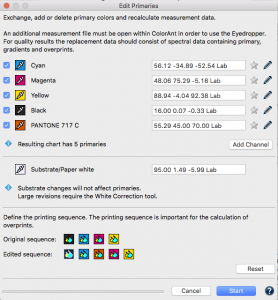
Edit Primaries New Features
As an example: There is a difference in color appearance if red ink is printed on top of yellow ink or if it is vise versa. Users can define the printed ink sequence independent from the channel order, so that the channel order can be retained as CMYK even if the printing sequence was KCMY. With the Printing Sequence feature, it is easy to evaluate a different printing sequence by simply moving the colored icons to a different position and recalculation of the data without actually having to print that new sequence.
White and Black Correction
This tool allows to change the paper according to three different methods. A new eye dropper feature has been added to the White Correction part to pick an other paper white from a loaded measurement data file. This makes adaptation of a given printer characterization data to a different paper white very easy. In addition, if both the characterization data of the printer and that of the different paper white are spectral data and the ColorLogic default method is selected, calculation is done with a spectral model leading to the best results. In addition, industry wide used Methods like paper adaptation according to ISO 13655 or relative colorimetric are available.
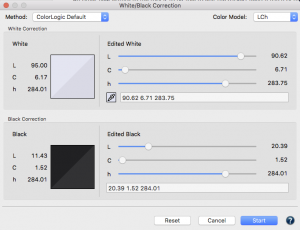
White and Black Correction
Another new feature is the ability to edit the darkest neutral patch of the loaded characterization data under Black Correction. This can be helpful in cases where black has been measured to dark or to light compared to the visual appearance, which may happen in industrial applications like ceramics, textile, glass, etc. Users can change the darkest black, which will scale the entire data towards the edited black point.
Tone Value
The Tone Value tool has been enhanced with additional options. It offers not only corrections according to G7 but according to ISO 20654 and even a combination of both now.
With G7 Gray Balance, the tone value curves are calculated to match the gray balance requirements of the G7 calibration process. The G7 calibration process ensures that the CMY curves reach a neutral gray of defined lightness values throughout the entire gray balance curve.
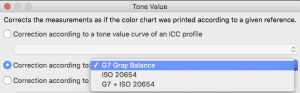
Additional Tone Value Options
The new ISO 20654 methodology of colorimetric based linearity can be used for spot colors instead of density calculations but can be applied for CMYK, also. Using this method will make sure that the gradations of all primaries are colorimetrically linear. This can be verified using the View/Curves dialog and selecting the ISO 20654 viewing method.
Note: Density based methods, like Murray Davis, do not work well for non CMYK colors. The IS0 20654 method also known as SCTV (Spot Color Tone Value) is an alternative method to handle tone values of spot colors.
G7 + ISO 20654: G7 is defined to work with CMYK only. However it is possible to apply the G7 process on the CMYK parts of a multicolor measurement file and the additional (multicolor) channels will be corrected according to ISO 20654.
New View options
The Curves tab displays the linearity curves from white to 100% of all primary colors including multicolor data and in case of CMYK data, the secondaries also The smoothness of gradation curves can also be displayed using three different methodologies. Three different methods can be selected: ColorLogic Default is the default option.
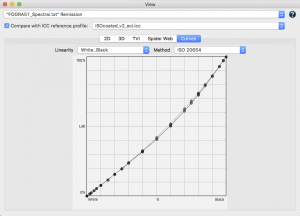
ColorLogic Default: views the curves in colorimetric linearity based on Lab /dE-76 and means that for example a 50% value of a given primary has the same distance to left value (white) and the right value (full tone) if it sits at the midpoint of the graphic. Nowadays modern RIPs linearize primaries based on colorimetry methods. A fully linear curve (45 degrees) points to a perfect colorimetric linearity.
ISO 20654: The new ISO 20654 methodology can be used to display how the gradation curves of primaries look like if regarded under the aspect of colorimetric linearity. A fully linear curve (45 degrees) points to a perfect colorimetric linearity according to ISO 20654.
Note: Density based methods like Murray Davis do not work well for non CMYK colors. The IS0 20654 method also known as SCTV (Spot Color Tone Value) is an alternative method to display tone values of spot colors.
Tone Value (Density): is the tone value curve based on density. It’s a different view of TVI diagrams. We have added this view for a better comparison to colorimetric methods.
By using Compare with ICC profile you may choose a profile for comparison of the curves in the DropDown menu.
Correction
The Correction tool has a new Protects Lights feature that allows selection of which percentage value the correction shall be performed. Values below this slider are protected. The slider values ranges from 0% to 50%.
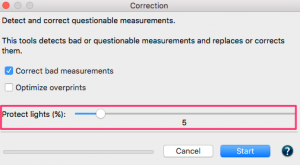
Features for flexographic printing: The flexographic print processes often exhibits a bump curve in the highlighted area. These types of curves can be retained by using Protect Lights. Use the slider adjust unwanted changes in the highlights after correction.
Averaging
The Averaging tool has a new option, Apply redundancies correction after averaging.This feature is enabled by default and is helpful if a chart contains redundant patches since they could still be different in the averaged file. Using this option saves you the extra step of a using the Redundancies tool after averaging.
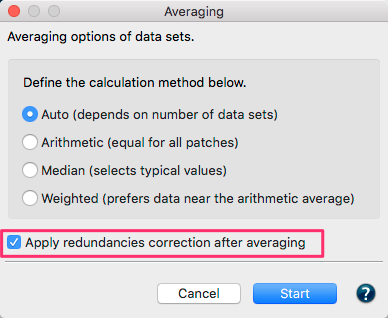
Additional Averaging Options
Extended CxF and spot color support
The File menu offers an Export CxF/X-4 option. It extracts any primaries, including gradations and overprints on black and saves this as a CxF/X-4 compatible file. Such a file can be used in other tools to integrate in a PDF file or it can be loaded into a spot color library in the color server ZePrA for conversion of spot colors.
The Export dialog offers possibilities to enter meta data in the exported file such as Printing Process, Substrate Type, Finishing and others.
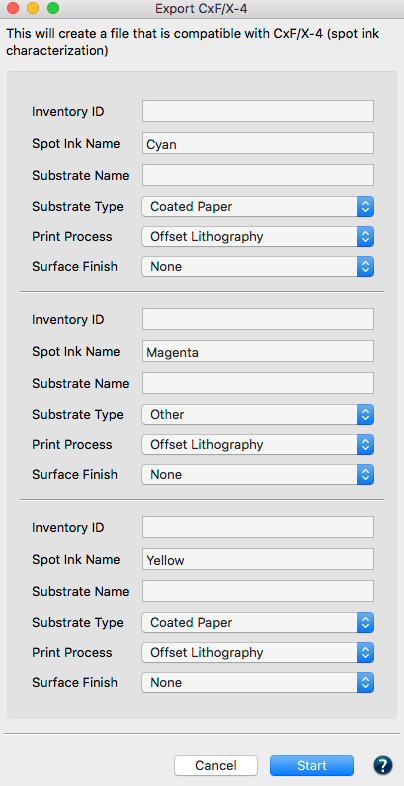
Export CxF X-4 Options
In addition, ColorAnt 4 allows extracting of any spot color from PDF files. Simply drag and drop a PDF file with spot colors in the Data Sets section and all spot colors, be it CxF/X-4 or those with alternate color space, will be loaded as separate files. This is a helpful feature to examine the color values of spot colors used in PDF files or to extract such values to be used in other tools.
New Online Help
The new online help website is designed responsively to accommodate mobile devices
ColorAnt 3.2.2 Release | December 2016
Bug Fixes
- The installer of ColorAnt 3.2.2 comes the latest version of UPPCT v2.3.5 that supports X-Rite eXact instrument.
- The Comparison tool has been optimized. It not only shows the Lab values of the selected patch and the delta E but the device values (DCS values). This is useful for analysis in cases where DCS values have been changed.
- Compatibility for CxF/X-4 files from third party vendors has been added. CxF/X-4 files can now be loaded and correctly displayed. (Ticket# 268245)
- The Redundancies tool has been improved. The order of processing has been changed. First redundant white patches are averaged, then gradients are optimized and finally all remaining redundant patches optimized. (Ticket# 145121)
- An error has been fixed in the Link tool when combining CMYK and multicolor files in combination with a license error.
- Renaming of channels with Edit Primaries has been fixed in cases where files contain differing white patches that have not been optimized for redundancies.
- The Windows version of the Export Chart error that multi page PDF test charts couldn’t be exported has been fixed.
ColorAnt 3.2.1 Release | August 2016
Bug Fixes
- Manual editing of a channel via typing in a new LAB value does work again in Edit Primaries. In the previous version the LAB values did not change.
- Fixed a crash of ColorAnt when saving an XML report with a comparison profile enabled in the report settings.
- Fixed Argument Error in case of exporting 4CLR charts with Export Chart tool. In addition it is possible now to export PDF files for multicolor testcharts without CMYK components.
- Optimized handling of mixed spectral and Lab data in Edit Primaries tool leading to better overprint and gradations calculations.
ColorAnt 3.2 Release | May 2016
Key Features
Overall enhancements to ColorAnt
- The quality of the core technologies Correction, Smoothing and Rescaling has been improved. For example Smoothing with a 100% slider setting is behaving stronger now compared to the previous version and still more accurate.
- Improvements to Export Chart: the distance between the numbering of the rows and the first patch on that row in the exported tests charts was increased. This makes measuring these charts with certain instruments, e.g. Konica-Minolta FD-7 easier.
Note: The instruments head should not be placed on any of the numbers or incorrect readings will result. Make sure to place the instrument on the blank space between the numbering and the first patch of a row. - Support loading of measurement data from ICC profiles using the CxF tag for storing measurement data. E.g. X-Rite i1Profiler saves the measurement data this way.
Note: Some profiling tools save the measurement data needed to build the ICC profile within the profile. A standard tag for this is the TARG tag. ColorAnt is able to load such data from ICC profiles if available and will show an error message if no such data is existing. - The spider web diagram allows to select RGB working space profiles (e.g. AdobeRGB or sRGB) as comparison profiles now. In previous versions only printer profiles were supported for comparison.
Additions to the Link Tool
The Link tool has been redesigned and one new option added. There are three options available now. The options are grouped with radio buttons that are enabled and disabled automatically depending on the data sets. Read more about the Link tool here
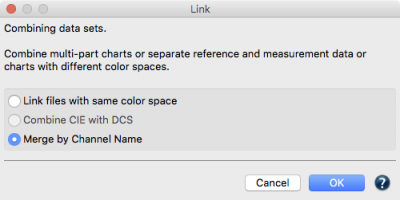
New additions to the Link Tool
Reordering Channels using Edit Primaries
The Edit Primaries tool can be used to exchange, add and delete channels in a measurement data file. With ColorAnt 3.2 and higher it is possible to reorder the channels without changing the measurement data. One example is if you add Orange as a 5th channel and Green as a 6th channel to a CMYK data set.
But later on you decided that the channel order should be CMYK+Green+Orange. Now you can simply exchange the channel order by using the pipets icon and selecting Orange for Green and Green for Orange from the same measurement data file without the measurement data changes. If channels are only reordered this will be indicated with adding ChannelOrder to the file name.
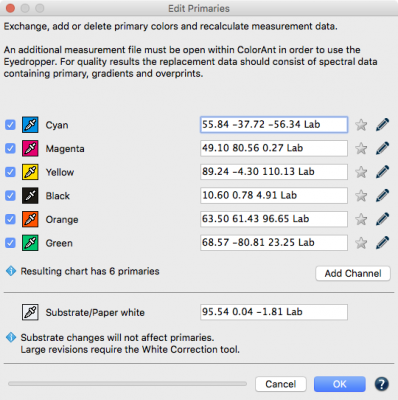
Reordering Colors with Edit Primaries
Note: The channel reordering feature in Edit Primaries and the new Link tool Merge by Channel Name can be used combine multicolor measurement data from different sources. For example it allows to combine the four separate 4 color Esko Equinox files to a 7 color multicolor data set that can be used to generating profiles in CoPrA.
Support loading and displaying of CxF/X-4 data
The CxF3 file format has been supported since a longer time in ColorAnt already. With ColorAnt 3.2 we support to load and display CxF/X-4 data for spot colors, too. Saving as CxF/X-4 is not yet possible in ColorAnt.
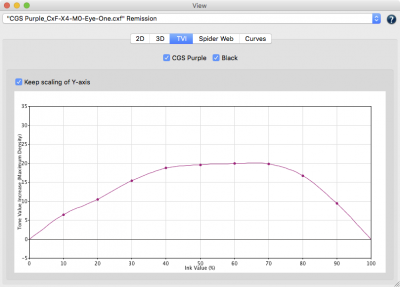
Note: CxF stands for Color exchange Format. CxF files area vendor neutral format. CxF/X-4 is an ISO standard since 2015 and has been designed to define spot colors by measuring and storing spectral information of ink solids and tints, on substrate and process black. This spectral definition allows color management systems to better proof and reproduce spot colors.
Bug Fixes
- Fixed unwanted conversion of separation color space Black during transparency reduction in cases where the color Black is defined with an ICCbased alternate color space. (Ticket #532456)
- Improved speed of file copying from a temporary folder on the Mac into a destination folder on a remote Samba server. (Ticket #526142)
- Fixed a case where processing of a PDF file was cancelled with an error. (Ticket #191023)
- Fixed occasional job errors under Enfocus Switch on the MacOS due to zcmd accidentally running in 64 bit mode. (Ticket #326764)
ColorAnt 3.1.1 Release | November 2015
Key Features
- A new feature, Clear entries, has been added to the list File/Open Recent. ColorAnt remembers the last 20 files. With Clear entries they all can be deleted to reset ColorAnt if required.
- ColorAnt now supports the CGATS XML file format. The CGATS specification supports both a TXT and XML format and so does ColorAnt.
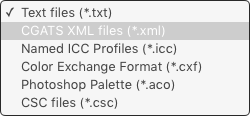
Support for CGATS XML files
- The tool Export Chart allows to save exported test charts as a TIFF or Photoshop PSD file and now also as a PDF file.
- When exporting single page test charts with the Export Chart tool, ColorAnt uses algorithms to evenly spread the patches on the page. This may lead to a layout that does not use the maximum chart width. If you wish to force the usage of the chart width, you simply enable the new option Always use full chart width.
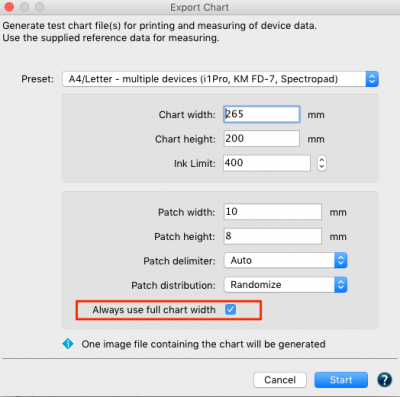
- The ICC Transformation tool now allows selection of an abstract ICC profile for conversions.
Note: Abstract profiles are a special type of ICC profiles that perform a direct Lab-to-Lab conversion such as special effects or Lab modifications. - All tools are now optimized in a way that the Start and/or OK button is highlighted. This allows application of a tool by hitting the enter key.
- A new version of the measuring tool UPPCT v2.3.3 is included in the installer. The new version fixes an issue with multicolor measurement data that was not transferred to ColorAnt or CoPrA.
Improved CxF support
The CxF3 file format is predominantly used for exchanging spot colors. ColorLogic has improved the CxF3 import filters to be compatible with the recent ISO standard 17972-1:2015. In addition, a second ISO standard, 17972-4:2015, for the exchange of spot colors with tints. ColorAnt also supports the import of compatible with CxF/X-4 files.
Note: Older CxF versions are no longer supported by ColorAnt.
Enhancements to White Correction tool
The White Correction tool is predicting the impact of paper white changes to the measured values of a test chart. With ColorAnt 3.1 there are three different methods to calculate this effect. ColorLogic Default is still recommended as the default setting. The two other methods available are ISO 13655 and Relative colorimetric.
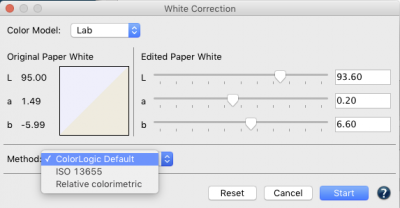
Three methods of White Correction now available
Relative colorimetric effects are strongest because paper white changes will modify the entire color space. In case of major changes in the paper white this will also massively effect the primary colors. The ISO 13655 method is still similar in the highlights and colorful primary colors to relative colorimetry. However, this method assumes that the shadows and very dark colors are not changed. The ColorLogic Default method, we proceed like in ISO 13655 and assume that the shadows are not effected and that there is a much lower impact on the primary colors. Due to our experience this corresponds more to the real observation.
Additions to the Edit Primaries tool
A progress bar has been added to the Edit Primaries tool to the display.
When replacing the Substrate or Paper white, the change does not affect the primary colors. This is done on purpose, because the tool is intended only for smaller paper white changes from which the full tone of the primary colors would not be effected. For this reason, additional information will be displayed in the dialog. To make major changes to the paper white, we recommend correcting with the White Correction tool before editing the primary colors.
Until now, only primary colors could be exchanged with other colors when the reference and measured values for the color to be replaced were present in the loaded data file. With spot color libraries such as the Pantone libraries, which can be opened as a CxF file in ColorAnt, there are no reference values. Therefore the exchange was impossible in former versions. With ColorAnt 3.1 you can use these spot color libraries for the exchange of primary colors. Each spot color in the library is interpreted as full tone and can be selected to replace a primary color.
Note: If only the full tone for the exchange of a primary color is available but no gradation values, ColorAnt will use the gradation behavior of the original primary color.
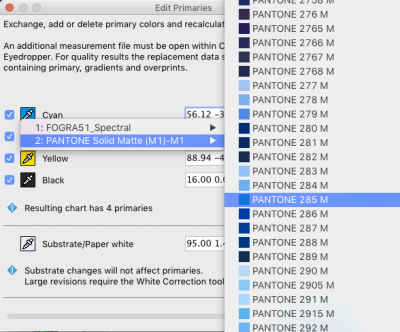
Use spot color libraries within ColorAnt
Link Took – Combine separate reference and measurement data
A similar task to the reordering some third party tools save the measurements without the reference data. Without reference data, neither ColorAnt can work with the measurement data nor can CoPrA create an ICC profile. In order to combine or link the separate reference and measurement data files they must have the same patch count. Simply load both files in the Data Sets section select them and click the Link tool to combine them to one file.
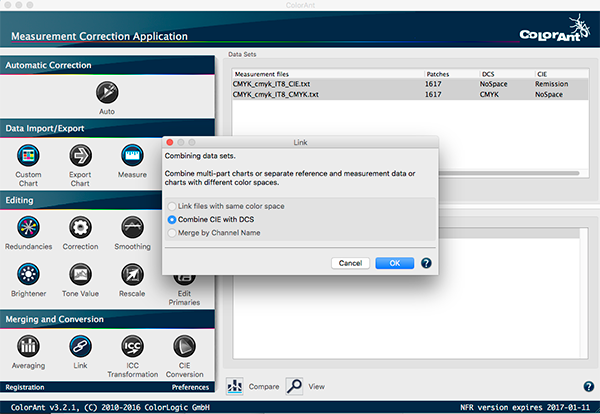
Combining CIE with DCS data with the Link tool
Reordering measurement data
ColorAnt 3.1 enhances the capability to create and reorder test charts for 3rd party tools with the Swap Rows with Columns feature. By right clicking on the data set, six options are available. This feature will enhance compatibility with third party software.
Note: Open the 2D-View to verify the results of the reordering applied. If there is an issue with reordering simply click the History entry to revert the data.
Bug Fixes 3.1.1
- Error message when trying to use the CIE Conversion tool have been fixed.
- When creating a single patch reference file with the Custom Chart tool a full tone will be created instead of 50%.
- The progress bar when creating a PDF report now more accurately displays processing time.
- Using Rescale tool in a previous versions to for small chart into a larger one, the linearity and TVI curves were smoothed. The curves will now closely match those of the original file as good as possible (depending on the fulcrums available in both charts).
- The selected rendering intent in the ICC Transformation tool will now be applied correctly.
- Third party measurement files with an unknown syntax will not crash ColorAnt. When an unknown syntax occurs, an error message will be displayed.
- Fixed file saving options.In the previous version only the TXT file format was accessible.
- Fixed viewing of some CxF3 files in 2D View. Now the patch name and Lab data is shown correctly.
- Fixed CxF3 import of a 3rd party CxF3 file with an unnecessary complexity.
- Improved performance for importing, viewing and processing of large CxF3 files without device data. This improves processing and viewing large spot color libraries with spectral data.
ColorAnt 3.01 Release | May 2016
Bug Fixes
Chart width in the two Presets we deliver in the Export Chart tool. This allows for better reading with the ruler of the X-Rite i1Pro.
- A crash when exporting multi page Multicolor charts with the Export Chart tool has been fixed.
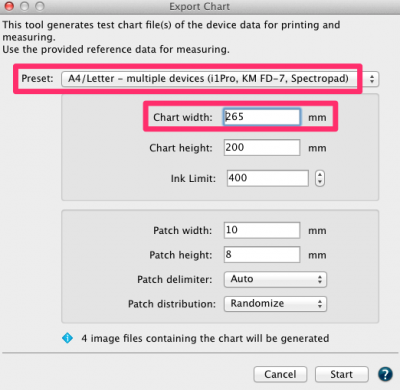
- Optimized dark Patch delimiters used between color patches with non-CMYK test charts exported with the Export Chart tool. Now we do not use the color of the fourth channel any more but use rather darker colors needed for strip measurement instruments.
- Potential customers downloading ColorAnt and wishing to see which kind of features it offers can now do so without loading a license file. In certain dialogs a warning message may pop up telling the user that further actions can only be done with a valid license file (for example a demo license). Without licensing saving any files is not possible. Details on requesting a demo license can be found here.
- Issue with incorrect display of IT8 formatted measurement data files provided from third party instruments (e.g. multiline quoted values from Barbieri Gateway) have been fixed. Minor syntax errors in some third party files that prevented ColorAnt from opening them have been fixed. Now ColorAnt is more tolerant with such files and will open them.
- The incorrect channel names shown for the Multicolor test charts and reference files supplied with CoPrA after loading in ColorAnt and measuring with UPPCT has been fixed.
- Some memory leaks have been fixed.
- ColorAnt was not able to display measurement data when no system profile defined in the OS. ColorAnt will use a default conversion to display measurement data when no profile is found.
Note: ColorAnt by default utilizes calibrated monitor profiles to properly display measurement data. ColorLogic recommends a calibrated and profiled monitor to enhance the user experience.