Apply Correction DeviceLink Profile
The more reliable the color behavior of your press and the more accurate the associated ICC profile for the printing process, the better the color conversion with ZePrA. In practice, however, things often look different. Fluctuations between paper batches, varying tonal value increases or fresh printing inks deviate from the ink series last used, which leads to color deviations and differences in the tonal value distribution.
To compensate for these fluctuations and deviations, CoPrA SP* with its Update Profile module is part of ZePrA’s SmartLink module. Instead of generating a completely new press profile and DeviceLink profile in case of deviations, a correction DeviceLink profile can be used to adapt to the changed conditions.
Very little information, such as the spectral measurement values of dot gain strips or, even better, of the Reprofiler measuring strip provided by CoPrA SP*, will ensure that your press produces the same color impression as before the deviation.
The Correction DeviceLink profile will be applied after the color conversion defined in your configuration. So you can continue to use your tested and proven DeviceLink profiles and do not have to replace them due to a change in the target color space of your press.
Note: *SP = Serialized Profiles. The profiles created with CoPrA SP are encoded with the serial no. of the ZePrA color server and can only be used there.
Update/correct the target profile in CoPrA
CoPrA’s Update Profile module allows existing ICC profiles to be updated with a few measurements. Correction DeviceLink profiles based on updated profiles can optionally be created for application on print data. These profiles can be selected in ZePrA under Configurations in the Document/Target tab by activating the Apply Correction DeviceLink Profile checkbox in the Target Color Space control panel. ZePrA versions prior to 4.6.2 do not support this profile type.
Procedure
- Select a measuring strip. CoPrA contains two Reprofiler measuring strips for different measuring devices for CMYK and RGB-based printing systems. For other color spaces, ColorAnt can be used to create suitable measuring strips.
(1) The Reprofiler measuring strip small is available in a one-row and a two-row version. The one-row version can be placed more easily in the trim area of a printing press. The two-row strip is more suitable for digital printing or inkjet systems.
(2) The Reprofiler measuring strip large contains considerably more color patches and is therefore better suited for optimizing larger color variations, as well as in digital and inkjet printing.
Note:Besides the included ColorLogic measuring strips, other measuring strips can also be used, for example Ugra/Fogra Media Wedge, IDEAlliance Media Wedge, ECI GrayControl Strip, ECI bvdm TVI or UGRA UDKS Wedge. Alternatively, you can use an existing measurement file that reflects your current printing conditions. - Print the measuring strip. To do this, deactivate the color management settings, i.e. no simulation of a printing condition will take place. This is especially true for digital printing systems.
- Measure the measuring strip with a spectrophotometer.
- The Update Profile tool in CoPrA optimizes the ICC profile of your target profile (= printer profile selected as Target Color Space in ZePrA).
Note: If you use the Apply Correction DeviceLink Profile function, you do not need to replace the profile set as the target color space because this is done elsewhere – see below.
Applying the correction DeviceLink profile in ZePrA
- In Configuration, Document/Target click the checkbox Apply Correction DeviceLink Profile. If there are no correction DeviceLink profiles, the option is grayed out.
- Click Settings to open the Correction DeviceLink Profile dialog and select a correction DeviceLink that has previously been created by CoPrA.
- The corresponding optimized target profile should also be embedded in the converted file (Embed updated Target Profile instead of the Target Profile). This will make this profile the new Output Intent of the converted PDF file. The updated target profile is shown below.
Note: ZePrA checks whether suitable Correction DeviceLink profiles and optimized printer profiles exist for the selected Target Color Space. Only corrected or optimized profiles are shown and can be selected after activating the Apply Correction DeviceLink Profile checkbox. If there are no Correction DeviceLink profiles, the checkbox is grayed out.